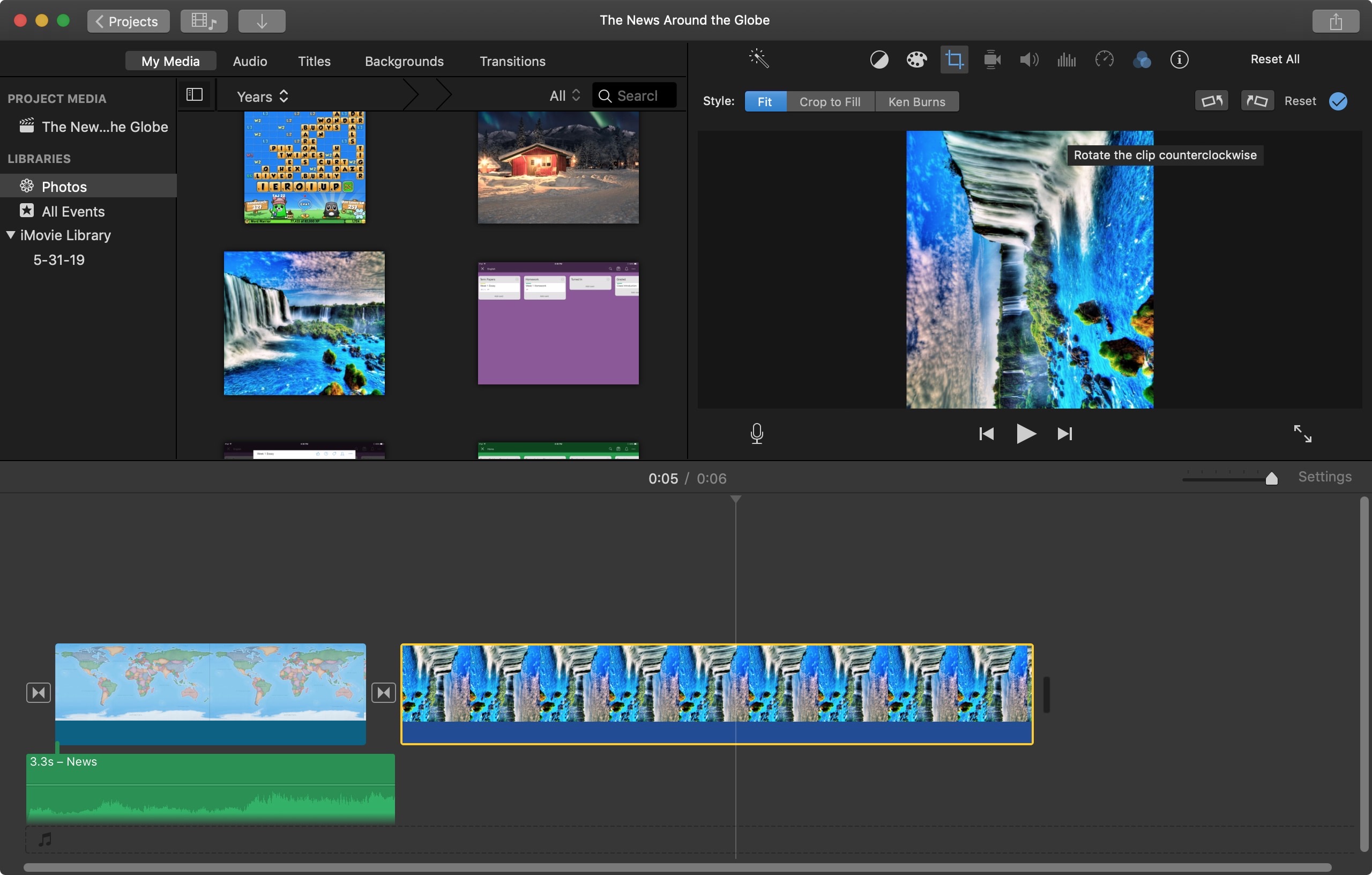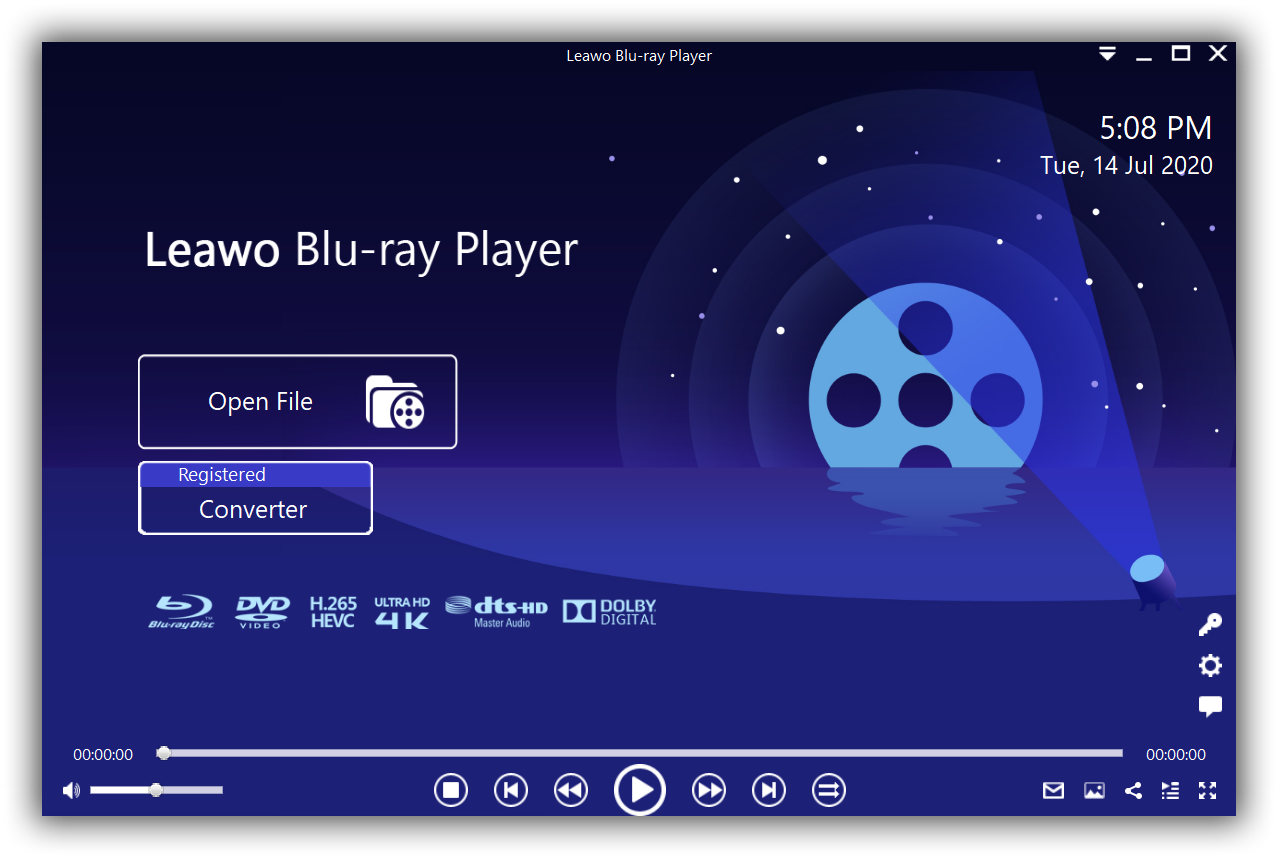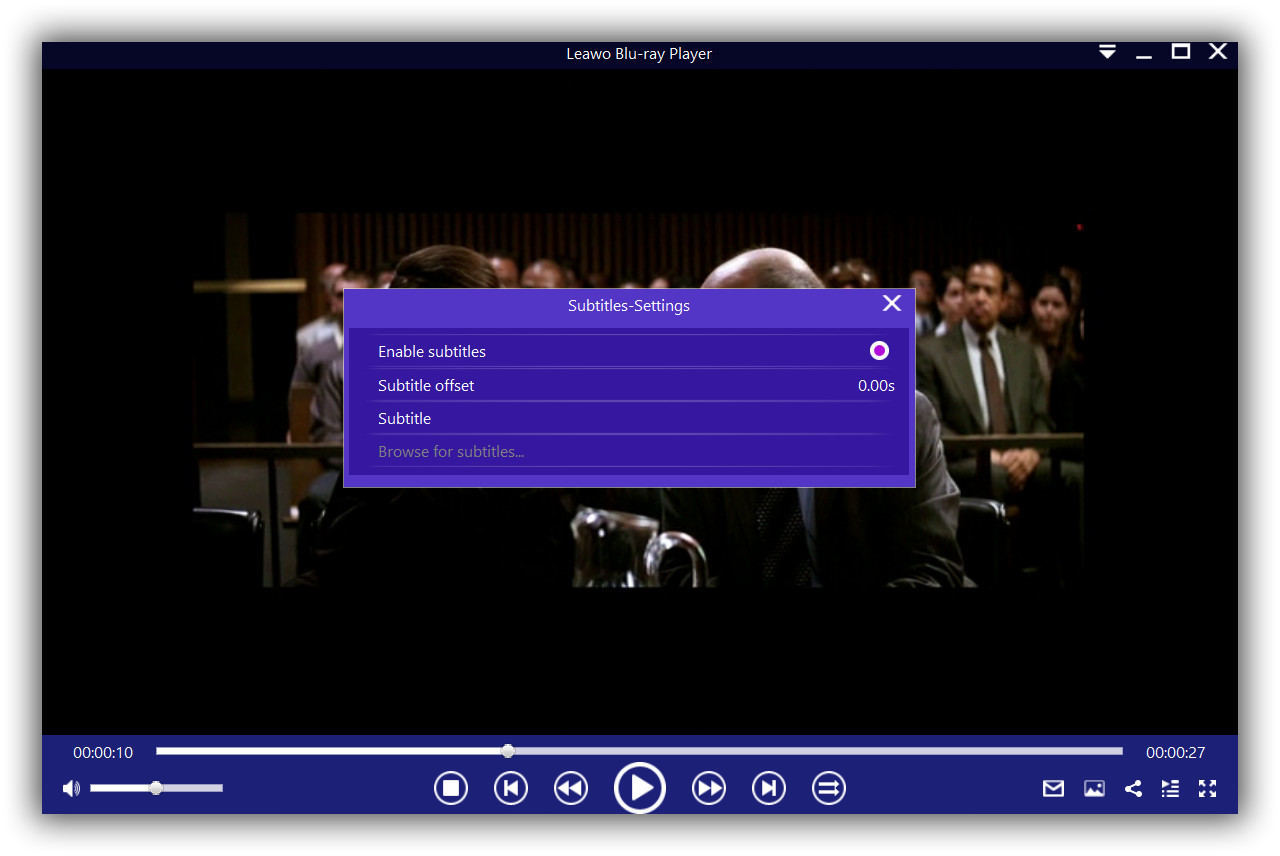Have you been looking for an application that edits BDMV files easily? You have come to the right place, as we will introduce two applications that you can use for that job. We will also give you brief information about BDMV files, and show you how to open them.
What is BDMV format
According to FileInfo, a BDMV is basically a file that is employed by Blu-ray Discs to describe the contents of its directory. It is sometimes referred to as a Blu-ray Disc Movie Information file. BDMV files contain the information about the contents of a Blu-ray Disc, but they do not contain the videos or movies themselves. The videos and movies are usually in other file formats. BDMV files usually use well-defined file names and directory locations. The file names associated with BDMV files are usually index.bdmv, MovieObject.bdmv, and sound.bdmv. Programs that can open BDMV files include JRiver Media Center, VLC Media Player and Leawo Blu-ray Player.
Solution 1: Edit BDMV file using BDedit
BDedit is one of the applications that you could use to edit your Blu-day Disc content, but this application only edits the structure of BDMV files. It can also view and write BDMV files. That includes index.bdmv, .mpls, and .slpi files. It will also allow you to edit, view, and write the MovieObject.bdmv, Sound.bdmv and other extension files. Basically, this application is for advanced users, and you have to be very familiar with the types of files that this application supports. It is also important to note that this software will not edit the main video files which may be associated with the BDMV files. You will not be able to create or edit movie studio logos, cast names, credits, or adding more videos or photos to the main video. You will also not be able to edit or adjust sounds nor sound effects, adding songs, applying green screens, or applying video effects and graphics.
This application is also available only on Windows. If you wish to edit or enhance those features, then you could try iMovie which we will discuss in the next section of this article. However, if you only edit the structure of the Blu-ray BDMV files, then you can try this application. Have a look at the easy steps below on how to use this application.
Step 1: Load your Blu-ray Disc on your computer, then make a copy of your entire Blu-ray folder on your computer. The contents you copy are the ones you are going to be editing, since you cannot edit the content on read-only media.
Step 2: Open BDedit, then analyze the content on the BDinfo section. After you have finished the analysis, click BDMV to edit the sound.bdmv, or the MovieObject.bdmv. Click PLAYLIST, CLIPINF, Menu, BDJO and META tabs to edit the features as well.
Step 3: Once you are done, click “Save” to apply your changes to the Blu-ray folder.
Solution 2: Edit BDMV file using iMovie
If you use a Mac computer, you most probably may be familiar with iMovie, which is a video editing software application developed and distributed by Apple themselves. iMovie essentially allows you to create trailers or movies, as well as editing your pre-existing videos and movies. If you want to create your own custom trailer for your Blu-ray movie, this software comes with 14 trailer templates with stunning graphics. You can create your own custom movie studio logos, cast names and credits.
You can give your Blu-ray movies a perfect look, by using 10 Apple-designed video filters within iMovie. You can also enhance the movie with slow or fast motion, green screen, split screen effects, sound effects or songs from your music library, and sound-tracks using the built-in music that automatically adjusts to match the length of your Blu-ray movie. In terms of output, you can save the movies in 4K, 1080P, 720P and 480P video qualities.
However, if the video file associated with the BDMV file is in the MTS or M2TS video formats, you have to convert it first before you can edit it with iMovie. For all your video editing needs, we would recommend you to try Leawo Video Converter, a powerful and advanced yet easy to use software that can convert your videos to various formats that are supported by various software and devices. You can learn more about this product by visiting the product page. Therefore, if you are sure that the video format of your Blu-ray movie is supported by iMovie, then follow the easy steps below to edit your BDMV videos and movies.
Step 1: Open iMovie on your Mac computer. Click the “File” menu followed by clicking the “Import” option. Browse for your Blu-ray movie file, which should be in one of the formats supported by iMovie.
Step 2: Drag you Blu-ray videos or movies down into the "Timeline" section on the interface, which should be at the bottom section. After that, click the “Edit” menu, followed by the “Editing” button to customize your video. You can add text, transitions and audio effects to each video or movie. For special effects, also adjust the “Effect-in” and “Effect-out” sections.
Step 3: Export your edited Blu-ray movie. To export, click the “Share” menu, then find the “Export” option. Choose the export quality then export.
How to open BDMV file on PC
BMDV files are associated with Blu-ray Discs movie files, and generally they are not natively supported by native operating system files. However, that should not stop you from opening and enjoying your Blu-ray movies on your Windows or macOS computer. We have built an app that supports BDMV files on your computer, whether you are using a Windows or Mac computer.
It supports well over 180 video and audio formats combined, which in this case includes BDMV files. Leawo Blu-ray Player one of the very few video players, which supports Blu-ray BDMV files and other associated file formats, whether it is from the regions A, B or C, and also DVD discs from region 0 to 6.
In terms of video playback, Leawo Blu-ray Player is 6-in-1 media playing software, that will play your videos smoothly (it will deliver quality-lossless videos with resolutions of 720P, 1080P, 1080i and 4K (2160P), and that is achieved by hardware acceleration and other advanced technologies built right into the software) even if you are using an older computer.
Download and install it to open your BMDV files and follow the steps below for some tips on how to use the software.
Step 1: When you are on the main interface, open your BDMV video file by clicking the “Open File” button on this interface. When you have imported the Blu-ray movie, then you can see it on the playlist.
Step 2: [Optional] Proceed to set the subtitles. When you have loaded your BDMV video file, the software will automatically play it. During the playback, right-click and choose Subtitles, then you will be able to set subtitles with ease.