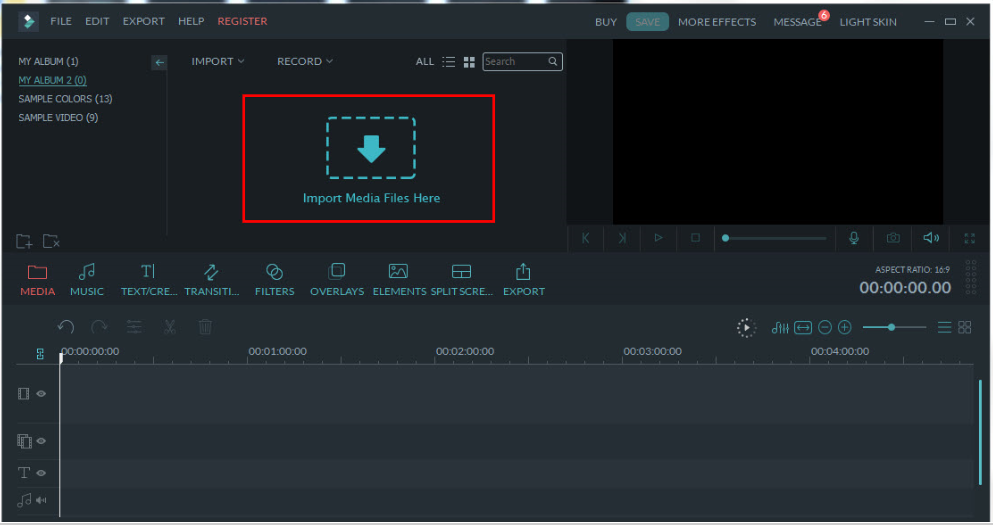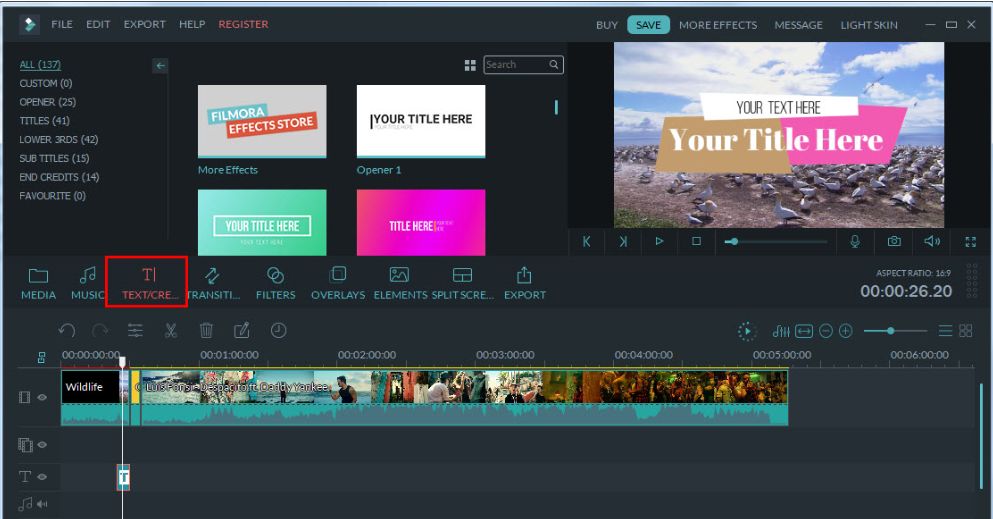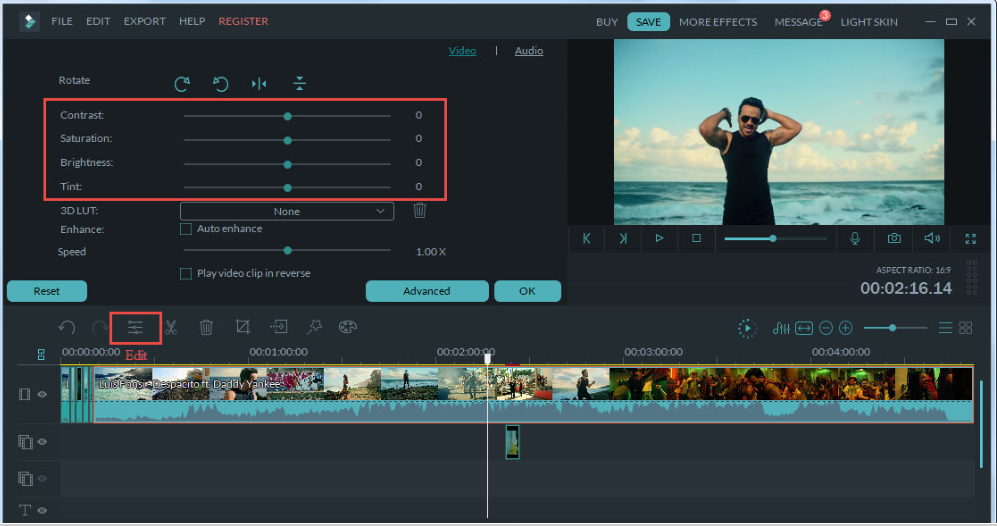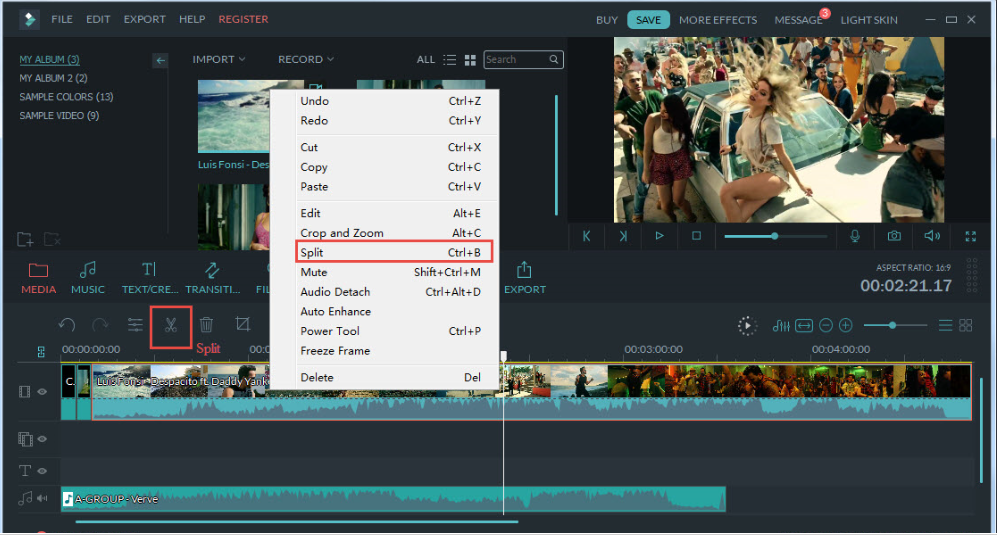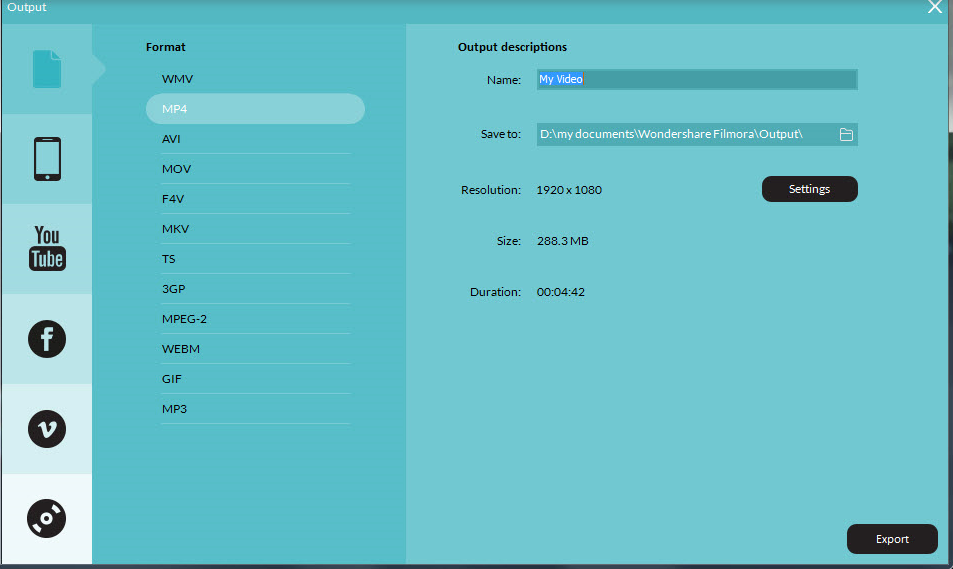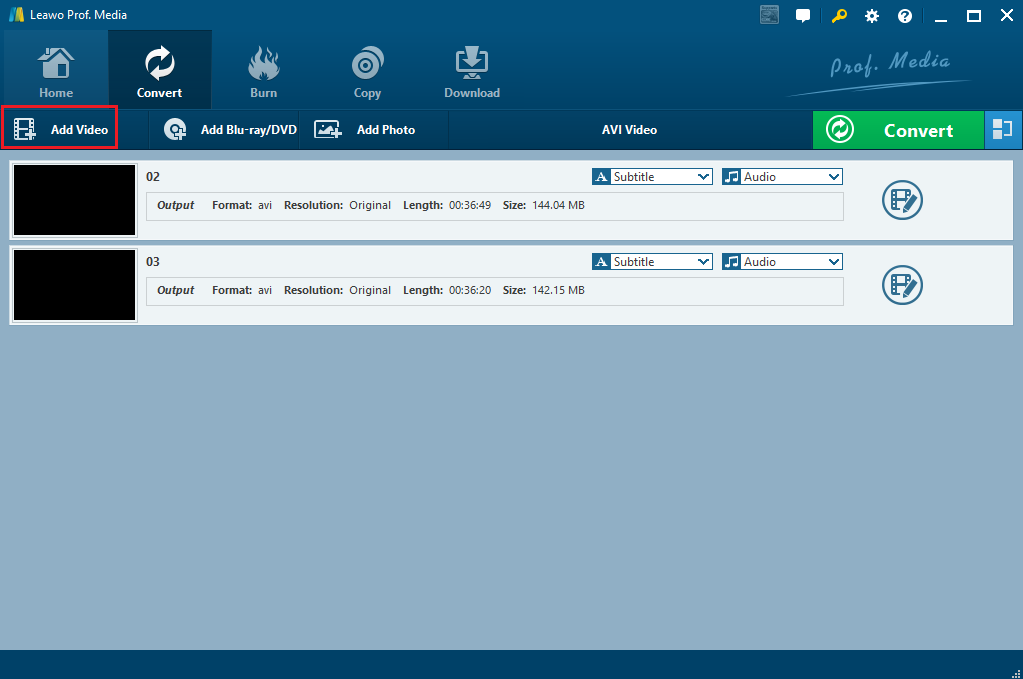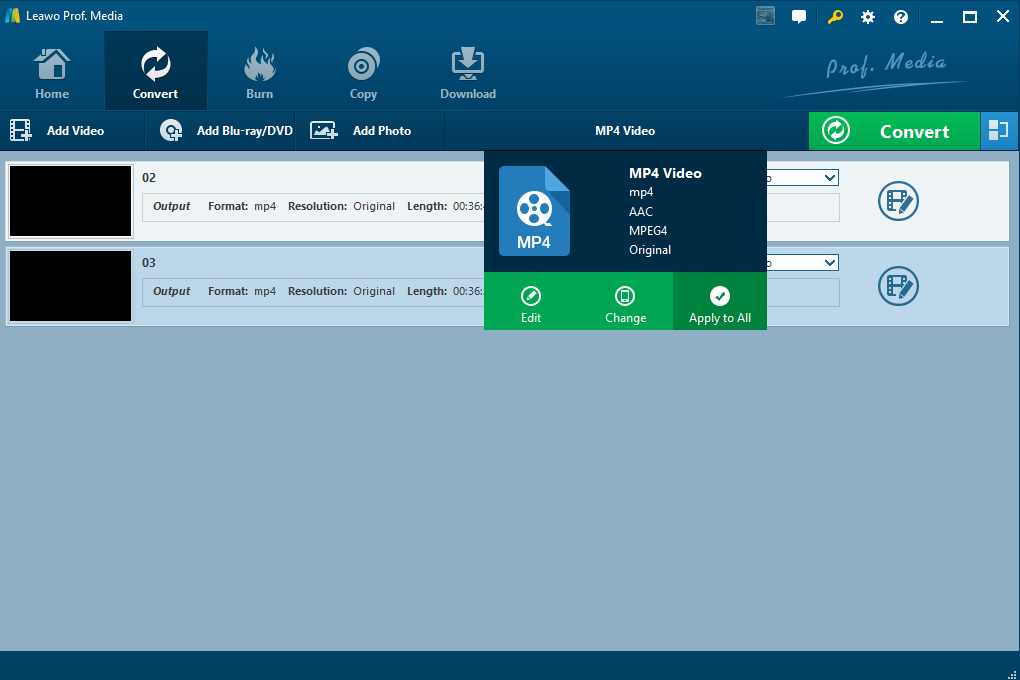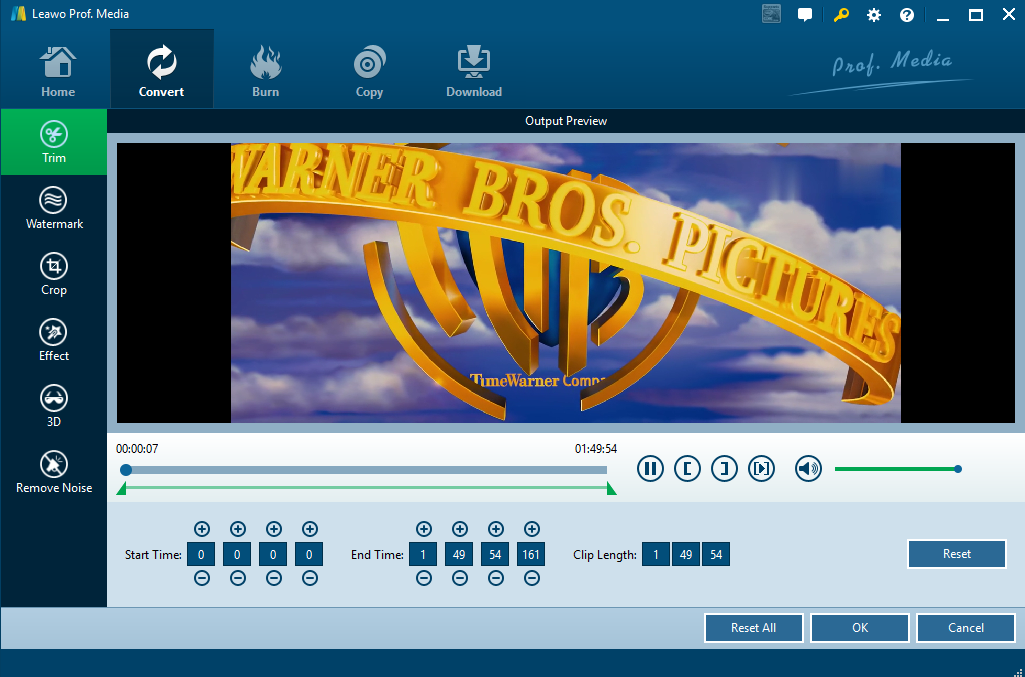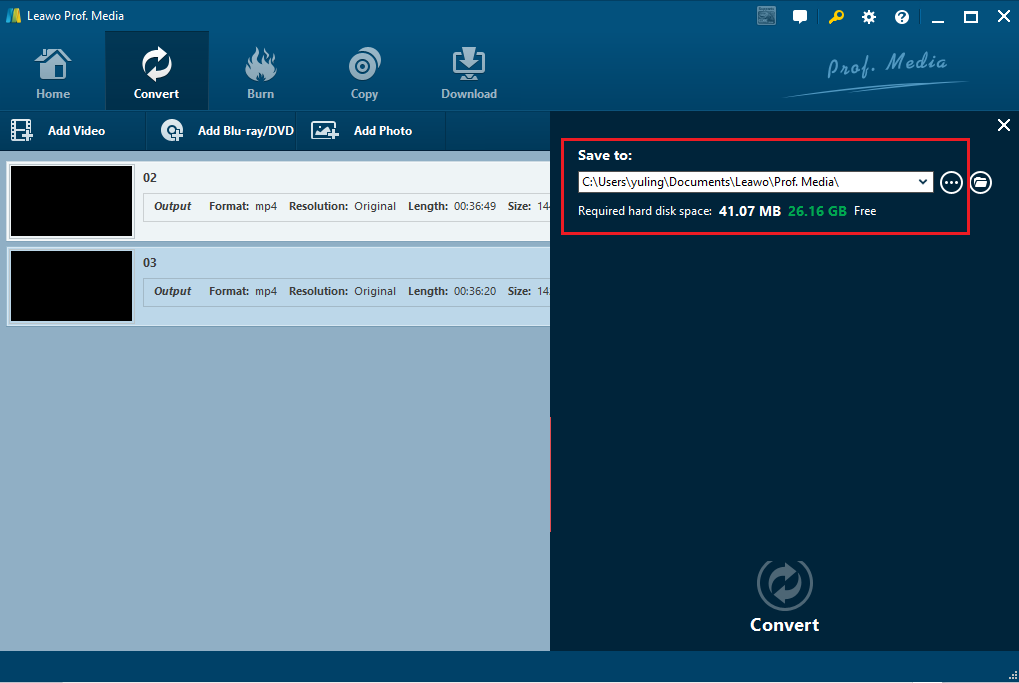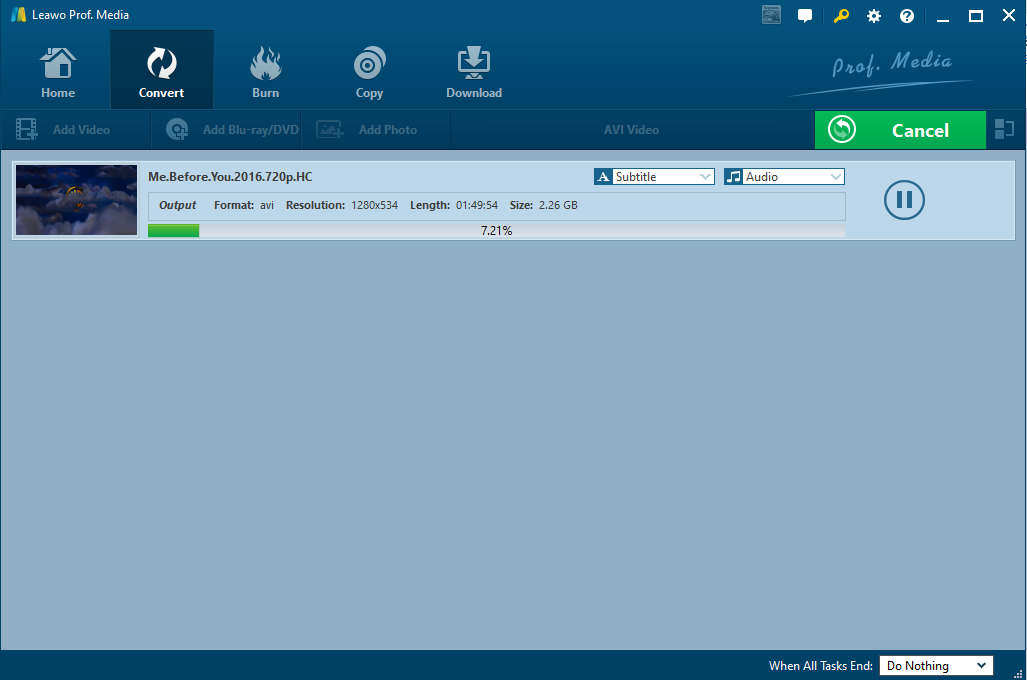In many occasions, you really need to do a little bit effort to a video before you can actually use in in your PPT, share it online, or simply save it for future use. To trim the video to a target length, crop it to match the overall screen, add watermark to protect the video, or turn 2D to 3D for better enjoyment have been very necessary if you need your video to be perfect for certain occasions. This topic will be discussed in details with practical guides being given to edit videos. Let’s take AVI video editor as an example.
Part 1: Use a professional AVI editor to edit video
AVI files can contain both audio and video data in a file container that allows synchronous audio-with-video playback. When it comes to editing AVI files, Windows Movie Maker is a good option. This is a video editing software produced by Microsoft. To edit a video, you can follow the guide below to edit an AVI video step by step.
Step 1: Import media files to the program.
Step 2: Start to edit the file.
If you wish to add text or others to the file, click relative icons above the video. For example, to add text, click T icon accordingly.
Step 3: Adjust the file parameters.
Right click on the video and click Edit, you will be able to set parameters for the file, for example set contrast, saturation, brightness,speed and others.
Step 4: Split the video.
This is optional. If you need to split the video, mark on the points you want to cut and click on the scissor button.
Step 5: Export the edited video.
If all editing is done through this AVI editor, click Export and set a folder to save the export files. Then, you will be able to have the desired video for enjoyment or sharing.
Part 2: Use Leawo Video Converter to edit AVI video
Asides from Windows Movie Maker, you can have other choices to edit AVI files. Among those AVI editors, Leawo Video Converter turns out to be a competitive program as an AVI video editor here. Actually, this program functions as a professional video converter for converting files from one format to another at 6X speed. Regarding the output file quality, this program stands out as it is capable of retaining the file quality at zero quality loss after conversion. In addition, a lot of editing features are provided for modifying the file, such as trimming or cropping files, watermarking the file, add 3D effect to the file and so on. This is especially important in our case because we need to edit AVI video for better application. Let's now go direct to see how to edit AVI video with this program.
Step 1: Install the program.
Click the button below to install this program.
Step 2: Add video to the program and make sure output format is AVI.
Click Add Video to import the source AVI video and click Change from the format drop-down menu to make sure the output format is AVI.
Step 3: Set the output format.
From the format drop-down list, click the Change button to select the target output format.
Step 3: Edit the AVI video.
Click the editing icon at the end of the video to enter the editing pane, where you are able to do a lot of editing to the file. For example, trim the video to a certain length, crop the video to the target dimension, add watermark to protect the video, or even turn 2D to 3D for better enjoyment.
Step 4: Set an output directory.
After all settings are done, click the green button Convert and a dialog box will be displayed to let you set a folder to save the output file. Set one based on the file size and hard drive space. Then click the Convert button at the bottom to start the process.
Step 5: View the progress and play the edited video.
View the process status via the green progress bar and once it is done, you can play the edited AVI video immediately.
Part 3: Comparison of the two programs
The above introduced programs share some common things while retaining some differences. Windows Movie Maker and Leawo Video Converter are both capable of editing AVI videos at high speed. Trimming, cropping, adding effects, and other features are all available within these two programs. By comparison of their differences, Leawo Video Converter is better at providing a one-stop solution, freeing users from repeated clicks or unnecessary efforts. By the way, Leawo Video Converter is also a program suite, making it more powerful than its rival because when you need to download a video from the web, you can simply download your target video with the built-in downloader. This is absolutely trouble free and users do not bother switching between different programs. Just finish the whole work flow within the same program suite and leave the rest to the program. All in all, Leawo Video Converter is superior to other programs and what's more, a trial version is available now. Have fun and enjoy this program.