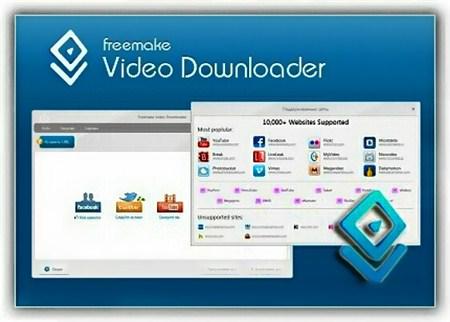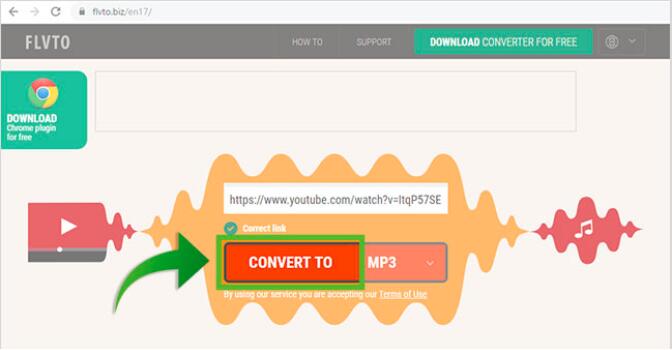As the most famous online video-sharing site, YouTube enjoy its great popularity among those who would like to spend their spare time in watching online video contents. However, every coin has two sides. YouTube videos are only accessible to people who have Internet access, which means offline playback of YouTube videos is out of way in most cases. Thus, some people might consider downloading YouTube videos to their computer for offline watching. In most cases, videos downloaded from YouTube are contained in FLV, a format less acceptable by most video players. For playing YouTube videos on QuickTime player, a conversion from YouTube to MOV is necessary. So in today’s article, we will show you not only how to download YouTube videos for offline watching, but also how to convert the downloaded YouTube video to the format of MOV so you can play it with player applications like QuickTime Player without any problem.
Part 1: Why People Convert YouTube Video to MOV?
Before we start talking about how to download YouTube videos or how to convert the downloaded YouTube video to MOV, let’s see why you need to convert the YouTube video to MOV. As is said in the very beginning, the videos downloaded from YouTube in most cases are contained in FLV format as this format is popular over the Internet, and most video-sharing sites take FLV format as a priority. For those who employ QuickTime Player as their frequent media player to play back media files, FLV videos (YouTube videos) seem not to be a good option as QuickTime Player does not natively support FLV.
On the other hand, MOV videos can be well compatible with QuickTime Player. So taking those factors into consideration, people might want to download YouTube videos to MOV, and in order to achieve the aim, two separate processes are required. The first one is to download the video from YouTube, and the second one is to convert the downloaded video to MOV. We will talk about both processes in the following.
Part 2: Download YouTube video with CleverGet Video Downloader
First of all, let's talk about how you can download a video from YouTube to your computer. Because YouTube does not provide a native support for downloading directly, you need a video downloader tool if you want to download any video from YouTube. As my personal favorite online video downloader tool, CleverGet Video Downloader is recommended for its great ease of use and excellent video downloading performance.
CleverGet Video Downloader is a comprehensive online movie downloader that could not only download online videos, but also free movies, paid movies and even live streams, could help you easily complete online free movie download tasks in simple clicks. With it, you could easily download free movies from various free movie or video websites like YouTube, Twitter, Tubi, Facebook live, Vimeo and various other free movie sites.

-
CleverGet Video Downloader
Download Movie Video With 320 Kbps audio.
Easily Download Live Streams Without Quality Loss.
Video Info Extractor.
Supports Playlist Downloading.
Support Multi-tasking & Video Info Extractor Inside.
Ease-of-use UI.
Step 1: Kick off CleverGet Video Downloader
Visit the YouTube website from your browser, then copy and paste the link from your address bar. If you have the link already saved somewhere, proceed to step 2.
Step 2: Choose the desired video
Paste the link into the address bar of CleverGet, which should open the video webpage. From the list presented, select the ideal video with parameters that suite your needs (such as quality and format).
Step 3: Proceed to download YouTube videos
Once you have confirmed everything, click the download button to initiate your download.
Part 3: Download YouTube Video to MOV with Freemake Video Downloader
Besides Leawo Video Downloader, there are also some other tools that you can use to download YouTube videos easily. For example, Freemake Video Downloader one of the good alternatives. As a download manager developed by Ellora Assets Corporation, Freemake Video Downloader is available for Microsoft Windows, and is a proprietary software that can download online video and audio with the support of both HTTP and HTTPS protocols. With Freemake Video Downloader, you can easily download online videos from multiple sources and save them as high-quality video files in your own computer. Now let’s have a look at how you can download a YouTube video with Freemake Video Downlaoder.
Step 1: Download Freemake Video Downloader and install it on your computer. At the same time, go to your video page and copy the video’s URL in your clipboard.
Step 2: Launch the program and click the “Paste URL” button. After clicking the button, paste the URL you have just copied in the URL box.
Step 3: After the video is successfully fetched by the program, you can then set a target folder to save the video and click the “Download” button to start the downloading.
Part 4: Download YouTube Video to MOV with FLVTO
Unlike the tow video downloader introduced above, FLVTO is an online video downloader tool instead of a standalone video downloader program. This online video downloader tool allows you to freely choose what format you want for the downloaded YouTube video, and can download the video without any other programs or applications. However, the format MOV is not supported natively in FLVTO. So if you want to download YouTube Video to MOV, you can download it as another format, and then convert the video to MOV according to the guides in the next part. First let’s see how you can use FLVTO to download a YouTube video.
Step 1: Visit the official website of FLVTO.
Step 2: Copy the URL of your YouTube video, and then paste it in the URL box on the FLVTO webpage.
Step 3: There is a dropdown button next to the “CONVERT TO” button. Click the dropdown button and choose whatever format you need for the offline YouTube video.
Step 4: Finally, click the “CONVERT TO” button. After that, the website will download the video to your computer.
Part 5: Two Ways to Convert YouTube Video to MOV
Now that we have downloaded the YouTube video to our computer, the next step is to convert the downloaded video to the format of MOV. Here are two different ways for you to do the YouTube to MOV converting task.
1. Convert YouTube Video to MOV Offline with Leawo Video Converter
Leawo Video Converter is a professional video converter tool. Like Leawo Video Downloader, it is also professional, effective and user-friendly. With the advanced media converting technology, Leawo Video Converter can retain the best quality and the most detail in the final output result. In addition, if you are converting a video, you will be having the options to trim or crop the video, add watermark to video, convert 2D video to 3D, remove the noise in the video background or adjust the video performance parameters. Here is how to use Leawo Video Converter to convert your YouTube video to MOV offline.

-
Leawo Video Converter
- Convert video and audio files between 180+ formats without quality loss
- Support 720P, 1080P and even real 4K video output
- Create photo slideshows from photos stored on camera, computer, camcorder, etc
- Built-in video editor to trim, crop, add watermark, apply special effect, etc
- 2D to 3D converter with 6 different 3D movie effects available
Step 1: Download, install and launch Leawo Video Converter.
Step 2: On the main interface of video converter, click the “Add Video” button to import your source YouTube video. Another way to import the file is by directly dragging and dropping the file in the center of the interface.
Step 3: The default output format in Leawo Video Converter is “MP4 Video”. In order to change that to “MOV Video”, you have to click the “MP4 Video” area, then click “Change” to go to the format selection panel and select “MOV Video”.
Step 4: You can click the “Edit” button and go to the video editing panel to do various editing to the video before the conversion. Once you are done all of the editing operations, click “OK” to apply the adjustments and go back to the main interface. To start the converting process, click the green “Convert” button to call out the output settings panel, then set an output directory and click the “Convert” icon to start the conversion task.
2. Convert YouTube Video to MOV Online with Zamzar
Just like Downloading a video, you can also find an online tool for converting a video. Among all the online video converter tools, Zamzar is no doubt one of the most popular choices. It has a simple user interface, powerful video converting ability and a decent converting speed. If you want to convert your video to MOV online, Zamzar could be a great choice for you. Here is how to convert YouTube to MOV online with Zamzar.
Step 1: Visit the official website of Zamzar.
Step 2: Click the “Add Files” button to upload your source YouTube video.
Step 3: After your files is selected for uploading, click the “Convert to” dropdown button to select “MOV” as the output format.
Step 4: Finally, click the “Convert Now” button to start the conversion. Wait for a while till the conversion is done and you can download the converted file back to your computer.