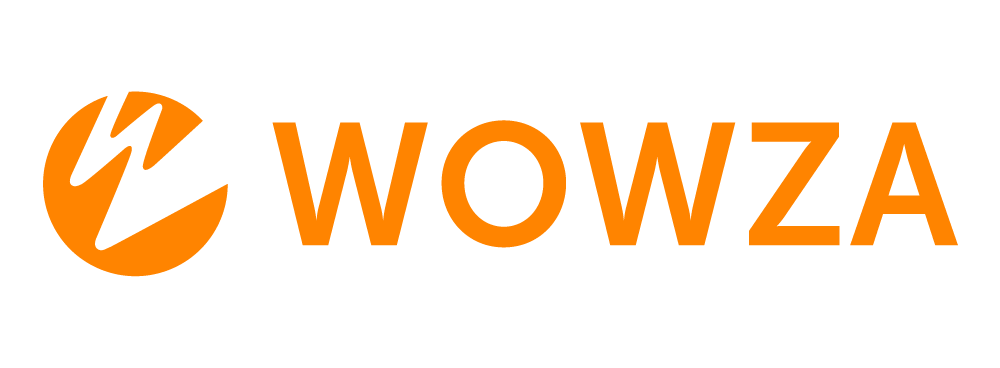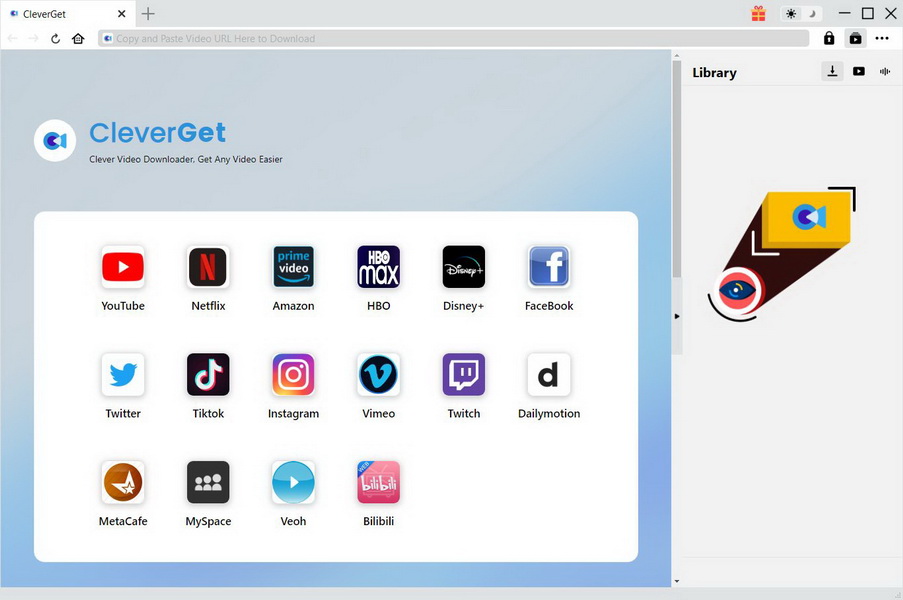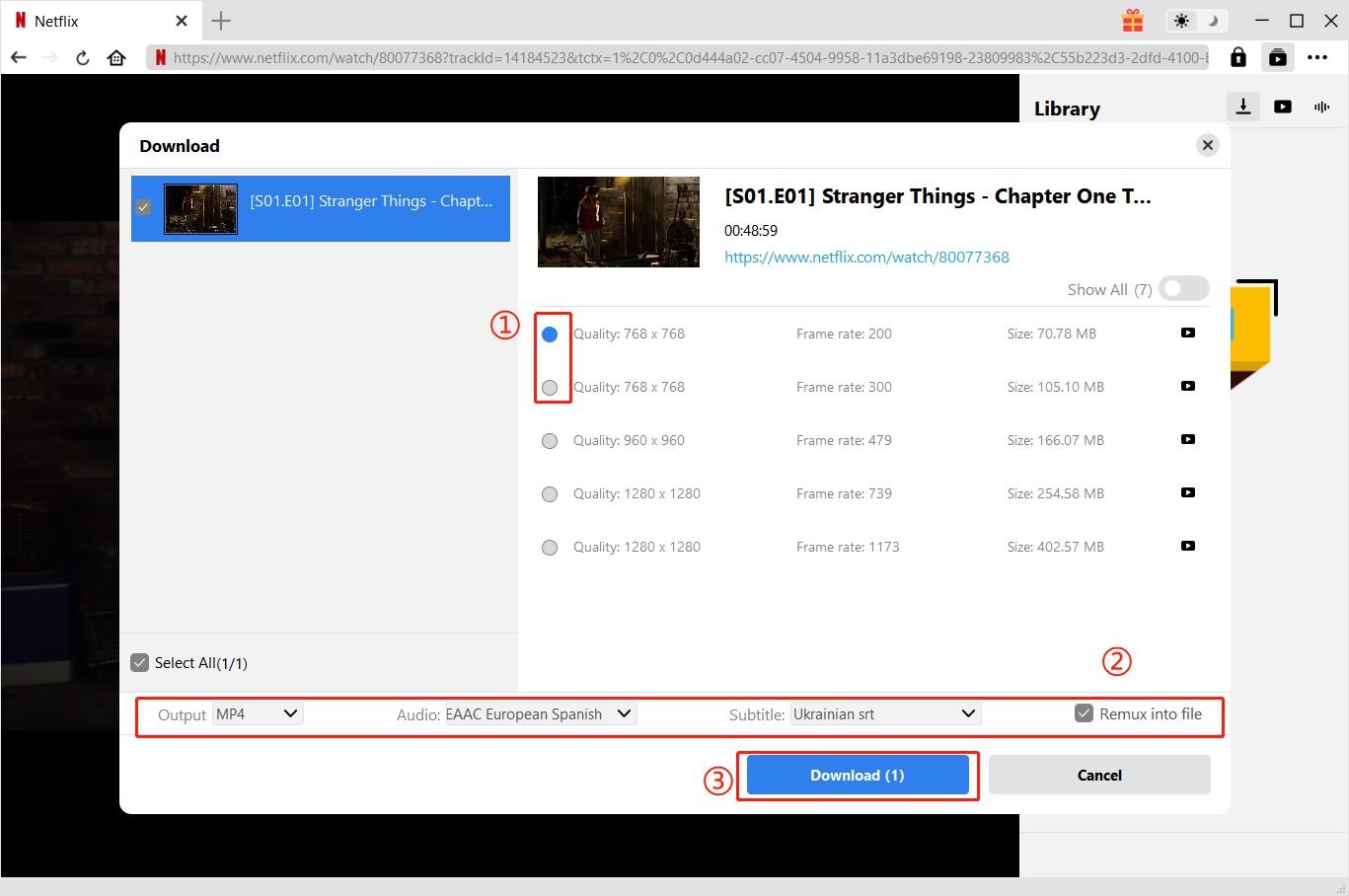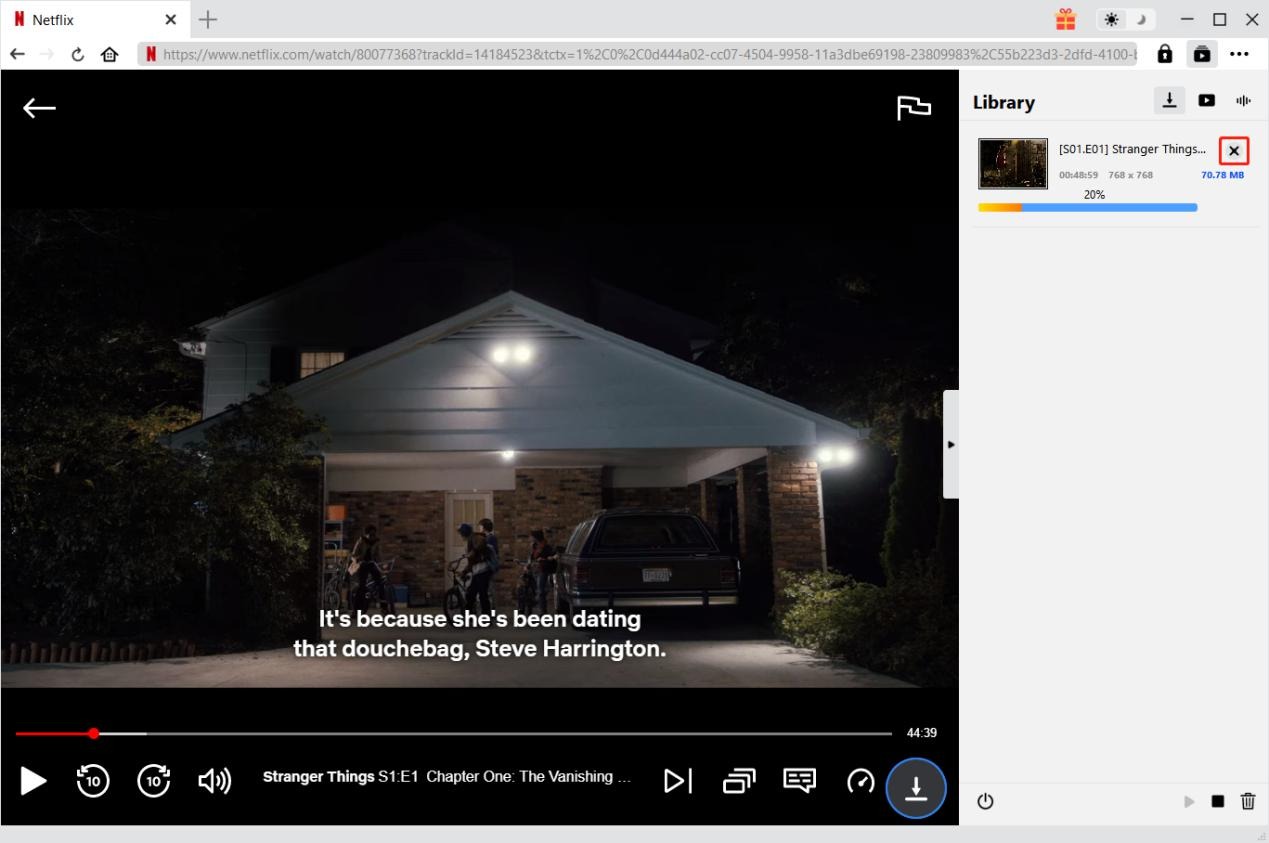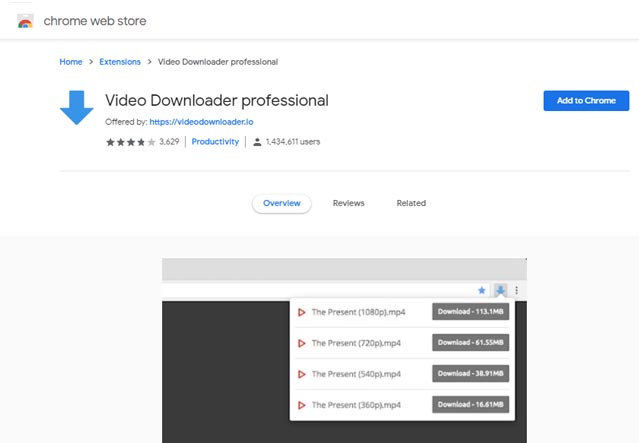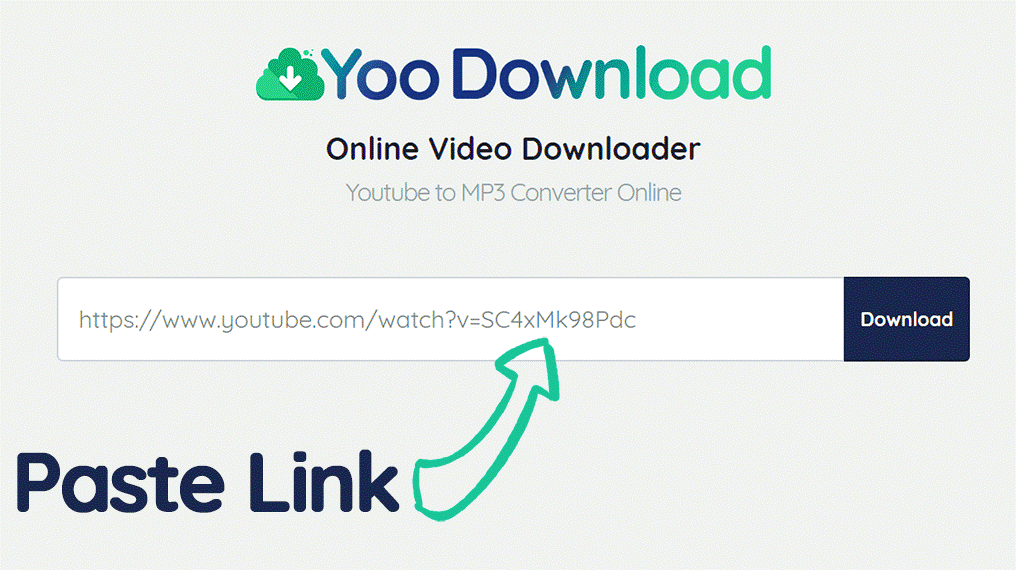As a live video streaming platform powered by industry-leading technology, Wowza is able to deliver broadcast-quality live streaming to any sized audience on any device. Various video content can be well found on Wowza. If you happen to find some interesting video files on Wowza, you can download them with Wowza video downloader. Here in this post, we will show you five effective ways for you to download Wowza videos. Check them out. At the same time, you can download YouTube videos with these methods.
Part 1: Introduction to Wowza
As we have discussed in the very beginning, Wowza is a live video streaming platform with industry-leading technology. Wowza’s full-service video streaming platform delivers reliable, flexible, and scalable solutions for any use case or industry. Its streaming engine, i.e. Wowza streaming engine, is a unified steaming media server developed by the Wowza Media Systems, and the engine is used to stream live and on-demand audios/videos and rich internet applications over to laptops, tablets, desktop computers and mobile devices, IPTV set top boxes and other devices.
The Wowza server is used for streaming of live and on-demand video, audio, and rich Internet applications over IP networks to desktop, laptop, and tablet computers, mobile devices, IPTV set-top boxes, internet-connected TV sets, game consoles, and other network-connected devices. The server is a Java application deployable on most operating systems.
Wowza Streaming Engine is compatible with standard streaming protocols. On the playout side, these include RTMP (and the variants RTMPS, RTMPT, RTMPE, RTMPTE), HDS, HLS, MPEG DASH, WebRTC, RTSP, Smooth Streaming, and MPEG-TS (unicast and multicast). On the live ingest side the server can ingest video and audio via RTP, RTSP, RTMP, MPEG-TS (unicast and multicast), ICY (SHOUTcast / Icecast) and WebRTC streams. In 2017, Wowza and Haivision created SRT Alliance to develop and promote an open-source SRT protocol for low latency reliable-UDP delivery.
Part 2: Download Wowza Videos with CleverGet Video Downloader
To download Wowza videos, we can make use of a third-party computer program to download Wowza videos to computer for offline playback. Here we use CleverGet Video Downloader, which is able to download videos and music from 1000+ sites with 6X higher speed. All of these settings are an outward display of a sincere approach to delivering better user experience. As an online video downloader, it is capable of downloading videos from various online video sharing websites like YouTube, Vimeo, Hulu, Dailymotion, Facebook, etc. All output videos can be downloaded in up to 8K resolution.
Download and install the right version of CleverGet Video Downloader on your computer, and then follow the guide below to download videos from Wowza online.

-
CleverGet
- Download MP4 videos up to 8K resolution
- Support 1000+ sites
- Support live video M3U8 link downloading
- Multi-task and playlist download
- Built-in browser and player
- Advanced hardware acceleration
- Easy-to-use interface
Step 1: Input Wowza Video Link
On the main interface, input the source Wowza video link into the address bar. With a built-in browser, you can visit and play videos from Wowza as usual. The program will automatically detect all downloadable sources in that page.
Step 2: Download Wowza Videos
After analysis, all available sources will be listed in different quality, sizes and formats in the pop-up "Download" window. You can choose the desired option accordingly, and then click the "Download" button to download videos from Wowza.
Step 3: Manage Downloaded Videos
Once the videos is downloaded, you can check the download progress in the right sidebar. After downloading, it will switch to downloaded video tab automatically. If there are multiple tasks going on the same time, you can click the arrow-down icon to go to downloading tab and click the video icon to go to the downloaded tab.
Part 3: Download Wowza Videos with Social Media Downloader
The second way to download Wowza videos I introduce here is to use a Chrome extension. The name of this social media downloader is Video Downloader Professional, which is simple and easy to use. With Social Media Downloader in hand, users can download your favorite social media content directly and instantly. Check out guide below to download Wowza videos with this social media downloader.
Step 1. Add Extension to Chrome
Add this extension to the Chrome browser and open a Wowza page containing videos that you would like to download.
Step 2. View Downloadable Sources
Click on the icon of this extension to view a list of all videos that this extension detects on the page.
Step 3. Start to Download Wowza Video
Click on the download option of video present in the list to start the downloading process.
Part 4: Download Wowza Videos with Video Download Helper
The third one for you to download Wowza videos is a Firefox add-on called Video Downloader Helper. As an extension for the Firefox web browser and Chrome web browser, Video Downloader Helper allows you to download videos from sites including Wowza that stream videos through HTTP. Claimed as the easy way to download and convert Web videos from hundreds of Wowza-like sites, Video Downloader Helper is able to download Wowza videos. Check out the detailed steps below.
Step 1. Download and Install Video Downloader Helper
Go to the official Video Download Helper page on the Chrome Web Store and click the Add to Chrome button. After a while, the extension will be successfully added to the Chrome browser.
Step 2. Visit the Video URL
With the extension on, visit the website that contains the video you wish to download. Once at the site you’ll be presented with to options (depending on the website).
Step 3. Start to Download Wowza Videos
When visiting Wowza, you’ll notice that the Download Helper icon appears next to the title of the video you are watching. Click on the icon to expand the menu, and then click on “Download” from the drop-down to download the video you are viewing. After video downloading is completed, you can freely enjoy Wowza videos offline anywhere and anytime.
Note
If the Download Helper icon does not appear on the website, simply click on the icon located in the toolbar and click on Download to download the video.
Part 5: Download Wowza Videos with KeepVid
Besides CleverGet Video Downloader, social media downloader, and Downloader Helper, you can try a free Wowza video Downloader called Keepvid.pro, which provide totally free online service for you to download Wowza videos. Moreover, this online Wowza video converter allows you to save videos from Wowza, Facebook, Instagram, Vimeo, Dailymotion, Break, Lynda, Netflix, Hulu, Liveinternet, etc. Check out the detailed steps to download Wowza videos with Keepvid.
Step 1. Find Video for Downloading
Copy the video link which you want to download from your browser address bar.
Step 2. Input Video Link
Paste the video URL into the search box of keepvid.pro.
Step 3. Start to Download Videos from Wowza
Click "Download Now" to start downloading YouTube video to MP4 online. After downloading process completes, you can transfer video files to your iPad.
Part 6: Download Wowza Videos with YooDownload
The fifth one is YooDownload, a fast Wowza Video Downloader without java or any 3rd party plugins or extensions. It helps you save your favorite Wowza videos with all the formats available (up to HD). Check out detailed steps below to download Wowza videos to computer with YooDownload.
Steps:
- Find the Wowza video you want to download, and then copy the video link.
- Go back to YooDownload and paste the video link in the URL box on the homepage.
- Click “Download” button to start to download Wowza videos, and then you’ll see a new page that contains the different video formats of your video. Choose MP4 as the output video format and click Download. The video will start downloading. When downloading completes, you can open the downloaded video file on your computer.