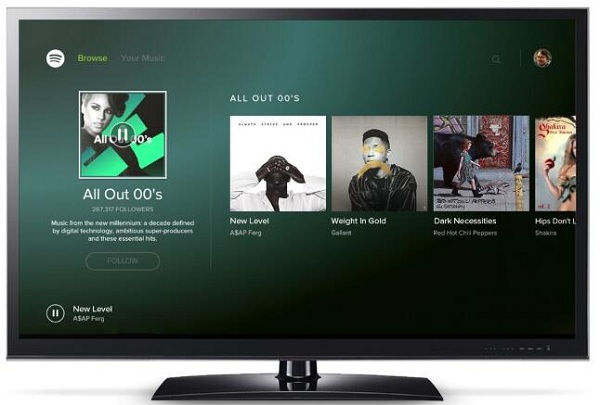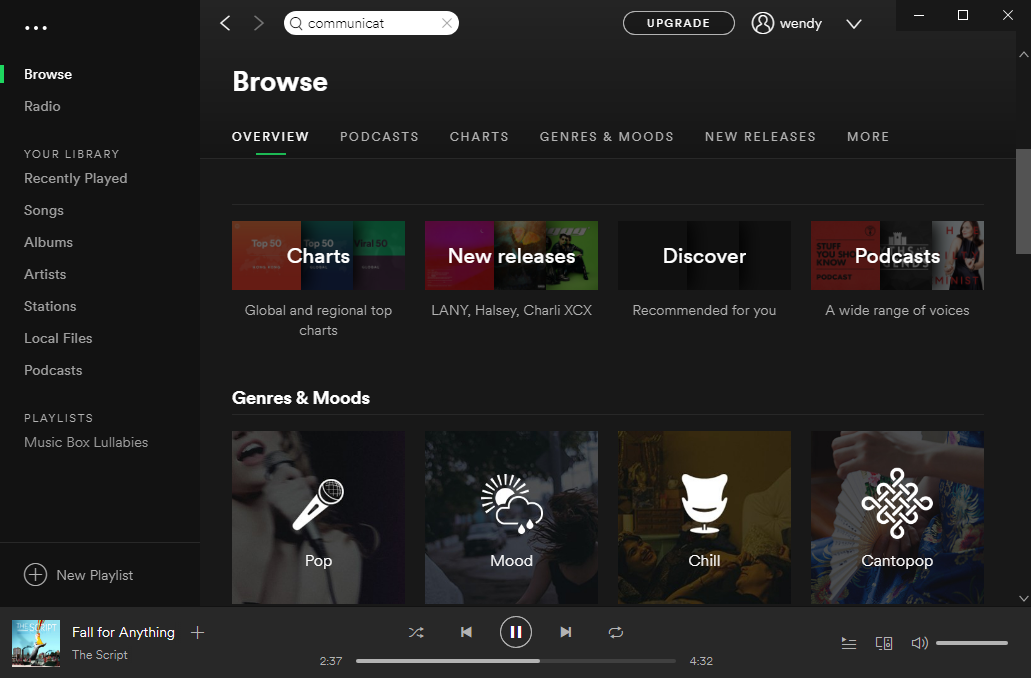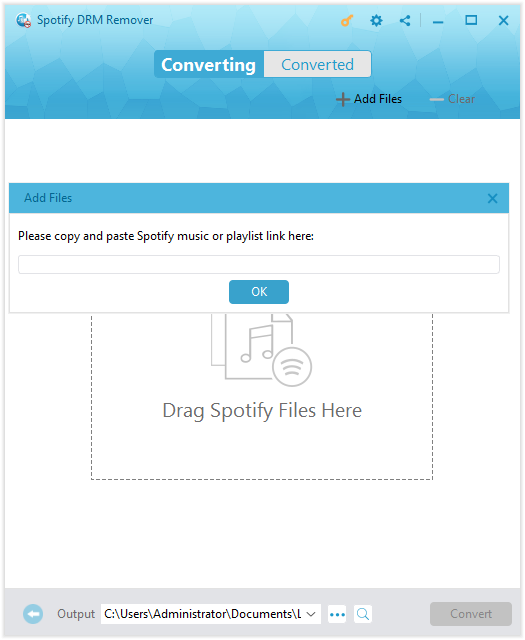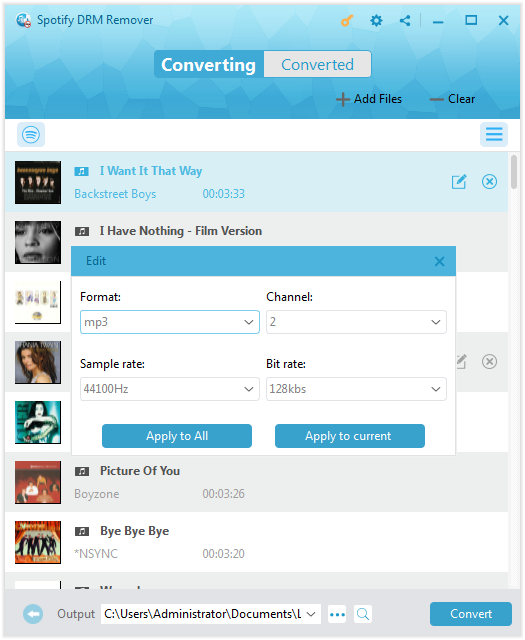Q: “I just bought a new Sony Smart Bravia TV. But when I would like to stream my Spotify music to my TV, I found that Sony smart TV doesn’t support Spotify. Now I’m very disappointed. Is there any way to get Spotify on my Sony Smart TV? How can I stream Spotify to Sony TV?”
It is known to all that Android TV mostly supports music streaming services including Spotify, Pandora, TuneIn Radio & Radio Pro and Vevo, and recently the latest Sony Smart TV also supports Spotify. If you have got Spotify subscription, you can make Spotify connect to Sony TV and play Spotify music when you can download and install Spotify app. The problem is how to download Spotify on Sony Bravia TV? In this article, we are going to find some solutions to stream Spotify to Sony TV on any conditions.
Part 1: How to get Spotify on Sony TV in a common way
Generally, when you want to stream Spotify to Sony TV, you’d better check to see if Spotify is one of the apps included with your TV at the beginning. If it is, you can play Spotify directly from your remote. If not, you could try to upgrade your entertainment system with a streamer that supports Spotify connect to Sony TV. Let’s see how to get Spotify on Sony TV in this common way:
Step 1. Download Spotify from your Sony TV app store beforehand.
Step 2. Log in Spotify to play Spotify on Sony TV. And there are three approaches to make it:
A: You can login with Spotify Connect, with which you can listen on speakers, TVs, and other devices using the Spotify app as a remote.
B: You can login with your Spotify login account.
C: You can also “Select LOG IN WITH PIN”. In this way, you should go to www.spotify.com/pair on your phone or computer, and enter the pin displayed on your TV screen.
Now you have figured out how to play Spotify on Sony Bravia TV. In this way, you should make sure that your TV is supported by the latest version of Spotify and your internet is strong. Besides, if you have no apps, you can also use a smart phone as a remote with Spotify Connect to o Sony TV.
Part 2: Why can’t we download Spotify music on Sony TV
However, when you want to know how to download Spotify on Sony Bravia TV, there’s still a problem. You will find that you cannot download Spotify music on Sony TV since the limitation of Spotify Everywhere. Not all TVs are supporting Spotify music and only those Spotify paid subscribers are capable of downloading Spotify music. Moreover, Spotify music are protected by Digital Rights Management, commonly short-named DRM, for its copyright protection. Thus, you can not share your Spotify music freely with all your connected devices. Anyhow, there are so many reasons that avoid you from downloading Spotify music on Sony TV. In this case, when you want to get Spotify music to Sony TV and feel free to enjoy it, the solution to how to download Spotify on my Sony smart TV will be emergently in need. Fortunately, there are diverse popular and powerful programs that are designed to deal with it. And you will find the best way to stream Spotify to Sony TV here.
Part 3: How to use Prof. DRM to download Spotify music
Actually, every time I encounter the problem—how to download Spotify on my Sony smart TV, the useful solution Leawo Prof. DRM, which is the most powerful software for downloading Spotify music I always apply for successful Spotify music downloading, will come up my mind. With the program downloaded and installed on your PC, you can easily and quickly remove DRM and download iTunes videos/music/audiobook, Spotify music, Audible audiobooks etc., and moreover, convert these DRM-protected files to popular DRM-free files for better downloading, sharing and entertainment, without any quality loss. A number of users have used Prof. DRM to succeed in DRM removal, such as Spotify music DRM removal, iTunes movie DRM removal, iTunes video DRM removal, Audible audiobook DRM removal, AZW DRM removal, etc., as well as downloading Spotify music or converting Spotify music to MP3, WAV, etc. As such, it is proved as the best way to figure out how to download Spotify on smart TV Sony easily.
How to download Spotify music on smart TV Sony
In order to download Spotify music on smart TV Sony, you are required to download and install Prof. DRM on your computer. And then you can launch the program and follow the steps below to download Spotify music on smart TV Sony.
Note: when you launch Leawo’s Prof. DRM, Spotify will be started automatically. Now log in your account, and then you will be able to add the Spotify songs to Prof. DRM.

-
Leawo Prof. DRM
- Convert iTunes DRM-protected M4V movie and TV show to DRM-Free MP4
- Remove DRM from M4B, AA, AAX files and convert any Audible AA, AAX file to MP3, even without iTunes authorization
- Convert iTunes DRM-Protected M4P and non-DRM iTunes M4A Music to MP3
- Remove DRM-protection on Spotify music and convert to Universal audio format for enjoying music offline on any devices
- Convert DRM-protected eBook from Kindle, Kobo, Adobe to DRM-free epub, mobi, azw3, txt, etc., format
Step 1. Import Spotify music to Prof. DRM
Directly drag-n-drop your favorite songs/album/playlist from Spotify to the program. Alternatively, you can also click the “Add File” button to import the music files by copying and pasting the link of Spotify songs, albums or playlist.
Step 2. Set output format
All your desired Spotify music files will be listed on the panel after importing. Now move your mouse to a music file to see the edit icon, and then tap it to pop up the edit panel where you can freely set “MP3” as your output format and change audio quality if necessary. At the end, if you are going to apply this setting for all the imported files, choose to “Apply to All” or click on “Apply to current” on the contrary.
Note: at the bottom of the interface, there is an output option for you to select a destination path for saving the output music files. If you want to change the default setting, click on “…” to browse and choose a destination path you like.
Step 3. Convert Spotify music
Click the blue “Convert” button on the bottom right of the interface, it will start removing DRM on Spotify songs and download them as DRM-free MP3 at the same time. And the progress bar will show you the converting process.
Note: when the conversion process completes after a while, all the DRM-removed files will be showed under the “Converted” tab. You can click the file folder icon here to locate all downloaded files and then transfer them to other devices like Sony Bravia TV for entertainment.
 Now you have downloaded Spotify music in common format without DRM limitation. Thus, you can keep the Spotify music files forever and make Spotify connect to Sony TV to freely listen to Spotify music on most of your favorite devices like Android mobile phones, Sony TV, or music players, etc.
Now you have downloaded Spotify music in common format without DRM limitation. Thus, you can keep the Spotify music files forever and make Spotify connect to Sony TV to freely listen to Spotify music on most of your favorite devices like Android mobile phones, Sony TV, or music players, etc.
Part 4: How to use TunesKit to download Spotify music
Except for the best DRM removal program Leawo Prof. DRM, there are also other helpful and popular programs that can help you be skilled at how to download Spotify on my Sony smart TV, among which TunesKit Music Converter for Spotifyis one of the most prevailing DRM removal solutions in this field. It empowers you to crack DRM from Spotify music and download it as common formats including MP3, AAC, WAV, FLAC, M4A and M4B in high speed and high quality. You can download and install TunesKit Music Converter for Spotify, and then follow the tutorial below to download and stream Spotify to Sony TV.
Step 1. Launch the converter to add Spotify music to the converter
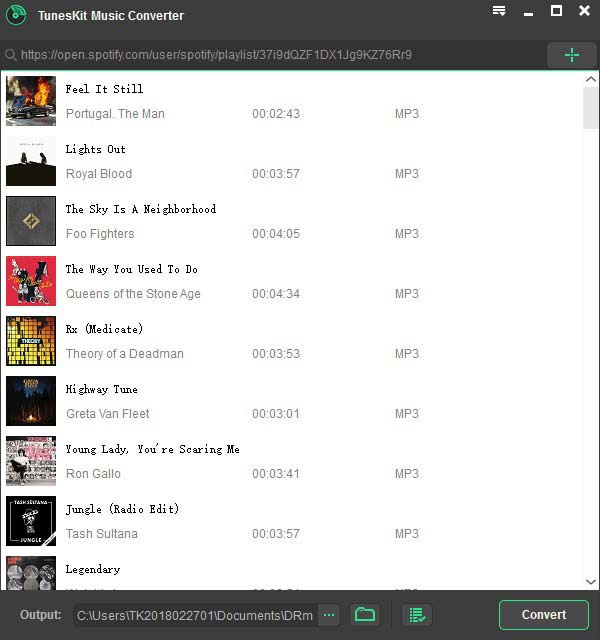
After kicking off the converter, Spotify will be automatically loaded. Then you can add Spotify music to TunesKit by dragging Spotify songs, albums or playlists to the program.
Step 2. Change Output Preferences

When all your desired Spotify music is imported successfully, click the menu bar to enter the “Preference” interface where you can change the output format to MP3, AAC, M4A and other supported common formats and set music preferences including audio channel, bit rate, sample rate, etc. if you need.
Note: at the bottom interface, you can change the output directory in the output box to save the converted files if you like.
Step 3. Start to convert Spotify music
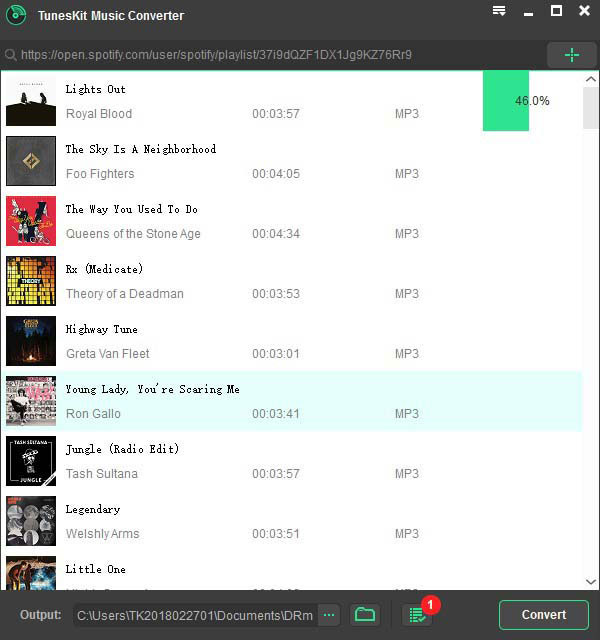
Once the settings are done, click the “Convert” button at the bottom right to start converting Spotify music to DRM-free MP3 files and downloading them.
After a while, you can click the file folder button at the bottom to locate the converted DRM-free Spotify songs and then transfer them to any other media playing device like Sony TV for offline listening. And it will be an easy approach for you to cope with how to play Spotify on Sony Bravia TV.
Part 5: Make a comparison of above solutions
The two solutions mentioned here to figure out how to download Spotify on Sony Bravia TV both have stunning features. For Spotify connect to Sony TV easily in a cost-effective way, you need to choose a cheap and fine solution that is more powerful and effective. The comparison table below will help you out for selecting a better solution.
|
Features |
Leawo Prof. DRM |
TunesKit Music Converter for Spotify |
|
Supported Operation System |
Windows 7/8/8.1/10 |
Windows XP/Vista/7/8/10 |
|
Spotify software requirements |
Work with Spotify or not |
Only work with Spotify app |
|
Support Spotify input formats |
Support Spotify songs, albums, artists and playlists |
Support Spotify songs, albums, artists and playlists |
|
Support output audio formats |
MP3, M4A, AAC, WAV, FLAC, WMA, OGG, MKA, AC3 |
MP3, AAC, M4A, WAV, M4B, FLAC |
|
Support UI languages |
English, German, Japanese, Simplified Chinese, Traditional Chinese, Russian, Spanish, French, Portuguese, Dutch, Italian, and Danish. |
English, German, Japanese, French |
|
Conversion speed setting |
No |
Yes |
|
Archive output tracks |
No |
Yes |
|
Drag and drop files |
Yes |
Yes |
|
Output preferences adjustable |
Yes |
Yes |
|
Batch removal and conversion |
Yes |
Yes |
|
Copy and paste the URL to add Spotify music |
Yes |
No |
|
Remove DRM from Spotify DRM-protected file |
Yes |
Yes |
|
Cost |
Free Trial/ $29.95 for lifetime |
Free Trial/ $29.95 for lifetime |
After all, the two solutions have their own different features and some similarities. All you should notice to choose one of them depends on your own situation. Definitely, if you want to get more output formats for preparation and import Spotify music without installing the app, Leawo Prof. DRM will be the better choice considering that Prof. DRM is more powerful while they both cost the same. Anyhow, with the help of the professional and best DRM removal software, you can download Spotify music easily even if you are free subscribers and then stream Spotify to Sony TV as simple as possible.