One of my friends asks me how to download podcasts and he is seeking for an app to download podcasts. Fortunately, I am right studying this subject. Hence, today's article will present you how to download podcasts.
Part 1: How to Download Podcast on iPhone on the Podcasts App
As we all know, iPhone is equipped with Podcasts app at the very beginning. The podcast downloader is special for users to listen to podcast, share podcast with your friend and download podcasts. Now the following steps will guide you how to download NPR podcasts on iPhone.
1. Open Podcasts app on your iPhone.
2. There are five categories at the bottom of the interface. You can click "Search" at the bottom right corner to enter the page of "Search" and search the podcast you need to download. Or you can simply browse podcasts in the category of "Featured".
3. After inputting podcast name, you can see the result. Then you can click the cloud icon next to "Download Episode" to download podcast.
4. When you finish podcast downloads, you can check your podcasts in the "My Podcasts" and click it to play.
Part 2: How to Download Podcast to PC with Windows Sound Recorder
If you don't want to download software and install it, then Windows Sound Recorder will be a good choice for you. Window Sound Recorder installs on PC at the beginning. The interface of this podcast downloader is super easy and its function is relatively simple. What you can do in this software is to record podcast and save it. Now the tutorial will guide you how to download podcast with the podcast downloader.
1. Open "Sound recorder" on your computer. If you don't know where it is, you can search it on your PC.
2. Open the podcast website and prepare the podcast you need to download. Here we take NPR podcast for example.
3. Activate the recording button to start recording, then play the podcast. When you finish recording, you can click the recording button again.
4. After you click the button again, a box will pop up to notice you to choose the target output directory.
Part 3. How to Download Podcast with QuickTime Player on Mac
QuickTime Player allows users to play, edit and share audio and video files on Mac. It supports to record audio from various sound sources like built-in microphone, external microphone and online audio. Someone may ask, "How do I download podcasts" with QuickTime Player. Take it easy, I will guide you how to download a podcast with this easy-to-use podcast downloader step by step.
1. Open QuickTime Player, then choose File > New Audio Recording.
2. Click the arrow next to the record button to change the recording settings. You can choose "Built-in Microphone" as the audio source and choose sound quality.
3. Open the podcast website and prepare the song you need to download.
4. Click the recording button to start recording, then play the podcast. You can adjust volume by dragging volume slider below. When you finish recording, click the button again to stop recording.
5. Click File > Export to export podcast download. You can choose the target output directory and choose format.
Part 4. The Best Podcast Downloader on Mac and PC
Leawo Music Recorder is easy-to-use software to play and record audio. It is superior in a plethora of useful tools like Auto-filter to remove ads in the podcast recording and Task Scheduler to automatically record podcast. With this podcast downloader, you can easily record audio from different audio sources including computer audio, online audio and microphone. When you finish recording, it also allows you to add and edit music tags like title, artist, etc. Here we would like to introduce how to download a podcast with Leawo Music Recorder on Mac and PC.

Leawo Music Recorder
☉ Record any sound from computer stream audio and input audio.
☉ Record from 1000+ music sites like YouTube, Facebook, etc.
☉ Schedule music recording via internal recording task scheduler.
☉ Automatically/manually add tags: artist, album, cover, genre, etc.
☉ Save recordings into either WAV or MP3 format for wide uses.
Download and install this music recorder software on your computer. The below steps would show you detailed guide on how to download podcasts on Mac and PC respectively.
1. How to Download Podcast with Leawo Music Recorder on PC
Follow the below steps to learn how to download podcast on PC with Leawo Music Recorder.
Step 1: Set output format of downloaded podcast
Click the drag-down icon at top right or microphone icon at bottom left to enter the panel of "Settings". Then click "Format" to select MP3 or WAV as the output format. If you want high sound quality, you can increase the bit rate and sample rate.
Step 2: Set audio source
On the same panel, go to "Audio Source", you can see two options: "Record Computer Audio" and "Record Audio Input". Here we should choose "Record Computer Audio" to download podcast.
Step 3: Select the target output directory
Then go to "General" to select the target output directory by browsing the yellow folder icon.
Step 4: Start recording and downloading podcast
In the main interface, click the recording button to start recording, then play the podcast you are going to download. Once the recording is finished, click the recording button again.
Step 5: Manually edit music tags if needed
Usually, Leawo Music Recorder will automatically download music tags. If needed, you can right click the podcast to select "Edit Music Tags" to edit music tags like title, song, artist, etc.
2. How to download podcast with Leawo Music Recorder on Mac
If you're using a Mac computer, be it iMac or Macbook, follow the below steps and then you could know how to download podcast on Mac with Leawo Music Recorder for Mac easily. Of course, you need to firstly download and install this app on your computer via the above link.
Step 1: Set Audio Source
Typing on the little microphone icon to choose "Audio Source". Since we need to download podcast online, choose "Record Computer Audio".
Step 2. choose output podcast format
Go to Leawo Music Recorder > Preferences > Format to change the output format of the podcast download. You can choose WAV, M4A or MP3 as the output format. On the "Preferences" panel, go to Preferences > General to choose the target output directory.
Step 3. Start podcast download
Before recording, you should prepare the podcast you need to download. Back to main interface to click the red button to start recording, then play the podcast you prepare. When you finish recording, you can tap on the button again.
Step 4. Add tags manually
Go to "Library > All Recordings" to right click the podcast download and select "Edit Music Tags" option to add and edit music tags like title, artist, album, etc.

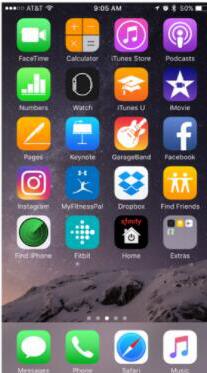
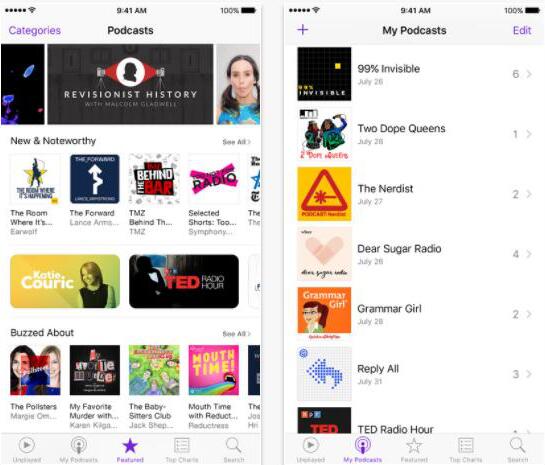
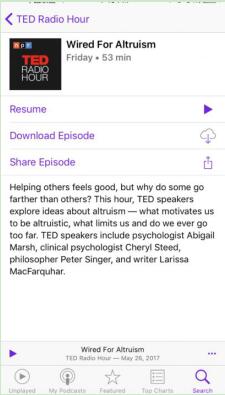
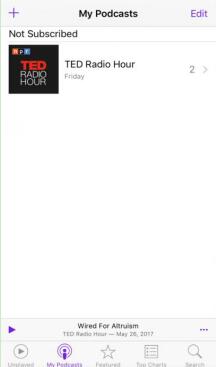
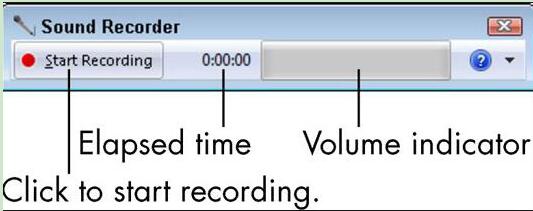
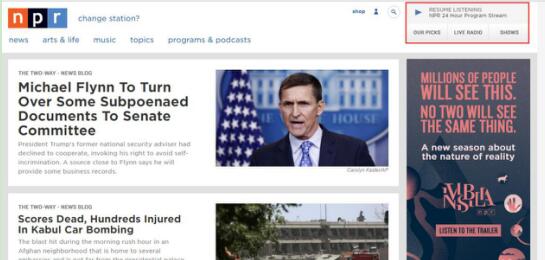
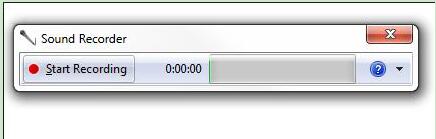
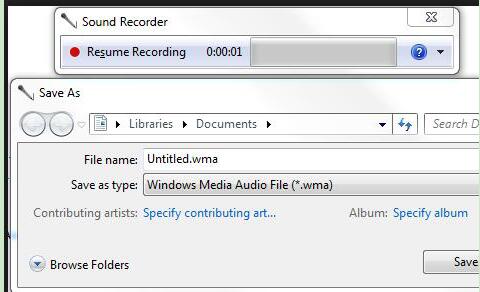
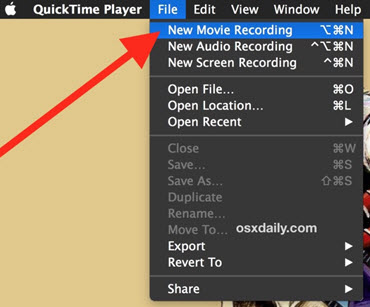
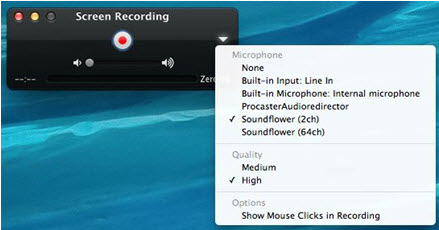
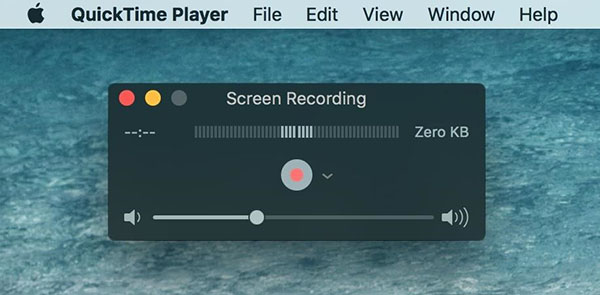
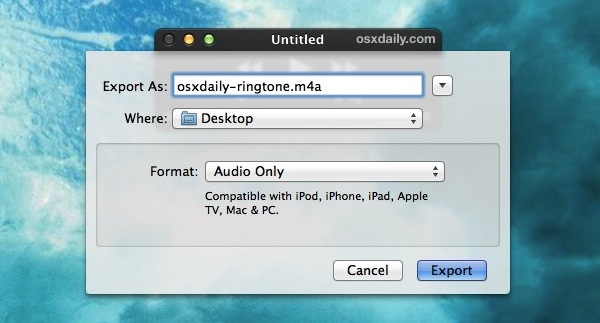





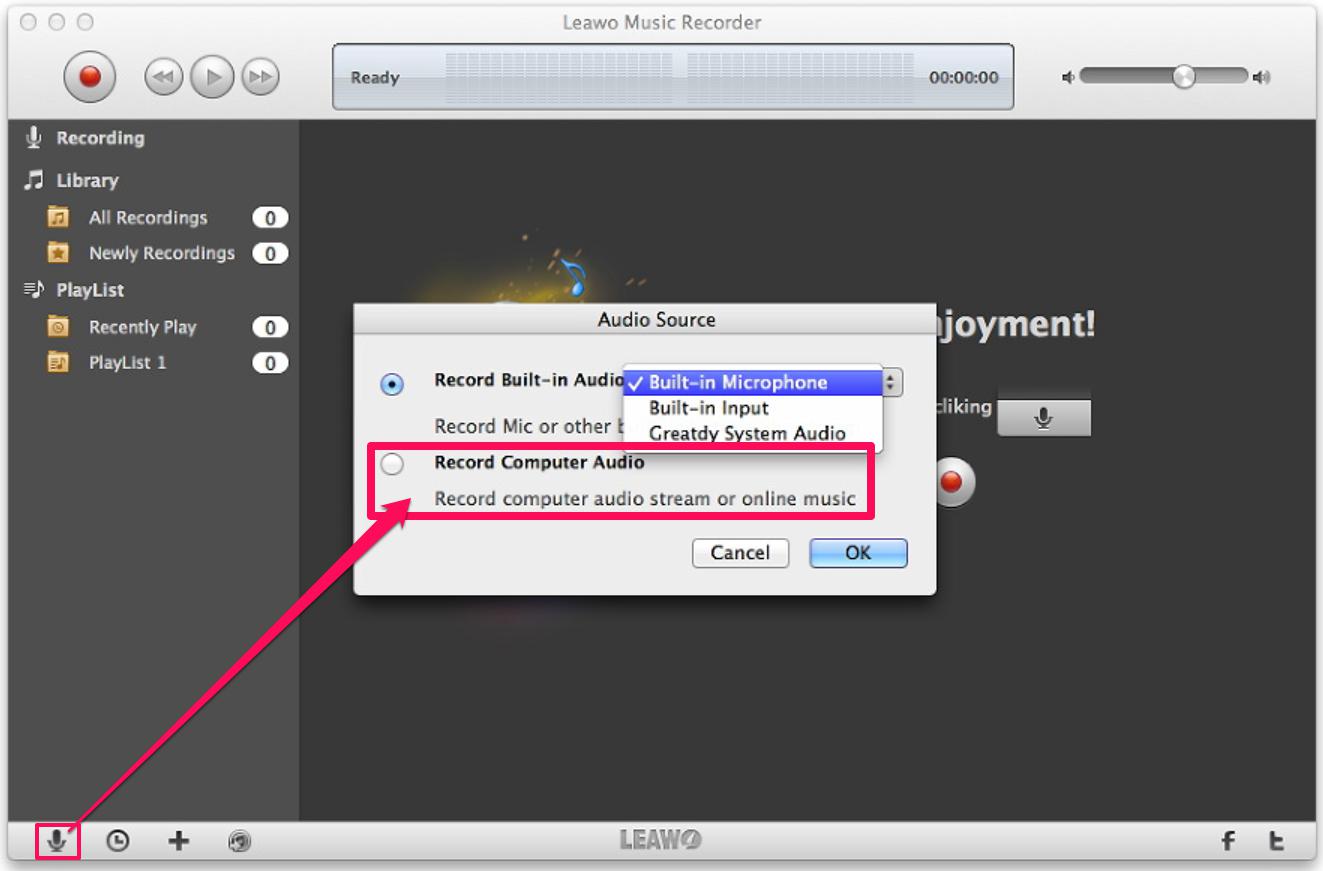
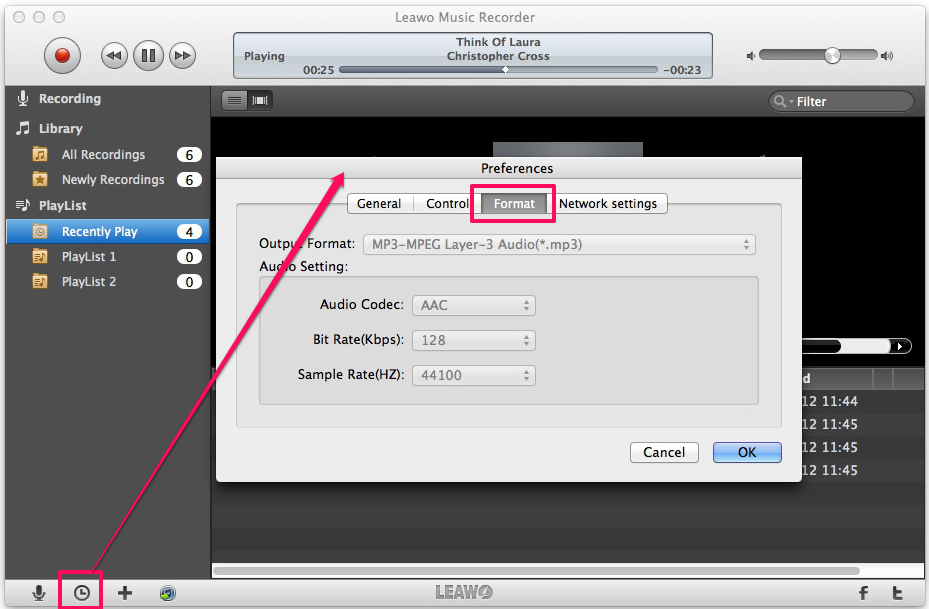
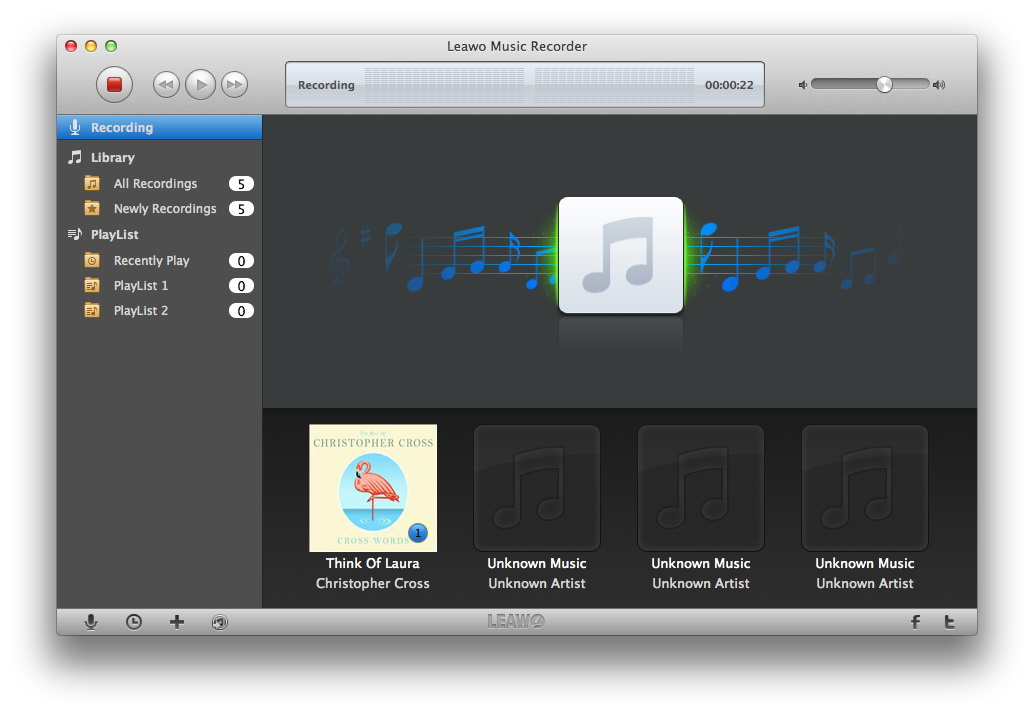
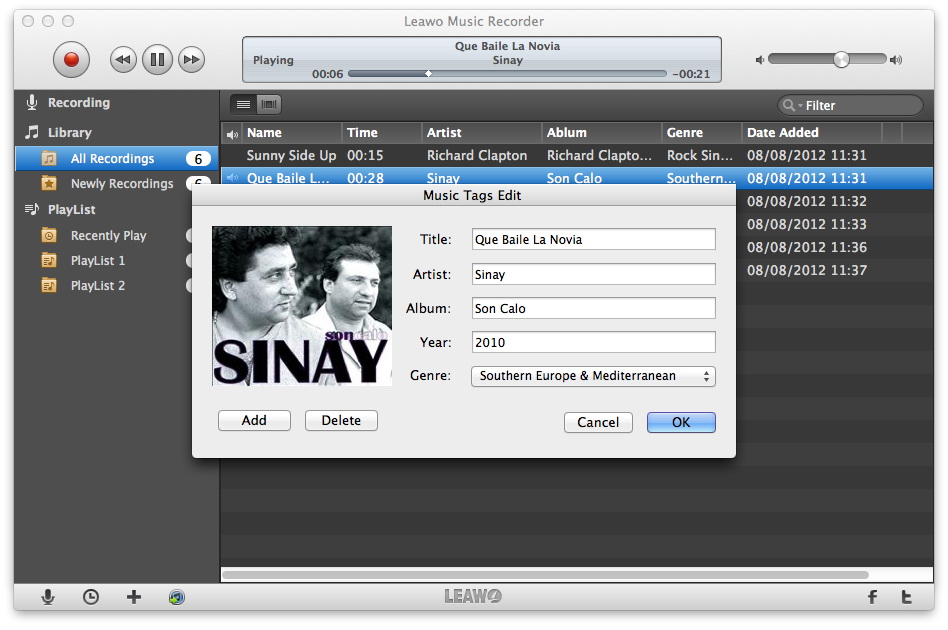
 Jun. 19, 2017 by
Jun. 19, 2017 by 














