Similar to radio and TV show, podcast is a kind of video and audio that you can listen to them on computer, iPhone or Android phone. We all know iPhone has built-in Podcast app, so it is convenient to download podcasts on iPhone. However, for Android users, the question how to download podcasts on android really confuses them a lot. Today, I will guide you how to download podcasts on Android.
Part 1: How to Download Podcasts on Android Devices with Pocket Casts
First of all, Pocket Casts is a paid app, but the price is relatively low that is $3.99. The app for how to download podcasts on Android embodies over 200, 000 podcasts. Enjoying a clean and simple interface design, the app has many useful functions, such as notifications to notice you if there are updates for the podcast you subscribe, voice balance tool to ensure speakers function at the same time. The following steps will teach you how to download podcasts to Android with Pocket Casts.
1. How to Manually Download Podcasts on Android Devices with Pocket Casts
Step 1. Install and open the app, you can search your favorite podcast by tapping on the name in the search box. If you have no idea, you can go to Discover > Top to browse podcasts.
Step 2. Click the podcast name, then podcast information will pop up. You can click the arrow icon to download podcast now.
Step 3. When you finish downloading, you can slide from the left and find the podcast downloads in the "Downloaded".
2. How to Automatically Download Podcasts on Android Devices with Pocket Casts
Pocket Casts is unique in auto-download function. It can automatically download podcasts as long as new episodes of the podcasts are released. With this function, you won't miss any updates of the podcast. Generally speaking, when you activate this function, it means you have already download ed a podcast so that it will help you download the following episodes.
Step 1. Open the app and swipe right from left.
Step 2. Go to Settings > Auto download, turn the button on. Now you can enjoy podcasts on your android device.
Part 2: How to Download Podcasts to Android Devices on Computer with Leawo Music Recorder
Actually, you could also download podcasts to Android devices from computer with computer podcast downloader apps and then transfer the downloaded podcasts from computer to Android devices via USB cable. The below content would show you how to download podcasts to Android devices on computer in detail.
1. How to Download Podcasts with Leawo Music Recorder
Leawo Music Recorder is definitely one of the best podcasts downloader. It comes with a simple and modern design with various skins available. It supports you to play the recording and edit recording by adding music tags like title, name, artist, etc. You can also use it to record sound from different audio sources like Youtube, NPR podcast, Spotif, etc. The software is able to record sound in over 300 formats and save audio in the format of MP3 or WAV. Now let's us start to download podcasts with Leawo Music Recorder

Leawo Music Recorder
☉ Record any sound from computer stream audio and input audio.
☉ Record from 1000+ music sites like YouTube, Facebook, etc.
☉ Schedule music recording via internal recording task scheduler.
☉ Automatically/manually add tags: artist, album, cover, genre, etc.
☉ Save recordings into either WAV or MP3 format for wide uses.
Download and install this music recorder software on your computer. The below steps would show you detailed guide on how to download podcasts on computer.
Step 1: Choose output format
Click the inverted triangle icon in the top right interface or little microphone icon at bottom left to activate "Settings". Then go to "Format" to choose MP3 or WAV as the output format. If you want to good sound quality, choose WAV. You can also adjust sound quality by increasing bit rate and sample rate.
Step 2: Select the target output directory
Go to Settings > General to save podcast to the target output directory.
Step 3: Set audio source
On the setting panel, choose "Audio Source" to select either "Record Computer Audio" or " Record Audio Input". We need to download podcasts online, so we have to choose " Record Computer Audio".
Step 4: Activate recording
Go back to the main interface and activate the recording button to start recording. Then play the podcast you need to download. After finishing recording, you can click the button again.
Step 5: Manually edit music tags if needed
Leawo Music Recorder is capable to download music tags for your podcast recording. In some cases, you can right click the recording and choose "Edit Music Tags" to edit music tags like title, artist, year, etc.
If you're using a Mac computer, you could turn to Leawo Music Recorder for Mac, which could do exactly the same thing as that of the Windows version, and be compatible with Mac OS 10.6 and later.
Video Demo of How to Use Leawo Music Recorder
2. How to Transfer Podcasts to Android Devices via USB cable
After recording and downloading podcasts on computer, you then only need to transfer the downloaded podcasts from computer to Android devices via USB cable. This wouldn't cost you much time. You could finish it easily:
Step 1 Connect your Android device to computer via USB cable.
Step 2 Copy the podcast on your computer
Step 3 Paste the podcast on your android.
After transferring the podcasts downloaded on computer to Android devices, then you could make use of your Android media player to freely play back the downloaded podcasts on your Android devices.

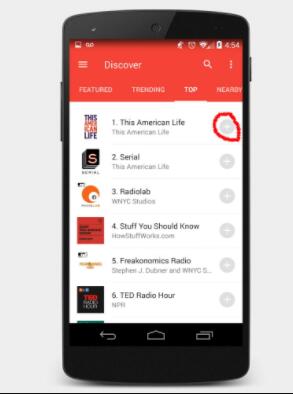
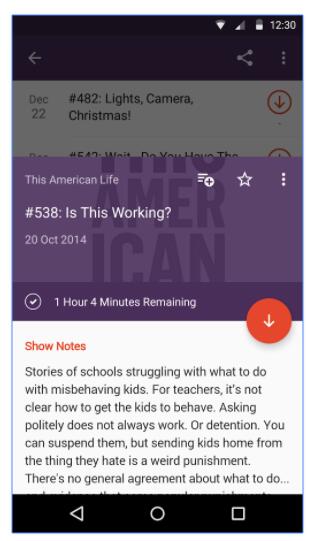
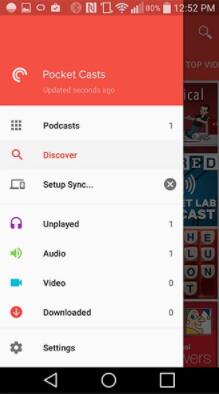
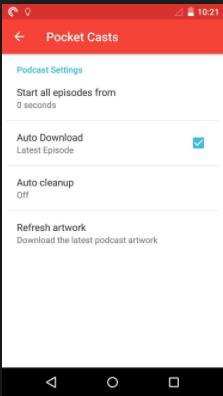





 Jun. 17, 2017 by
Jun. 17, 2017 by 













