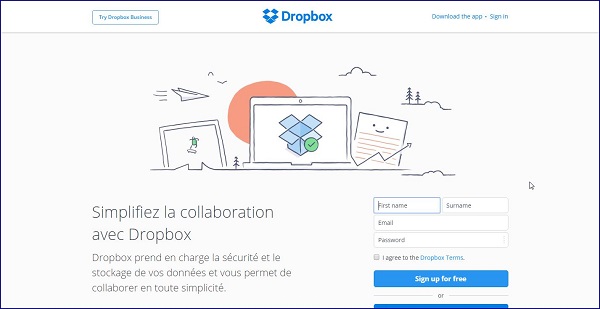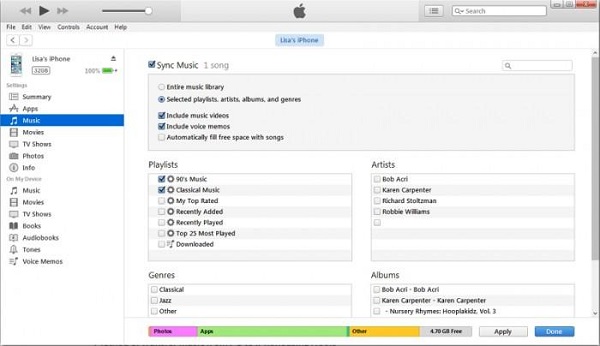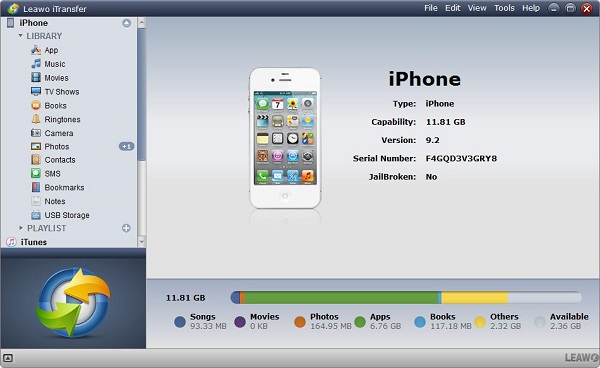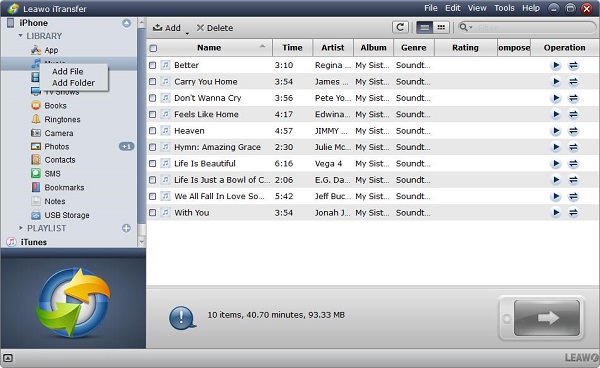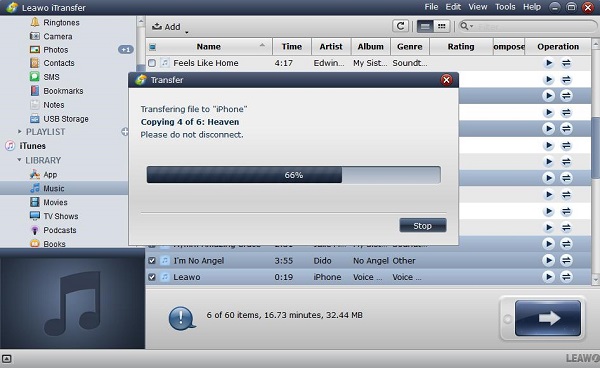You may have lots of favourite music in the Dropbox, but one day you want to transfer the music from Dropbox to iTunes on your iPhone for listening conveniently, what are you going to do to complete this transfer? To tell you the truth, you are not allowed to move the music directly from Dropbox to your iPhone, therefore, you have to use an indirect way to download the music like this: open your Dropbox and download the songs you want to transfer to your computer, then open iTunes on your iPhone and move the songs from the computer to iPhone.
Part 1: How to move music from Dropbox to iTunes
The following steps are the guides of how to move music from Dropbox to iTunes on iPhone.
1. You must open Dropbox and sign into the Dropbox account.
2. Find the songs you want to download on the files.
3. Press the icon button “...” and choose the “Download” option, then your favourite songs are going to be downloaded to your computer.
Once you finish the songs downloading from Dropbox to computer, the next step is to make the music sync to your iPhone, you can follow the steps as below:
1. Make sure to enter iTunes on your computer.
2. Find the files you would like to sync to your iPhone and then add the files to iTunes library.
3. Press the button “Open” to add the files to iTunes.
4. Associate your iPhone with the computer and then tab iTunes on your iPhone.
5. You will find music category in the left sidebar.
6. Choose the music you want to transfer.
7. When the above steps have been done, you should press the button “Sync” on the bottom right of the interface.
Transferring music from Dropbox via iTunes may have many limits like not all music in different formats can be transferred via iTunes, as iTunes will not support certain formats, you have to convert music format into the available one, then you can complete the transfer by using iTunes, moreover, your iPhone will be erased if you sync the music to your iPhone that is not from the same computers or the same iTunes libraries.
Part 2: How to transfer Dropbox files to iTunes via iTransfer
Since the limits exist in transferring the music via iTunes, why not use another way to complete the transfer task without iTunes on computer, here we will introduce a useful tool as a substitute to transfer music from Dropbox to iTunes, that is Leawo iTransfer.
Leawo iTransfer is a powerful transfer software which offers a great solution to transfer various kinds of files between iOS devices and computers. The files like music, videos, photos and more will be supported to transfer by this software. In addition, Leawo iTransfer is good at managing files, it will help the users manage the different files without any constraint. Based on the innovative technology for the scanning and transferring, this software can assure the rapid and safe transfer without any data loss during the transfer process. Once the files have been selected, you just need to click the button for transfer, then the files you have chosen can be transferred to the destination folder in a few seconds. 100% reliability and safety are guaranteed by this software, as the transferred files are in original quality and non-overwritten.

Leawo iTransfer
☉ Transfer up to 14 kinds of data and files without iTunes.
☉ Support the latest iOS devices like iPhone X, iPhone XR, etc.
☉ Play back, view, and delete data and files on iOS devices.
The steps below will guide you how to transfer music from Dropbox to iTunes.
1. Before you begin to transfer the music files from Dropbox to iTunes on your iPhone, make sure that you have downloaded the music files from Dropbox to the computer.
2. Launch Leawo iTransfer on your computer before connecting your iPhone to the computer and then the software will detect and your iPhone automatically, the information of iPhone will be shown on the library in the left sidebar, also the playlist of iTunes will be displayed here as well.
3. Using four ways to add music files you need to transfer from the computer. I. Drag or drop the music files into the window of iTransfer directly; II. Press the button “Add” on the middle top of the window;III. You will find the option File > Add > Add File/Add Folder on the upper right corner of the software window; IV. Select Add File or Add Folder by right clicking on “library”.
4. Once you click the transfer button on the bottom right corner of the software, a pane will pop up to show you the transfer progress, you will see the percentage of the files transferring, also, the files’ names and quantities will be displayed to let you know the details of transfer, once the transfer is completed, you will the music you need on your iPhone. Keep in mind that if the transfer is still working, do not disconnect your iPhone to the computer.
The above mention is how to move music from Dropbox to iTunes directly, Leawo iTransfer is highly recommendable by our users to transfer multiple kinds of files in a simple and effective way.