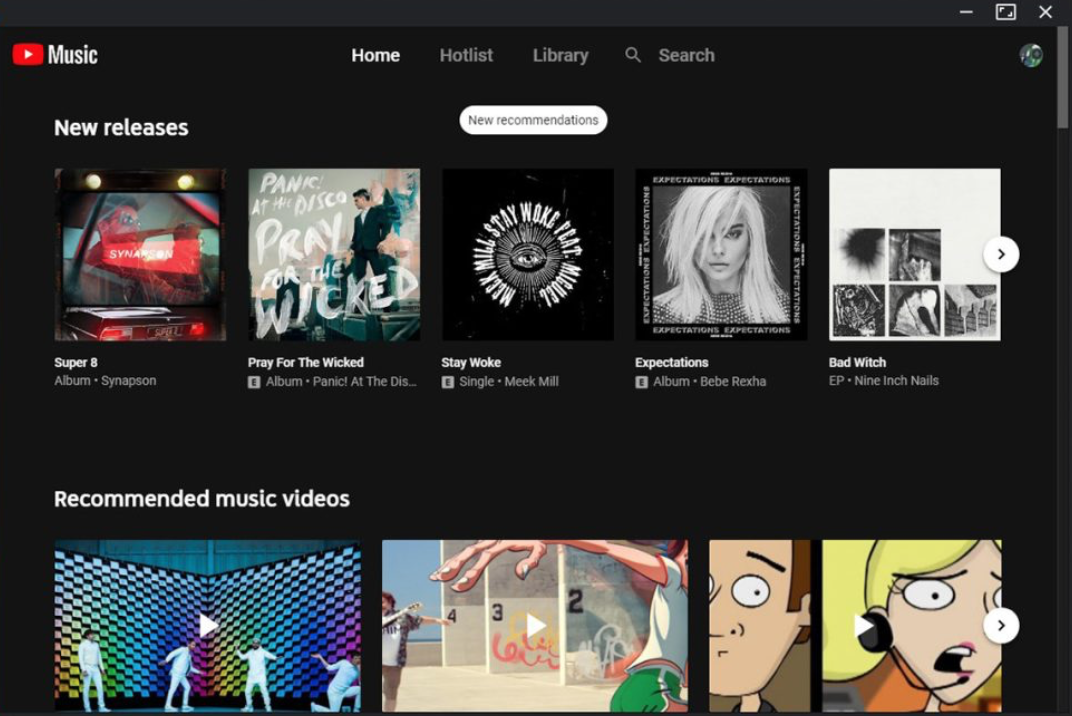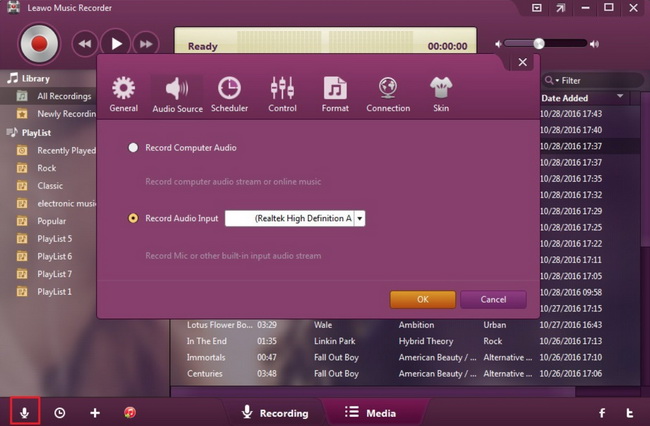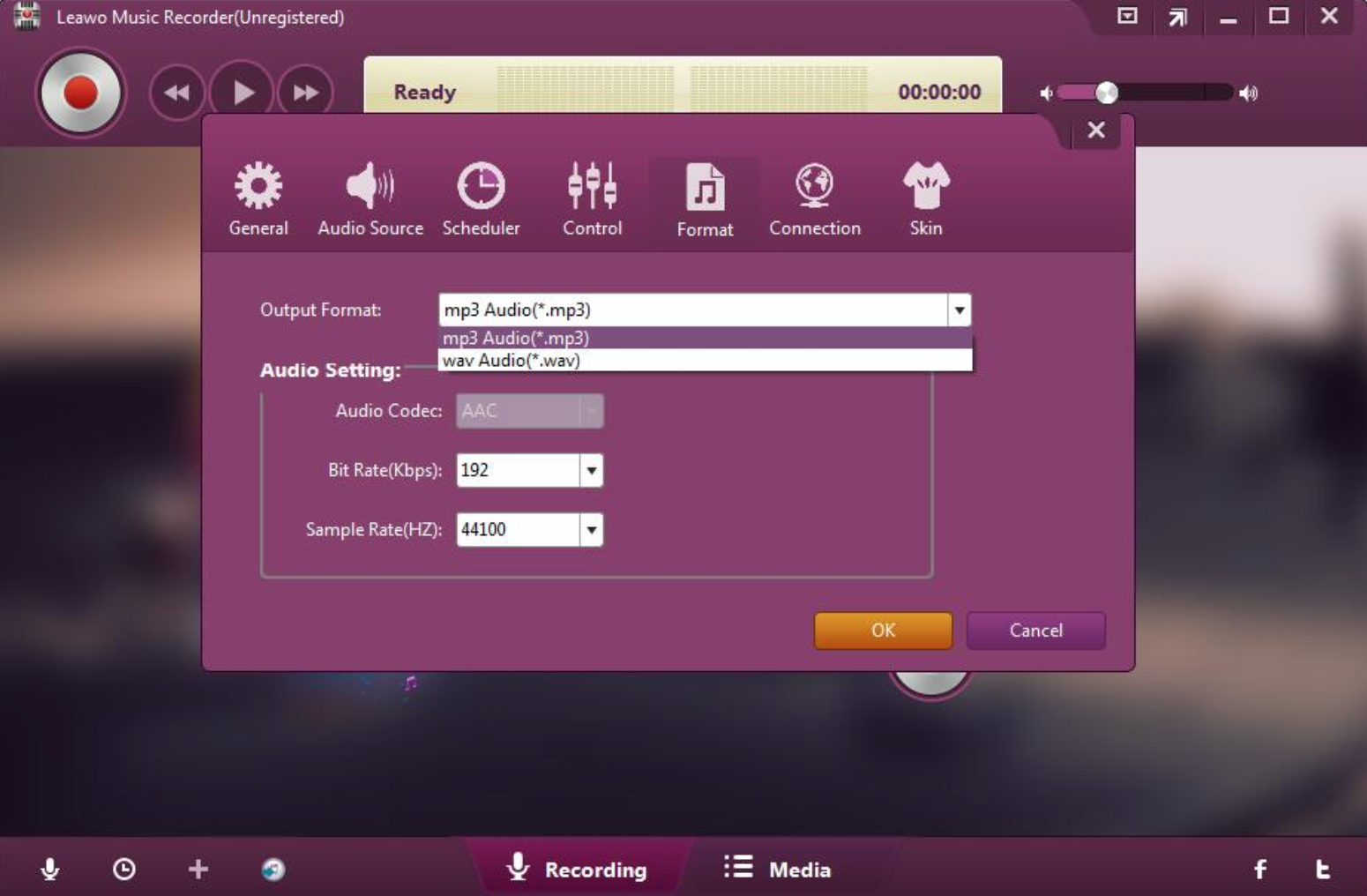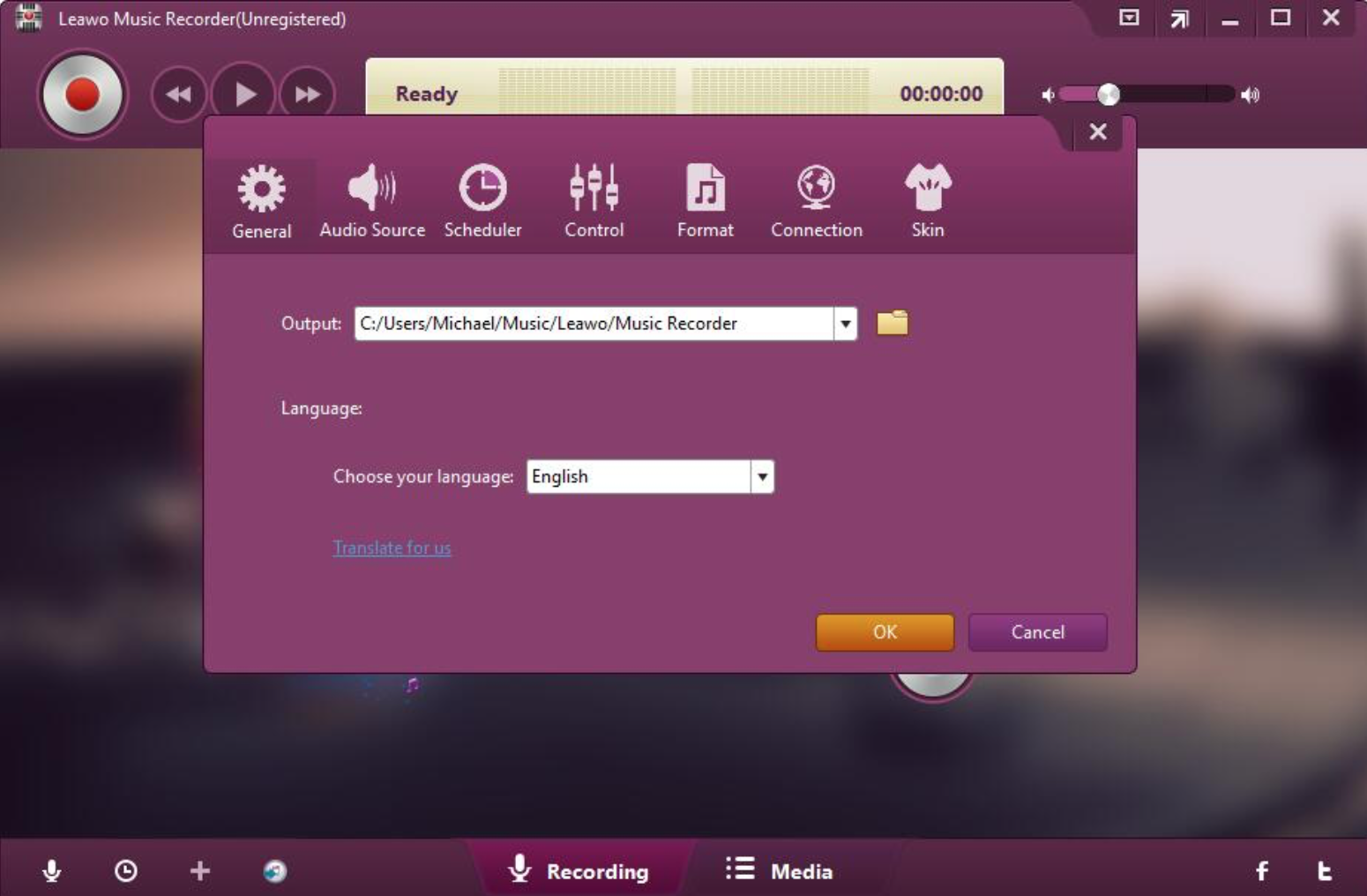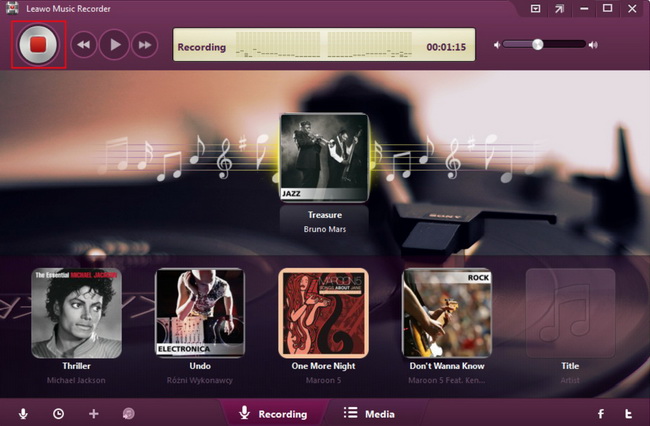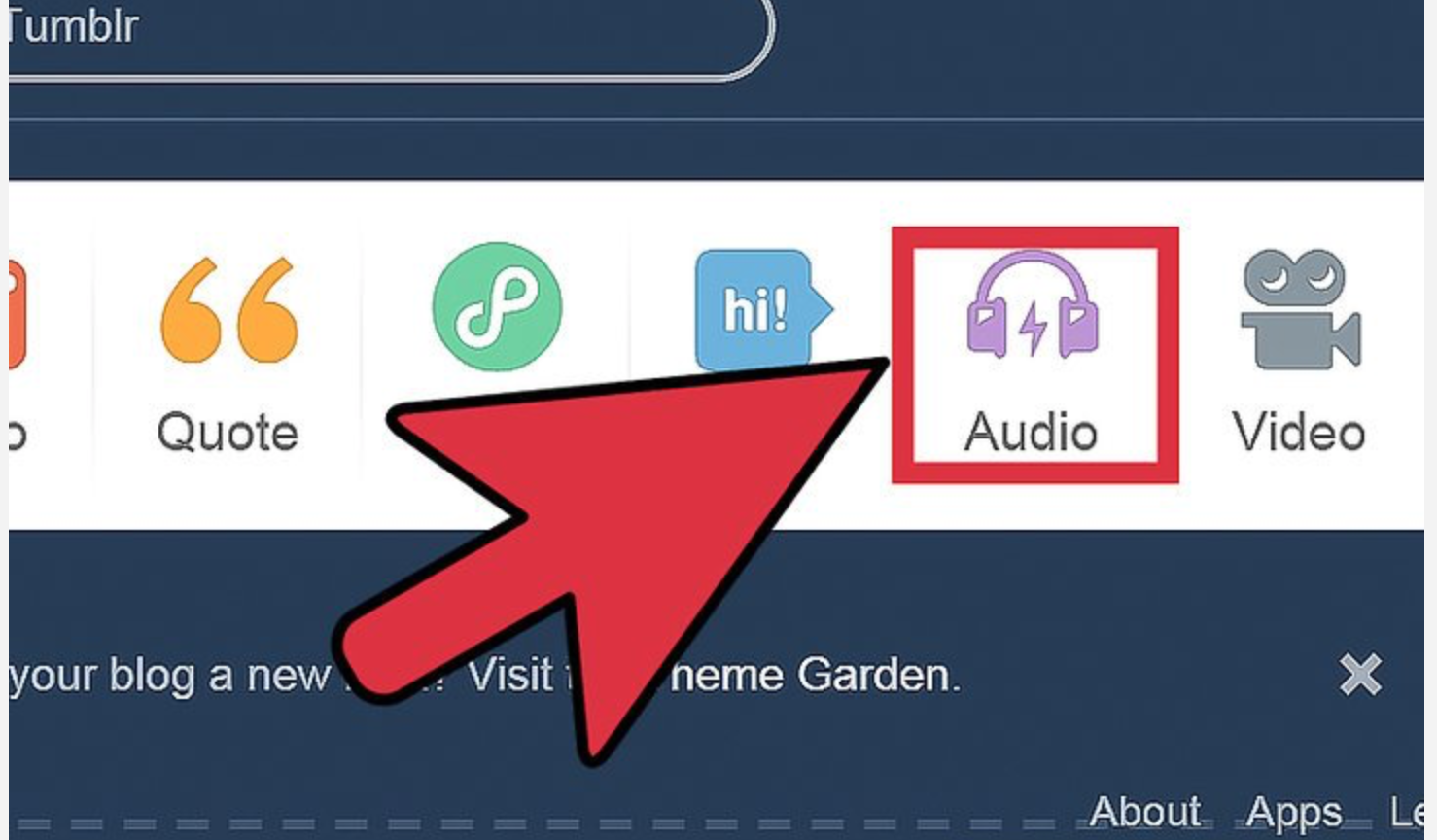We live in a fast pace technology age, and we have more channels to express ourselves and share with our friends. The social network is an inevitable part of this modern society and we barely cannot live without it. Tumblr is a great example, which is a place to express yourself, discover yourself, and bond over the stuff you love. It's where your interests connect you with your people. The service allows users to post multimedia and other content to a short-form blog. Therefore, many ordinary people or even popularity own such a space to communicate and share with their followers. This is fun and relaxing and even inspiring to some people. For example, downloading music and embed it with your vlog is quite popular recently. Social media providers such as YouTube, Spotify have the most popular songs, which can be downloaded for applying to somewhere else such as Tumblr. Honestly, we live in a connected world and our online resources can be used smartly to make them enrich our life.
In this sense, if you want to download music from YouTube and upload the music to Tumblr, you have no reason to skip this article. Read on!
Part 1: How to download music from YouTube to PC
Downloading music is always a hot topic because music is part of our life and we listen to music when we are sad, happy, or even groom. We can listen to online music for sure, but that is not convenient when the network is down or no network is accessible. Downloading music to PC seems a smart way to solve this issue. By doing so, we can listen to music anytime we want no matter how the network connection behaves. Music download from YouTube is a popular choice for many people thanks to a variety of music resources available on YouTube.
YouTube has set a section for music and YouTube Music is a new music app that allows you to easily find what you’re looking for and discover new music. You can get playlists and recommendations served to you based on your context, tastes, and what’s trending around you.
Leawo Music Recorder
In most cases, if you need to download YouTube music to your PC, you need to install a downloader to help. Among tons of music downloading apps, Leawo Music Recorder will be one of the best choices for you. This compact app comes with an intuitive interface, offering a bunch of smart features for users to record music losslessly.
With this app, you can easily record audio from any built-in input audio, computer stream audio and online music, and then save in MP3 or WAV format. It could help you get music for free, from any music source. It could record streaming audio and online audio like YouTube, AOL Music, Last.fm, etc., and also it enables people to download music from Facebook.
Despite the powerful features it offers, it remains an easy-to-use app for both beginners and advanced users. Let’s scroll down and take a look at how Leawo Music Recorder works.
Step 1: Download and install the app
Click the button below to download and install the compact app to your PC. Launch it after you finish installation.

-
Leawo Music Recorder
- Record any sound from computer stream audio and built-in input audio.
- Record music from 1000+ music sites like YouTube, Facebook, Veoh, VEVO, etc.
- Schedule music recording via the internal recording task scheduler.
- Automatically/manually add and complete music tags like artist, album, cover, genre, etc.
- Save recorded musicfiles into either WAV or MP3 format for wide uses.
Step 2: Choose the music source
On the main interface, click the recording icon on the lower-left corner and you will see a window pop up with many functions on it. Click Audio Source and tick Record Computer Audio, which will allow you to record computer audio stream or online music.
Step 3: Choose the output format
This app allows users to set the output audio format instead of sticking to the original music file. To do so, click Format and select the target output format from the drop-down menu.
Step 4: Set a directory to save the output music
Click General to specify a directory to save the output music files. In addition, you can set the language as well. After all settings including audio source, output format, output directory are complete, click OK to proceed to next step.
Step 5: Record the music
CleverGet Video Downloader
So is there any other way to download YouTube audio to your computer? The answer is positive, you can download the YouTube audio. It's the best way to download YouTube audio with the best quality possible. You may consider getting the CleverGet Video Downloader to help you download YouTube audio perfectly, one of the downloading modules in CleverGet.
CleverGet is the most professional video downloader that can not only help you download YouTube videos but also TV shows, live stream videos from 1000+ websites, including YouTube, Twitter, Vimeo, Instagram, and many more. Want to download YouTube to MP4 with the fastest speed? Try CleverGet. With CleverGet, you can capture YouTube video as well as audio within just minutes!
So how to download YouTube audio? Here is the guide.
◎Step 1. Launch CleverGet
Download and install CleverGet on your computer. Launch CleverGet.

-
CleverGet Video Downloader
- Download Video & Music from 1000+ Sites
- Download Live Stream Videos from YouTube Live and Others
- Up to 8K UHD Video Downloading with 320 kbps Audio Quality
- Smarter Downloading Settings
- 1-Click to Play Downloaded Videos
- Provide Precise Video Info
◎Step 2. Set Output Directory
Click on the Settings icon to enter the setting panel and set the output directory.
◎Step 3. Locate YouTube Music Video
Click on the YouTube icon to enter the YouTube website and search the YouTube video directly. Or you can copy & paste the video link to the address bar, and CleverGet will detect the video immediately.
◎Step 4. Download YouTube Audio
There are audio icon (five vertical lines) on the right of the list of downloadable source. Choose a preferred quality and format. Click on the "Download" button to download YouTube to audio as a local file.
Part 2: How to download music from YouTube to iPhone
Saving music in PC is good, but some even want to save them on iPhone, thus enabling users to listen to the YouTube music on iPhone. With Leawo Music Recorder, this can be fulfilled with one more click. We know that this app records music from anywhere, give it computer, online music or audio input, besides that, it even allows you to edit these music tags manually. Apart from recording music and audio without quality loss, this music recording software could also automatically download and add music tags like artist, album, album artwork, song title, etc. to your recordings. Moreover, you could apply recorded music files to iTunes music library in only one click for further sharing and enjoying.
We will show you how to add recorded music to iTunes and then synchronize that to your iPhone for enjoyment.
Step 1: Choose the music to add to iTunes
Under Library where you can see all your recorded music, select the songs you want to add to iTunes and click the icon on the bottom to add to iTunes. This allows you to immediately synchronize what you have recorded from YouTube just now to iTunes.
Step 2: Go to iTunes and put the music in your iPhone
Connect your iPhone to the computer and directly transfer the music from iTunes to your iPhone. Launch iTunes and plug in your iPhone. Create a new “playlist” in iTunes. Drag the songs you want from your iTunes library to your new playlist. Click on your iPhone and go to the Music tab. “Sync Music” should already be checked.
Bonus
If you don’t bother to use iTunes, I have a quick way to let you transfer YouTube music to iPhone. Remember that with the help of Leawo Music Recorder, we have now downloaded or in other words, recorded the music in the local drive. We can add your recorded music from a local drive to your iPhone. It is also a smart way to do so.
One thing to note that if we want to make the music compatible with iPhone, we need to pay attention to the format.
Part 3: How to upload downloaded music to Tumblr
Now we are moving to the essential section, which will let us upload what we have downloaded from YouTube to Tumblr and share with our friends/followers. Like us, we have successfully downloaded music from YouTube thanks to Leawo Music Recorder and now we can follow this guide to upload that to Tumblr. Note that Tumblr accepts music files encoded in .mp3 so make sure your music files come with the right format.
Step 1: Sign in and select audio
Navigate to Tumblr and sign in your account. Click the audio icon.
Step 2: Upload the music
Click the upload the file link and browse for your music file from the local drive and upload it to Tumblr. It is highly suggested that after uploading, you go to your Tumblr page and try clicking to open this music in order to make sure it works.
Conclusion
This article is divided into three major parts demonstrating how to download music from YouTube, adding music to iTunes with easy steps, and synchronizing music from YouTube to iPhone within clicks.
YouTube is the biggest media streaming provider hosting music, videos, and a bunch of other stuff, significantly enriching people’s life. YouTube music download is always a popular topic among netizens and moreover, we have found a perfect music recorder, which allows users to not only download music from YouTube losslessly and add music tags like artist, album, album artwork, song title, etc. but also lets them apply music to iTunes with only one click. Leawo Music Recorder is a great and professional app to use and hence it ranks top among users all over the world. Apart from recording online/streaming music from 500+ sites, multiple radios & podcasts, or microphone or other built-in input audio streams, it also offers many smart features such as add music tags when recording music or let you manually edit music tags via music tag editor. It has a built-in library that you could find and manage all the recorded music files. It even gives users full access to settings like Task Scheduler, Audio Source, Output Format, etc. for your music customization.
Believe me, you will be more than happier to have it for your music management and enjoyment!