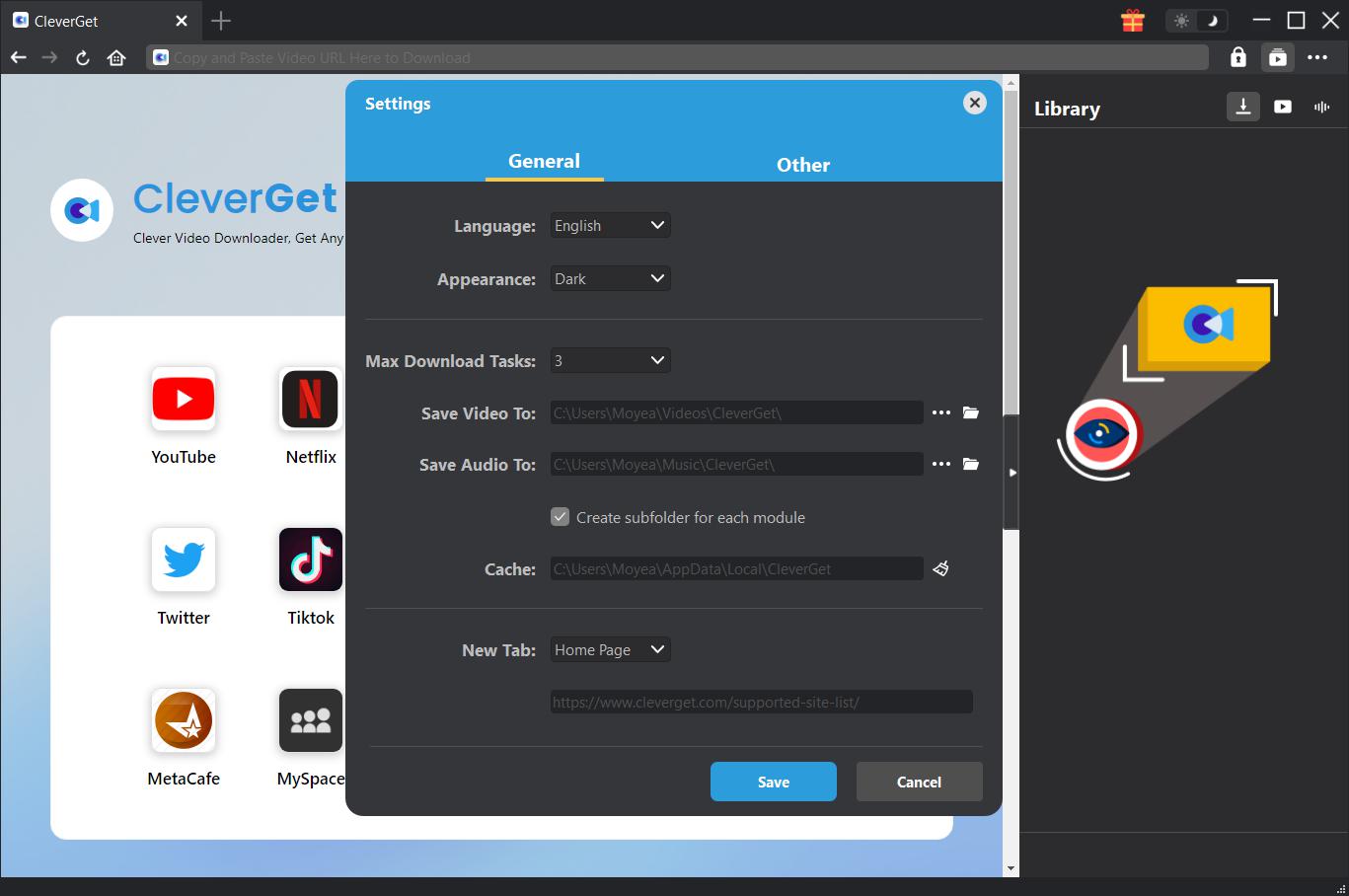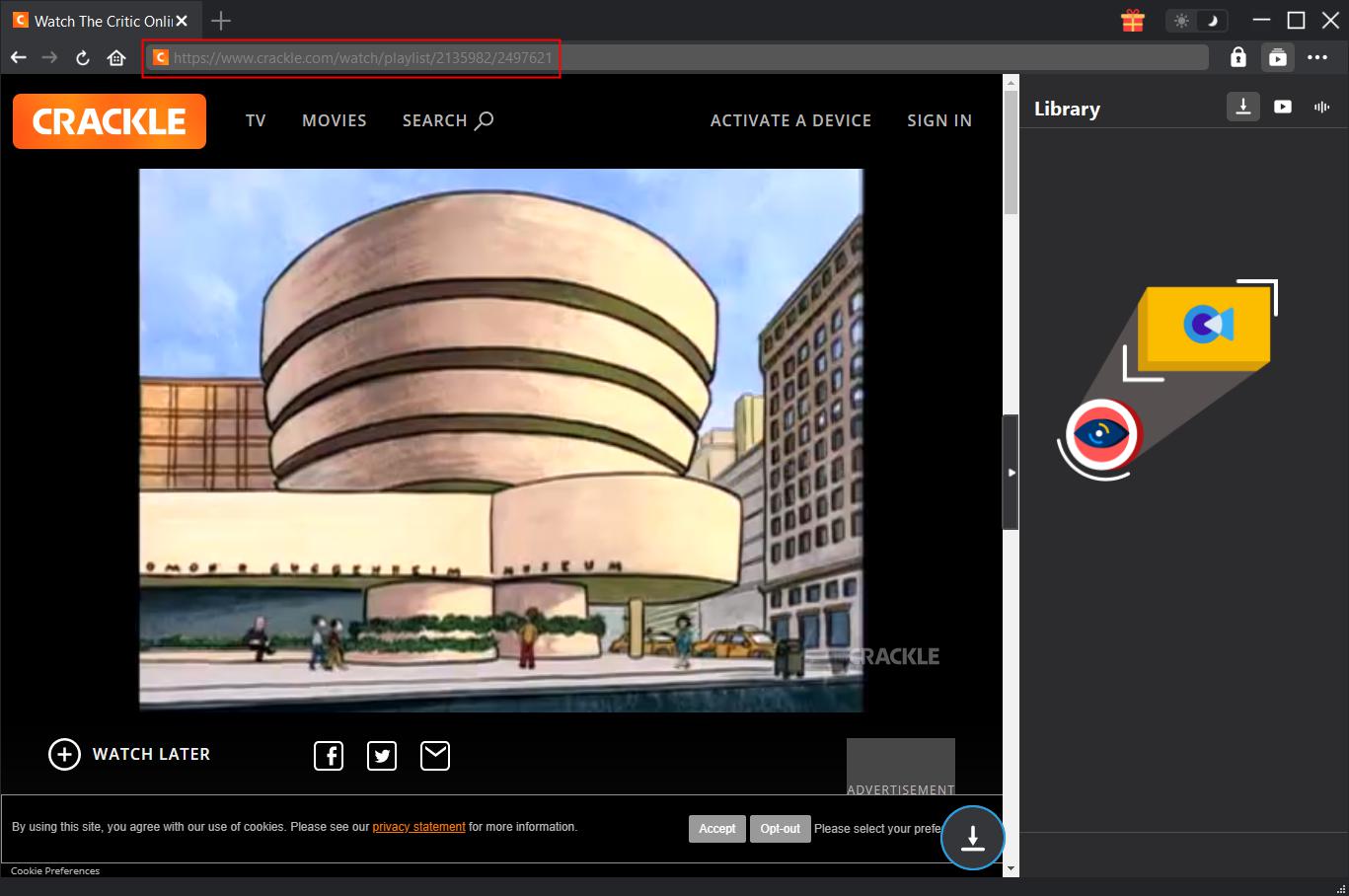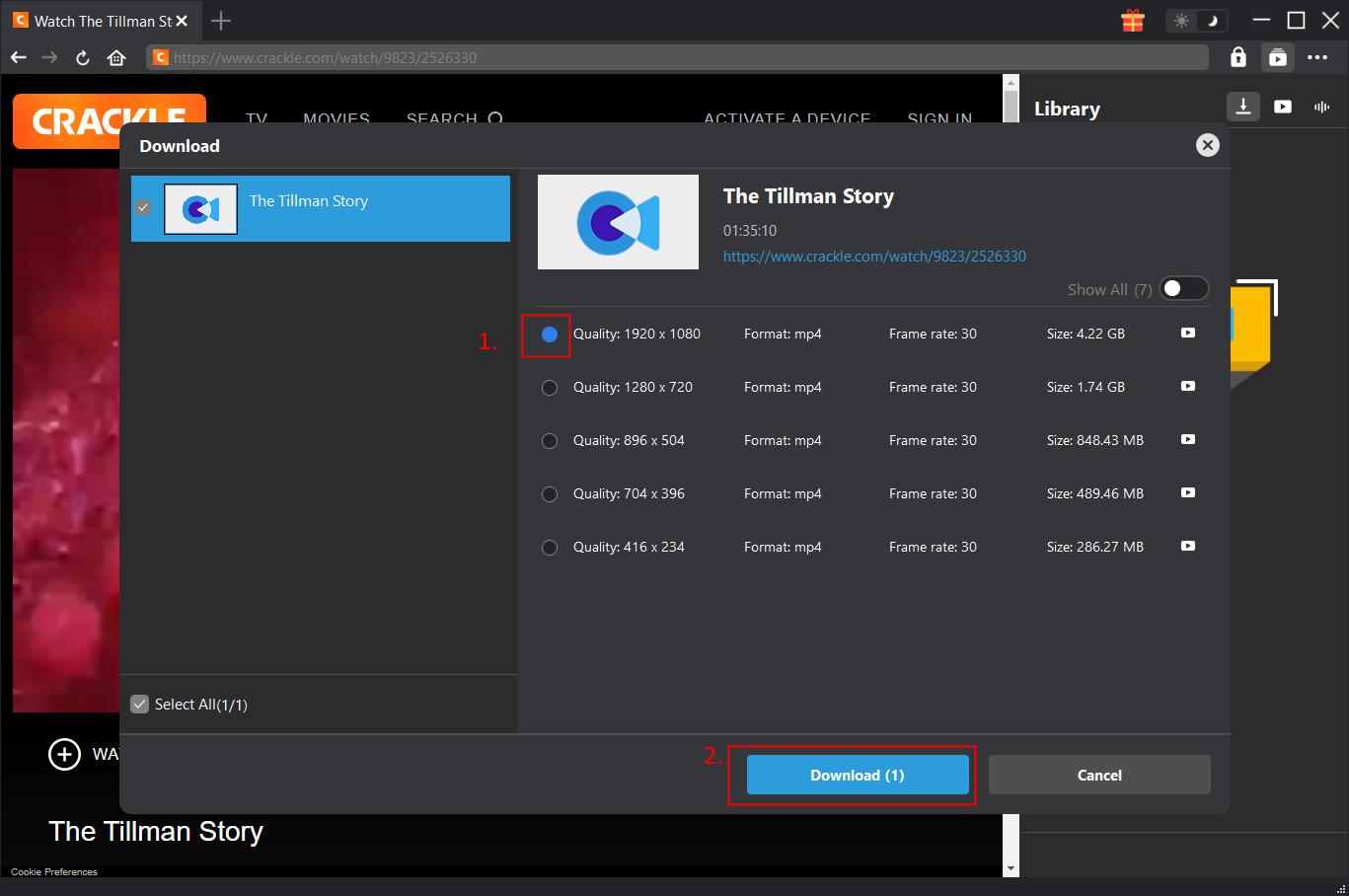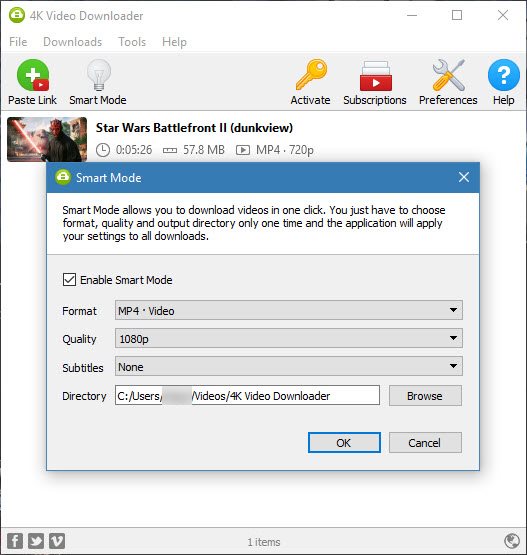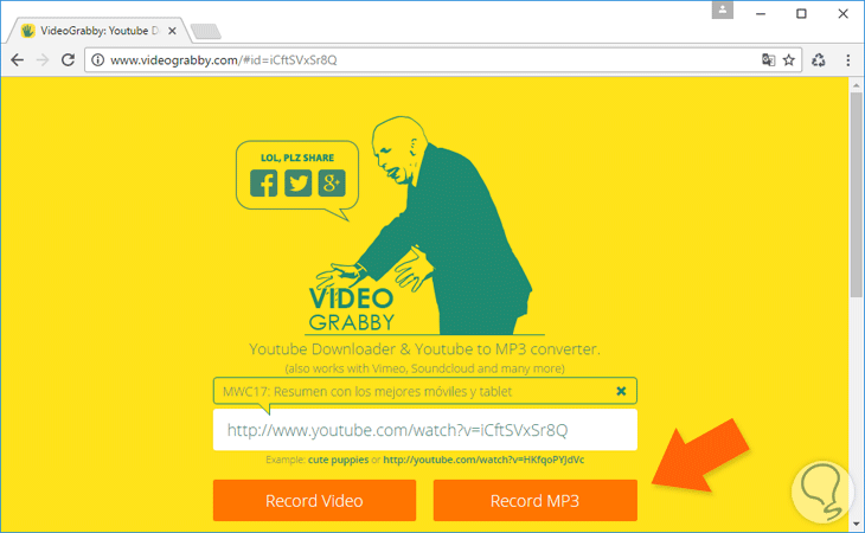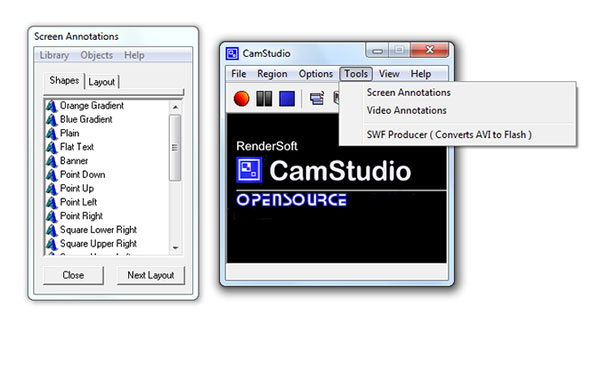As a free-to-use video entertainment network, Crackle features full-length movies, TV shows, and original programming. When it initially launched Crackle faced some difficulties with its player, but in the years since, the service has become a viable competitor to the big names in the industry. Now, it offers far more value than its free foundation would imply - it is available on a wide variety of platforms including connected TVs, mobile devices, set-top boxes, video game consoles and online at Crackle.com. Here in this tutorial, four Crackle video downloaders will be introduced and their detailed methods on how to download Crackle videos will be also covered.
Related Readings:
How to Download Disney Movies?
How to Download AOL Videos with Best AOL Video Downloader?
How to Download CBS Video with High Quality?
Menu
Part 1: Download Crackle Videos with CleverGet Crackle DownloaderDownloader
CleverGet Crackle Downloader is yet the best Crackle video downloader. It is specially designed for downloading Crackle free movies and TV shows, which helps you easily stream and watch Crackle free movies and TV shows offline while on the go. With this Crackle downloader tool, you can download free movies and TV shows from Crackle up to 1080P and save as MP4 files for playback on various media players without annoying ads. Plus, bundled with other modules, it can download movies and TV shows from other 1000+ websites, like YouTube, Netflix, Twitter, HBO Max, and more.
Step 1: Download and install CleverGet Crackle Downloader
Click the button below according to your computer system to download and install CleverGet Crackle Downloader on your computer.
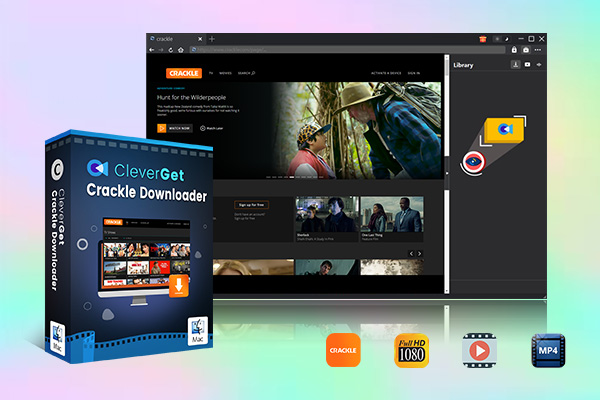
-
CleverGet Crackle Downloader
- Download Crackle videos at up to 1080P resolution
- Save Crackle movies and series as MP4 files
- Intelligently skip ads
- Batch download for time saving
- High Crackle movie and TV show downloading speed
- Precise video information provided
- Built-in player and browser
Step 2: Set Output Directory
On the top-right corner of CleverGet, click the three-dot icon and then choose "Settings" option to pop up detailed settings panel. Under "General" tab, set output directory in the "Save Video To" box. Plus, you can change other settings like max download tasks, language, etc. here.
Step 3: Input Crackle Video URL
Copy and paste the URL of the Crackle movie or TV show you want to download directly into the address bar and hit the "Enter" button on your keyboard. CleverGet will start playing the target video and parse the video URL for download.
Step 4: Start to Download Crackle Movies and TV Shows
After analysis, you will see all available sources are listed in different quality, resolution, frame rates and sizes. You can choose the one you want to download and click the "Download" button to download Crackle videos. Under the "Library" sidebar, you can also check and manage the downloading and downloaded tasks.
Part 2: Download Crackle Videos with 4k Video Downloader
4K Video Downloader allows downloading videos, playlists, channels and subtitles from YouTube, Crackle, Facebook, Vimeo and other video sites in high quality. Here we are going to download Crackle video with 4k video downloader.
Step 1. Copy and Paste Crackle Video URL
Download and install 4K Video Downloader on your computer, and then kick off the program to enter the main interface. Open the Crackle video you want to download, and then copy at the bottom of the video post’s window. Click “Paste Link” within the downloader.
Step 2. Start to Download Crackle Videos
Click the “Download” button to start downloading Crackle video. That’s it! Now you can enjoy watching Crackle videos even when you are offline.
Part 3: Download Crackle Videos with VideoGrabby
VideoGrabby is also a free Crackle video downloader web app that allows you to download your favorite videos right into your hard drive so that you can watch them later, edit them, transfer them to your mobile device, etc. It also allows you to convert a Crackle video into MP3 format and also supports High Quality mode.
Step 1. Copy Crackle Video Link
Go to the Crackle page, and then copy the link of the video you want to download.
Step 2. Input the Link into the VideoGrabby
Go the official site of VideoGrabby, and then input the link into the blank box of VideoGrabby.
Step 3. Start to Download Crackle Videos
If you want to save video content, you need to choose “Record Video”. If you want to save audio content, you need to choose “Record MP3”. After a while, Crackle video will be successfully downloaded.
Part 4: Download Crackle Videos with Cam Studio
Finally, for those Crackle videos that cannot be downloaded directly, we can use Cam Studio to record video from Crackle. Cam Studio is a tool that lets you record SWF or AVI video anywhere on your computer screen. However, recording the screen is not as convenient as downloading directly, because you can do nothing until the screen recording is complete.
The program has a simple and easy to use interface. From the toolbar, you can start, pause or stop recording, toggle the view (normal, compact, buttons), the display of screen annotations dialogue and the recording mode (to AVI or SWF). Here we use Cam Studio to download video from Crackle.
Step 1. Select Recording Area
After the installation of Cam Studio, kick off the program to enter the main interface, where you need to choose recording area. You can record the selected region or the whole windows.
Step 2. Start to Record Before Playing Crackle Video
Click the record button on the top left menu bar to start recording, and then go to Crackle to choose your preferred video for playback. After video playback finishes, you need to click stop recording button to save recorded video content on your computer.