“Any UHD drive downgrade tool please: I just downloaded the LG BG14NS58 UHD firmware drive for playing 4K Blu-ray discs on my computer. However, the problem is that the LG BH14NS58 firmware drive doesn’t accept my 4K Blu-ray discs. Someone suggested me downgrade LG BH14NS58 firmware drive. Is there any tool that could help downgrade LG BH14NS58 firmware? How can I downgrade LG BH14NS58 firmware? Please show me the detailed steps. Thanks a lot for any advice.”
Now that 4K televisions and monitors have gone completely mainstream at multiple price points and feature levels, 4K UHD Blu-ray has also become more and more popular in the world. Many people would like to purchase 4K Blu-ray discs and 4K UHD drives for enjoying ultra high-definition movie experience at home.
However, the problem now is that not all the 4K Blu-ray drives are compatible with your 4K Blu-ray discs. Even though you have purchased a 4K Blu-ray drive and 4K Blu-ray disc, you might not be able to play and watch 4K Blu-ray discs at home with your purchased 4K Blu-ray drives. If you are looking for solutions to playing and watch 4K Blu-ray discs on 4K Blu-ray drives at home, this guide would be exactly the place you stop your feet. Here we would like to introduce you to the best 4K UHD drive downgrade tool to help you downgrade firmware on LG BH14NS58 and other unfriendly 4K UHD drives.
Menu
Introduction to LG BH14NS58
LG has developed and released quite a few 4K UHD drives and firmware. The LG BH14NS58 (official product model: HLDS BH14NS58 BL BLK) is one of the newest ones. It is an internal UHD Blu-ray drive that features Superior data protection with M-DISC support (a patent rock-like recording surface instead of organic dye to etch your data onto a disc), quite similar to LG WH16NS60.
It features the Silent Play technology, which helps reduce noise during playback by recognizing different multimedia, and automatically adjusting the playback speed according to its criteria. With this UHD Blu-ray drive, you not only get to enjoy UHD content, but also 3D Blu-ray Discs, and with the support for Blu-ray BDXL discs, you can burn up to 128GBs of data on a single disc. Here are more things to know about the LG BH14NS58 UHD PC drive:
About the LG BH14NS58, you need to know that:
- Model Number: BH14NS58 BL BLK
- BD-R14x Write, BD-XL Compatible
- Serial ATA Connectivity
- Compatible with BD-XL
- Type: Built-in
- Supported Media: Blu-ray Disc/DVD/CD
- Fixing screws are not included
- Price: $1338
With this LG BH14NS58 firmware, you could actually play and watch quite a few 4K Blu-ray discs on your computer easily. However, there are also some 4K Blu-ray discs that are not friendly with LG BS14NS58 firmware. In such conditions, you need to downgrade firmware on the LG BS14NS58 UHD drive.
Why we need to downgrade firmware on UHD Drive
If you want to back up a 4K Ultra HD Blu-ray disc, you need an Ultra HD Blu-ray drive and UHD backup software. However, if the Blu-ray drive is originally manufactured or it was updated with the latest firmware, then it may not be able to work with the UHD backup software anymore. Actually, many newly released Ultra HD Blu-ray optical drives have been no longer UHD friendly.
Meanwhile, all the 4K/UHD Blu-ray discs are copy protected with AACS 2.0 protection, which is quite different form the AACS protection that could be decrypted and handled by normal Blu-ray disc decryption software like Leawo Blu-ray Ripper.

-
Leawo Blu-ray Ripper
☉ Decrypt and rip Blu-ray/DVD discs with disc protection and region code
☉ Convert Blu-ray/DVD to MP4, MKV, AVI, MOV, FLV, and other 180+ HD/SD formats
☉ Convert Blu-ray/DVD main movie to videos for space saving
☉ Convert 2D Blu-ray/DVD movies to 3D movies with 6 different 3D effects
☉ Fast conversion with NVIDIA CUDA, AMD APP and Intel Quick Sync acceleration technologies
In such case, you have 3 different choices to solve the 4K Blu-ray disc not recognized by LG BH14NS58 firmware for playback: purchase a new Blu-ray drive that is compatible with your 4K Blu-ray discs, buy a new 4K Blu-ray disc that is compatible with your current 4K Blu-ray drive(LG BH14NS58 firmware), or choose to downgrade your existing LG BH14NS58 firmware to make it friendly with your 4K Blu-ray discs.
Without a doubt, the 3rd solution is the best for you since you couldn’t purchase a Blu-ray drive or a Blu-ray disc every time you get a new one. That’s why you need to downgrade UHD firmware.
Best program to downgrade firmware on LG BH14NS58
Then, the problem becomes how to downgrade firmware on LG BH14NS58 or any other UHD drives that are not friendly with your 4K Blu-ray discs. Currently, on the market, there are quite a few practical UHD drive firmware downgrade tools for you to use for downgrading UHD drive firmware on your computer. But still, you can find some. Leawo UHD Drive Tool is one of the few choices you could get.
As a professional 4K UHD drive firmware downgrade tool, Leawo UHD Drive Tool enables to downgrade UHD-unfriendly firmware on Blu-ray drives to a compatible version for 4K UHD Blu-ray ripping, copying or playing via certain programs. With this superb yet flexible drive firmware downgrade tool, you are allowed to read, playback, convert and copy 4K Blu-ray discs easily on your computer.

-
Leawo UHD Drive Tool
It supports a wide range of 4K UHD drives.
It enables you to downgrade UHD-unfriendly Firmware on Blu-ray drive to a compatible version for 4K UHD Blu-ray ripping, copying or playing via certain programs.
It has an intuitive interface
It can provide you with detailed information about your UHD Bu-ray drive, as well as a helpful log when you use the software.
It supports Windows 7/8/10 and macOS 10.13/10.14/10.15/11.
Here is a detailed guide on how to downgrade the firmware of UHD drives below with the help of Leawo UHD Drive Tool. Firstly, you need to download and install Leawo UHD Drive Tool on your computer. Meanwhile, make sure you have connected your LG BH14NS58 drive to your computer.

Step 1: Select the UHD drive from the available list. Ensure that the UHD drive is connected to your computer, then start Leawo UHD Drive Tool. Select the optical drive by clicking the downward triangle icon.
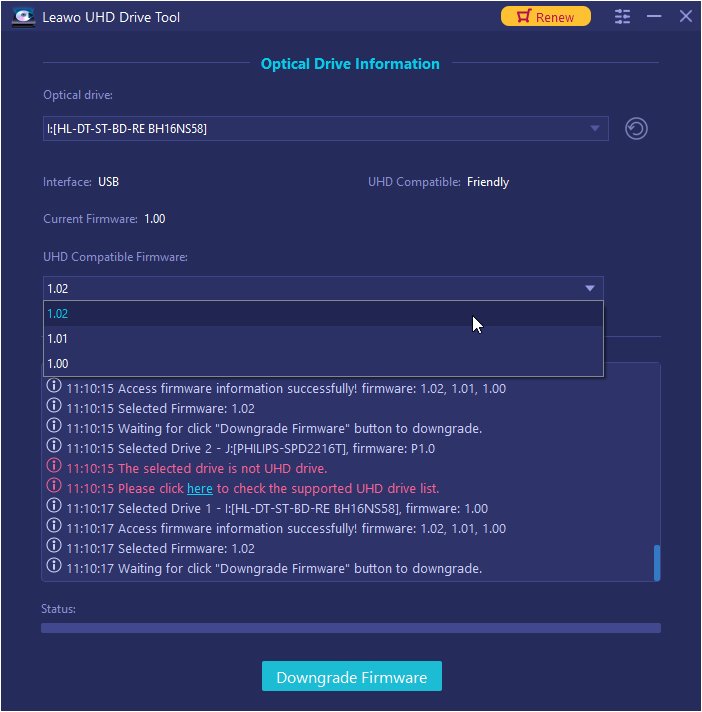
Step 2: Pick out a target firmware. Choose a firmware version from the drop-down box by clicking the Downgrade Firmware button.
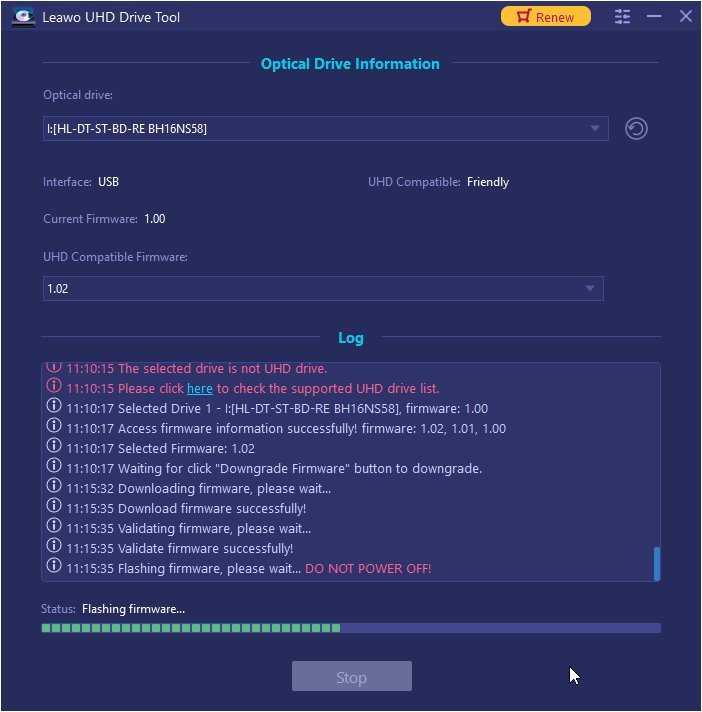
Step 3: Downgrade the firmware. When you click continue, the firmware should begin downgrading.
Note: When the downgrading process is finished, restart your computer to make sure that your UHD drive runs smoothly and flawlessly.
Here is a video guide on how to use Leawo UHD Drive Tool:
Once the 4K Blu-ray drive has been successfully downgraded and become friendly with your 4K Blu-ray discs, now you could make use of 4K Blu-ray discs at will, like ripping 4K Blu-ray discs with Leawo Blu-ray Ripper, copying and backing up 4K Blu-ray discs with Leawo Blu-ray Copy, or playing back with Leawo Free Blu-ray Player without any limit.


























