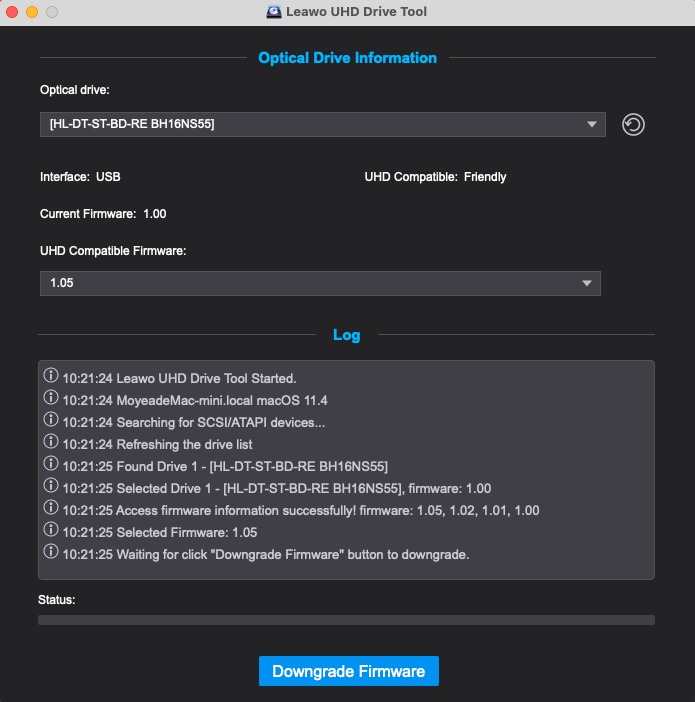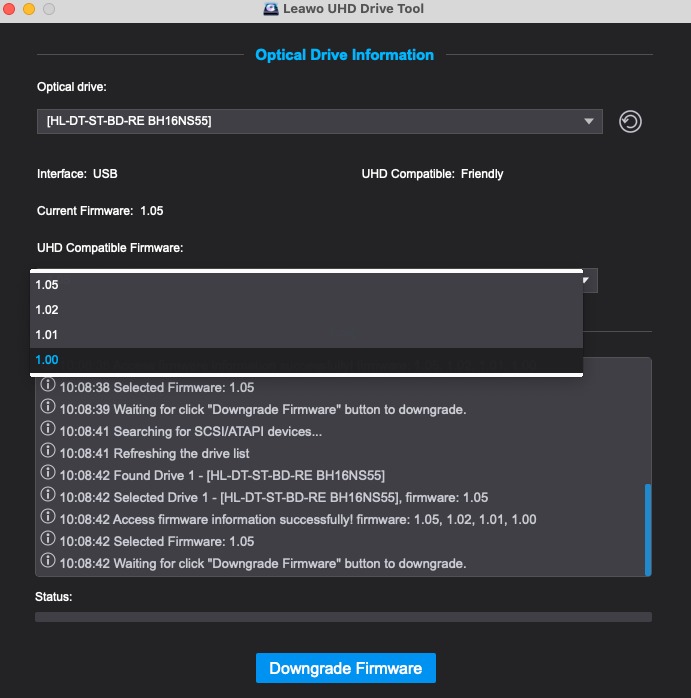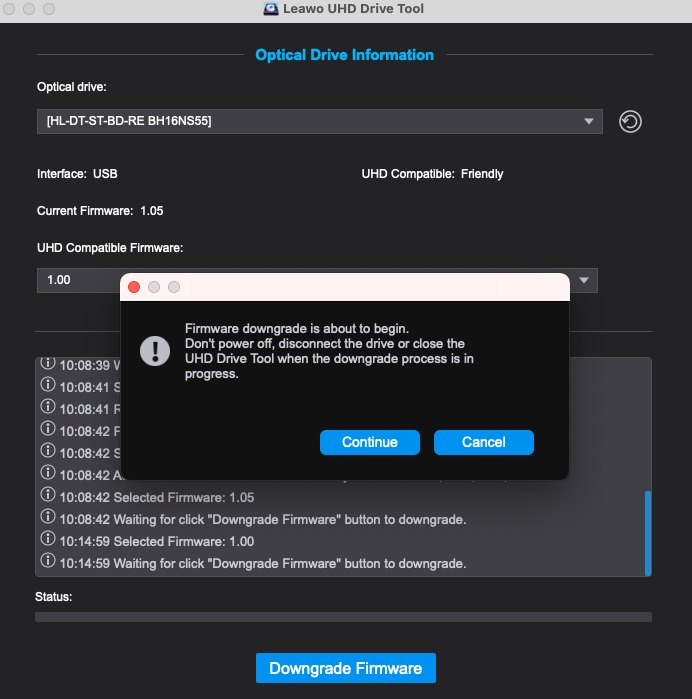“How to downflash ASUS BW-16D1HT on macOS? Hi all, today I received my new ASUS BW-16D1HT drive. It is listed as good drive for UHD. But it does not accept any of my UHD Blu-rays. I found out in this forum my firmware 3.03d might be the reason and it's better to downflash to firmware 3.02. I found a lot of steps to do so for Windows. But I have a MacBook with macOS. Can anyone help me on how to downflash ASUS BW-16D1HT on macOS? Thanks!”
Many UHD movie fans have reported the issue of ASUS BW-16D1HT not working issue on their UHD discs. Some people reported that even though ASUS BW-16D1HT is friendly for UHD, their own UHD discs can"t be read and played back. Actually, this involves the firmware compatibility. You have to get a UHD friendly drive for your UHD Blu-ray discs.
On this page, we will show you effective ways to downgrade ASUS BW-16D1HT firmware so as to let it read your UHD Blu-ray discs for unlimited playback.
Outline
Part 1: Things to prepare before downgrading firmware
Typically, a UHD drive is an optical or external Blu-ray drive that can read BDXL media. To identify it from other drives, UHD drives are usually labeled with "Ultra HD Blu-ray" or something similar. In general, there are two types of UHD drives, namely the "friendly" and "unfriendly' 4K UHD drives.
The "friendly" drives can read regular BDXL media without implementing AACS2 protection, while the "unfriendly" drives implement the AACS2 protection. What that means is the "unfriendly" drives may not grant you permission to copy or backup, and in some instances even to watch the UHD content. In contrast, friendly UHD drives can skip executing the AACS 2.0 rules, instead, they execute the AACS 1.0 rules, which allows users to decrypt and read them according to the Blu-ray method.
To make unfriendly UHD drives friendly, you need to make use of UHD drive firmware downgrading software tool to downgrade UHD drive firmware. To downgrade ASUS BW-16D1HT firmware friendly, you need to prepare the below things:
- 1. ASUS BW-16D1HT UHD drive;
- 2. Connect ASUS BW-16D1HT drive to computer via either USB drive or HDMI cable;
- 3. Computer with drive port;
- 4. UHD drive downgrading software that could help you downgrade ASUS BW-16D1HT firmware;
- 5. Internet connection and other necessary accessories.
With the above things well prepared, you could then try to downgrade ASUS BW-16D1HT drive firmware. The below guide would show you how to downgrade ASUS BW-16D1HT firmware on Mac and Windows respectively. Check them to learn the details.
Part 2: How to flash ASUS BW-16D1HT firmware on Windows
To downgrade ASUS BW-16D1HT firmware, you need professional UHD drive downgrading software. Currently, on the market there are quite few UHD drive downgrading software tools. Leawo UHD Drive Tool is highly recommended for flashing ASUS BW-16D1HT firmware on Windows computer.
As a professional 4K UHD drive firmware downgrade tool, Leawo UHD Drive Tool enables to downgrade UHD-unfriendly firmware on UHD Blu-ray drives to a compatible version for 4K UHD Blu-ray ripping, copying or playing via certain programs. It is able to downgrade firmware of nearly all existing UHD drives on the market in simple clicks. With this superb yet flexible drive firmware downgrade tool, you are allowed to read, playback, convert and copy 4K Blu-ray discs easily on your computer.
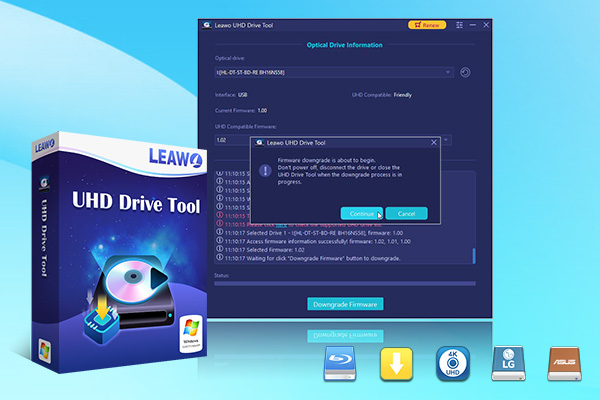
-
Leawo UHD Drive Tool
It supports a wide range of 4K UHD drives.
It enables you to downgrade UHD-unfriendly Firmware on Blu-ray drive to a compatible version for 4K UHD Blu-ray ripping, copying or playing via certain programs.
It has an intuitive interface
It can provide you with detailed information about your UHD Bu-ray drive, as well as a helpful log when you use the software.
It supports Windows 7, Windows 8 and Windows 10.
Download ad install Leawo UHD Drive Tool on your computer. It works on Windows 7/8/8.1/10. Get source ASUS BW-16D1HT UHD drive prepared. Then, follow the below guide to learn how to downgrade ASUS BW-16D1HT firmware on your computer.

Step 1: Select your ASUS BW-16D1HT drive tool. Connect your ASUS BW-16D1HT drive with your computer via USB or HDMI cable. Kick off Leawo UHD Drive Tool. The program would detect UHD drives automatically. Under the “Optical drive:” drop-down box, select the ASUS BW-16D1HT UHD drive from the available list. If your ASUS BW-16D1HT drive is not available, click the refresh button. You could see the Log information below.
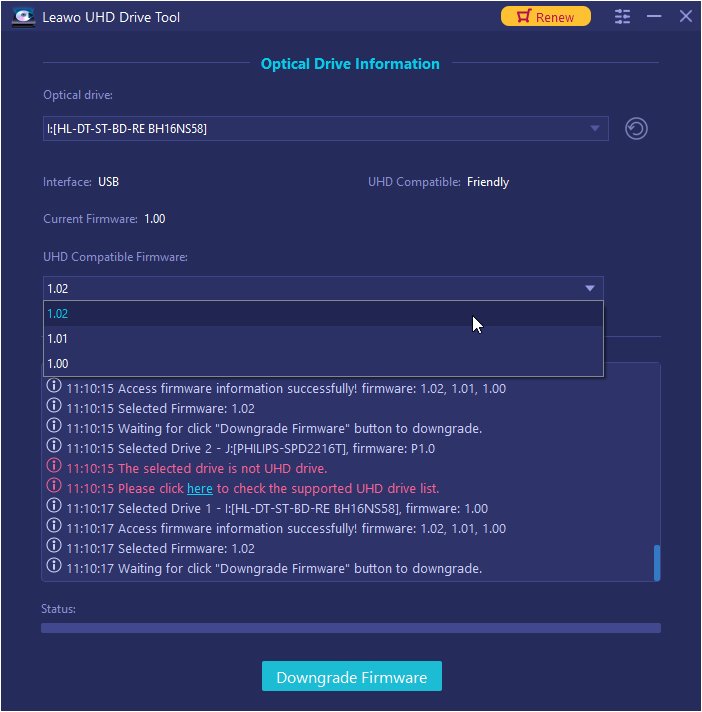
Step 2: Pick out a target firmware to downgrade ASUS BW-16D1HT UHD drive. Under the “UHD Compatible Firmware:” drop-down box, click the inverted triangle icon to call out available target firmware versions. Choose a firmware version from the drop-down panel.
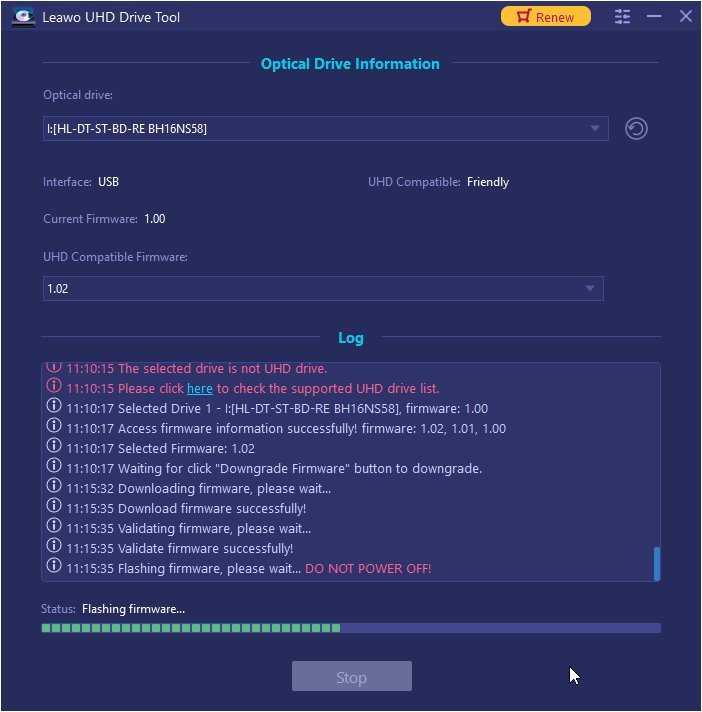
Step 3: Downgrade ASUS BW-16D1HT UHD drive firmware. After choosing target firmware version on the “UHD Compatible Firmware:” drop-down panel, click the “Downgrade Firmware” button at the bottom to start downgrading ASUS BW-16D1HT UHD drive firmware to selected version. You could then view the downgrading status and progress. Wait until the downgrading process completes..
Note: When the downgrading process is finished, restart your computer to make sure that your UHD drive runs smoothly and flawlessly.
When the downgrading process completes, you could then quit Leawo UHD Drive Tool and insert your UHD Blu-ray discs to ASUS BW-16D1HT UHD drive that is connected to your computer. Now, you could freely play back UHD Blu-ray discs with 4K/UHD Blu-ray player, rip and convert UHD Blu-ray discs with 4K/UHD Blu-ray ripper software, copy 4K/UHD Blu-ray discs to disc or computer with 4K/UHD Blu-ray copy software, burn 4K/UHD Blu-ray discs, etc.
Here is a video guide on how to use Leawo UHD Drive Tool:
Part 3: How to flash ASUS BW-16D1HT firmware on Mac?
The above solution is for Windows users that have 4K/UHD drives like ASUS BW-16D1HT UHD drive. There are quite a lot of Mac computer owners that have been reporting issues of ASUS BW-16D1HT UHD drive not working or downgrading. Can Mac users downgrade ASUS BW-16D1HT UHD drive firmware? Is there a Mac version of Leawo UHD Drive Tool? Of course yes. Leawo UHD Drive Tool for Mac is especially designed for Mac users to downgrade ASUS BW-16D1HT UHD drive firmware and firmware of other UHD drives to make your UHD drives friendly with your UHD Blu-ray discs.
If you have already downloaded and installed Leawo UHD Drive Tool for Mac on your Mac computer, follow the below guide to learn how to downgrade ASUS BW-16D1HT UHD drive firmware and other UHD drive firmware on Mac. Leawo UHD Drive Tool for Mac works on macOS 10.10 and later.
Step 1: Get things well prepared
To downgrade ASUS BW-16D1HT UHD drive firmware on Mac, you need to get the below things ready:
- 1. Connect your ASUS BW-16D1HT UHD drive to your Mac computer that runs macOS 10.10 or later.
- 2. Get Leawo UHD Drive Tool for Mac installed.
- 3. Internet connection.
Step 2: Select ASUS BW-16D1HT drive tool as source drive
Kick off Leawo UHD Drive Tool. The program would detect UHD drives automatically. Under the “Optical drive:” drop-down box, select the ASUS BW-16D1HT UHD drive from the available list. If your ASUS BW-16D1HT drive is not available, click the refresh button.
Step 2: Choose target firmware for downgrading ASUS BW-16D1HT UHD drive
Open the “UHD Compatible Firmware:” drop-down box by clicking the inverted triangle icon. On the drop-down panel, select target firmware version for downgrading ASUS BW-16D1HT UHD drive.
Step 3: Downgrade ASUS BW-16D1HT UHD drive firmware on Mac
After choosing target firmware version on the “UHD Compatible Firmware:” drop-down panel, click the “Downgrade Firmware” button at the bottom to start downgrading ASUS BW-16D1HT UHD drive firmware to selected version. The program would pop out a notification. Just click the “Continue” button to proceed. You could then view the downgrading status and progress. Wait until the downgrading process completes.
Part 4: FAQs about ASUS BW-16D1HT
The below are some frequently asked questions about ASUS BW-16D1HT UHD drive for your reference:
1. Does ASUS BW-16D1HT UHD drive write DVD and CD or does it write to just Blu-Ray?
It does it all. Writes to DVD and CD and Blu-ray (including 4K Blu-ray).
2. Does this product support Lightscribe?
Lightscribe is not available in any product anymore. It has been completely retired and there are no drives that support it anymore.
3. Mine doesn't seem to read blue-ray disks, is there software I am supposed to download? it reads dvds just fine.
You need Blu-ray player software to read the Blu-ray disc, such as Free Blu-ray Player. Windows can read DVD discs natively but not Blu-ray.
4. Does this burn Blu-ray movies w/included software? how about any DVD with included software....data and movies? thanks.
It only comes with the Blu-ray drive reader. If you want to burn Blu-ray, you have to install a third-party Blu-ray burner to help you burn playable Blu-ray disc.
5. Does this drive support 3D Blu-ray playback?
No, it doesn’t support 3D Blu-ray disc playback.
6. Can anyone tell me what firmware came with this drive?
This varies upon the date you purchase. It could be checked in the background of your drive. You could use Leawo UHD Drive Tool to downgrade its firmware version as mentioned above.