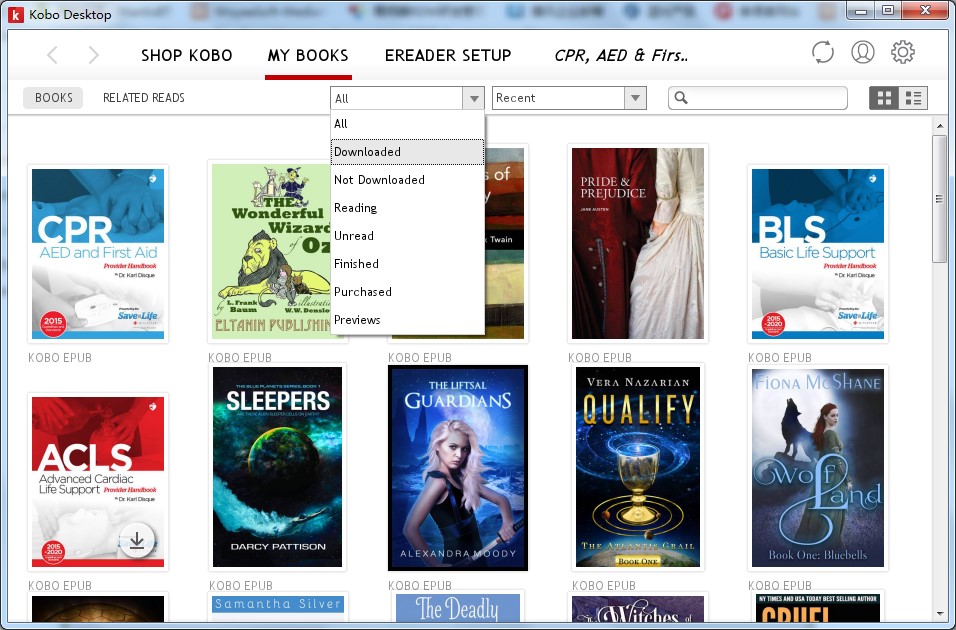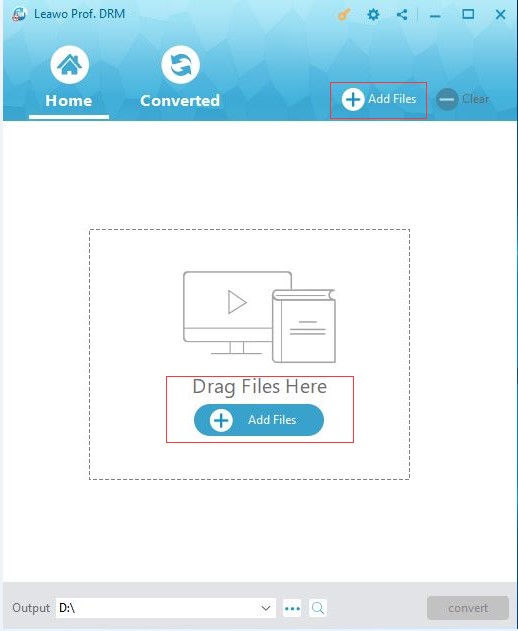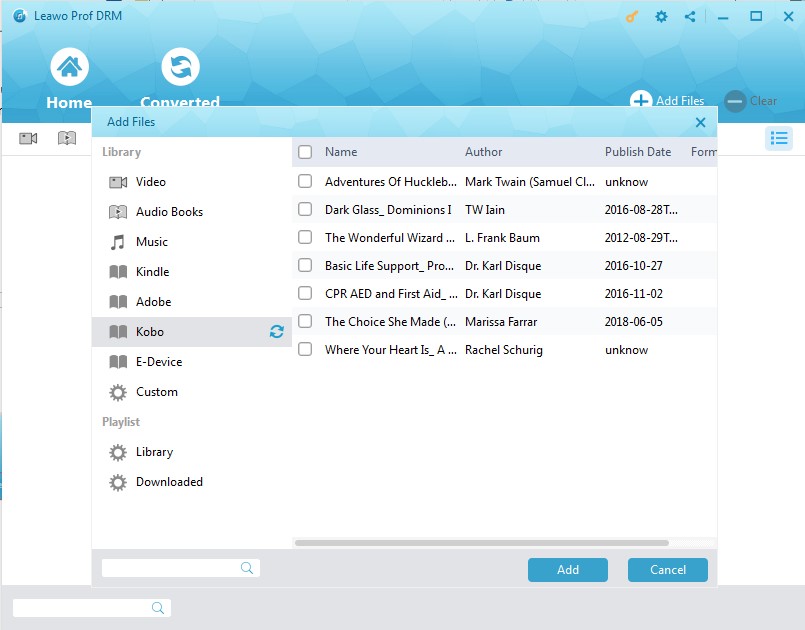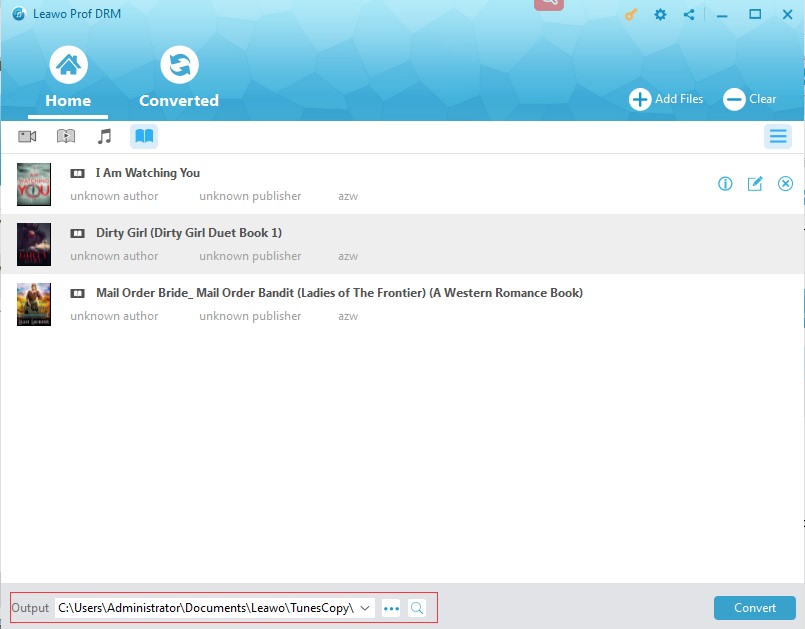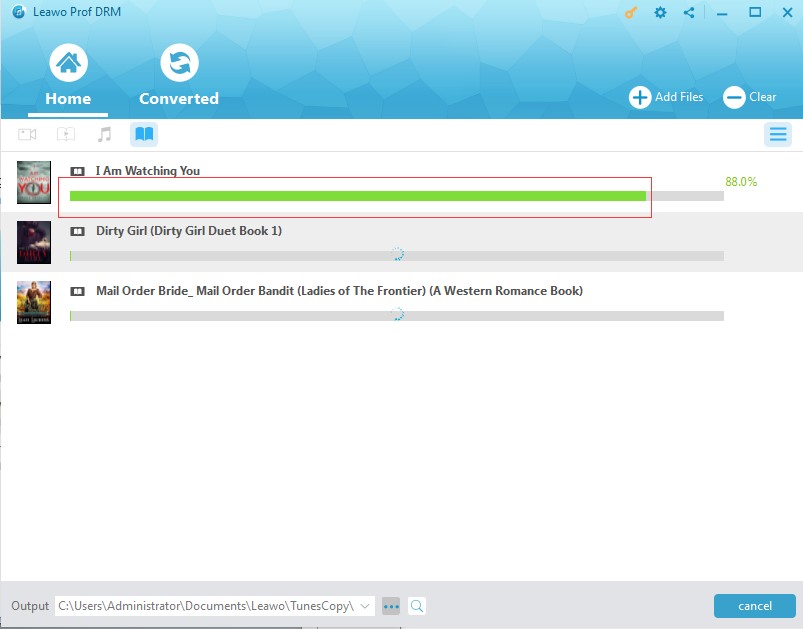"Can I directly delete Kobo books from Kobo library for my Kobo eReader on my computer? How to delete books from Kobo library?"
This guide summarizes almost all solutions for you on how to delete books from Kobo, including Kobo eReader device, Kobo library, Kobo desktop, and Kobo app for iPad.
Part 1: How to Delete Books from Kobo eReader
You can delete a book from both your eReader and Kobo account. You need to remember that deleting a book from your Kobo account means this book will be gone in your Kobo library. You won't be able to see the book in your Library even after you sync your eReader.
1. Go to the Home screen of your Kobo eReader device.
2. Tap Library > Books.
3. Tap and hold the cover or title of the book you want to delete. A menu will appear.
4. Tap Remove button and then a dialog box will appear to let you choose where you want to remove the book from: eReader (Re-downloadable the item from the Kobo Cloud later) or Kobo account (delete the book from your Kobo account and all of your devices).
Of course, you could also delete all books from Kobo eReader if you like for storage saving. Any Kobo books you remove from your eReader will still be available on the Kobo Cloud.
1. Go to your Home screen. And then tap "Library > Books" option.
2. Tap the Menu icon in the grey bar underneath Books. And then open the "Library settings".
3. Beside Downloaded Kobo Books, tap "Remove All".
4. And then on the confirmation dialog, click "Remove" button. Any downloaded books on your eReader would be removed.
Part 2: How to Delete Books from Kobo Desktop
Also, you could delete books from Kobo desktop. This would be even much easier for you to do. It won’t take you long to delete Kobo books on your desktop.
1. Connect your Kindle eReader to your computer and then launch Kobo Desktop on your computer.
2. Sign in to your account.
3. Click the "Library" and then navigate to the books you want to remove.
4. Right-click the book you want to remove or delete.
5. Click "Remove from eReader" or "Delete from Library" to remove books from Kobo library.
6. On the follow-up confirmation window, click "Yes" button to confirm the book removal operation.
After that, you have successfully removed books from Kobo library.
Part 3: How to Delete Books from Kobo App for Apple Devices like iPad
Though you can't directly buy books from Kobo app for Apple devices like iPad, Kobo company allows you to delete books from Kobo app for Apple devices. This seems to be a little bit ridiculous.
When you're done with a book or magazine, you can either remove or delete a book or magzine from your Kobo Library in your Kobo eBooks app for your Apple device.
1. Tap and hold the book or magazine cover on the Kobo app on your Apple device.
2. Tap the "More" icon at the top right of the "Overview" screen.The book or magazine management options will appear.
3. Tap "Remove" button and then choose to remove the book or magazine from either your Apple device or your Kobo account.
4. On the confirmation window, tap "Remove" button to confirm the operation.
You could also directly remove or delete multiple books from Kobo app for iPad, iPhone and iPod touch.
1. Tap the menu icon at the top of the screen.
2. Tap the "Settings" icon and then choose "Manage Downloads" option.
3. Tap each book or magazine you wish to archive or delete. A check mark will appear at the right of each book or magazine you've selected.
4. Tap "Remove" button.
5. Tap to choose to remove the book or magazine from either your Apple device or your Kobo account.
6. Confirm to remove selected books and magazines by clicking "Remove" button.
Extension: How to Share Kobo Books with Others
Actually, we could share Kobo books with others like our family members and friends. What you need to do is remove the DRM protection and then convert Kobo books to DRM-free books. Then you could either share or edit Kobo books as you like.
Leawo Prof. DRM would be your best helper to do these things. It provides you the perfect solution to let you read Kobo books on other eReaders like iPad’s iBooks, Kindle, Adobe Digital Edition, etc., or sharing books with others.
Leawo Prof. DRM is a professional eBook DRM removal and eBook converter that could easily remove the DRM protection and convert DRM protected Kobo eBooks to ePub, PDF, TXT, MOBI, etc. so as to let you freely make use of the Kobo books.
Download and install Leawo Prof. DRM on your computer and launch it. Meanwhile, install Kobo app on your computer. Make sure you’ve synced all eBooks to your Kobo app. Then, follow the below steps to learn how to convert Kobo books.
Step 1: Login into your Kobo Account
Log in your Kobo account on your Kobo desktop. All downloaded Kobo books would be listed on the main interface.
Step 2: Launch Leawo Prof. DRM
Launch Leawo Prof. DRM and then click the "Add Files" button. There are 2 "Add Files" options. Either one is OK.
Step 3: Add Kobo eBooks
You could see Kobo option on the left sidebar under the "Library". Open it and then you could see all downloaded Kobo eBooks. Choose the books you want to convert and click the "Add" button.
Step 4: Set output format
After loading Kobo eBooks, click the pencil icon in each loaded Kobo eBook and then select output format from the "Target Format" tab. ePub or PDF format is recommended due to their popularity. For your convenience, you could choose "Apply to All eBook files" option under the "Option".
Step 5: Choose output directory
Set an output directory in the bottom “Output” box. Make sure the target drive has enough space.
Step 6: Start to convert Kobo books
Finally, click the “Convert” button. Leawo Prof. DRM would start to convert Kobo books immediately. The DRM removal works in the background.
After converting, you could then freely make use of the converted Kobo books, like adding to iPad, transferring to Kindle, editing with eBook editing software, uploading to blog, sending to friends, etc.