"Hello. Is there any ringtone cutter app to let me cut ringtone for my iPhone 6S Plus, or is there any online ringtone cutter site for cutting ringtone online for free? I have just made a ringtone by myself but it's longer than that is required. Therefore I need a ringtone cutter app to cut ringtones. Any reply would be highly appreciated."
You must be very familar with such kind of questions if you're an iPhone user. Apple has regulated that the ringtones for iPhone should be less than 40 seconds, which has brought great inconvenience to those who prefer customized ringtones. But don't worry. We would like to provide several different ringtone cutter apps in this post for you to cut ringtones for iPhone and Android. You could download ringtone cutter apps or turn to online ringtone cutter as you like.
Part 1: Cut Ringtones with Online Ringtone Cutter
For most people, the first choice to cut ringtones might be online ringtone cutter. A ringtone cutter online doesn't require you to downlod ringtone cutter apps but perform the ringtone cutting work well. You could get multiple ringtone cutter online. Here we would like to recommend you the Online Ringtone Maker. Without any need of ringtone cutter download, you could finish ringtone cutting online easily. The below steps would show you how to cut ringtones online with this online ringtone cutter.
1. Open this ringtone cutter online by visiting https://ringtonemaker.com/.
2. Click the "UPLOAD FILES" button to upload music files for making ringtone or directly ringtone files. You need to upload files in AAC, FLAC, M4A, MP3, OGG, WAV, or WMA. Other files would not be accepted.
3. After uploading files, you could click the "Play" button to preview uploadedfile, and then set the "Start Time" and "End Time" to cut ringtones online within this Ringtone Maker online tool. After cutting ringtones, choose to output ringtones in either "MP3" or "W4R" file for Android smartphones and iPhone respectively.
4. Download ringtones to computer by clicking the "MAKE RINGTONES" button. This online ringtone maker would start to make ringtone for you. After it's successfully done, you could see a "DOWNLOAD" button, by clicking which you could download the cut ringtones to computer.
Well, that's done. It is so easy to cut ringtones online with this online song cutter for ringtones. Actually, there are a lot of ringtone cutter online freeware for you to make use of. You could get multiple online ringtone cutter apps only if you could get a patience to take a search.
Part 2: Cut Ringtones with Leawo Music Recorder
Besides making use of online ringtone cutter app, you could also turn to computer ringtone cutter app to cut ringtones for iPhone and Android smartphones, though you have to finish the ringtone cutter app download process beforehand.
Leawo Music Recorder is such kind of computer ringtone cutter app for you to cut ringtones on your computer locally. It doesn't require the Internet connection. What's more, it could even automatically complete your ringtone tags like artist, album, cover, etc. This would make it more convenient for you to distinguish your ringtones.

Leawo Music Recorder
☉ Record any sound from computer stream audio and built-in input audio.
☉ Record music from 1000+ music sites like YouTube, Facebook, Veoh, VEVO, etc.
☉ Schedule music recording via the internal recording task scheduler.
☉ Automatically/manually add and complete music tags like artist, album, cover, genre, etc.
☉ Save recorded musicfiles into either WAV or MP3 format for wide uses.
Acting as ringtone cutter app, Leawo Music Recorder could cut ringtones by enabling you to record the wanted ringtone clicp only. You need firstly to download ringtone cutter app on your computer and install it before you could follow the below steps to learn how to cut ringtones on computer with Leawo Music Recorder.
Step 1: Set audio source
Launch this ringtone cutter app on your computer. You could see a microphone icon on the main interface, by clicking which you could enter the program settings panel. Under the "Audio Source" tab, you need to select "Record Computer Audio" tab since you need to cut ringtones.
Step 2: Choose output format
Then, under the "Format" tab, choose either MP3 or WAV as the output format. What's more, you can set the parameters of bit rate and sample rate. MP3 audio is recommended.
Step 3: Set output directory
Go to " General" tab to choose the output directory to save the ringtones you want to cut.
Step 4: Begin to cut ringtones
Play your ringtones back on your computer. And when it comes to the place you want to set as the ringtone start point, click the red "Record" button on Leawo Music Recorder. When it comes to the place you want to set as the end point of your ringtone, click the red button again to stop recording. Then the ringtone cutting process is finished.
If you're using a Mac computer, you could turn to Leawo Music Recorder for Mac, which could do exactly the same thing as that of the Windows version, and be compatible with Mac OS 10.6 and later.
Video Demo of How to Use Leawo Music Recorder
Part 3: Cut Ringtones with Leawo Video Converter
You could also use Leawo Video Converter to cut ringtones. As one of the best video converter software programs, Leawo Video Converter comes with an audio editor inside to let you freely cut audio files, which could be used as ringtone cutter to cut ringtones for Android and iPhone devices.

Video Converter
☉ Convert video and audio between all formats.
☉ Trim, Crop, Effect, Watermark to edit video.
☉ Support 2D to 3D conversion.
☉ Add external subtitle and select audio channel.
Download and install Leawo Video Converter on your computer, and get your ringtones well prepared. Then follow the below steps to learn how to cut ringtones within this ringtone cutter app.
Step 1: Input ringtone files
You can choose "Add Video" on the top bar of the main interface to upload audio files or directly drag audio files into the marked area.
Step 2: Choose output format
Open the drop-down box right before the green "Convert" and click "Change".
Then "Profile" will appear where you can set the format. Click "Common Audio" under "Format" category. Many formats like MP3, WAV, WMA, etc. are available. MP3 is recommended.
Click "Edit" on the drop-down box right before the green "Convert", you will enter "Profile Settings", set the audio parameters like audio codec, sample rate and bit rate.
Step 3: Cut ringtones
Click the "Edit" icon on the loaded ringtone panel and you will enter the editing panel, where you could see 2 options: Trim and Remove Noise. On the "Trim" tab, you could set the "Start Time" and "End Time" to realize ringtone cutting. In this way, you could retain only the audio clip you want.
Step 4: Output ringtone files
After cutting ringtones, click the "OK" button to return to the main interface. Press the big green button "Convert", a sidebar will pop up to ask you to select the target output directory. After you select the target output directory, the software will start to merge audio files. Remember not to click "Cancel" button.
Now, you only need to wait for the conversion. When it's finished, all the ringtones you've just cut would be available in the folder you've in the last step.
Video Demo of How to Use Leawo Video Converter
Part 4: Extension - How to Transfer Ringtones to iPhone/Android
It would be quite easy for you to transfer ringtones to Android smartphones from computer. An USB cable will help you solve this. However, if you want to transfer ringtones from computer to iPhone or transfer ringtones from iPhone to computer for cutting, you would find it not that easy. iTunes enables you to transfer ringtones from iTunes and computer to iPhone, but you couldn't transfer ringtones from iPhone to computer for cutting. Well, we would like to show you how to transfer ringtones between iPhone and computer here by using Leawo iTransfer.
Leawo iTransfer is an iOS data transfer program that could transfer data and file between different iOS devcies (iPhone, iPad and iPod), iTunes and iCloud. With this iOS data transfer app, you could freely freely transfer ringtones between iPhone and computer.

Leawo iTransfer
☉ Transfer data and file between iOS devices (iPhone, iPad, iPod), computer and iTunes.
☉ Support to transfer up to 14 types of data and files.
☉ Allow you to preview data and files before selecting which to transfer .
☉ Manage data and files on your iOS devcies on your computer with ease.
Download Leawo iTransfer and install it on your computer. Launch it and then follow the below steps to learn how to transfer ringtones between iPhone and computer.
Step 1: Connect your iPhone to computer
Launch Leawo iTransfer on your computer and connect iPhone to the computer via USB cable. The iPhone will be automatically detected in the left sidebar.
Step 2. Choose ringtones
Find "Ringtones" in the left sidebar of "iTunes > Library" tab. If you haven't added your ringtones to your iTunes library, you could directly click the "Add" button on this interface. After adding ringtones to iTunes, choose the ringtones you want to transfer and right click to select "Transfer to > iPhone".
Step 3. Start to transfer ringtones to iPhone
This iTransfer would then show you the transfer interface to let you select which iPhone to transfer. Select the right device from the "Transfer to list" box and then click the "Transfe Now" button.

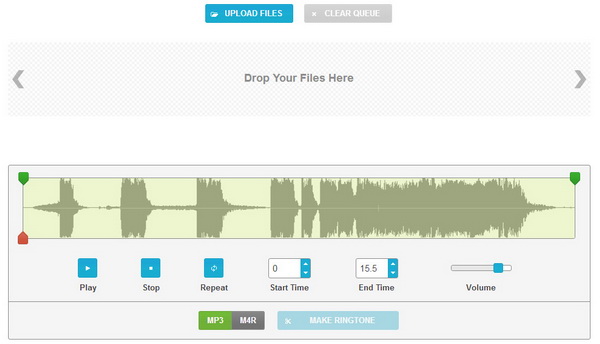
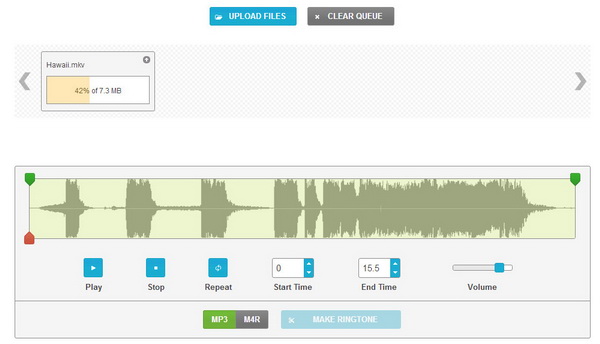
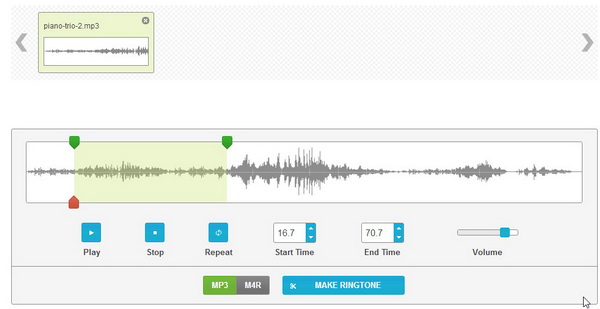
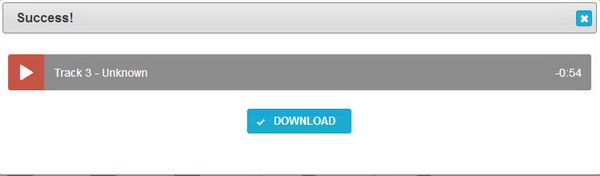




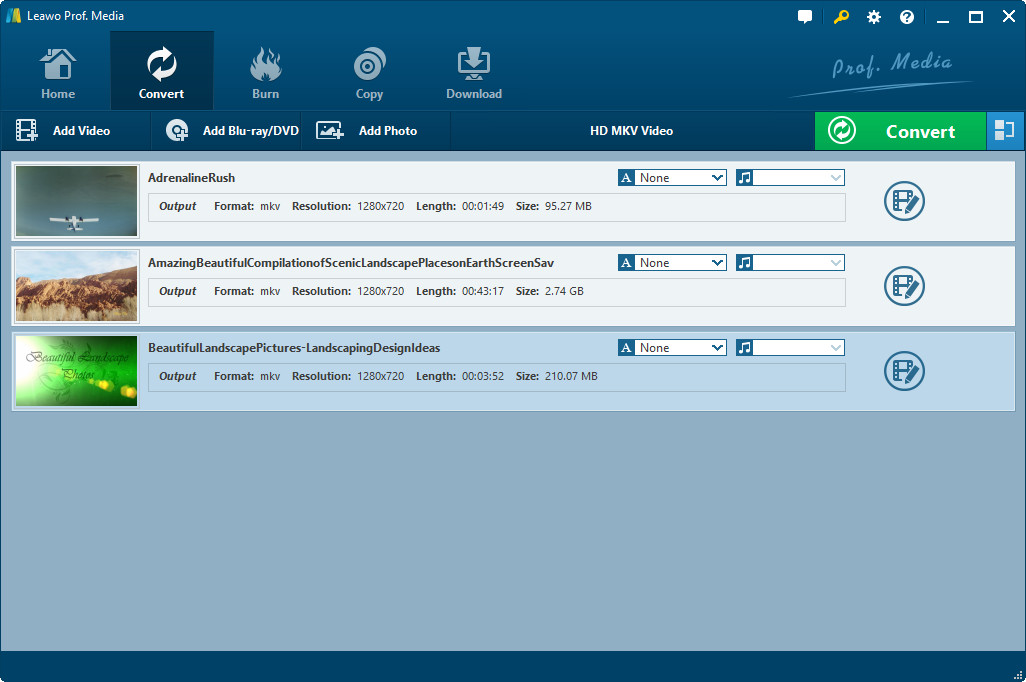
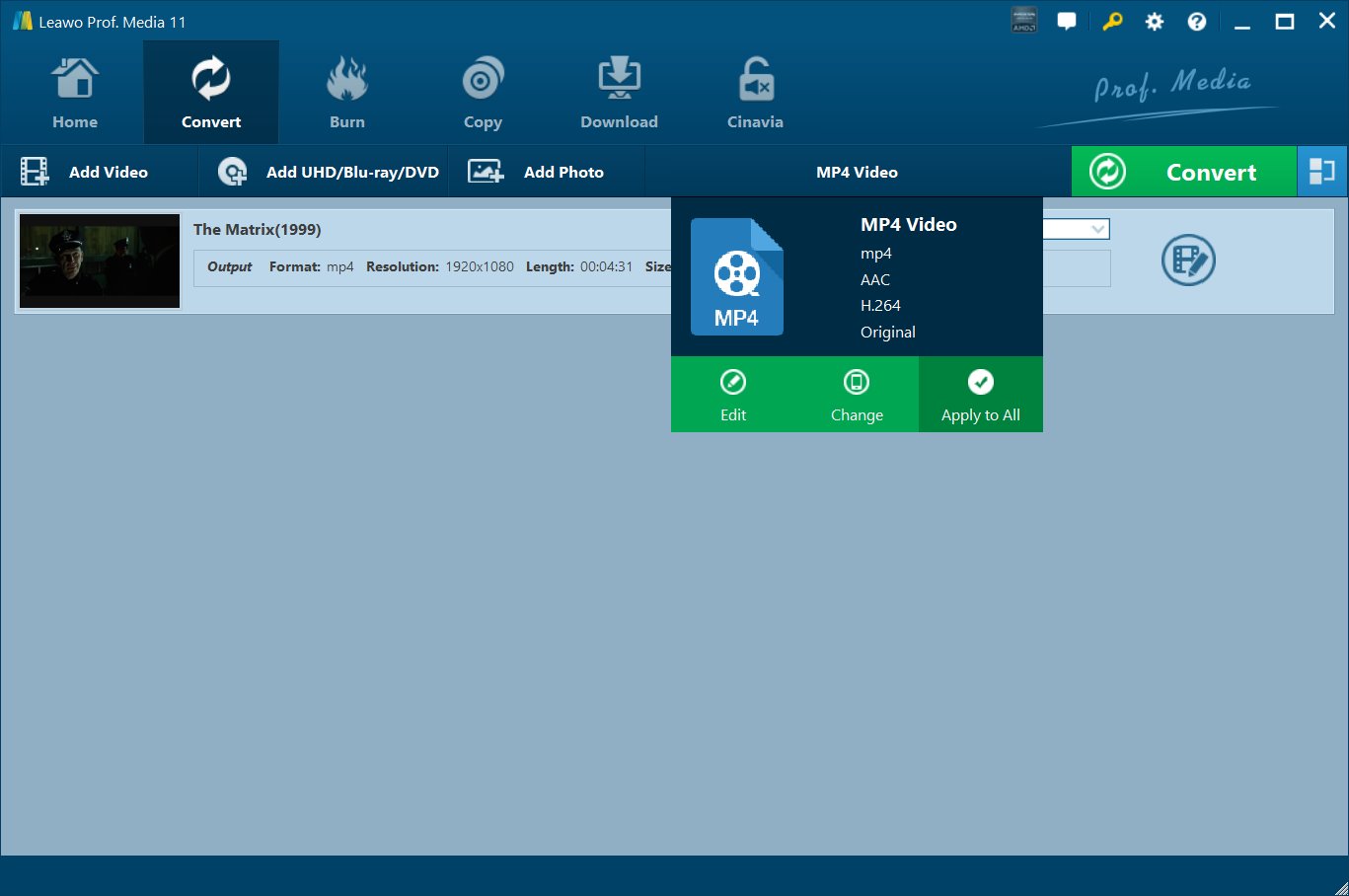
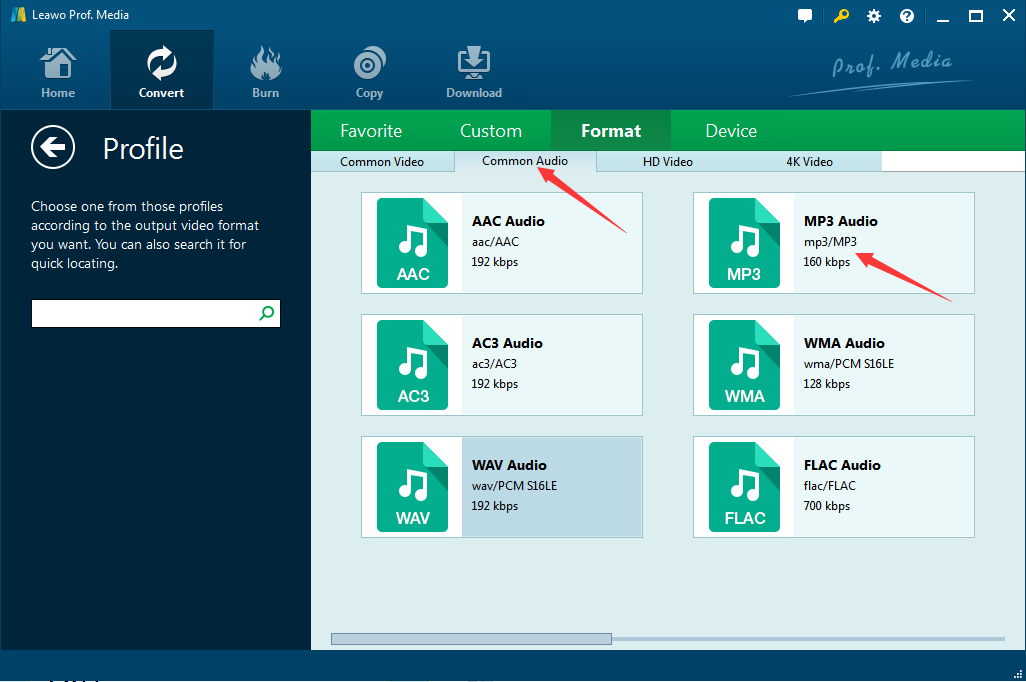
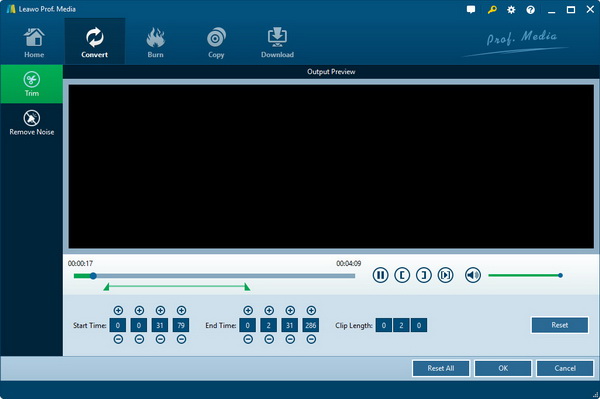
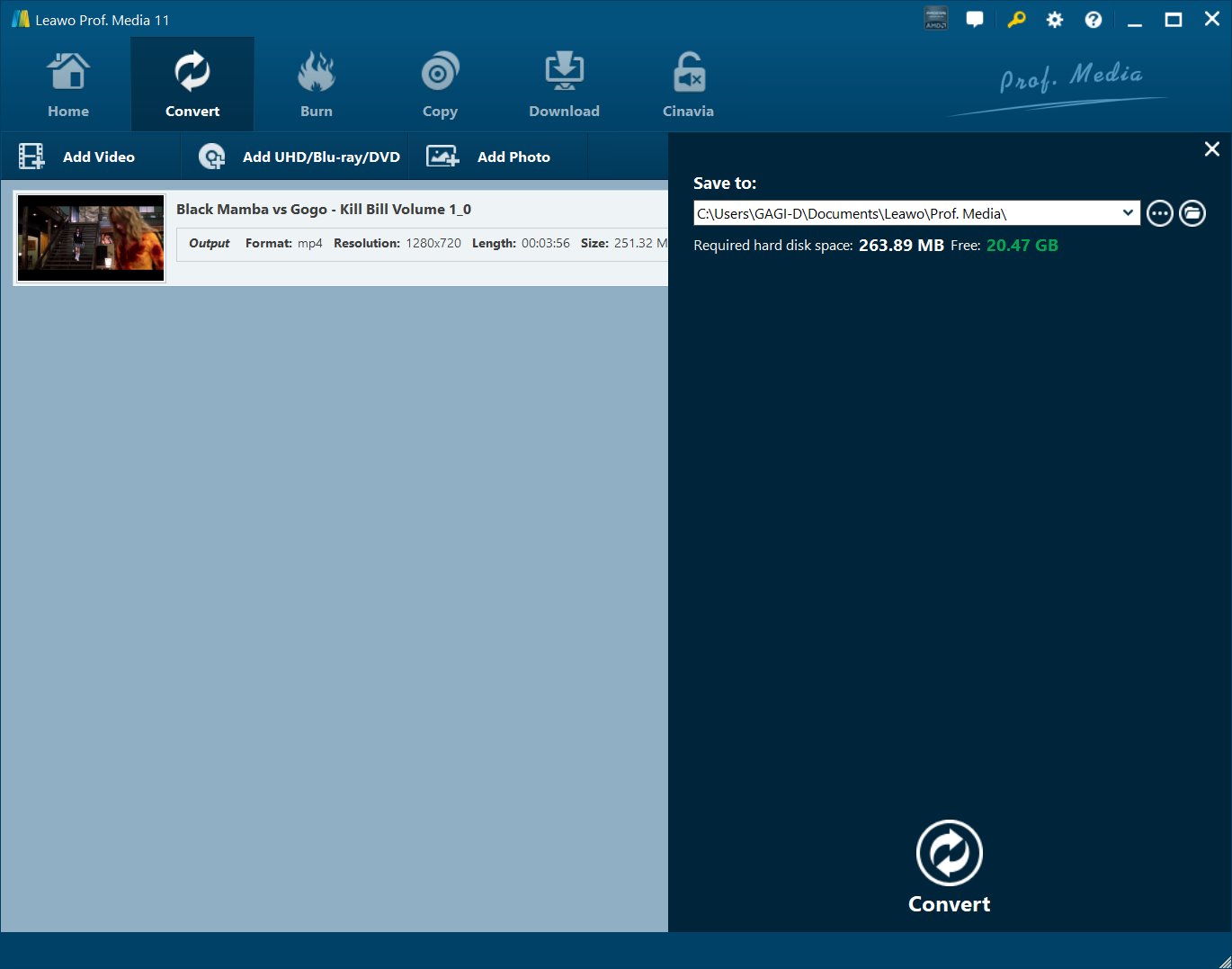
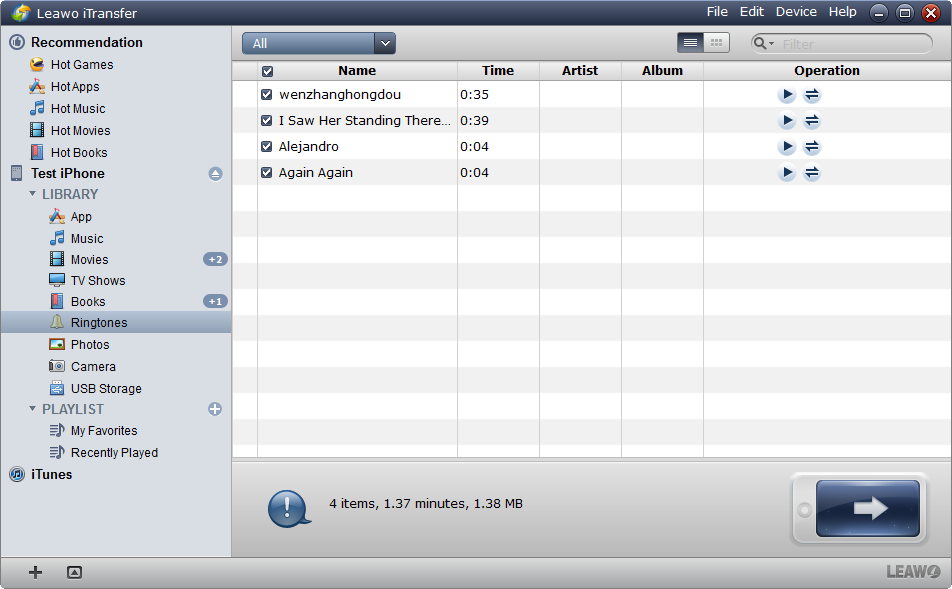
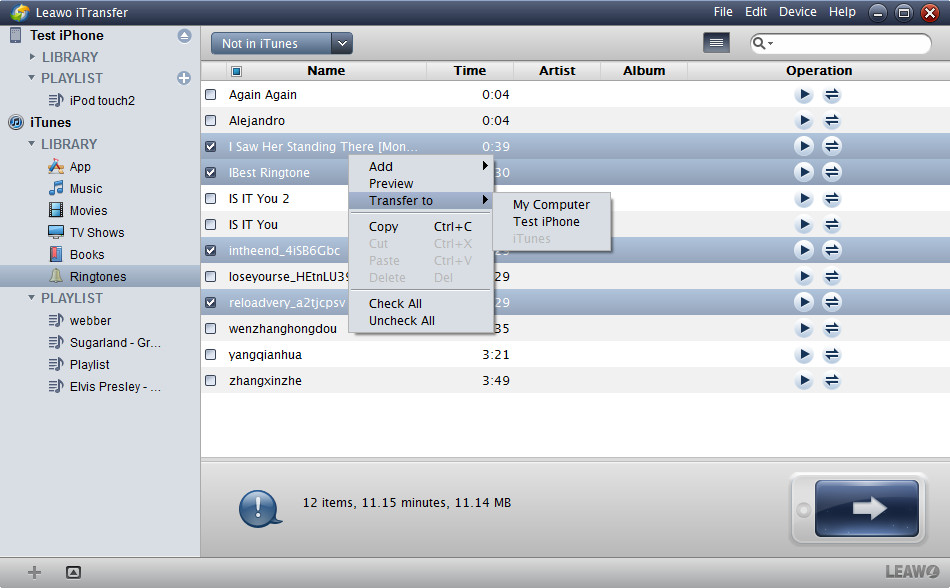
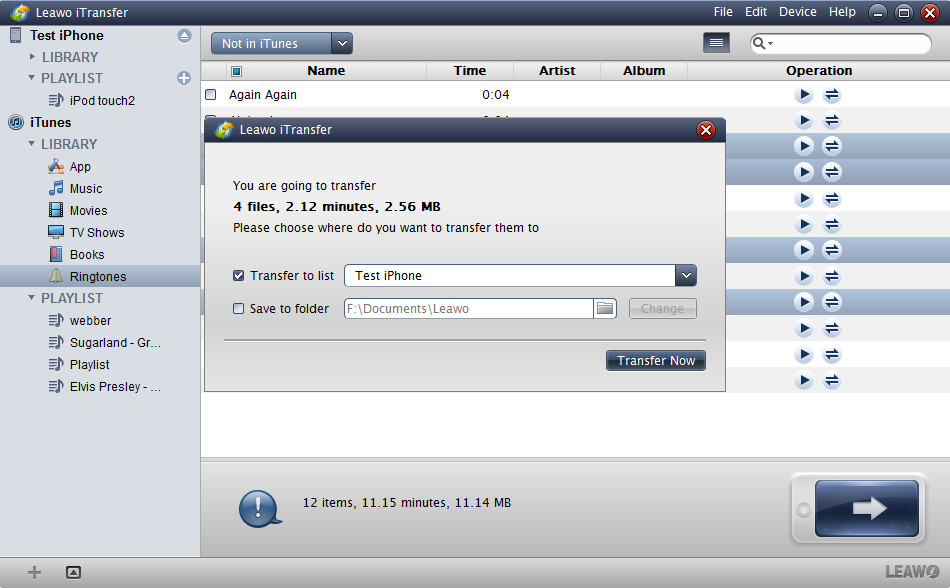
 Jun. 03, 2017 by
Jun. 03, 2017 by 








