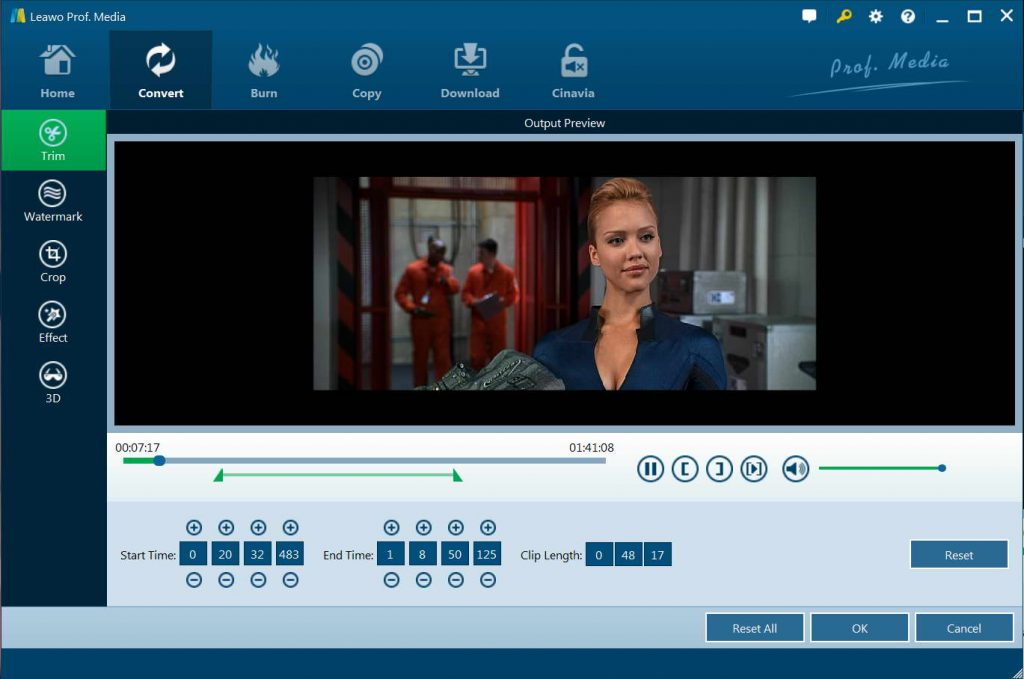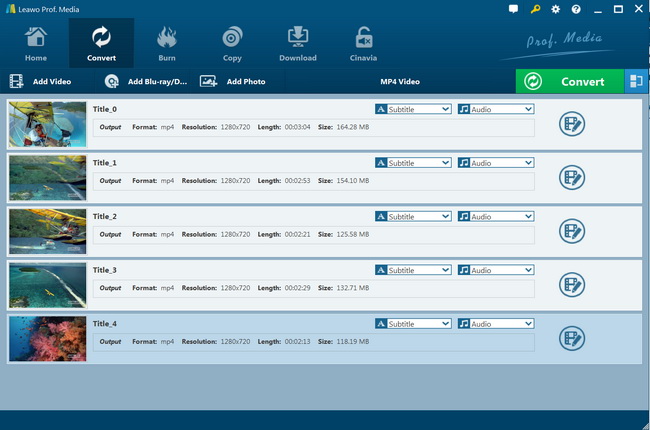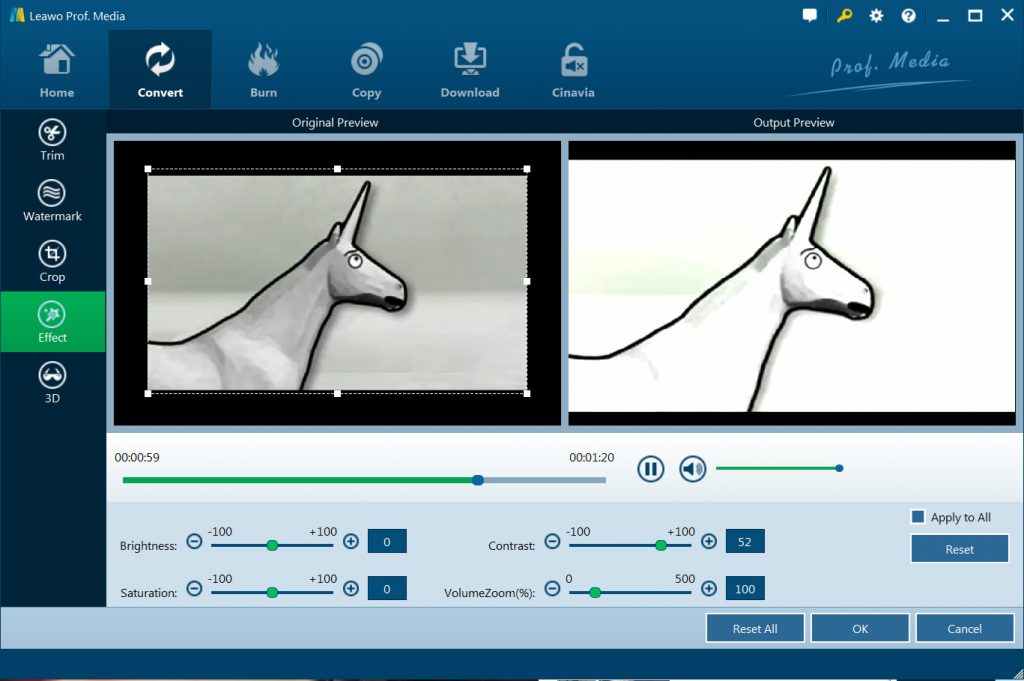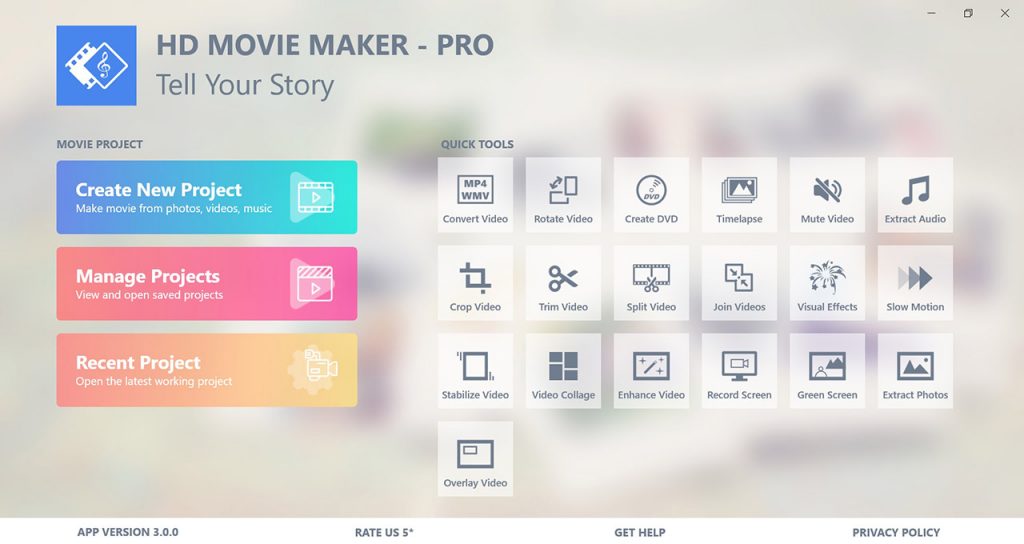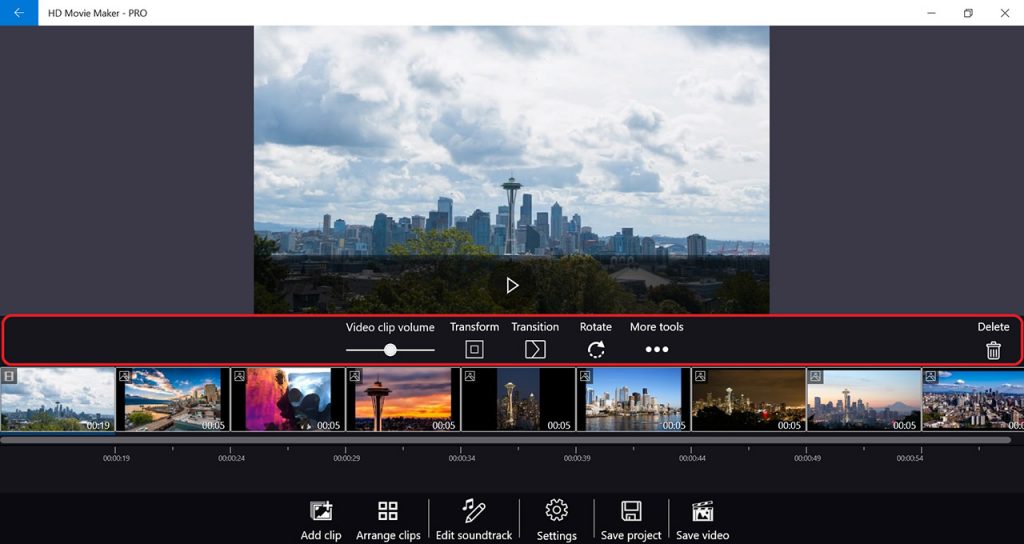"I spent many hours putting together sections of .avi clips into a movie using Windows Movie Maker and all was well. Since downloading Windows 10 I cannot get Movie Maker to read .avi files or play. Does Windows Movie Maker in Windows 10 accept .avi? Can anyone provide any more advice in regard to Movie Maker supported formats ?
Any assistance would be appreciated.
Mike"
As we all know, it's important for the aspiring film makers to choose the best video editor that fit their needs, not only the beginners or the professionals. Then there comes the the Windows Movie Maker. Windows Movie Maker is a free video editing software for Windows 7/8, which allows users to split, cut, trim, edit a video easily on the Microsoft Windows system. But not all the people know how to use it well. In this article, I'll not only share you with the Windows Movie Maker supported formats, but also recommend an ideal alternative tool to Windows Movie Maker. Therefore, you can find the recommended tool can works well in Windows video editing tasks. Now, let's get started.
Part 1: Windows Movie Maker Supported Formats
You can add cool effects to transition between scenes, and captions to add a narrative to your movie with Windows Movie Maker. With Movie Maker, users can:
- Edit digital video and photos, including adding music and narration,
- Apply animation effects to videos and photos,
- Create DVDs for personal use, including menu systems for navigation.
And this software is fully compatible with videos of various formats. Details are as listed below:
|
|
Windows Movie Maker |
|
Support Formats |
Input: Almost all popular media formats, including.wmv, .asf, .wm, .m2ts, .mts, .m2t, .mov, .qt, .avi, .dvr-ms, .wtv, .mp4, .m4v, .3gp, .3g2, .k3, .mpeg, .mpg, .mpe, .m1v, .mp2, .mpv2, .mod, .vob, and .m2t Output: Only MPEG-4, WMV, AAC. |
|
Supported Devices |
For Most Devices |
|
Support for 4K Video |
No |
|
Transitions & Effects |
A few |
|
Flip, Crop, Split, Trim, and Rotate |
Yes |
|
Sound Adjustment and Editing |
Yes |
|
Video Stabilization |
Yes |
|
Auto Adjustment |
No |
|
Bypass DVD disc protection |
No |
|
Remove disc region restriction |
No |
|
Play back DVD movies |
Yes |
|
Select subtitles and audio tracks |
No |
|
Apply 3D effect |
No |
|
Compatible System |
Windows 7/8 |
|
Price |
Free |
|
Lifetime Update |
Reach the end of the support on January 10, 2017 |
Part 2: Convert DVD to Windows Movie Maker Supported Format with Leawo DVD Ripper
The focus of Windows Movie Maker is on giving you the power to quickly create movies and slideshows to share with your friends and family. The movies can be a combination of your favorite pictures and home movies set to your own soundtrack. And it is really disappointing if you could not customize your own video because of format issue. What should you do? Is there any third-party program can solve the issue? The answer is Yes. It is highly recommended you use Leawo DVD Ripper to rip and convert DVD to Windows Movie Maker supported format. It could help you decrypt, rip and convert DVD movies from disc, folder and even ISO image files to video files in 180+ file formats like DVD to MP4, DVD to MKV, DVD to WMV, DVD to MP3, etc. for various uses.
Time to download and install Leawo DVD Ripper on your computer. And get your source DVD movies ready. ( Note: Leawo DVD Ripper is a module built in Leawo Prof. Media.)
Step 1. Load source DVD movie

-
Leawo DVD Ripper
☉ Convert DVD to video/audio files like MKV, MP4, AVI, FLV, RMVB, etc
☉ Convert DVD to iPad, iPhone, Android devices
☉ Edit DVD video files with built-in video editor
☉ Add 3D effect with built-in 3D movie creator
☉ Selectable subtitles and audio tracks from source DVD movies for output videos
Launch Leawo Prof. Media, open the "Convert" module. Then, click "Add Blu-ray/DVD" button to browse and add source DVD movies from either disc drive or computer hard drive.
Note: Here you will be provided with 3 different content loading modes: Full Movie, Main Movie and Custom Mode. Through Full Movie mode, you could load all content in source ISO file for converting, while Main Movie mode enables you to select one title for loading and converting. In Custom Mode, you will be able to select multiple titles for loading and converting. Choose your targeted mode.
Step 2. Choose output format
Click the drop-down box (named "MP4 Video" by default) right before the big green "Convert" button on the sub-menu bar, and choose "Change" to choose "MP4 Video" or other video compatible formats as output format from the "Format > Common Video" group according to your needs.
Step 3. Adjust detailed settings
Click the "Edit" button on the drop-down panel after setting output format to adjust video and audio parameters of output format, including: video codec, quality, bit rate, frame rate, aspect ratio, channel, audio codec, resolution, etc.
Step 4. Edit DVD movies
On each loaded DVD movie title, right click and then choose "Edit" option to enter the editing panel, where you could cut/trim a clip from DVD, add image or text watermark, convert 2D to 3D, adjust video effect, etc.
Step 5. Set output directory
After all the setting, click the big green "Convert" button on the sub-menu bar and then set output directory in the "Save to" box.
Step 6. Start to convert
After that, click the bottom "Convert" button on the pop-up sidebar to start converting DVD movies to video files compatible with Windows DVD Maker. You could then view the entire converting process.
It won't take you long to get your DVD ripped and converted for Windows DVD Maker.
Part 3: Cut or Edit DVD Movies with Leawo DVD Ripper
As a easy-to-use & powerful video creating/editing software application, Windows Movie Maker could help you quickly turn your photos and videos into polished movies. Add special effects, transitions, sound, and captions to help tell your story. Now I am glad to tell you, with Leawo DVD Ripper, you could do the same task. Designed with an internal video merger and video editor, Leawo DVD Ripper allows you to merge multiple DVD titles into a single file, trim video length, add video watermark, crop video size, adjust video effect, and add 3D video effect.
Cut DVD Movies with Leawo DVD Ripper
Step 1. Add source DVD files, right click a loaded media file and select "Edit" option to enter the video editing panel.
Step 2. After getting into the main interface, under "Trim" section, you can directly drag the slide bar to trim video length, or manually input values in "Start Time" and "End Time" box. You can view clip length instantly. Reset it or click "OK" to confirm it.
Adjust DVD effect with Leawo DVD Ripper
Step 1. Follow the same step as above.
Step 2. Go to "Effect" section, directly drag the slides of "Brightness", "Contrast", "Saturation", and "VolumeZoom(%)" for special video effect. After all the setting, you could check "Apply to all" to apply the effect settings to your loaded files. Press "OK" to confirm it.
After you have edited DVD Movies with this best Windows Movie Maker alternative, you can share the your masterpiece with friends and family.
Part 4: Import and Edit Converted DVD on Windows Movie Maker
Windows Movie Maker is a free and fully featured program for creating your own videos from existing footage or animations. Below we will show you how to import and edit converted DVD with this program.
Step 1. Launch Windows Movie Maker, then you can notice that the main page can be seen divided into 2 sections: Movie project, and Quick tools. Select the one you need.
Note: Movie project section provide functionalities to work with movie projects. You can create project from photos, videos and music. Projects can be saved for future changes and can be exported as video files.
Quick tools section provide quick, simple, one-shot video editing tools. For more information on how to use quick tools, check out the Quick Tools section on the left.
Step 2. Select "Add clip" to add new video content to your project.
Step 3. After adding a video clip in your project, you can change the volume of the video clip, apply certain effects to the video clip, split the video clip, trim the video clip, and use some other editing function.
- Video clip volume: for you to change the original sound of the video clip.
- Transform: for you to change the way the video is presented.
- Transition: for you to change the transition between clips.
- Rotate: for you to rotate the photo 90 degrees clockwise.
- More tools: for you to split video, trim video, enhance video, text overlay, photo overlay, sound overlay and all settings.
- Delete: for you to delete the clip.
Part 5: Conclusion
However, this free video editor is reached the end of the support on January 10, 2017. Even though Microsoft no longer supports Windows Movie Maker, there are still some alternatives. First of all, ask yourself: do I need to edit my video? The answer should always be yes. Therefore, why not try Leawo DVD Ripper? As we have mentioned above, Leawo DVD Ripper could do more cool effects than Windows Movie Make. The most important factor is that it even accepts all kinds of DVD discs. And DVD discs protected by CSS encryption, multi-angle DVD discs, DVD discs from any region, and DVD discs from any movie studio can be imported for DVD ripping. In the meantime, have fun and happy cutting with this best Windows Movie Maker alternative, an all-region Blu-ray/DVD disc converter tool you can get in the market right now!