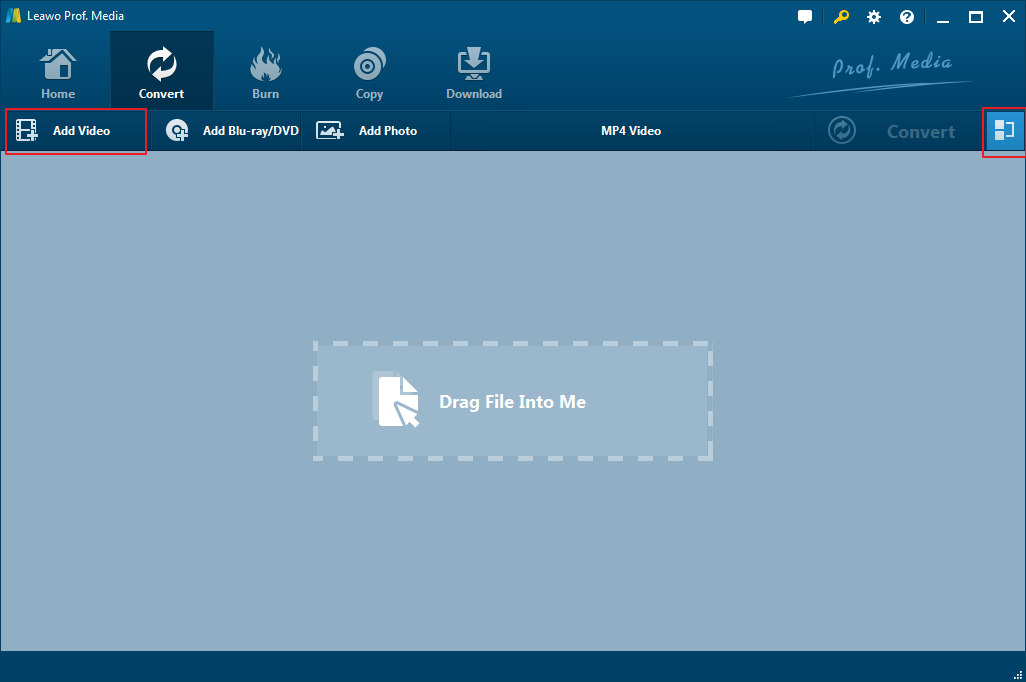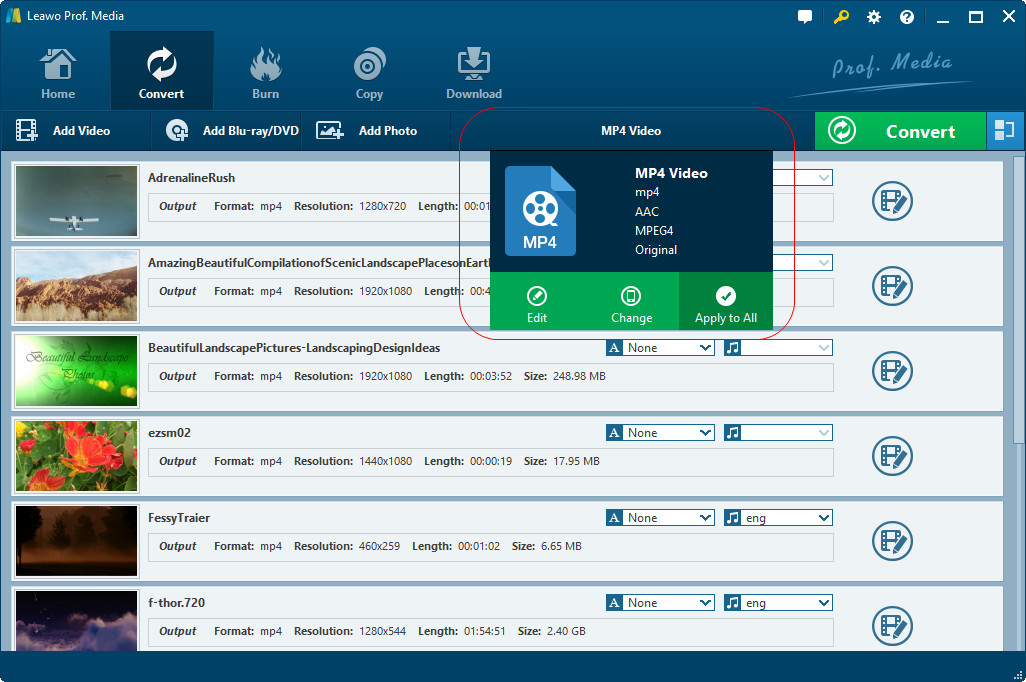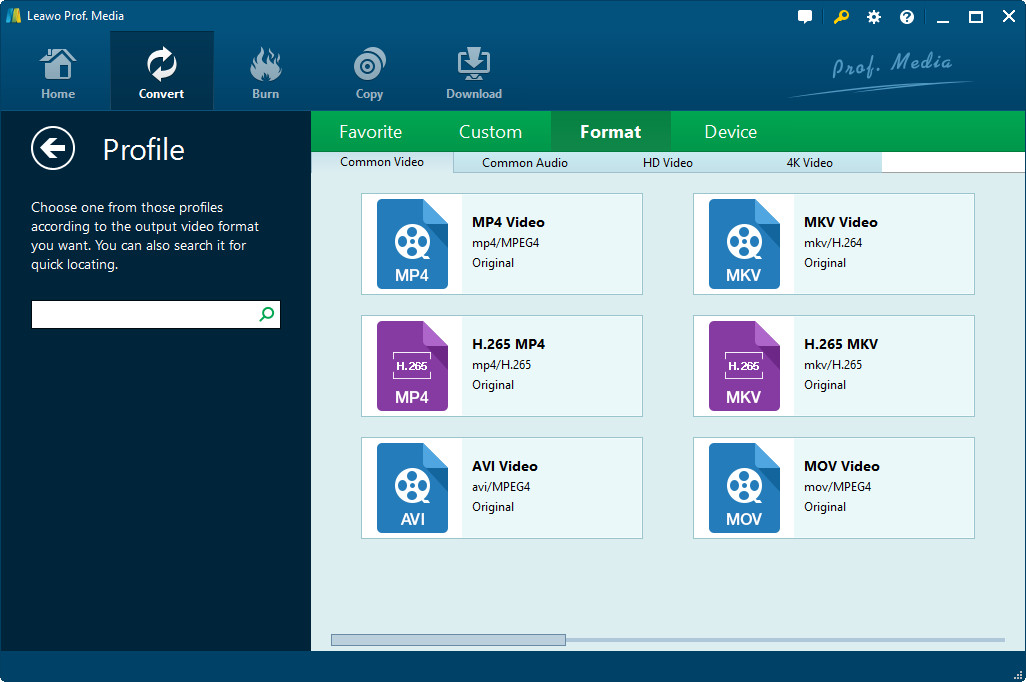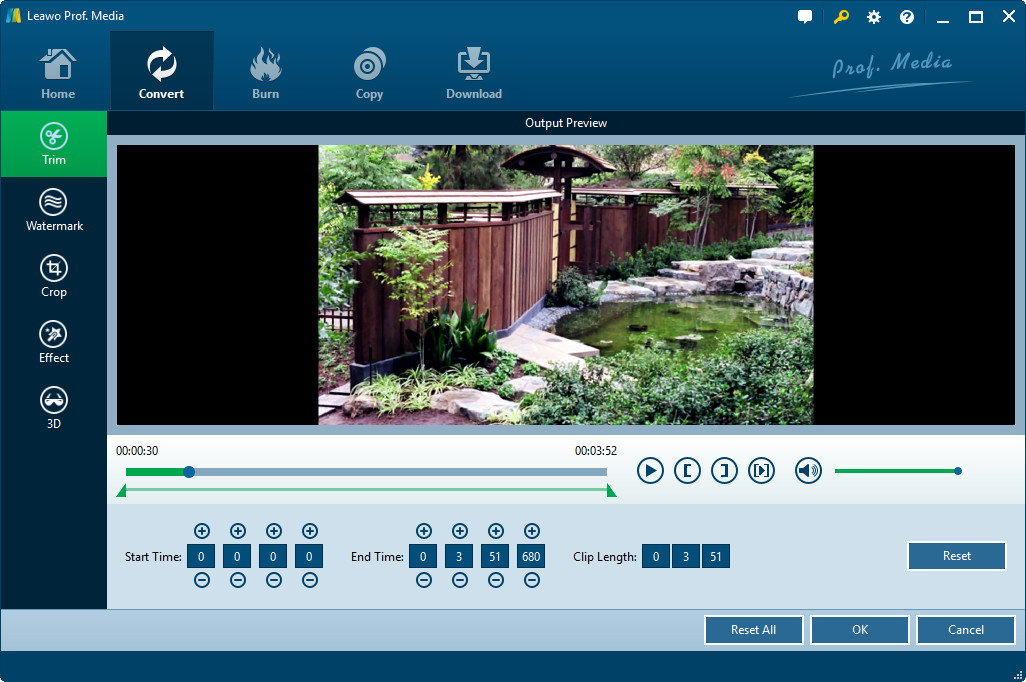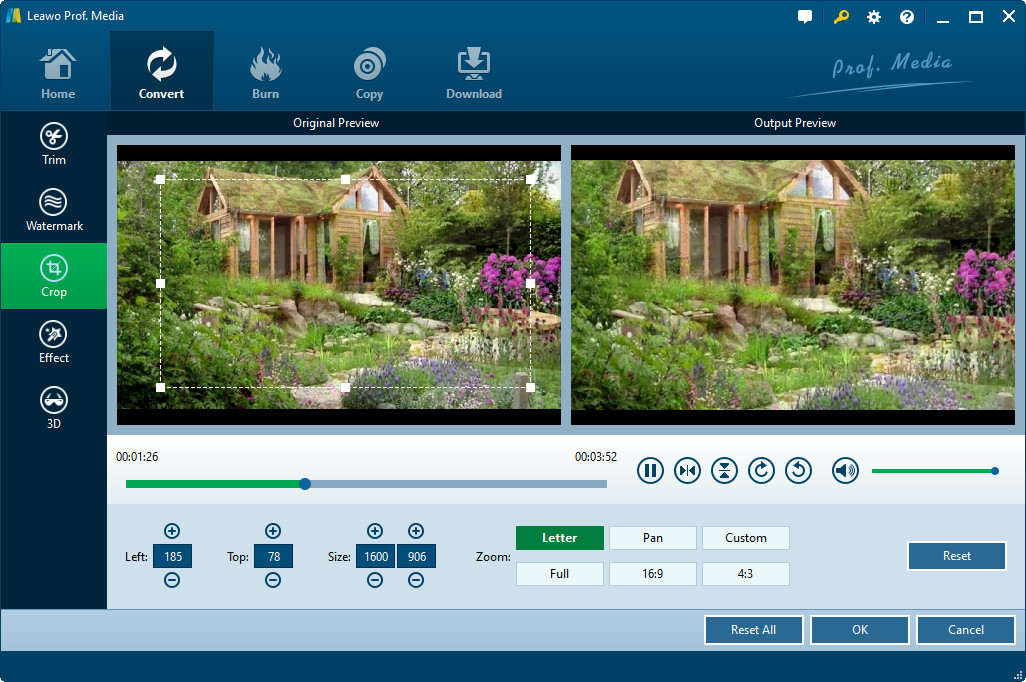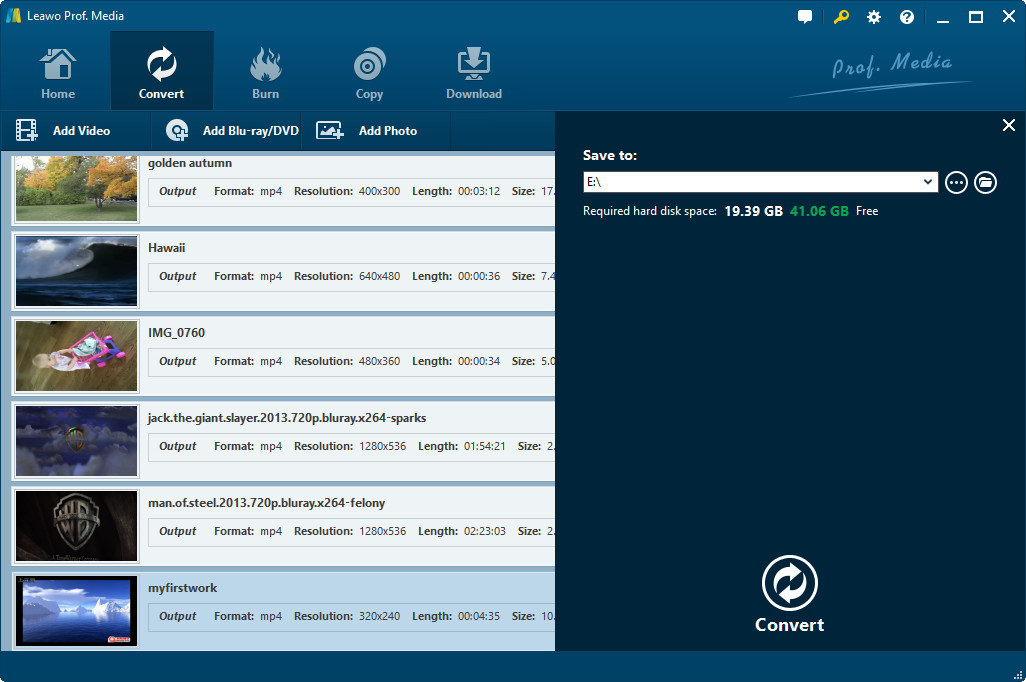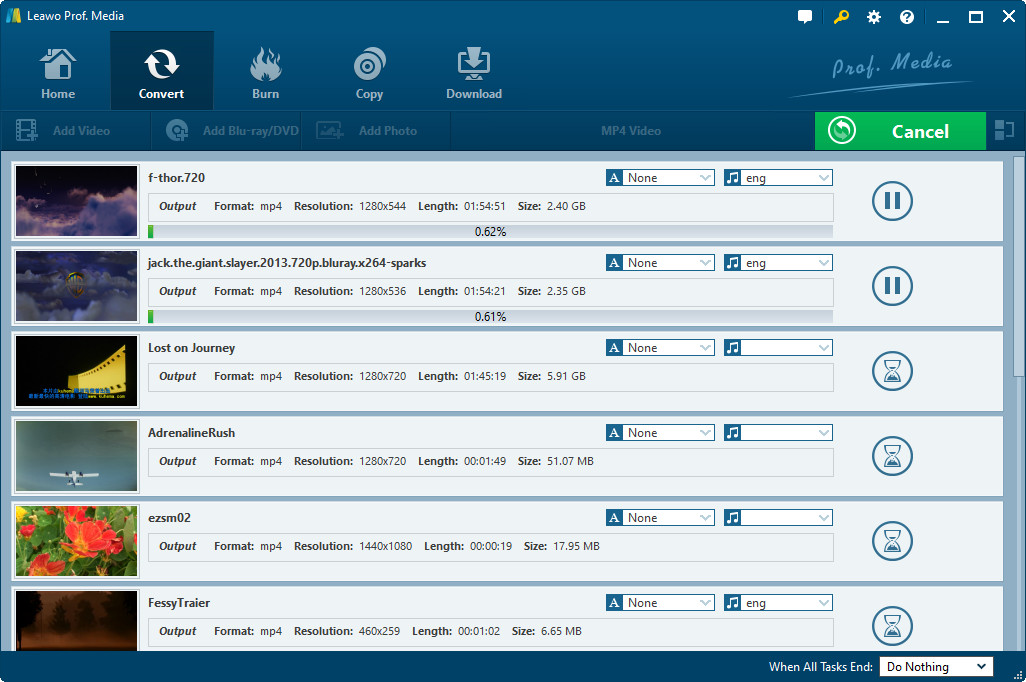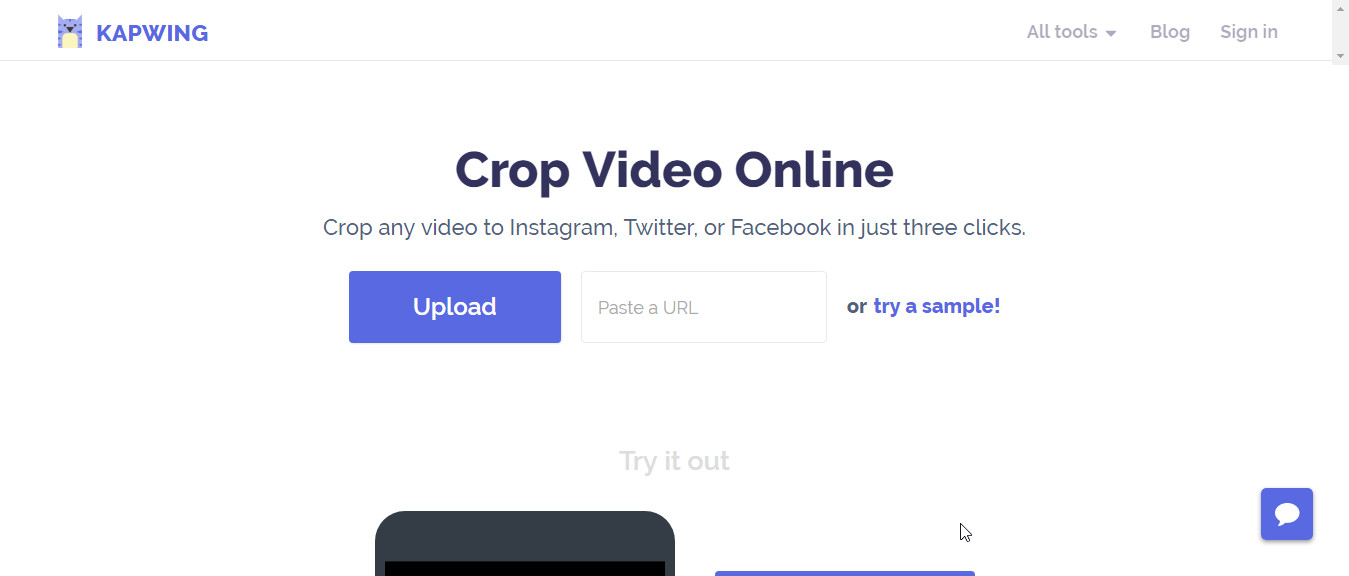"Is there any way to crop video for Instagram? I have a few videos and would like to remove the black margin so as to make these videos fit Instagram more. Please show me how to crop video for Instagram."
You may also have the same questions as mentioned above. In this guide, we would like to show you detailed steps on how to crop video for Instagram online and offline with different video croppers for Instagram.
Part 1: Brief Introduction to Instagram
As a photo and video-sharing social networking service owned by Facebook, Inc., Instagram allows you to upload photos and videos to the service. Instagram offers multiple filters to let you edit uploaded videos and photos, and enables you to organize these uploadings with tags and location information.
Instagram is available in various platforms, including iOS, Android, Windows 10, Windows 10 Mobile, etc. in 36 different languages. You can share your memories with all your followers and fans anytime anywhere as you like via Instagram.
However, there is a limit that Instagram only allows you to upload video up to 60 seconds for sharing. Therefore, sometimes you have to crop or cut video before you could upload them to Instagram.
Part 2: How to Crop Video for Instagram with Leawo Video Converter
How to crop video for Instagram? Leawo Video Converter would be your best helper. It's a professional video converter program that could help you convert video files between different formats like MP4, AVI, FLV, WebM, MKV, WMV, etc. What's more, it has a video editor built in, which enables you to trim and crop video for Instagram.
Download and install Leawo Video Converter on your computer (you will find that you're installing Leawo Prof. Media. Leawo Video Converter is a function module of Prof. Media). And then launch it. The below steps would show you how to crop video for Instagram.
Step 1: Add source video files
Open the "Convert" module and then click the "Add Video" button to browse and add source video files you want to crop for Instagram.
Step 2: Set output format
Then, click the drop-down box next to the "Add Photo" button and then choose "Change" option to enter the Profile panel to choose output format.
On the Profile panel, choose output format from either "Format" or "Device" group. MP4 Video from "Format > Common Video" is recommended.
If you like, you could adjust the parameters of selected profile, including video codec, bit rate, aspect rate, frame rate, audio codec, channel, etc. To do these, reopen the drop-down panel and then choose "Edit" option to enter the "Profile Settings" pane.
Step 3: Crop video for Instagram
Now, you need to crop video for Instagram with the internal video editor. Right click the loaded video and then choose "Edit" option to enter the editng panel.
Under the "Trim" tab, you could trim video for Instagram. This is useful since Instagram only accepts up to 60s videos. You could set the "Start Time" and "End Time" values to trim video for Instagram.
Under the "Crop" tab, you could crop video for Instagram to remove black margin. You could do this by directly dragging the dot frame on the left preview panel, or setting the values of "Left" and "Top". You could also choose a Zoom type before you set these values.
On the editing panel, you could also add watermark, apply 3D effect, adjust video effect, remove noise, etc.
Step 4: Set output directory
After cropping video for Instagram, click the "OK" button to return to the main interface. And then click the big green "Convert" button. On the popup sidebar, set output directory in the "Save to" box.
Step 5: Convert video for Instagram
Finally, click the bottom "Convert" button to start converting videos for Instagram.
The converting would last for a few minutes, depending on the size of source videos and your computer performance. After converting, you could then freely upload cropped videos to Instagram.
Part 3: How to Crop Video Online for Instagram
You could also crop video online for Instagram by using online Instagram video cropper tools, like KAPWING. The below steps would show you how to crop video online for Instagram.
Follow the below guide carefully to learn how to crop video online for Instagram with this online video cropper tool.
1. Open this website.
2. Click the "Upload" button to browse and upload video from local drive. Or you could paste a URL to crop online video for Instagram.
3. After uploading, on the left sidebar, choose "Instagram" option under the "Resize" tab.
4. Under the "Presets", choose either to "No Crop" or "Crop" option.
5. Set the Background as either "Black" or "White" according to your own preferences.
6. Then, set the Zoom value and adjust the Position on the right panel to crop video for Instagram.
7. After cropping, click the red "Create" button to get final results.
8. Then you will be given a link to download the cropped video for Instagram. Download it.
Quite easy it is to crop video online for Instagram.
Obviously, you could see that Leawo Video Converter handles multiple video crops at a time, and it offers more practical features to help you upload video to Instagram. On the other hand, online video cropper tools requires Internet connection, supports little video formats for you to upload videos, and crop a video at a time.
Part 4: How to Download Video from Instagram
CleverGet Video Downloader, a comprehensive online movie downloader that could not only download online videos, but also free movies, paid movies and even live streams, could help you easily complete online free movie download tasks in simple clicks. With it, you could easily download free movies from various free movie or video websites like YouTube, Twitter, Tubi, Facebook live, Vimeo and various other free movie sites.

-
CleverGet Video Downloader
Download Movie Video With 320 Kbps audio.
Easily Download Live Streams Without Quality Loss.
Video Info Extractor.
Supports Playlist Downloading.
Support Multi-tasking & Video Info Extractor Inside.
Ease-of-use UI.
Visit the Instagram website, and open the Instagram story you would like to download. Copy the specific Insta story link, then paste the address into CleverGet.
Paste the link into the address bar of CleverGet, which should open the video webpage. From the list presented, select the ideal video with parameters that suite your needs (such as quality and format).
Once you have confirmed everything, click the download button to initiate your download.