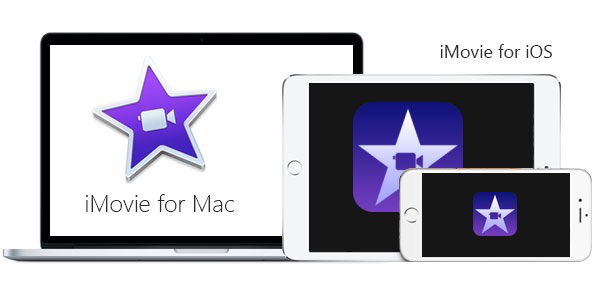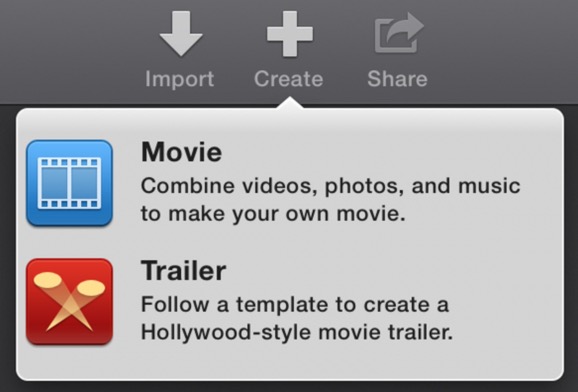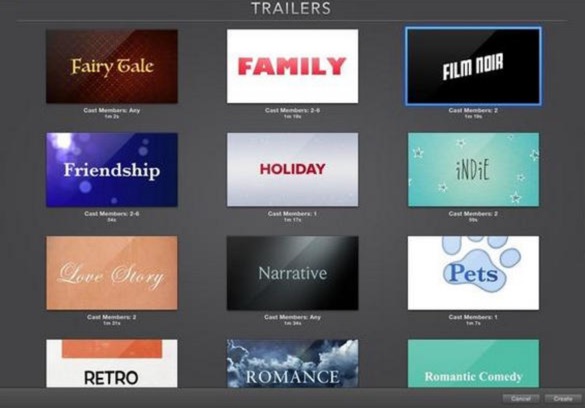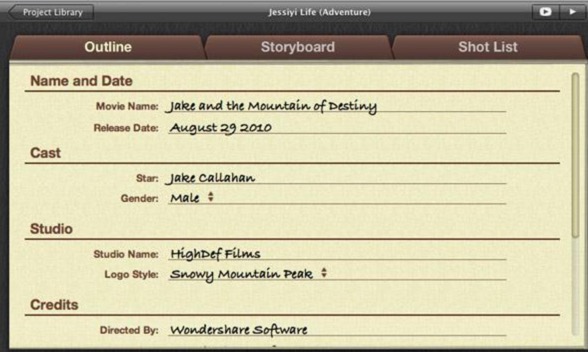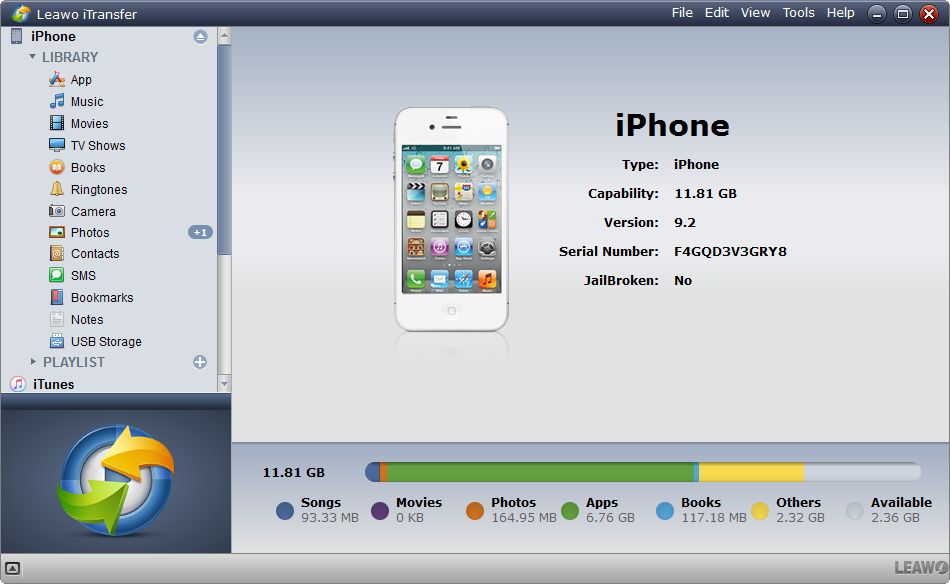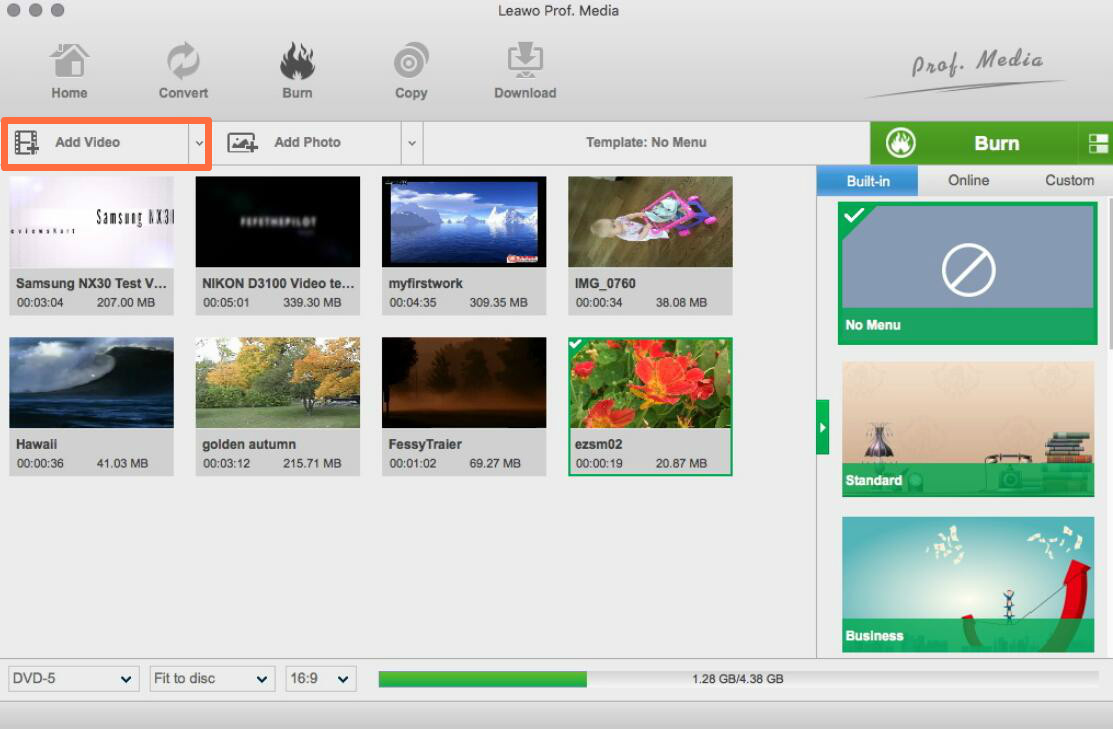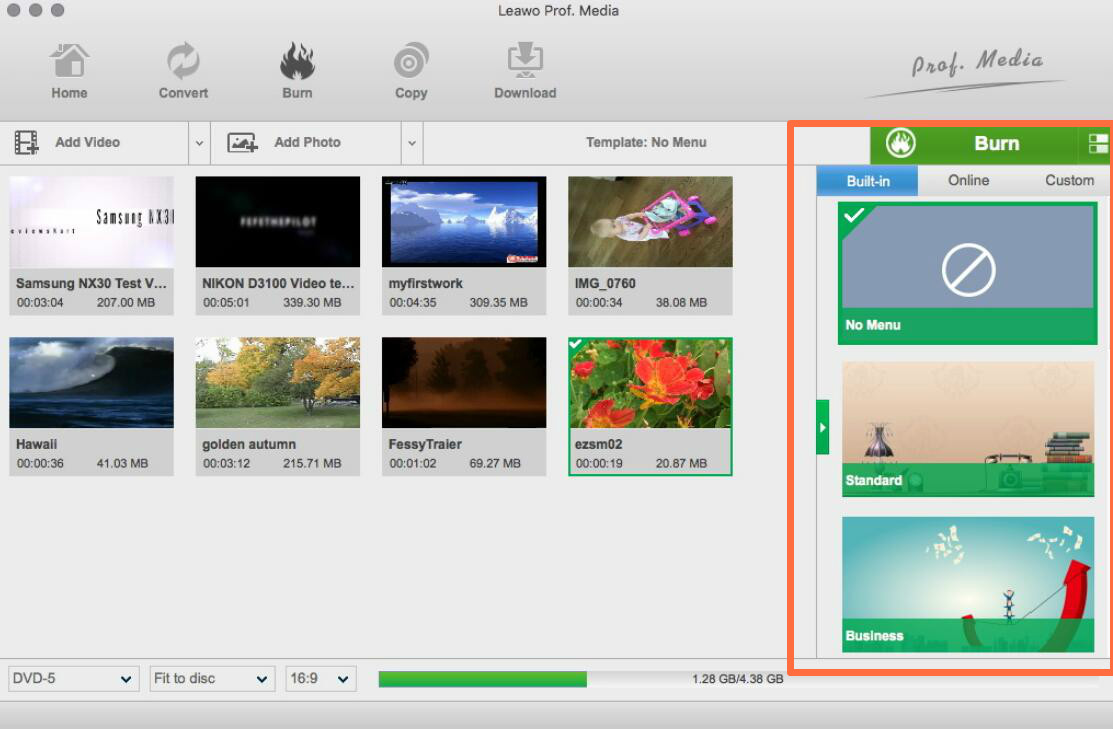As a pioneer company in the field of intelligent mobile phones, Apple company has already won its popularity with its superior intelligent devices and friendly-used iOS system. For example, now you have an iPhone, you must have found that there are numerous wonderful iOS applications waiting for you to take a try. Among the various and interesting apps, what you should not miss is iMovie. We have introduced how to make a movie in iMovie in the past, and today we will talk about how to make a movie trailer in iMovie.
Part 1: About iMovie
If this is your first time to hear about iMovie, you may think this application is a movie player or something like that. Well, that is the case but not completely correct. However, iMovie is not an App to play movies, but a movie editor instead. As a part of the Apple's iLife suite for iPhone, iMovie is an App allows you to create home videos, assemble video clips, add music, apply soundtracks and add other effects to a piece of movie on your iOS devices. If you are interested in creating a movie trailer with iMovie, then you are in the right place. Next, I will elaborate the detailed steps.
Part 2: How to Create a movie trailer in iMovie
Actually, creating a movie trailer in iMovie is not difficult. Just refer to the following steps on how to create a movie trailer in iMovie, then you can obtain the general outline to create a Movie Trailer.
Step 1. Open iMovie and create new Movie Trailer. First, open iMovie app on your iOS device. Once you enter the main interface of iMovie, click "File" > "New Trailer" > "Projects" > "Create New" > "Trailer" to start creating a Movie Trailer.
Step 2. Choose your preferred Trailer template. There are templates for your option before starting creating a new Movie Trailer. Once you enter the creating panel, you can see many templates. Then you can choose the template you like. Or you can also click play button to preview the movie trailer templates. Once it is selected, click "Create".
Step 3. Select movie trailer outline. You can add more information to the final Movie Trailer, including name, data, cast, studio, credits and gender. You can add this outline information on the iMovie outline tab.
Step 4. Add video to the iMovie trailer Storyboard. Choose your own desired video clips to your Trailer Storyboard. You can just click "Storyboard" on the top of the main panel. Then iMovie will set these clips to a proper size so as to fit in the Trailer.
Step 5. Start creating a new movie trailer in iMovie. Once all are set in the proper orders, then you will be allowed to preview iMovie trailer by clicking "Play" button. Furthermore, you can share this movie trailer to social platforms, such as YouTube.
Part 3: How to transfer the movie trailer to PC?
In some cases, you may have the needs to transfer the movie trailer to your computer. Then what should you do? Here you can use Leawo iTransfer to help you transfer the movie trailers created in iMovie to PC. As a powerful iPhone, iPad transfer program, Leawo iTransfer will help you to backup and transfer data among various iOS devices. As an outstanding iPhone/iPad/iPod manager, Leawo iTransfer help users take full control of their media files. Playlists, contacts, SMS, notes, and more can be managed effectively. With the advanced scanning and transferring technology, Leawo iTransfer helps users transfer music, videos, photos, SMS, etc. between iPhone/iPad/iPod, iTunes and computers seamlessly.
Part 4: How to burn the movie trailer to DVD
Before burning the movie trailer to DVD disc, you need to prepare a powerful DVD burning program in the first place. Here I will recommend you to take use of Leawo DVD Creator for Mac which is regarded one of the most powerful DVD authoring software for Mac in recent years. It can allow you burn more than 180+ formats videos and photos into a DVD with lossless quality retained. It has a variety of menu templates for your option in order to make a personalized DVD disc. Also, its comprehensive processing technology make its authoring DVD speed to be 6X faster than others. With it, you can burn different types of DVD disc with ease and accuracy. For the detailed information on DVD authoring on Mac, please refer to the following steps.

DVD Creator
☉ Convert videos like MP4, AVI, MKV to DVD format fast.
☉ Create DVD-5, DVD-9 disc, folder or ISO image without quality loss.
☉ 1-click operation to create photo slideshows and burn to DVD.
☉ Easily editable effects, 2D to 3D conversion support.
☉ Built-in menu templates and edit disc menu with personal preferences.
Step 1. Download Leawo DVD Creator for Mac and run it on your Mac.
Step 2. If the Mac has an internal drive, insert a blank DVD into the drive; if the Mac doesn't have an internal drive, select an external drive to connect it to the Mac and insert the blank DVD to the external drive.
Step 3. Add the movie trailer you have just created in iMovie by clicking "Add Video" on the main interface.
Step 4. Select the appropriate disc menu templates and related DVD output type.
Step 5.Start authoring DVD process. After selecting the menu template, you can click the green button on the top "Burn" to enter the final burning panel. Before beginning burning the video files to DVD, you need to confirm "Burn to" and "Save to" options. Finally click the "Burn" icon below to start DVD authoring process.
Conclusion
By getting to know the tutorials on how to create a movie trailer in iMovie, you can experience more in the field of mini movie production. You can create a customized mini movie trailer for your friends which would be quite meaningful and interesting as a part of leisure entertainments.