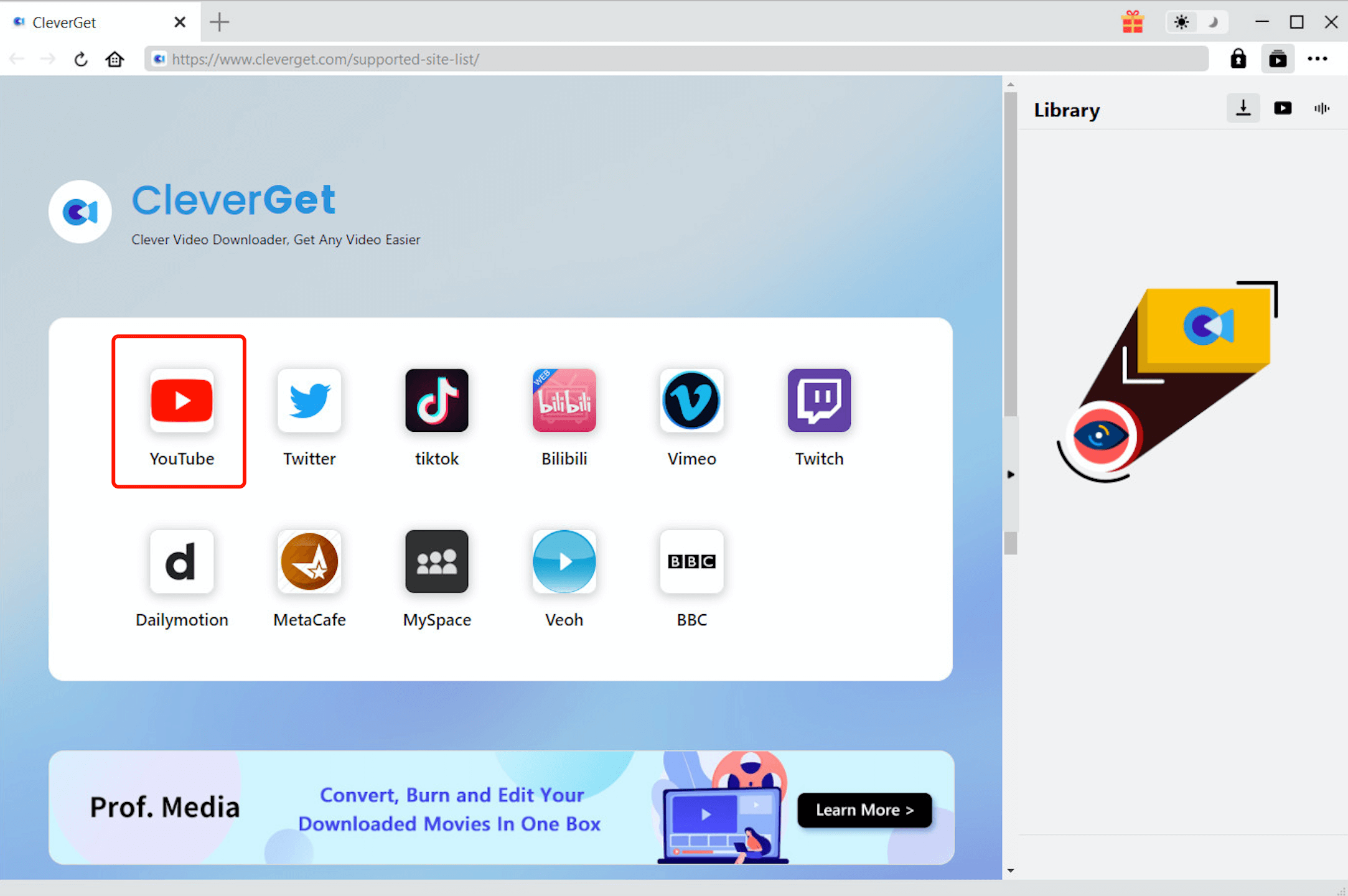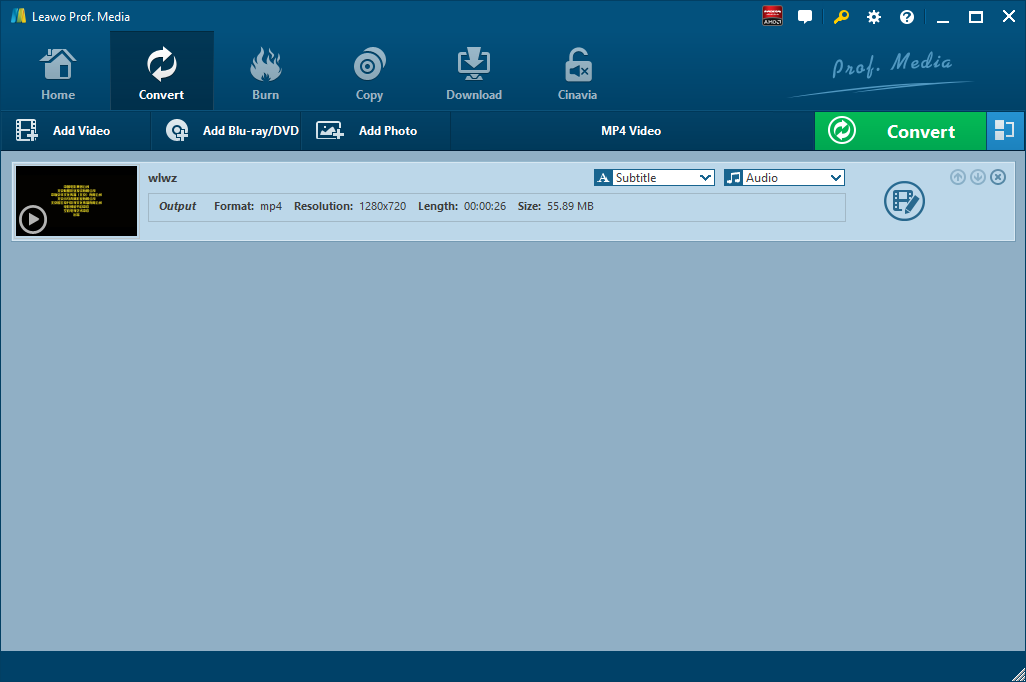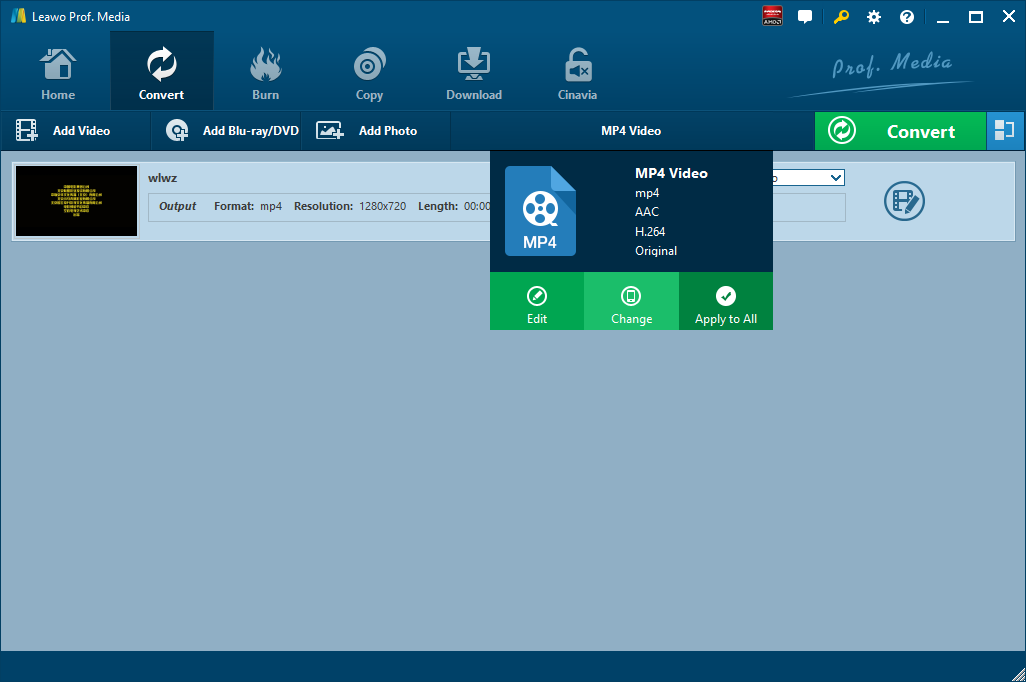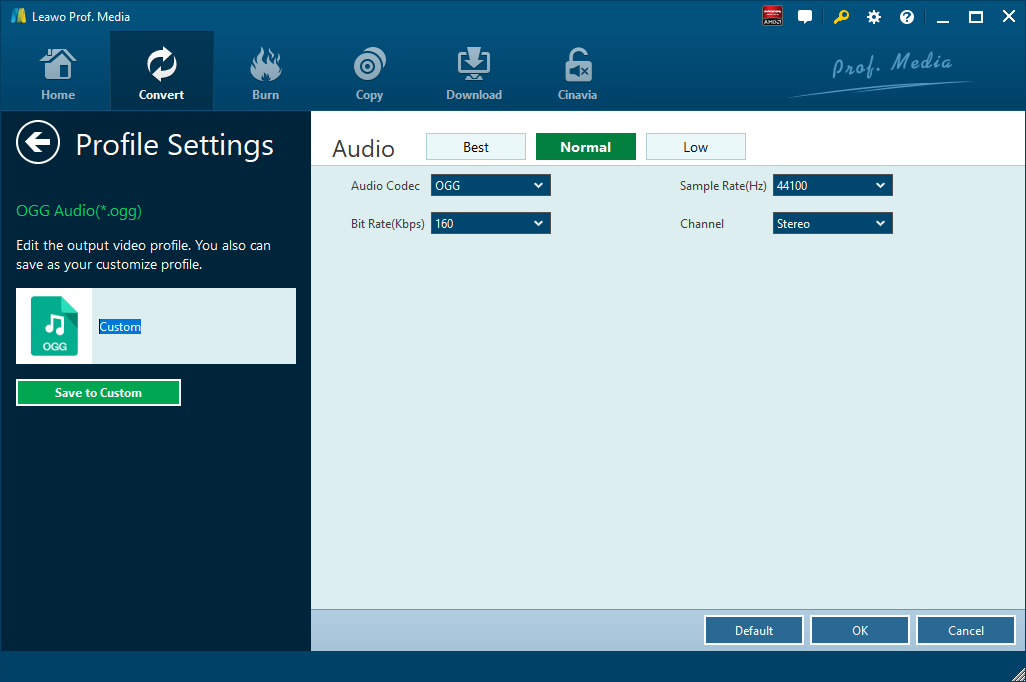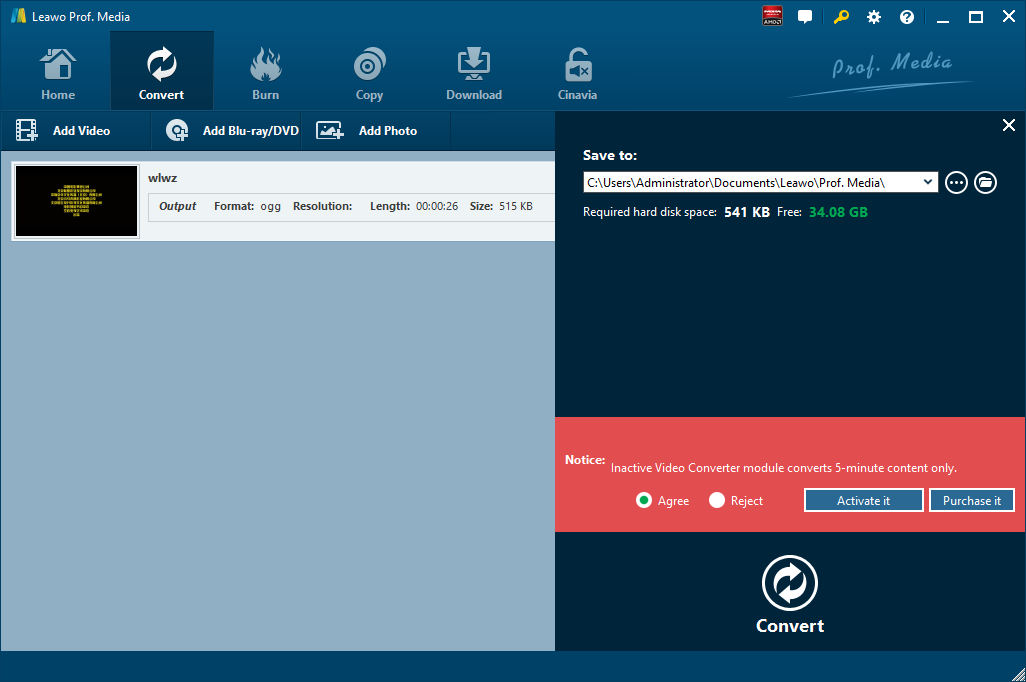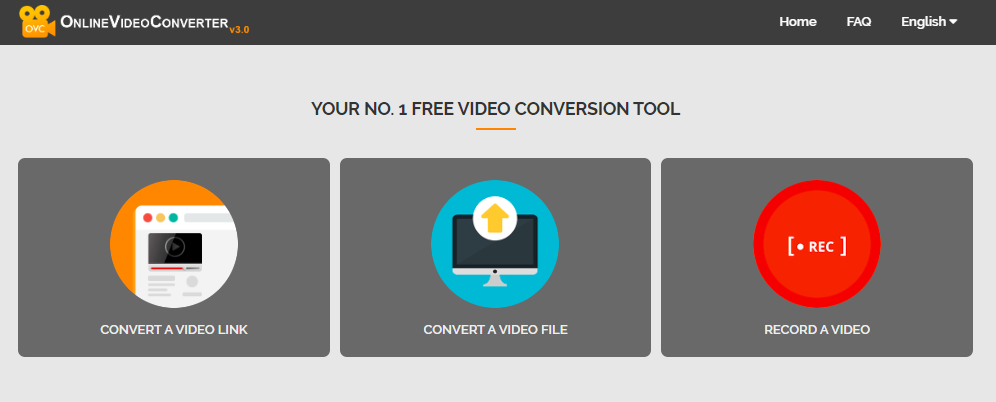"Hi everyone, I am tired of going online and signing-in on YouTube again and again to listen to my favorite songs by favorite artists. Is there any way out to convert YouTube videos into OGG files in real-time?"
There are billions of interesting and attractive videos from YouTube. Have you ever found sweet music when you played YouTube videos and wished to extract this audio file for playing with music player at your leisure time? Instead of searching out the name of background music and downloading from correct resource, a more straightforward option is to convert YouTube to audio format, such as OGG. OGG, known as OGGVobis, is a free audio compression format developed for multimedia manipulation and streaming of high-quality digital multimedia and it tends to be the smallest size with the highest quality. Thus, a large number of users have urgent interest in converting YouTube videos to OGG, so that they can play their favorite YouTube music on portable devices for offline enjoyment. This tutorial will offer details on several ways to convert YouTube video to OGG audio format.
Part 1: Essential Extension – How to Download Videos from YouTube Playlists
To download YouTube videos, we can make use of a third-party computer program to download YouTube videos to our computer. Here we use CleverGet Video Downloader, which is claimed to be able to download videos and music from 1000+ Sites with 6X Faster Speed. As an online video downloader, this professional program is capable of downloading videos from a bunch of popular online video sharing websites like YouTube, Vimeo, Hulu, Dailymotion and Facebook, etc. The professional video downloader supports to output 720P, 1080P HD Videos.
It's a powerful YouTube Video Downloader with a lot of useful features like built-in browser and built-in player. What's more, you can even download YouTube live stream, download YouTube music video and download YouTube audio with this tool easily. YouTube videos can also be downloaded in batch and it is also one of the best YouTube playlist downloaders.
If you are using Mac computer, you can switch to the Mac counterpart of Leawo Video Downloader. Download and install the right version of Leawo Video Downloader on your computer, and then follow the guide below to download YouTube videos.

-
CleverGet YouTube Downloader
- Download Video & Music from 1000+ Sites
- Download Live Stream Videos from YouTube Live and Others
- Up to 8K UHD Video Downloading with 320 kbps Audio Quality
- Smarter Downloading Settings
- 1-Click to Play Downloaded Videos
- Provide Precise Video Info
To know how to get videos from YouTube to iPhone using CleverGet YouTube Downloader, please follow the guidance below:
△Step 1. Download & Launch CleverGet
Free download and install CleverGet on your computer. Launch CleverGet.

-
CleverGet 8K Downloader
- Download Video & Music from 1000+ Sites
- Download Live Stream Videos from YouTube Live and Others
- Up to 8K UHD Video Downloading with 320 kbps Audio Quality
- Smarter Downloading Settings
- 1-Click to Play Downloaded Videos
- Provide Precise Video Info
△Step 2. Set Output Directory
Click on the Settings icon to enter the setting panel and set the output directory.
△Step 3. Locate YouTube Video
Click on the YouTube icon to enter the YouTube. You can search for the video you want to download directly. Or you can copy & paste the video link to the address bar, and CleverGet will detect the video immediately.
△Step 4. Download YouTube Video
Choose a preferred quality and format. Click on the "Download" button to download YouTube videos.
Part 2: Convert YouTube to OGG in Audio with Leawo Video Converter
To convert a YouTube video to an audio format like OGG, we need an audio extractor or an audio converter to do the magic. Here I recommend Leawo Video Converter, a professional video converter as its name shows. Not only a video converter, Leawo Video Converter is also an audio converter or audio extractor. On one hand, Leawo Video Converter is able to convert video from one format to another format including MP4, AVI, MOV, MKV, MTS, FLV, etc., and at the same time the program is able to convert various audio files like MP3, AAC, FLAC, AC3, etc. On the other hand, this professional program allows users to extract audio track from video files. The input and output video and audio formats supported by Leawo Video Converter include Common Video (MP4, H.265 MP4, MKV, H.265 MKV, MOV, etc.), Common Audio (AAC, AC3, WAV, MP3, WMA, FLAC, etc.), HD Video (HD MP4, HD AVI, HD TS, HD VOB, etc.), and 4K Video (4K MP4 and 4K MKV). This professional converter is able to convert video and audio files with 100% quality reserved and in 6X faster speed.
As is mentioned before, Leawo Video Converter can be regarded as an audio extractor for you to extract only audio track from source video files. Therefore, it can play the role of YouTube to OGG converter to convert YouTube to OGG. If you are using Mac computer, you can make use of the Mac version of Leawo Video Converter. Download and install the right version of Leawo Video Converter based on your computer system, and then follow the guide below to extract OGG from YouTube video file.

-
Leawo Video Converter
- Convert video and audio files between 180+ formats without quality loss
- Support 720P, 1080P and even real 4K video output
- Create photo slideshows from photos stored on camera, computer, camcorder, etc
- Built-in video editor to trim, crop, add watermark, apply special effect, etc
- 2D to 3D converter with 6 different 3D movie effects available
Step 1. Import Source YouTube Video Files
Launch Leawo Video Converter, go to the "Convert" tab, and click "Add Video" button on the sub-menu to load your source YouTube video file. Alternatively, you can directly drag and drop YouTube video file into the program interface. After YouTube video file is imported, you could play back YouTube video file, select subtitles and audio tracks from source YouTube video file, add external subtitles to loaded YouTube video file, edit loaded YouTube video file, etc.
Step 2. Set OGG as Output Format
Click the drop-down box named "MP4 Video" by default next to the "Add Photo" button. On the drop-down list, select "Change" option. Then on the popup Profile window, select "OGG" from "Format" column as output format. Please note that once you change the output format, the name of the drop-down box will change as well.
Note: If you need, you could click the "Edit" button on the drop-down profile setting box to adjust audio parameters like audio codec, bit rate, channel, sample rate, etc.
Step 3. Convert YouTube to OGG
Click the big green "Convert" button on the sub-menu bar next to the format setting drop-down box. Then, on the popup sidebar, set output directory. After setting output directory, click the "Convert" button right below. Leawo Video Converter would start to convert YouTube to OGG immediately.
Note:
- Leawo Video Converter is equipped with an internal video editor, which means you can edit video after you import source video files. There are many ways allowable for you to edit loaded video files: video trimming, cropping, watermarking, adjusting video effect and removing noise. At the same time, Leawo Video Converter has an internal video player that allows you to play video files after video importing.
Part 3: Convert YouTube to OGG with OnlineVideoConverter.com
OnlineVideoConverter.com (OVC) is a free online media conversion web application that allows you to convert any video link or file to various formats without the need to install any software on your computer. OVC is fully compatible with all modern browsers and has been touted online as the best online video conversion utility. Of course, the online video converter can be regarded as a YouTube to OGG audio converter. Check out the detailed guide below to convert YouTube to OGG with OnlineVideoConverter. Open the home page of OnlineVideoConverter, you would see 3 tags on the page.
Step 1: Import Source YouTube Video File
There are two ways for you to import source YouTube video file. On one hand, you can enter the link of the YouTube video that you want to convert. On the other hand, you can directly choose a YouTube video file from your computer.
Step 2: Choose OGG as Output Format
Select and set "OGG" as output audio format before conversion process takes place.
Step 3: Start to Convert YouTube to OGG and Download Converted Result
After choosing a format, click More settings to choose the quality of the output format. And then click the "Start" button to start the conversion. After the conversion process is complete, you can download the file.
Part 4: Convert YouTube to OGG with YTConverter.net
YTConverter is the best online tool to download YouTube videos to mp3 or mp4 in three easy and fast steps. You don't need to install or download any third-party software or sign up for any subscription. Just use the free online converter on your desktop, tablet or mobile phone and download the converted videos with highspeed. However, this converter does not have support for OGG audio format. We can use this converter to convert YouTube to MP3.
Step 1: Paste Source URL of YouTube Video
On the official website of Yonverter, copy and paste the YouTube video link into the text field above.
Step 2: Choose Output Format
This converter does not have support for OGG audio format, but we can set MP3 as the output. Choose the MP3 format next to the convert button, and then you need to click the convert to button and let the magic begin.
Step 3: Get Converter Result
After the conversion process completes, you need to download the finished MP3 file to your local device or your dropbox.