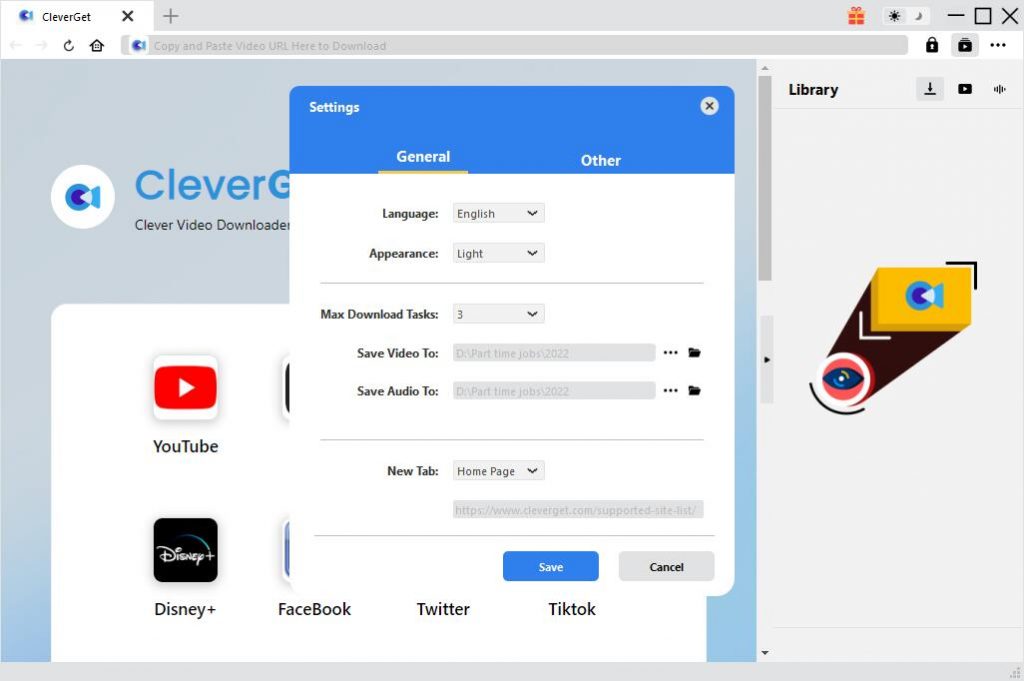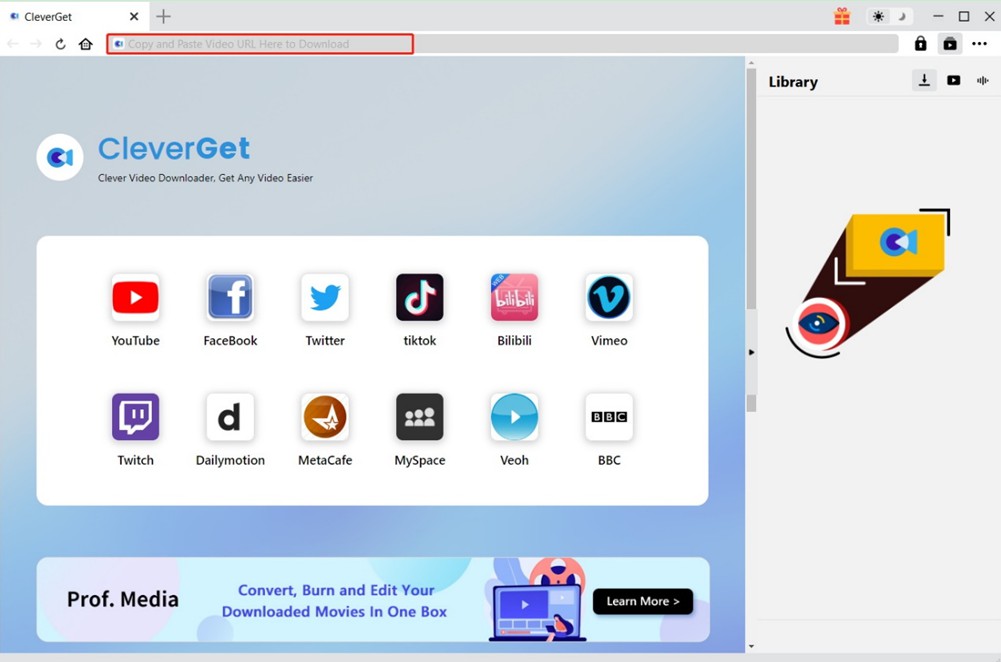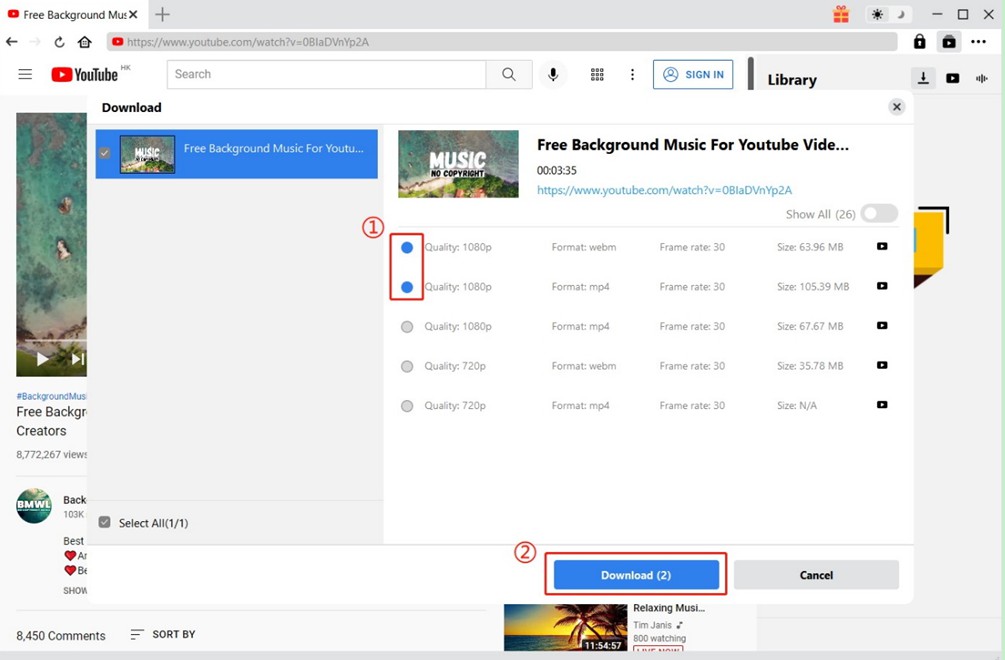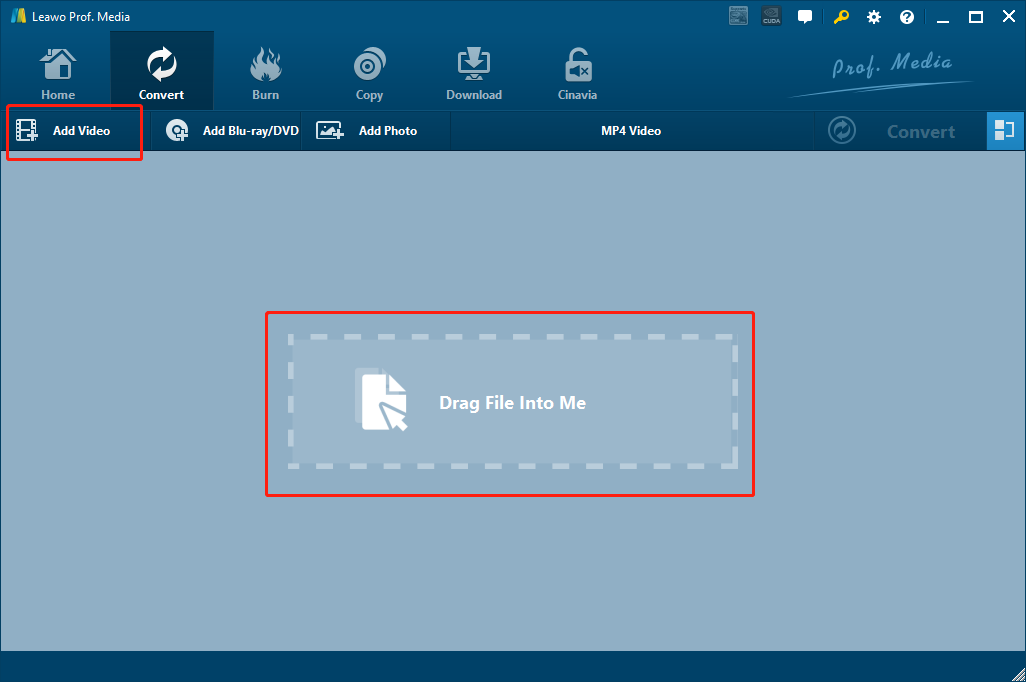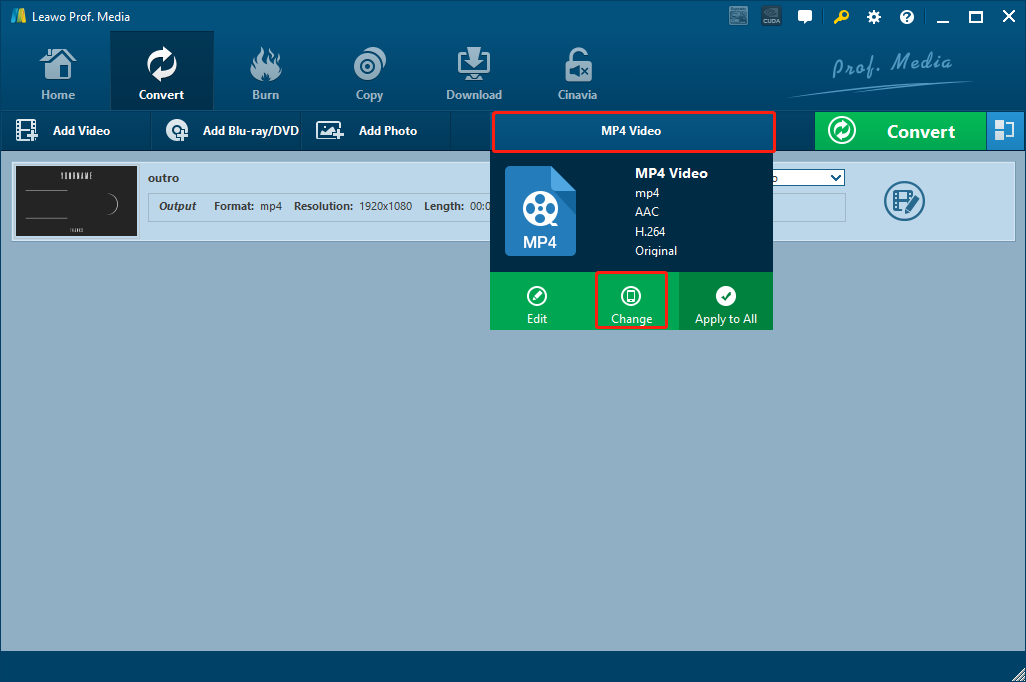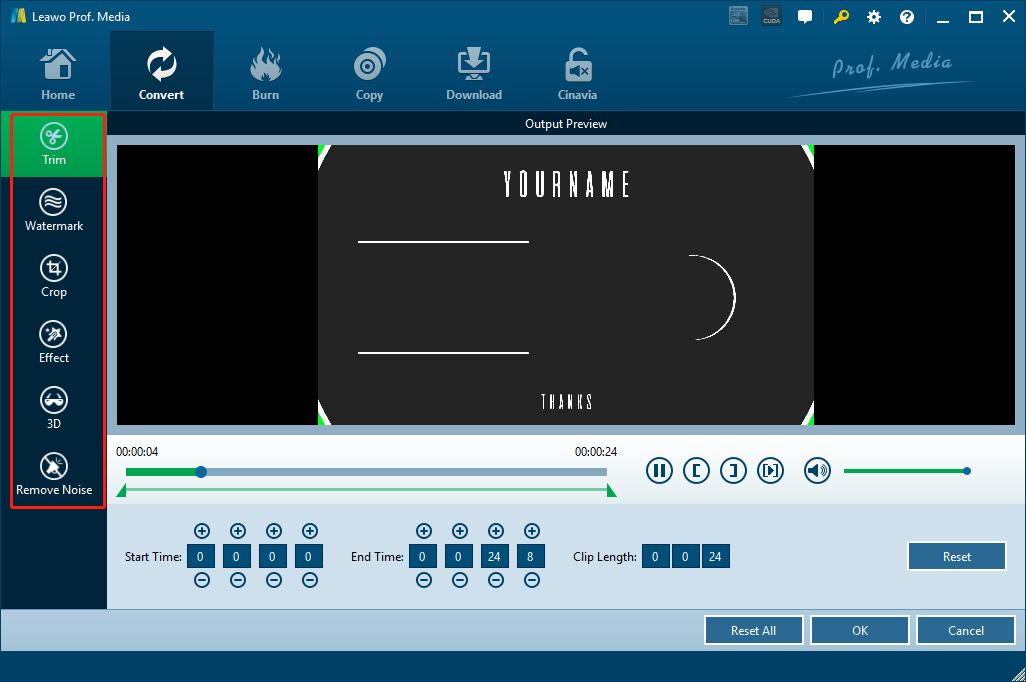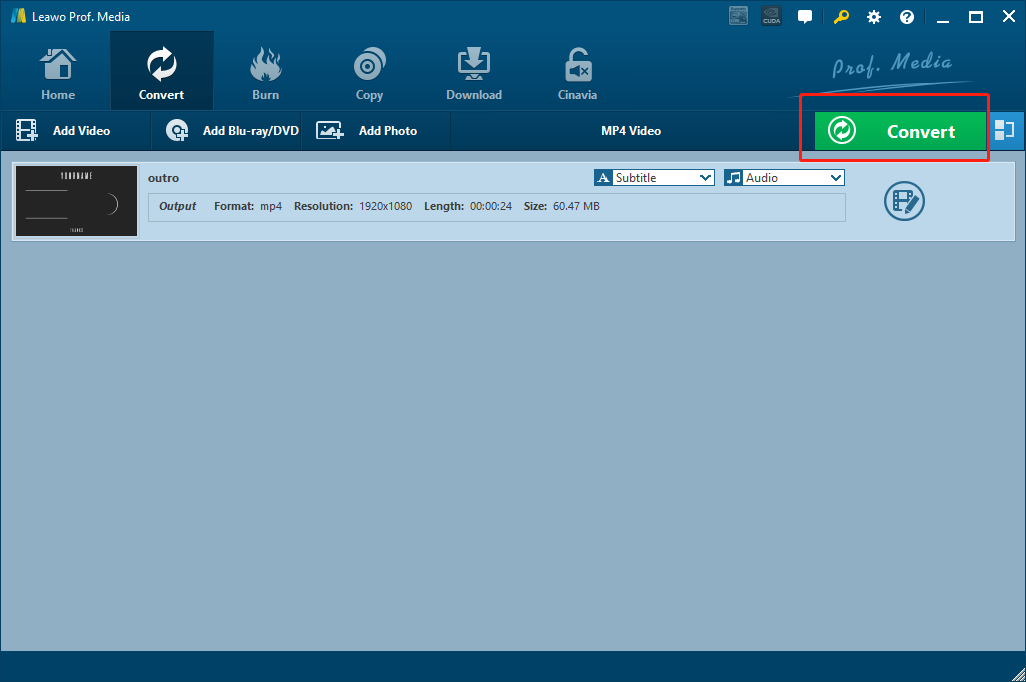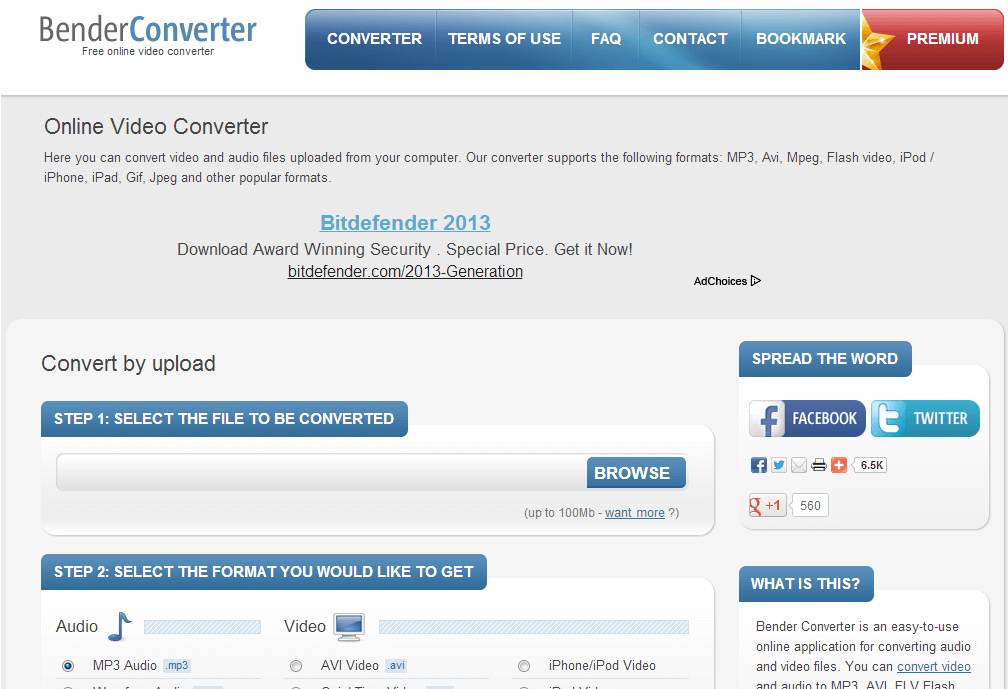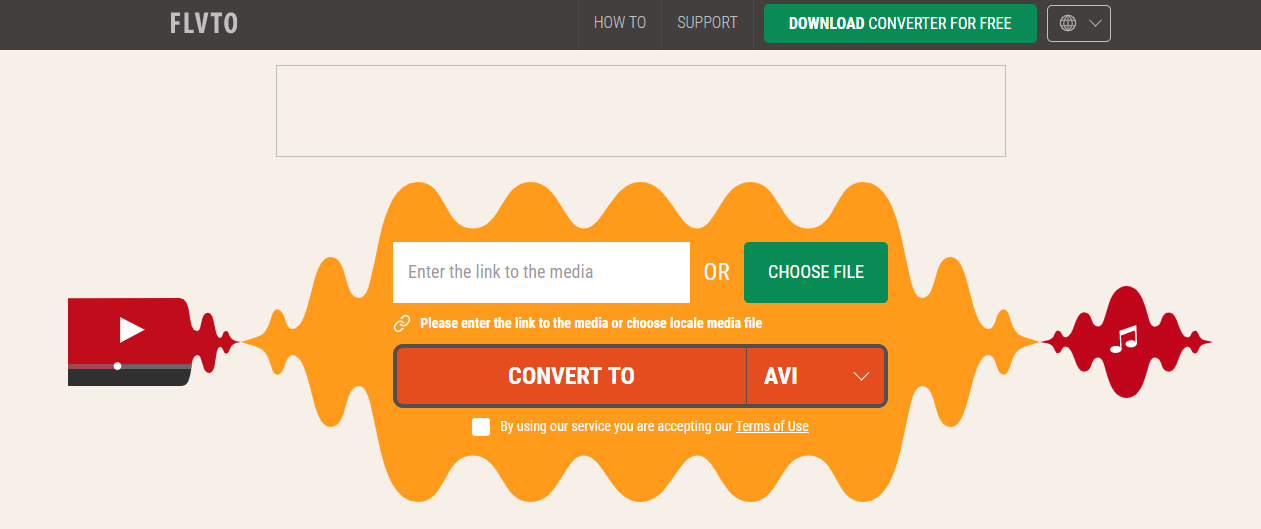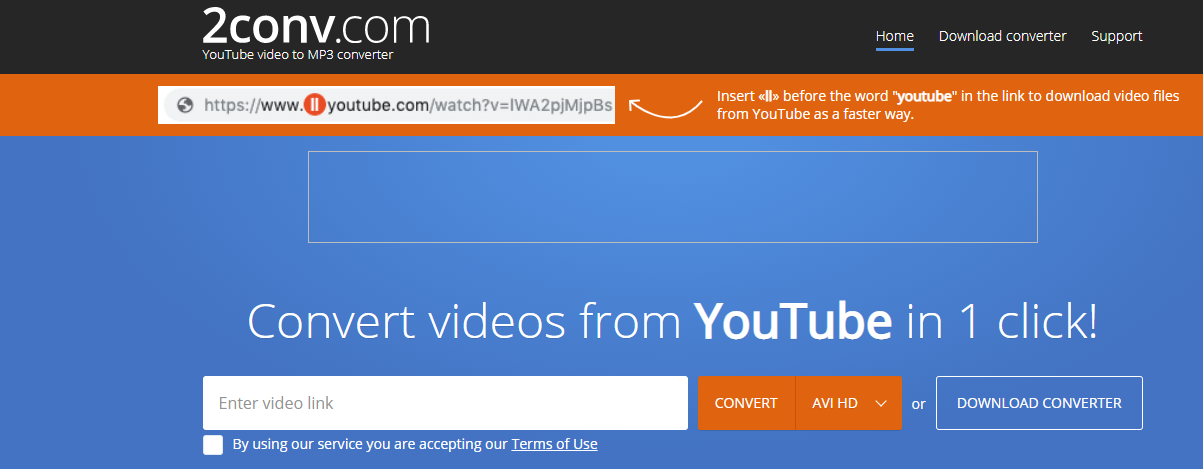We all know that YouTube is the best place for leisure entertainment if you are into all kinds of videos. There are tons of high-quality videos on YouTube, and some of them are good enough for us to download and save them for later viewing. However, if you have every tried downloading a YouTube video, you’d know that not only downloading a video from YouTube is not an easy job to do, but playing the YouTube video on different devices is also tricky. Some media player devices only accept formats like AVI, but the YouTube video you download may not be saved in the AVI format. In this case, you are going to need a video converter tool to help you convert the YouTube to AVI, So today we are going to introduce some of the best YouTube to AVI converter tools for you to solve the problem, and also provide you a great way to download the YouTube video in the first place. Without further ado, let’s get started.
Part 1: Download YouTube Video with Leawo Video Downloader
Before we start talking about how to convert YouTube to AVI, I want to recommend a YouTube downloader tool for you to download and save YouTube videos you love in high quality and with a high speed. If you don’t already have this tool installed on your computer, then I highly suggest you download and install CleverGet Video Downloader on your computer and use it to download your YouTube videos.

-
CleverGet YouTube Downloader
- Download videos up to 8K resolution
- Support 1000+ sites
- Support live video M3U8 link downloading
- Multi-task and playlist download
- Built-in browser and player
- Advanced hardware acceleration
- Easy-to-use interface
CleverGet Video Downloader is a professional video downloader that is capable of downloading videos up to 8K resolution in a 6 times higher speed, while keeping the original video quality. In terms of the compatibility, CleverGet Video Downloader not only allows you to download videos from YouTube, but also download videos from Facebook and more than 1000 other websites like Vimeo, VEVO and more. Here is how to use CleveGet Video Downloader to download YouTube video.
◎ Step 1: Change default output directory if necessary
If needed, before downloading videos from YouTube, you can change the default output directory by clicking the three-dot button at thte top right and choose "Settings" option. Then, click the folder icon to browse and select a new directory for downloaded YouTube videos.
◎ Step 2: Search for YouTube video
On the main interface, click the YouTube logo icon to visit its offcial website. With a built-in browser, you can directly search for what you want to download. Alternatively, like many online downloaders do, you can copy and paste the link to the address bar to enter the page.
◎ Step 3: Start to download YouTube videos for converting
Once you enter the target YouTube page, the program will start detecting and analyzing. In a few minutes, a "Download" pane will pop up with all available videos and audios, as well as their the quality, format, size, etc. alongside. Click on the one or more you want to download, and click the "Download" button to start downloading.
Part 2: Convert YouTube Videos to AVI with Leawo Video Converter
After downloading your YouTube video with CleverGet Video Downloader, you can start converting the video with a YouTube to AVI converting program. Among all the video converter tools, Leawo Video Converter is still the one that needs to be recommended at the first place as it’s super easy to use and efficient in terms of converting YouTube video to AVI.

-
Leawo Video Converter
- Convert video and audio files between 180+ formats without quality loss
- Support 720P, 1080P and even real 4K video output
- Create photo slideshows from photos stored on camera, computer, camcorder, etc
- Built-in video editor to trim, crop, add watermark, apply special effect, etc
- 2D to 3D converter with 6 different 3D movie effects available
As one of the best video converter programs on the market, Leawo Video Converter has an advanced video converting engine, giving the program the ability to convert more than 180 kinds of video or audio files from one format to another. Apart from converting YouTube to AVI, it can also convert YouTube to WebM, YouTube to M4A, Amazon Prime to MP4, etc. In the converting process, not only can Leawo Video Converter deliver a 6 times higher speed. it can also have basically all of the details retained even for HD videos with a resolution of 1080P or 4K. With the 100% original quality conversion, you can have an output converted video with the exact original quality in both video and audio performance. If you want to try using Leawo Video Converter to convert your YouTube video to AVI, here is how you can do it:
Step 1: Import source video
Launch Leawo Video Converter. In Leawo Video Converter, you have two different ways to import the source video file. One is by clicking on the “Add Video” button at the upper left corner of the interface, and the other is by directly dragging and dropping the file onto the main interface.
Step 2: Set output format
As you can see from the area next to the green “Convert” button, Leawo Video Converter has the “MP4 Video” set as the default output video format. To change the output format, simply click on the “MP4 Video” area, choose “Change”, and find “AVI Video” form the pop-out format selection window.
Step 3: Further editing
You can call out the video editing panel by clicking the “Edit” icon next to your imported video. On the panel, you can do various kind of editing to the video. When you are done editing, just click “OK” to confirm the changes and go back to the main interface to proceed.
Step 4: Start converting YouTube to AVI
As the final step, click the green “Convert” button to call out the convert settings panel. On the panel, designate an output directory, and then click the “Convert” icon to start the conversion task.
Part 3: Convert YouTube Videos to AVI with BenderConverter
Besides professional video converter programs like Leawo Video Converter, you can also use an online application to convert your YouTube video to AVI. For example, BenderConverter is one of the most popular online converters that people use to convert all kinds of video files from one format to another. With BenderConverter, you can convert any video you download from YouTube to a selection of video or audio format. After the conversion, you can immediately download the converted file back to your computer without extra fees. However, as a free online converter, there are many ads on the webpage which could affect your video converting experience. But if you are okay with it, then BenderConverter could be a nice helper for your YouTube to AVI converting task. Now let’s see how this online converter works.
Step 1: Go to the official website of BenderConverter.
Step 2: Click the “BROWSE” button to browse and upload the YouTube video you have previously downloaded.
Step 3: Choose “AVI Video” in the Video section and set it as the target format.
Step 4: Click “Start” to let the converter start converting your file. After the converting task finishes, you can click the “Download” button to download the converted AVI video file.
Part 4: Convert YouTube Videos to AVI with FLVTO
There is actually an easier way to convert YouTube to AVI without downloading the original YouTube video. In fact, you can directly take the URL of the YouTube video, and paste the URL to FLVTO. FLVTO is an online video converter as well as download program that allows you to download the YouTube video in a specific format. If you want to convert YouTube to AVI, simply set the format to AVI on FLVTO, and then download the video. Of course, the online converter tool also allows you to upload a local video file for converting like other online converter tools. Take a look at the following guide and you will know how to convert YouTube video to AVI in an easier way with FLVTO.
Steps:
- Visit the website of FLVTO.
- Copy the URL of your YouTube video, and then paste it in the URL box on the FLVTO webpage.
- There is a dropdown button next to the “CONVERT TO” button. Click the dropdown button and choose “AVI” as your output format.
- Click the “CONVERT TO” button to start the converting process right away.
Part 5: Convert YouTube Videos to AVI with 2Conv
To some extent, 2Conv is a bit like FLV to. This online converter tool also allows you to grab a YouTube video link and download the video in a specific format. However, what’s different about 2Conv is, this online YouTube converter tools provides AVI HD format so that the AVI video you convert could have a better quality. Also, you can add “||” in the URL of your YouTube video and directly download the video with the help of 2Conv. Now let’s see how to use 2Conv to convert YouTube to AVI.
Step 1: Go to the website of 2Conv.
Step 2: Copy the link of your YouTube video and paste it in the URL box on 2Conv.
Step 3: Choose AVI or AVI HD in the dropdown list next to “CONVERT”, and then click the “CONVERT” button to start converting your YouTube video to AVI.