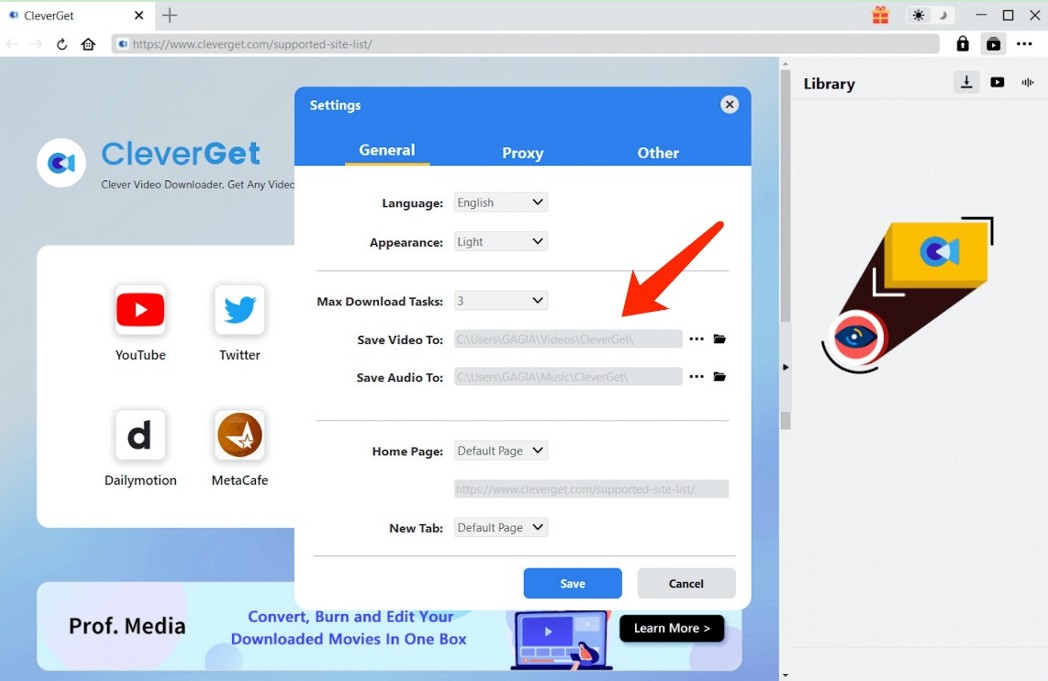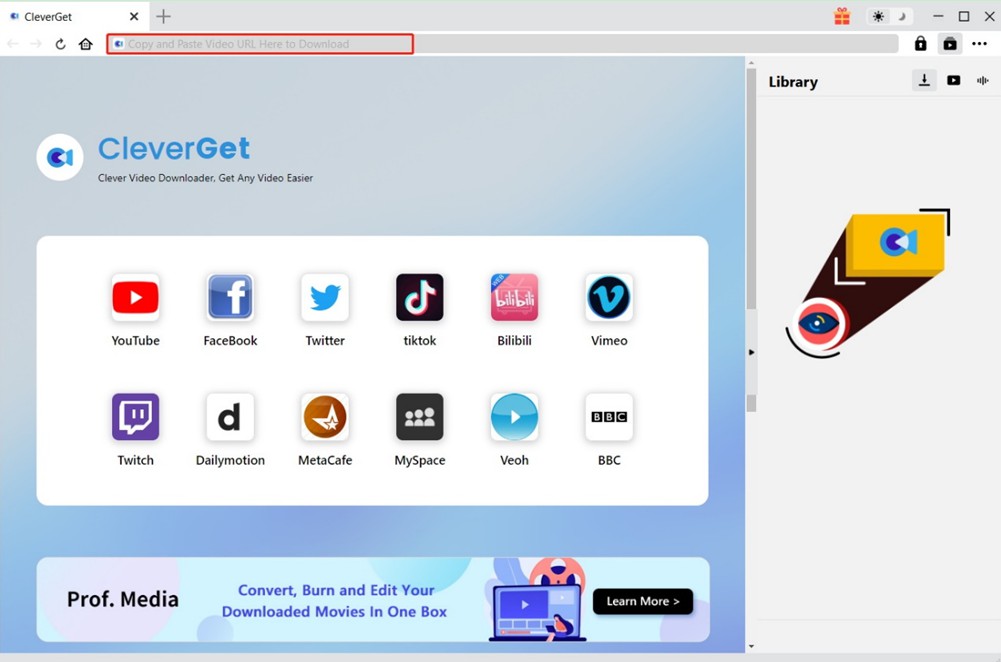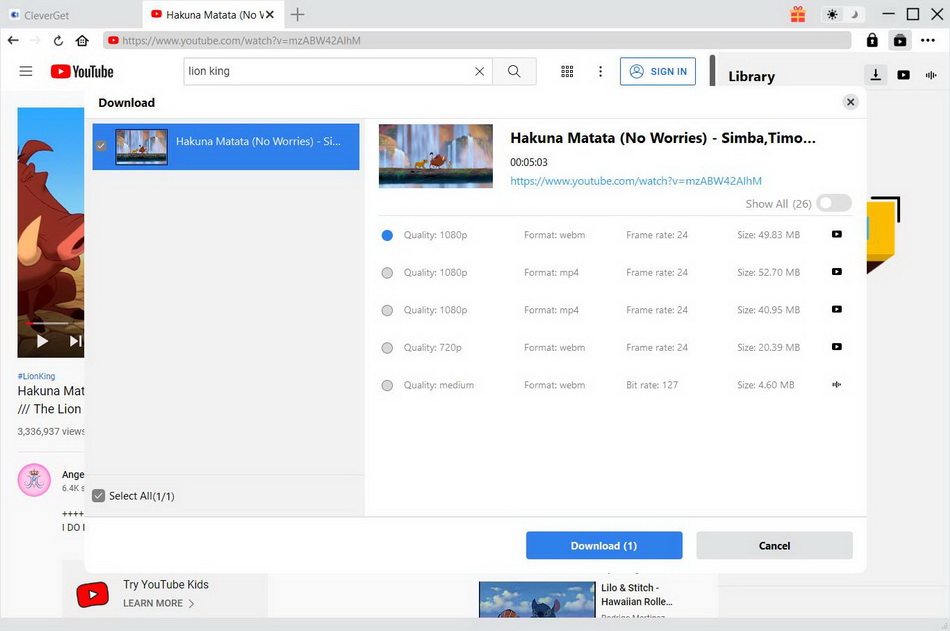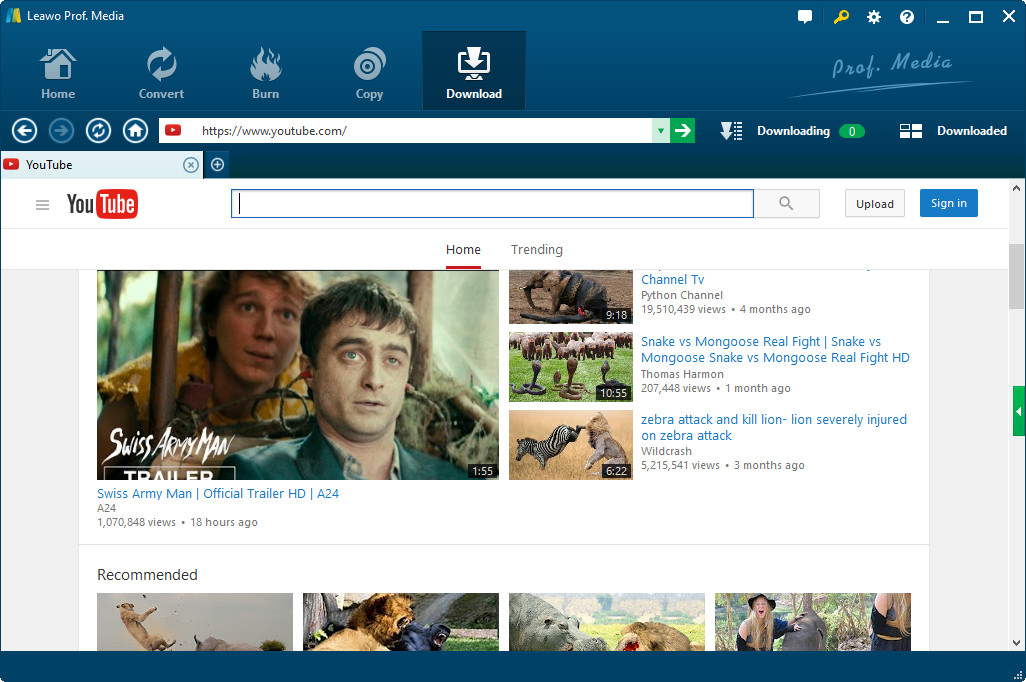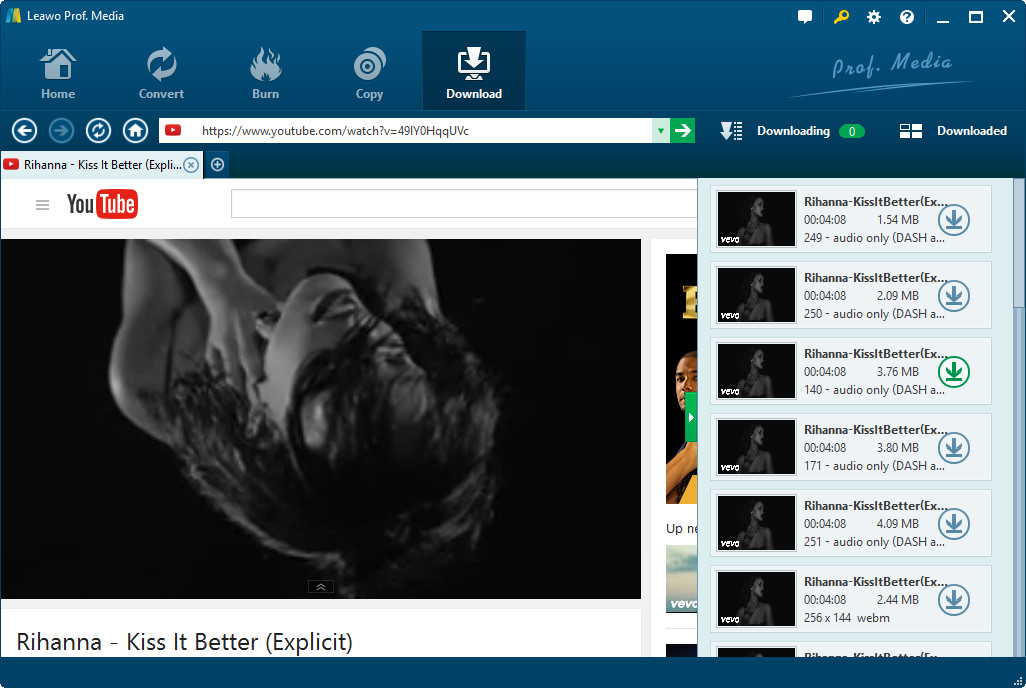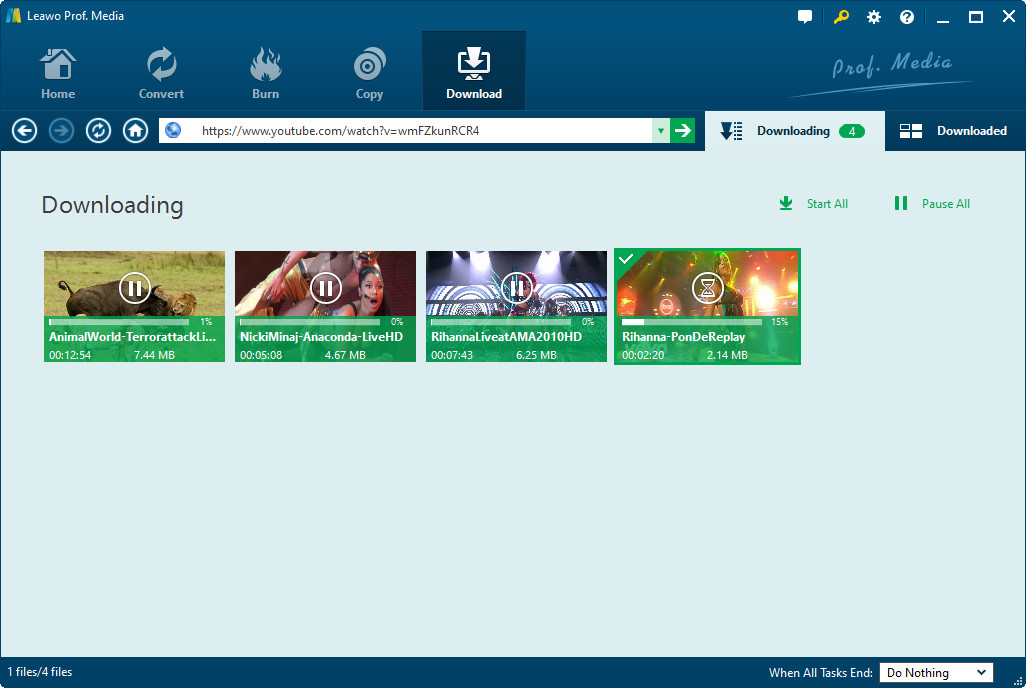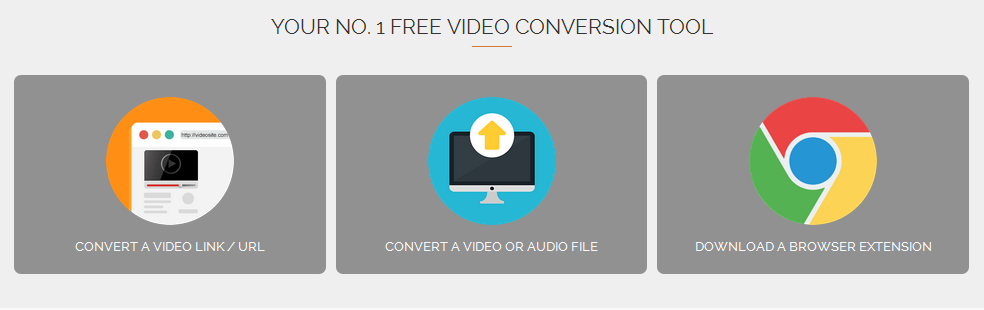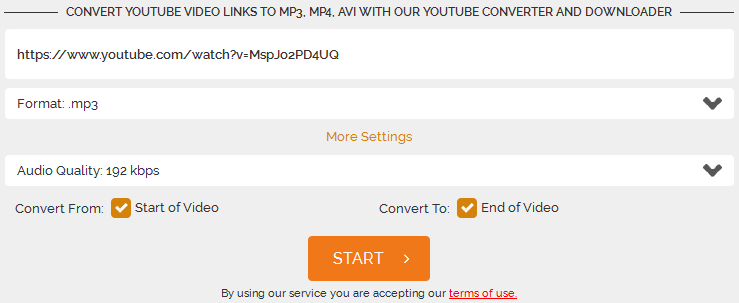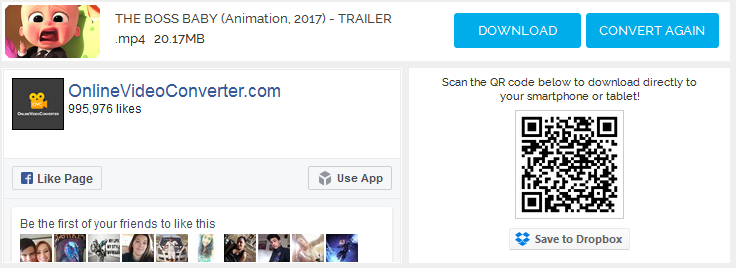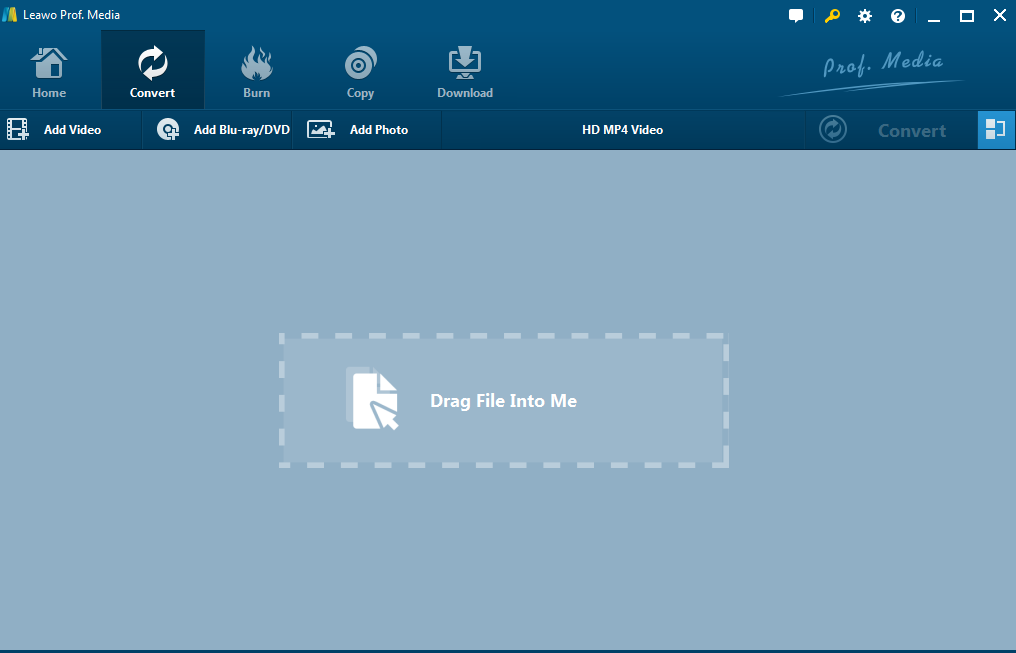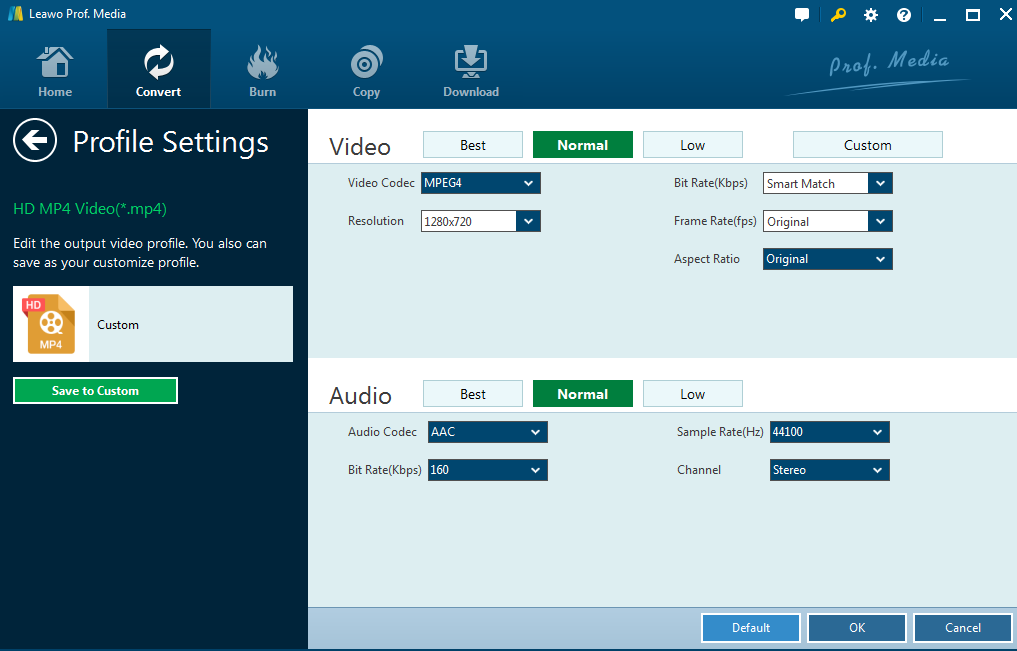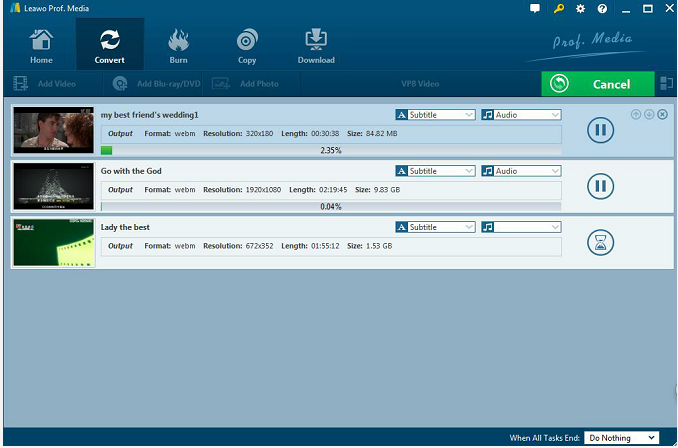Hi, does YouTube allow viewers to download the video on it? I couldn't find the option for downloading. If it doesn't, is there a way around? I found a video I really like and want to download and put it in my iPhone, so it'd be great that the downloaded file is in MP4 format.
Currently, YouTube doesn't provide users with the option to download videos from it. But this problem is not unsolvable. There are a lot of programs designed for online video downloading, especially for downloading videos from YouTube. This post would present to you several ways to download videos from YouTube to MP4 format video directly.
Related Readings:
7 Best Free Ways to Download Embedded Videos?
How to Download Private YouTube Videos Without Access?
How to Turn Off Age Restriction on YouTube?
- Part 1: Download YouTube to MP4 Videos with CleverGet
- Part 2: Download YouTube to MP4 Videos with Leawo Video Downloader
- Part 3: Download YouTube to MP4 Videos Video with Online YouTube Downloader
- Part 4: Brief Comparison Between 3 YouTube to MP4 Downloaders
- Bonus: How to Convert YouTube Videos from Other Formats to MP4?
Part 1: Download YouTube to MP4 Videos with CleverGet
In terms of downloading YouTube MP4 videos, your best bet is CleverGet. This software can not only download YouTube videos in MP4 formats, but also in WebM and other popular formats. In addition, you can download videos up to 8K resolution and 320 Kbps audio quality from more than 1000 websites, including Netflix, HBO Max, Disney+, Hulu, and more. With the latest hardware acceleration technology, you can download a batch of videos or a playlist of videos 6x faster. Therefore, CleverGet is an excellent video downloader that combines website breadth, video quality and download speed. To download videos from YouTube to MP4, follow the step-by-step guidance below.
Step 1: Download CleverGet YouTube downloader
Download and install this best YouTube to MP4 converter on your computer by clicking the direct download button below.

-
CleverGet
- Download videos up to 8K resolution
- Support 1000+ sites
- Support live video M3U8 link downloading
- Multi-task and playlist download
- Built-in browser and player
- Advanced hardware acceleration
- Easy-to-use interface
Step 2: Set output directory
Launch the software after installation. If necessary, before YouTube video downloading, you can first set the output directory by clicking the three-dot icon in the top-right corner and choosing "Settings" option in the drop-down menu. Then, click the folder icon to browse and set output directory.
Step 3: Visit source page of YouTube video
You can click the YouTube icon on the main interface to enter its official website, or directly copy and paste the URL of target YouTube video into the address bar to go to the source video page with the built-in browser.
Step 4: Download MP4 videos from YouTube
The program will start parsing automatically, and then a list of downloadable videos with different quality and formats will pop up. To download YouTube videos in MP4 format, choose the corresponding one and click the "Download" button. Furthermore, you can check the downloading progress and downloaded videos in the "Library" sidebar.
Part 2: Download YouTube to MP4 Videos with Leawo Video Downloader
Leawo Video Downloader is a practical online video downloader that can download videos from online video sharing websites like YouTube, Vimeo, dailymotion and facebook, etc. Most importantly, it provides you with the option to download videos from YouTube to MP4 directly without the need of further video processing. If you need some instructions to use this program, check out the instructions below to see how to use this online video downloader to download MP4 from YouTube.
Step 1: Download Leawo Video Downloader
To start with, you need to download and install the program to your computer. Since it's included in Prof. Media 11. You need to enter the Video Downloader module after launching it.
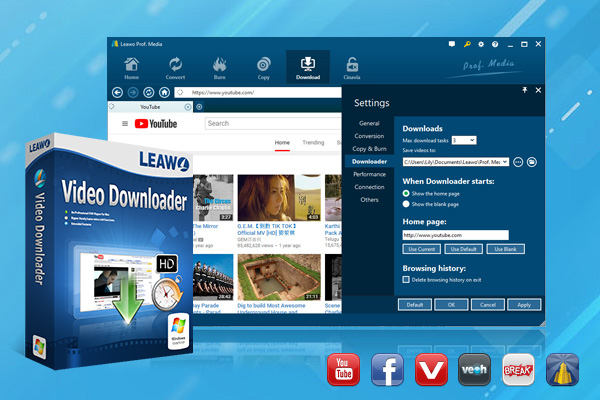
-
Leawo Video Downloader
- Download Video & Music from 1000+ Sites
- Download Live Stream Videos from YouTube Live and Others
- 720P and Even 1080P HD Video Downloading
- 6X Faster Online Video Downloading
- Smarter Downloading Settings
- 1-Click to Play Downloaded Videos
- Provid Precise Video Info
Step 2: Visit target YouTube page
By default, when you open the video downloader, the built-in web browser will open youtube.com, but you can change it in the settings. If you already have the video link copied, just paste it on the address bar and hit the Arrow button to open the link.
Step 3: Start to download YouTube video to MP4
The program would automatically detect the downloadable video source and present them to you on the right sidebar. If you can't find the sidebar, click the button in the middle of the scroll bar on the right with a green triangle on it to call it out. To download the desired video, just click the Download button.
Step 4: Manage downloading and downloaded YouTube MP4 videos
The ongoing download tasks would be listed in the Downloading tab. And you can find the downloaded files under Downloaded tab. Move your mouse over to one of the videos and hit Play in the middle to play the video with the built-in video player. To go back to the web browser, just click the address bar.
Part 3: Download YouTube to MP4 Videos with Online YouTube Downloader
For people who only download videos from YouTube occasionally, they can also turn to online YouTube video downloader. This kind of downloaders offer you a convenient choice to download video from online video sharing websites for free. But it is worth noting that such kind of online video downloaders might contain virus and danger. If you still insist on using online YouTube downloader to download YouTube MP4 videos, follow the detailed instruction below. Here OnlineVideoConverter will be taken at instance.
Step 1: First thing first, open OnlineVideoConverter with your browser. On the home page, there are 3 tabs. Click the left one to open the online video downloading page.
Step 2: Paste the video link in the link box. This online video downloader provides you with the option to directly download the video in MP4 format. Click the Format box and choose MP4 as the output format. Click More Settings to choose the ideal quality of the video. When you are done with the above steps, click Start button and the website would start analyzing the link and prepare the output file for you.
Step 3: After a while it would open the download page of the video. Now click the Download button to download the video.
Part 4: Brief Comparison Between 3 YouTube to MP4 Downloaders
All of the above YouTube to MP4 downloaders provide a competitive solution to convert YouTube videos to MP4. But all of them have their own advantages and disadvantages. Therefore, here comes a comparison chart for your reference.
| What we like | What we dislike | |
|---|---|---|
| CleverGet |
|
|
| Leawo Video Downloader |
|
|
| OnlineVideoConverter |
|
|
Bonus: How to Convert YouTube Videos from Other Formats to MP4?
If you use other YouTube downloaders, or the YouTube video you want to download isn't available in MP4 format, then you can use Leawo Video Converter to convert the downloaded YouTube videos to other formats like FLV, AVI, MP4, MOV, MP3, AAC, FLAC, etc. In addition, you can also edit the video and add various effects to the video before conversion. For converting YouTube video to MP4, you can follow the steps below.
Step 1: Download Leawo Video Converter
Download and install a latest Leawo video converter to convert YouTube to MP4 by clicking the buttons below.
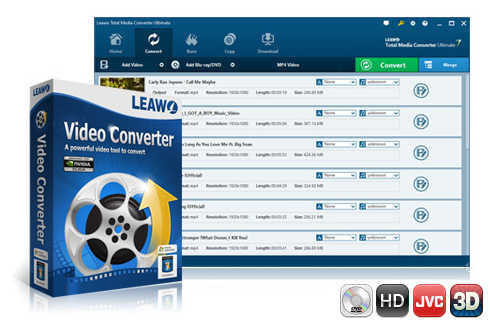
-
Leawo Video Converter
- Support video and audio conversion between 180+ formats
- Support iPhone, iPad, and all portable devices video and audio conversion
- Convert videos & audios in 6X higher speed without quality loss
- Create photo slideshow on Mac for keeping precious memory
- Personalizing video output with internal video editor and set video and audio parameters freely
- 2D to 3D conversion
Step 2: Import downloaded YouTube videos
Drag the YouTube file or click Add Video to put the YouTube file to the Convert page. To convert multiple YouTube videos to MP4 at a time, click Add Video Folder to put files to convert.
Step 3: Change the format
Click Change on the drop-down window on the left hand of Convert button to change YouTube videos to MP4 format.
Step 4: Customize format parameters
Click Edit to customize the video by setting parameters such as video codec, resolution, bit rate, frame rate, etc.
title 3 - Part 1: How to Post an Article on WordPrss Blog
Click the green button Convert to change YouTube video to MP4. Keep in mind that you can set the directory to save the converted YouTube file.