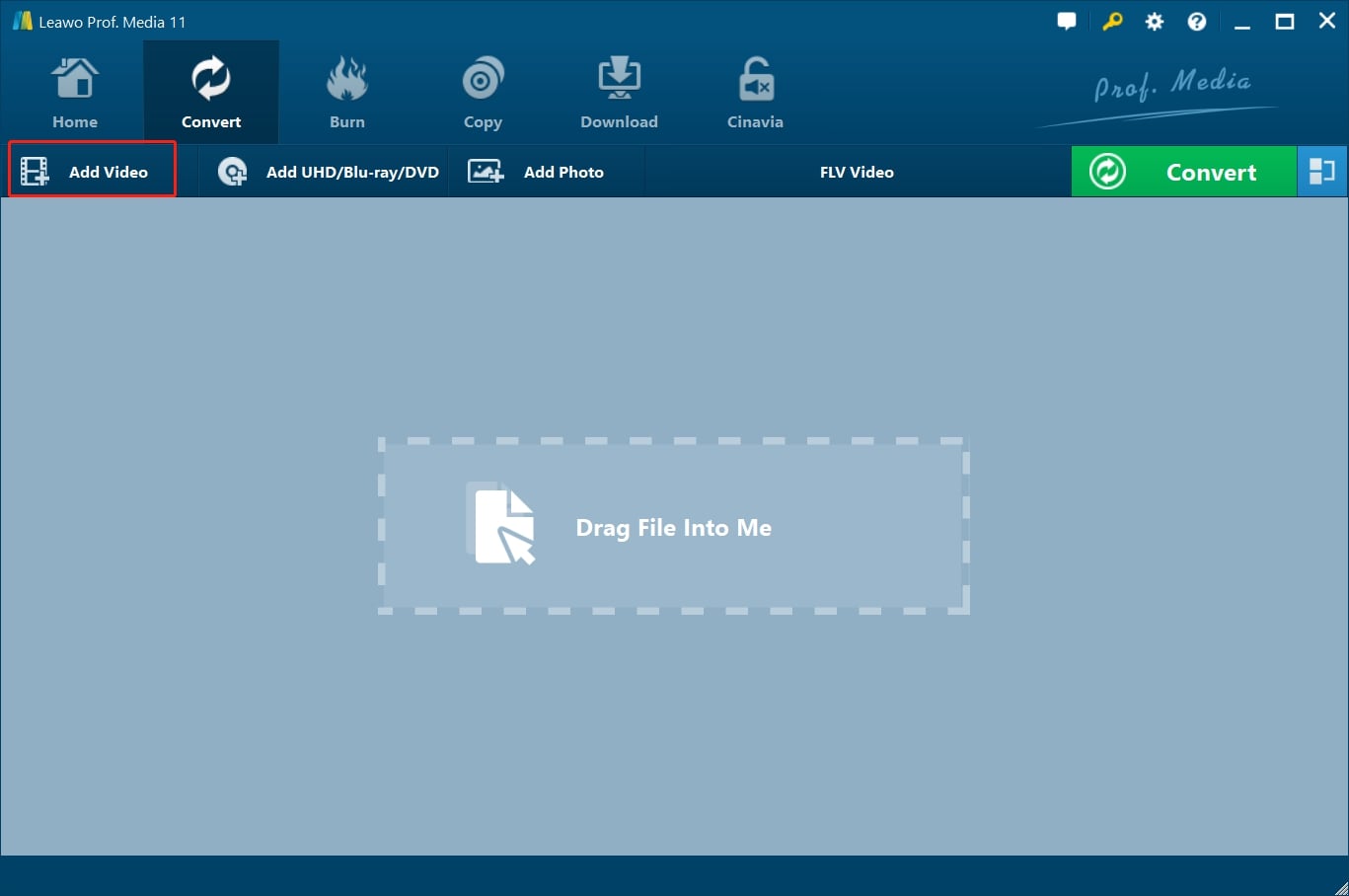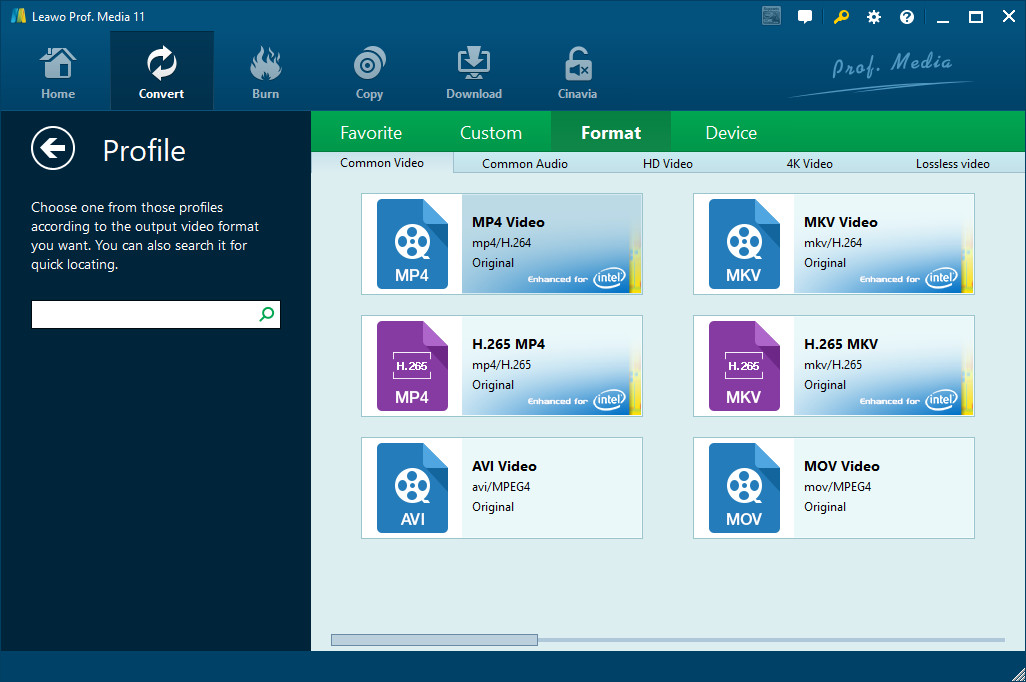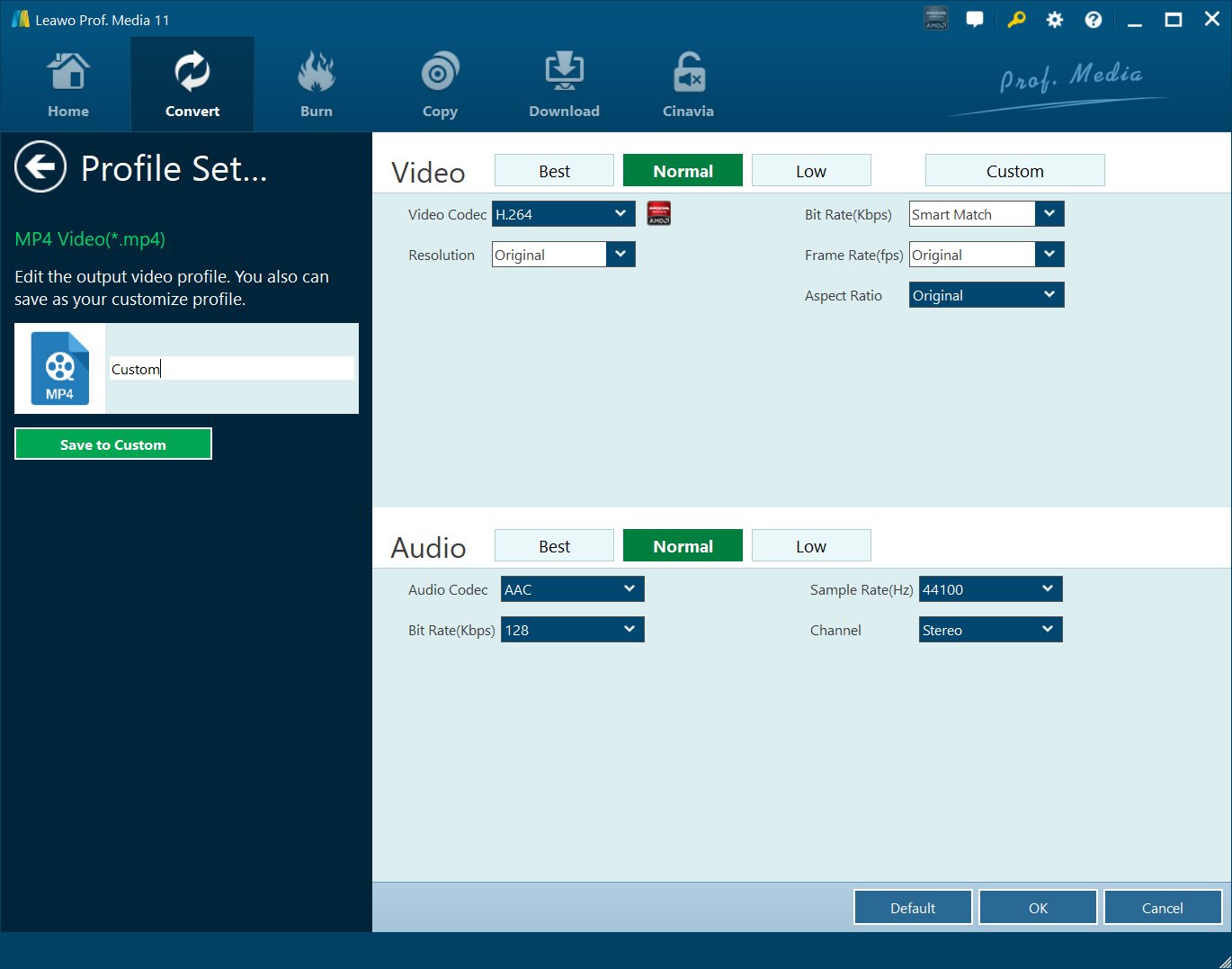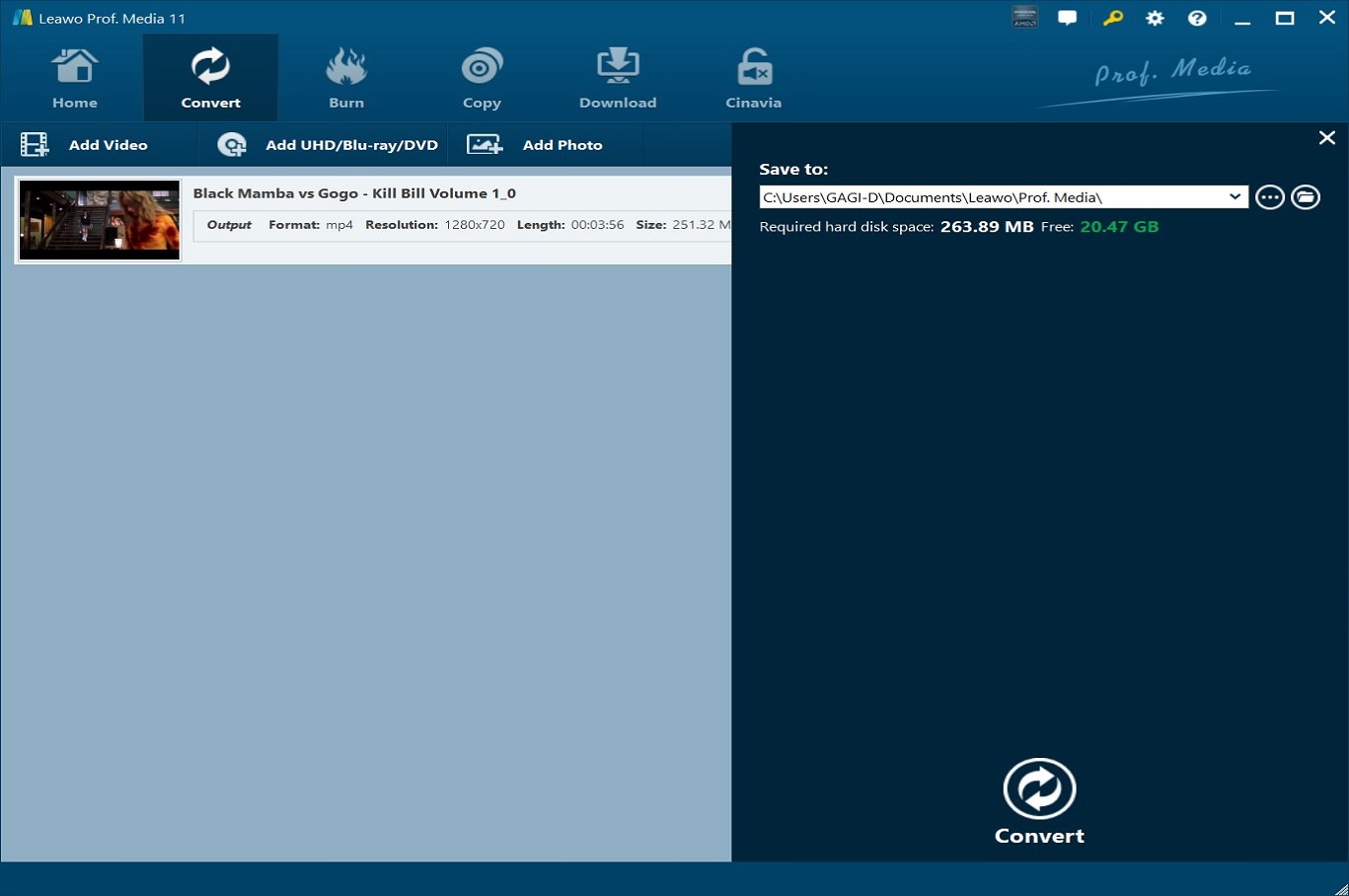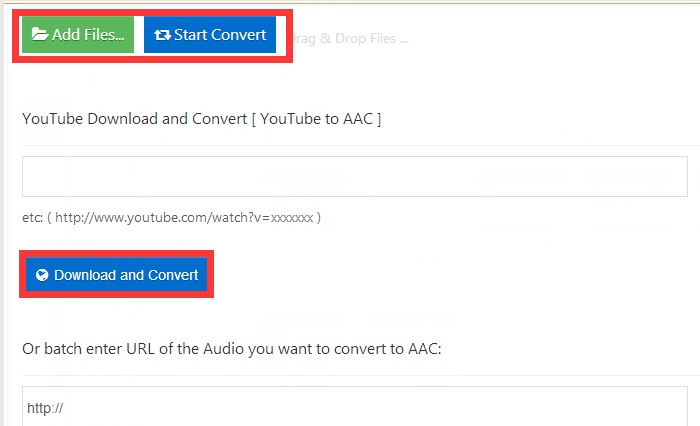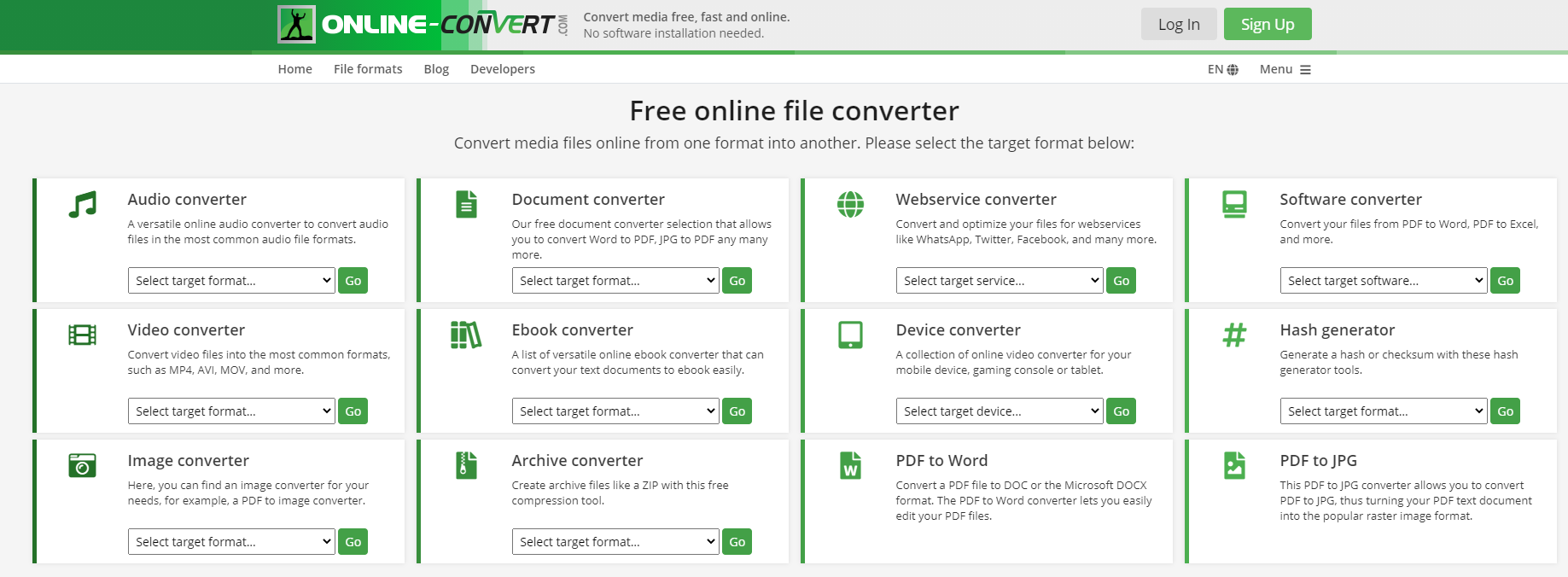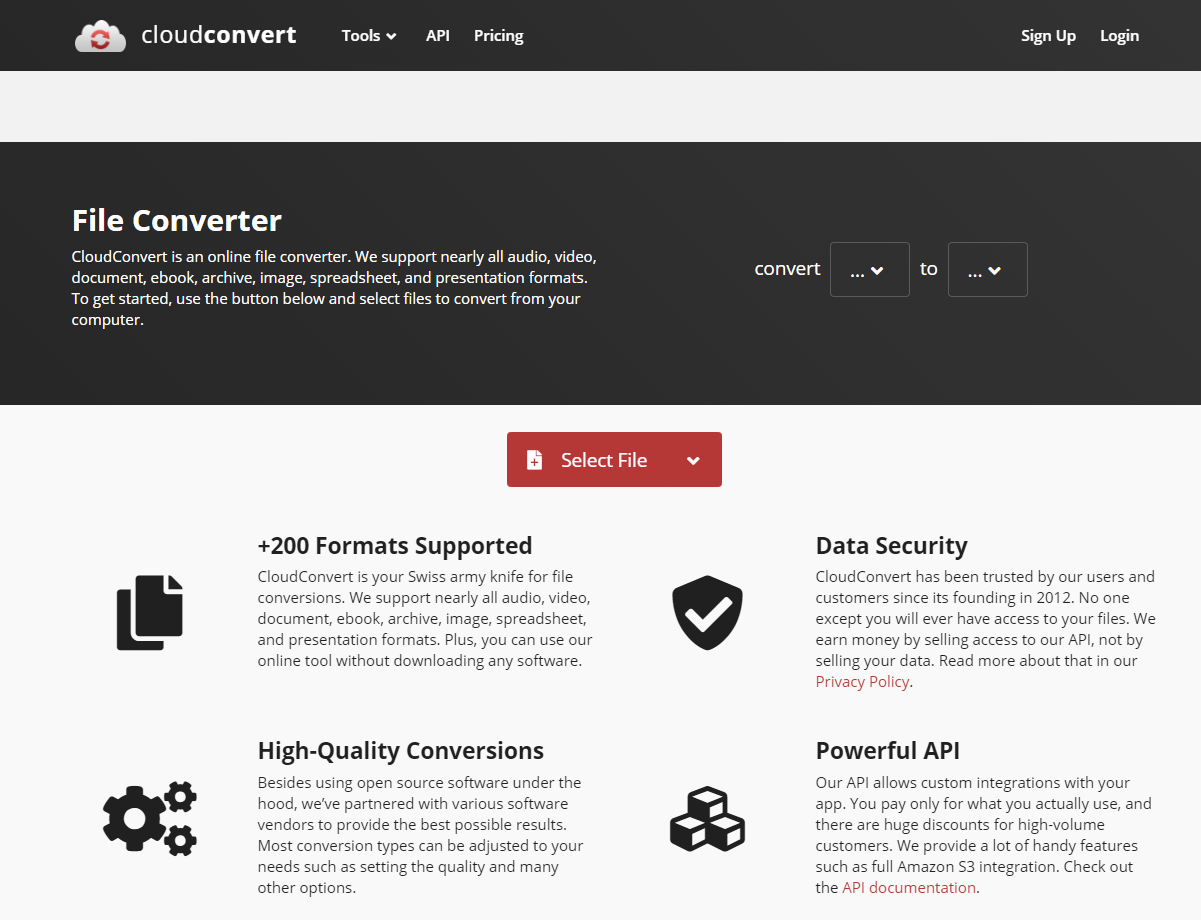iPad is a handheld tablet computer made by Apple, with which you’re able to play games, watch movies and enjoy many other entertainments at anywhere. Thus, iPad has currently become more and more popular due to its compact size and comprehensive functions. However, you may frequently come across some questions on Quora like "how do I play YouTube on my iPad", "can iPad play YouTube videos", "is there any YouTube converter for iPad", "is it able to save YouTube videos to iPad", or "how to convert YouTube to iPad" and other related questions. To solve these problems, you need the best YouTube to iPad converter for help. Literally, there are various YouTube to iPad converters available.
- Part 1: Convert YouTube to iPad with Leawo Video Converter
- Part 2: Convert YouTube to iPad with Totally Free Converter
- Part 3: Convert YouTube to iPad with iWisoft Free Video Converter
- Part 4: Convert YouTube to iPad with Online-Convert
- Part 5: Convert YouTube to iPad with CloudConvert
- Extension: Download YouTube video with CleverGet Video Downloader
Part 1: Convert YouTube to iPad with Leawo Video Converter
In order to convert YouTube to iPad, the leading Leawo Video Converter will help. It can convert files between more than 180 popular formats such as MP4 to MKV, MP4 to AVI, MKV to MP4, MKV to MP3, MP3 to AAC, etc. Also, it can convert video files to popular portable devices like iOS devices like iPad, iPhone, etc. and Android phones and so on. This all-in-one software is an amazing converter which not only enables users to convert between a variety of formats, but also offers powerful editing features to add special effects, like watermarks, etc. Besides, the professional video converter software is capable of converting YouTube video files at 6X faster speed with 100% original quality preserved in output. As the fast and easy video converter, it can convert YouTube to iPad efficiently with the simple guide below.

-
Leawo Video Converter
- Convert video and audio files between 180+ formats without quality loss
- Support 720P, 1080P and even real 4K video output
- Create photo slideshows from photos stored on camera, computer, camcorder, etc
- Built-in video editor to trim, crop, add watermark, apply special effect, etc
- 2D to 3D converter with 6 different 3D movie effects available
Step 1: Import the source video files into Leawo Video Converter
Click Add Video from the toolbar to import the source files. Batch importing is supported but it will slow down the entire conversion process if your files are too large.
Step 2: Change the output format
Click Change under the format drop-down menu to navigate to the Profile panel, where you will be able to change the output format to the target one.
Step 3: Adjust the parameters of video
Twist the parameters to make your video file smaller if needed.
Step 4: Set an output directory to save the converted file
Click the Convert button and you will see a sidebar pop up to let you specify a directory to save the output file. After that, click the round button Convert below to start conversion. This process will take a couple of minutes depending on how large your file is.
When conversion kicks off, you may view the green progress bar to monitor the real status. Once 100% is done, you will be able to find your converted files under the directory you set previously.
At last, you will get the converted iPad supported video files after a while. Additionally, it offers Leawo Video Converter for Mac so that you can convert YouTube to iPad on Mac computer.
|
Pros |
Cons |
|
|
Part 2: Convert YouTube to iPad with Totally Free Converter
Except for Leawo Video Converter, there are also other video converter programs that would be helpful. And Totally Free Converter is one of these usable free video converters with quite simple interface design. It supports so many common video formats including 3GP, M4V, MKV, MP4, MPG, MOV, etc. To use this program, launch it and click "Video" from the main menu, select a source YouTube video file, and then immediately save the file as any of the iPad supported formats. There are no additional options and anyone can make use of it easily.
Note that it tries to install a few additional programs during setup. It may be annoying that you need to click "Decline" to avoid installing unnecessary programs.
|
Pros |
Cons |
|
|
Part 3: Convert YouTube to iPad with iWisoft Free Video Converter
In addition, you can also adopt iWisoft Free Video Converter as the free tool to convert YouTube to iPad. As a totally free and powerful multi-functions video converter, iWisoft Free Video Converter can convert any video and audio files to any of many supported formats you need, like AVI to WMV, FLV to MP4, MPEG to MKV, MP4 to MOV, M4V to MP3, and so on. Moreover, you can convert videos to be playable on all popular digital multimedia devices such as iPod, iPhone, Apple TV, PSP, Xbox 360, Mobile phone, etc. What's more, it can also be a professional video editor that allows you to combine video files, personalize the video as you like.
Anyhow, it is easy to handle, but there is one thing that may be annoying is that it opens their website every time the program launches for update checking. If you don't think that matters, it would be worth the effort. And its pros and cons listed below may help you make a choice.
|
Pros |
Cons |
|
|
Part 4: Convert YouTube to iPad with Online-convert
Apart from the converter programs, you can also use a free online iPad converter to convert YouTube videos to your Apple iPad. Online-convert offers a quite popular online video converting service that can help you convert YouTube to iPad and other common video and audio formats. By using this video converter online, you can either upload a downloaded YouTube file or paste the YouTube video URL for importing and then choose iPad at proper resolution. After that, just click on "Convert file", it will start the iPad conversion immediately. You will be able to download the iPad video after a while. And then you can just copy the video to iPad by connecting the device to your PC by using iTunes.
This online converter simply converts YouTube to iPad without any program installed. And it works quite fast with good network access. Check its advantages and disadvantages before you make a decision.
|
Pros |
Cons |
|
|
Part 5: Convert YouTube to iPad with CloudConvert
CloudConvert is another online video converter that converts your video files to any formats you need, including MP4, MPEG, MTS, WEBM, AVI, etc. You can upload the downloaded video files or copy and paste the video URL for conversion. You can use this online converter to convert YouTube to iPad supported formats in simple steps. To make it, you can click on "Select File" button to upload a video from your computer or paste the YouTube video URL to the box and press "ADD" button for importing. And then choose iPad supported format as the output profile, press "Convert" button to start conversion. After a while, you can download the converted video.
There are also some options available for you to customize the video, including video codec, preset, profile and so on. You can simply convert YouTube to iPad within simple clicks. Likewise, it also has some merits and demerits.
|
Pros |
Cons |
|
|
Extension: Download YouTube video with CleverGet Video Downloader
All the YouTube to iPad converters mentioned in this post provide a competitive solution to efficiently and simply convert YouTube to iPad. But before you convert YouTube videos, you'd better download those video files to your computer by using the significantly helpful video downloader since you are not allowed to download anything from YouTube without buying its subscription.
And you are strongly recommended to download the YouTube videos with CleverGet Video Downloader, a comprehensive online movie downloader that could not only download online videos, but also free movies, paid movies and even live streams, could help you easily complete online free movie download tasks in simple clicks. With it, you could easily download free movies from various free movie or video websites like YouTube, Twitter, Tubi, Facebook live, Vimeo and various other free movie sites.

-
CleverGet Video Downloader
Download Movie Video With 320 Kbps audio.
Easily Download Live Streams Without Quality Loss.
Video Info Extractor.
Supports Playlist Downloading.
Support Multi-tasking & Video Info Extractor Inside.
Ease-of-use UI.
Step 1: Kick off CleverGet Video Downloader
Visit the YouTube website from your browser, then copy and paste the link from your address bar. If you have the link already saved somewhere, proceed to step 2.
Step 2: Choose the desired video
Paste the link into the address bar of CleverGet, which should open the video webpage. From the list presented, select the ideal video with parameters that suite your needs (such as quality and format).
Step 3: Proceed to download YouTube videos
Once you have confirmed everything, click the download button to initiate your download.
In a word, as YouTube and iPad become more and more attached to our daily life, it is necessary to find a strong and powerful converter for downloading, saving, and playing YouTube videos on iPad. When you are intended to watch YouTube videos freely on iPad, you can just pick one of the converters recommended above. Since each one has its own pros and cons, you can choose one that meet your needs that matter most.