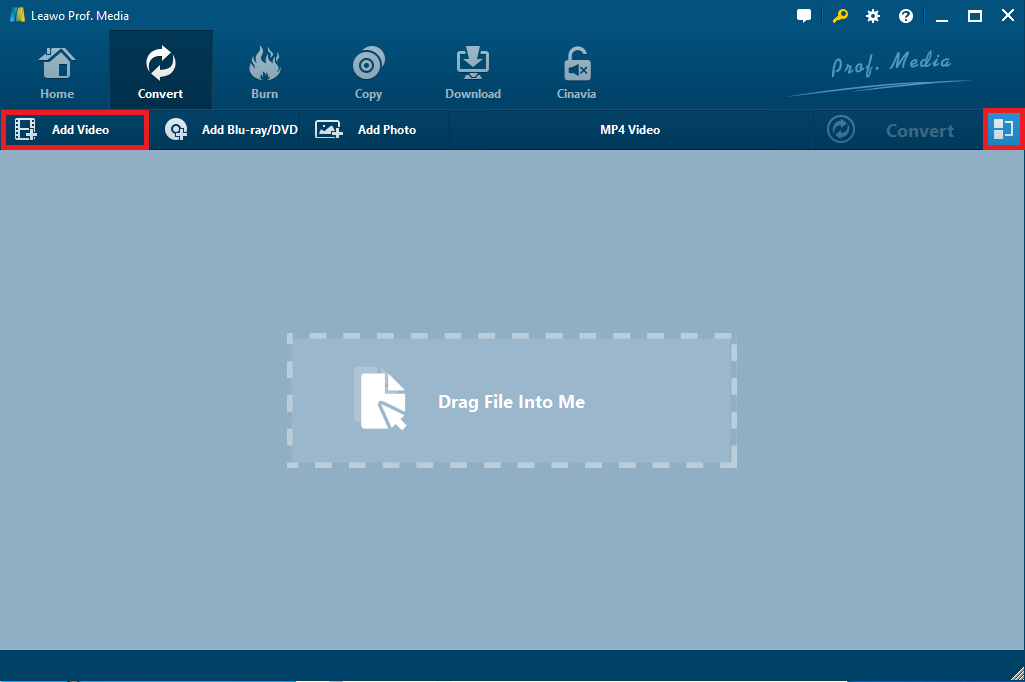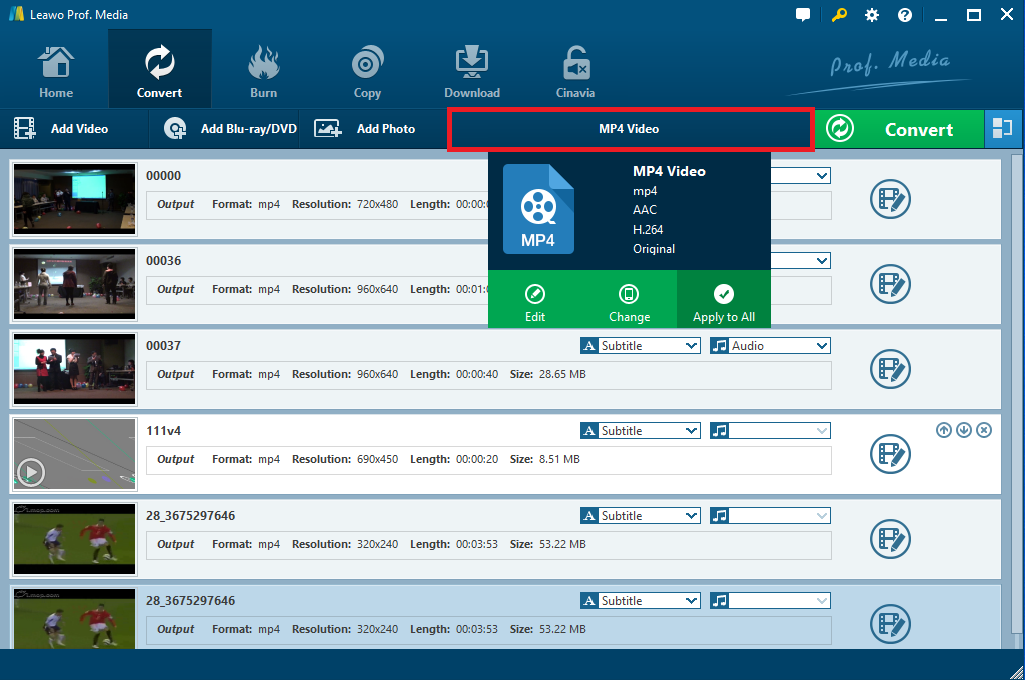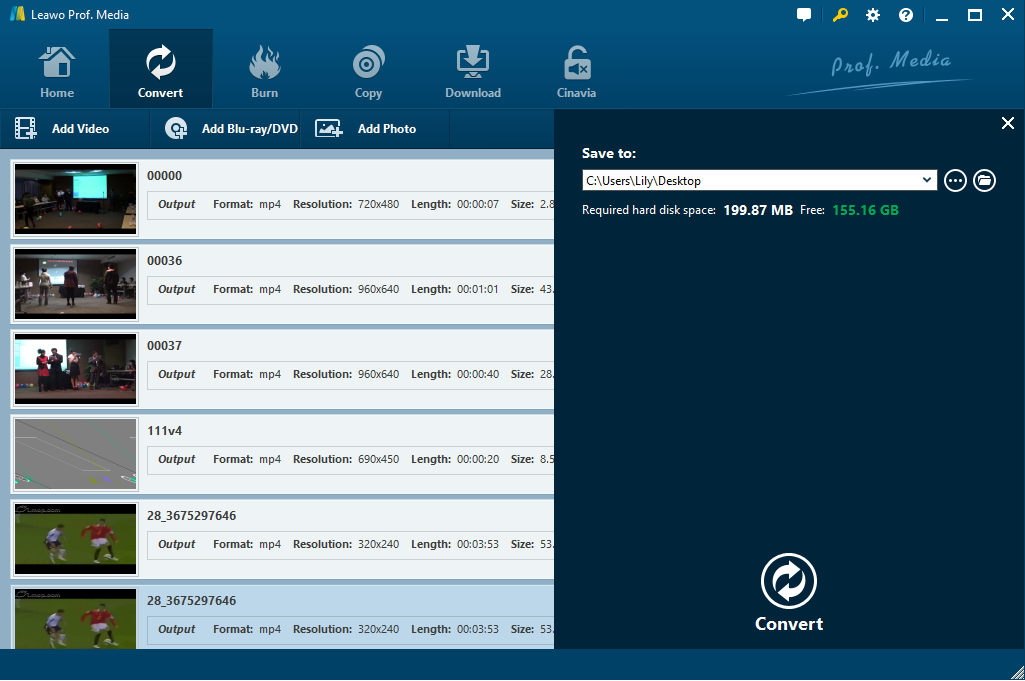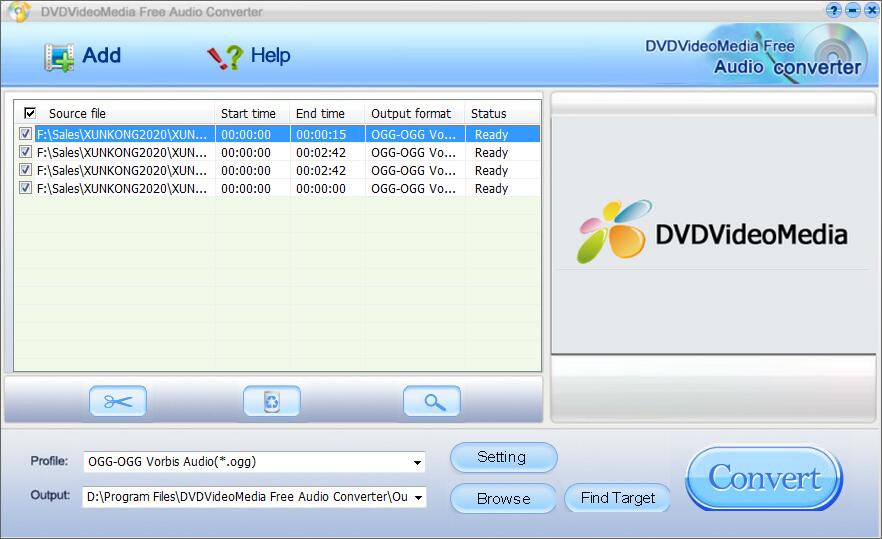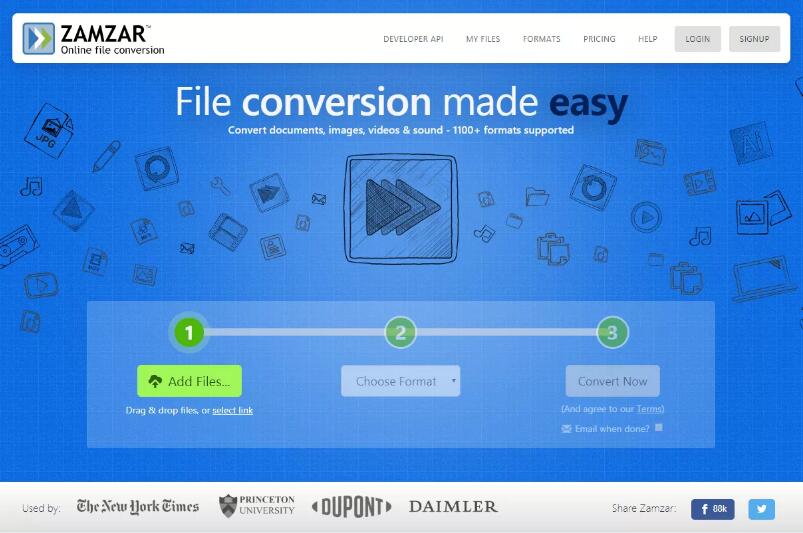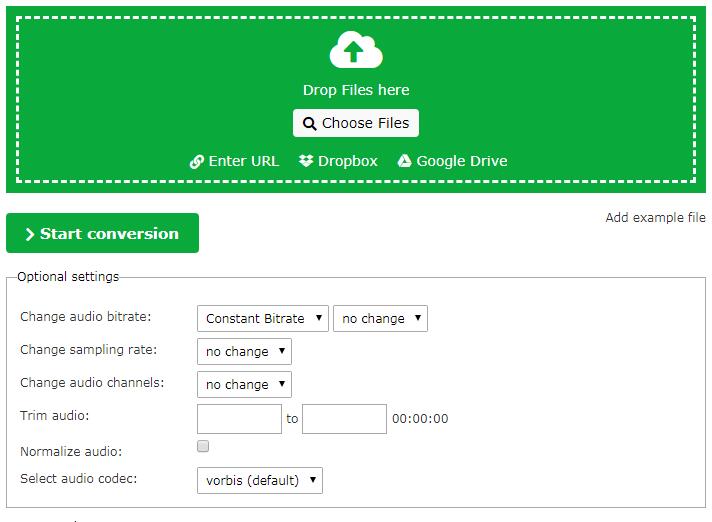“I have tried a so-called video converter program to convert WMV to OGG but I keep getting an error when I try to use it. It first tells me that I need a plug-in that is not installed (so I have it search) then it reports ‘Failed to download repository information’. What’s wrong with it? How can I convert WMV to OGG quickly and efficiently? Are there any powerful converters that will help?”
–From Askubuntu Questions
Obviously, there are so many devices and media players that may support different video or audio type. WMV stands for Windows Media Video, one of the most popular streaming video formats on Windows. As a matter of fact, WMV files are formed with both video and audio and highly compressed in small size so that it is quite influential in video formats. However, it is often used on Windows, when you need to get it played on other systems or devices, you are required to get it converted to other formats.
While an OGG file is an Ogg Vorbis Compressed Audio file used for holding audio data, and numerous music players and audio apps can play OGG files on both Windows and Macs as well as other devices. It is claimed that OGG is unrestricted by software patents so that it is widely used for efficient streaming and manipulation of high quality digital multimedia. To get the free OGG audio from WMV files for playback on various players and devices, you can easily convert WMV to OGG file with the powerful and professional video converter programs and free online converter service recommended here.
Part 1: Convert WMV to OGG with Leawo Video Converter
For converting WMV to OGG easily and quickly, the powerful and user-friendly Leawo Video Converter would come first. Regarded as one of the most prevailing video and audio converting programs, it converts video/audio files between more than 180 formats, such as MP4 to AVI, MKV to MP4, MP4 to MOV, MKV to MP3, WMV to OGG and more. Besides, some useful and powerful features are offered so that you can merge all files into one, add subtitles and customize the video files. It preservers the original quality of the source files when converting WMV to OGG.
Leawo Video Converter can work perfectly on your computer as WMV to OGG converter, and there is also Leawo Video Converter for Mac available for a Mac user to convert WMV to OGG. With Leawo WMV to OGG converter downloaded and installed, just launch the program to enter the main interface and follow the steps below to convert WMV to OGG:
Step 1: Import WMV Files to the Program
Click on “Convert” button in the top menu bar to enter the video converter module, and then click on “Add Video” or “Add Video Folder” to import source WMV files you want to convert to OGG into the program. Or you can directly add WMV files to the program by drag-and-drops.
Note: After WMV files are imported, you can click on the blue “Merge all files into one” button next to the green “Convert” button to combine all the imported WMV files into a single file. If needed, you can also click on the edit button to enter the internal video editor for customization, including trimming/cropping the video, watermarking, adjusting video effects and so on.
Step 2: Choose OGG audio as output format
Click on the format button right before the big green “Convert” button named “MP4” by default to open the drop-down box and then choose “Change” option to enter the “Profile” panel, where you could select “OGG audio” under “Format” as output format or search “OGG” in the search box to find OGG audio directly.
Note: You can also choose “Edit” option in the drop-down box to enter “Profile Settings” panel for adjusting the video and audio parameters like audio codec, sample rate, bit rate and channel.
Step 3: Start converting WMV to OGG
After you finish all the settings, click on the green “Convert” button to pop up a sidebar to set the output directory for containing the converted OGG files. And then click the Convert button below to start converting the WMV files to OGG right away. The converting process will be 100% completed in minutes, you will get the OGG files as you like.
Part 2: Convert WMV to OGG with DVDVideoMedia Free Video to Audio Converter
DVDVideoMedia Free Video to Audio Converter is an all-in-one powerful video converter program that allows you to edit and convert audio, video, and animated icons in numerous formats, including common audio formats like MP3, AAC, OGG, etc. and video formats like MPEG-4 AVC, WMV, AVI, etc. With simple and lucid interface, it is easy to use and works at high speed. Besides, batch conversion is also supported so that you can convert several WMV files to OGG. It also has some editing features that help you customize the file as well as some additional features to transfer of output files to popular portable devices. As a WMV to OGG converter program for Windows 10/8/7/XP/Vista, it can simply cope with almost all video and audio conversions such as WMV to OGG, MP3 to AAC, MPEG to FLAC, etc. You can download DVDVideoMedia Free Video to Audio Converter from its official website, install it on your computer and then convert WMV to OGG in simple steps.
Step 1. Click on “Add” button on the main interface to browse and select multiple WMV files you want to convert to OGG for importing. Alternatively, you can also import the source WMV files to the program by direct drag-and-drops.
Step 2. Open a drop-down profile list to choose “OGG” as the output audio format. If necessary, click on “Setting” button to set the audio parameters for output.
Step 3. Press “Browse” button to change the default output path for saving the output OGG files if you want.
Step 4. Click on “Convert” button to start WMV to OGG conversion. The conversion process completes in minutes. Click on “Find Target” button and then you will locate the converted OGG files directly.
Part 3: Convert WMV to OGG with Zamzar
Except for professional WMV to OGG converter programs, there are so many online solutions to convert WMV to OGG with no charge. You can make WMV to OGG with the freeware online quickly since it is quite simple and effective. Zamzar is one of the most common online solutions that is designed to convert WMV to OGG easily. As a free powerful online converter, it supports over 1200 different formats conversions, including WMV to OGG, FLV to MP3, MOV to MP4, and more. There is no need to install any apps or plug-ins so that it is easy as pie for you to convert WMV to OGG with Zamzar.
Step 1: Go to Zamzar.com and click on “Add Files” to browse and select the target WMV files for uploading or you can directly drag and drop the source video files to the online converter.
Step 2: Click on “Convert to” to open the format list, scroll down and choose “OGG” to be the output format.
Step 3: Click on “Convert Now” button to start converting WMV to OGG. The process will be successfully completed in minutes and you can download the OGG file for playback.
Part 4: Convert WMV to OGG with Online-Convert
When mentioning WMV to OGG converter online, you cannot ignore the Online-convert free converter. As one of the most popular online converters, it can work for video/audio conversion and document conversion. Supporting almost all common video and audio formats, it can simply work as an online OGG converter that you can convert WMV to OGG, MP3 to OGG, MP4 to OGG and many other video and audio source files to OGG. Notice that free version only supports files in limit of 75 MB per conversion.
Step 1: Choose Audio converter and select “Convert to OGG” in the drop-down box to enter the OGG converter.
Step 2: Drag and drop the target WMV files for uploading or you can also click on “Choose Files” to browse and select the WMV files for uploading. For advanced users, “Optional Settings” is available for you to change audio bitrate, change sample rate, trim audio and so on.
Step 3: Click on “Start Conversion” button to start converting WMV to OGG. And then you can download the converted OGG file when the conversion process is finished.
Part 5: Comparison of the Four Converters
The two online converters mentioned here are free and efficient when converting the WMV files in small size. the professional WMV to OGG converter would be quite helpful when you want to convert or edit files in large size. It is obvious that the online converters and the converter programs have their own pros and cons. To choose one that is better for WMV to OGG conversion, you can learn more difference and similarities to make a comparison.
|
Comparison |
What we like |
What we dislike |
|
Leawo Video Converter |
Over 180 video/audio formats supported. |
Software installation required. |
|
DVDVideoMedia Free Video to Audio Converter |
Many audio/video formats supported. |
Software installation required. |
|
Online-convert |
Easy to use and many formats supported. |
Limited functionality beyond basic file conversion. |
|
Zamzar |
Easy to use and many formats supported. |
Conversion speed depends on site traffic. |