As is known to all, WMV video file format is widely used on Windows-based computers. Windows-based players could easily play WMV videos and the audios in WMV videos. But it would be a big trouble if you want to play audio in WMV files on iPod or other MP3 music players. Under such a circumstance, you may want to extract audio off WMV file. To extract audio off WMV video file and save as MP3 audio file or convert WMV to MP3, you need a WMV to MP3 converter.
Part 1: Something About WMV and MP3
What is WMV?

WMV (Windows Media Video) is a video format which is compressed with Windows Media compression and contains a video encoded with one of Microsoft's Windows Media Video. WMV was originally used for Internet streaming applications, but with WMV9 version it has also gained adoption for HD DVD and Blu-ray Disc.
What is MP3?

MP3(MPEG-1 Audio Layer 3) is an audio format that can compress and encode an audio file. It uses the lossy compression algorithm to contain audio data. The lossy compression helps to reduce the data significantly without losing audio quality. MP3s are created using different bit rates maintaining the original quality.
Part 2: Convert WMV to MP3 with Leawo Video Converter
Leawo Video Converter offers an excellent solution for you to convert WMV videos to MP3 audio or in other words, to extract MP3 audio out of WMV files. This WMV to MP3 converter in fact could not only extract MP3 audio out of WMV videos, but also convert video between various common/HD videos and extract audio out of videos in various other formats MP4, MPEG, AVI, FLV, MOV, MKV, etc. It's quite easy to use. Only a few clicks would help you extract audio out of any video file and save into MP3 or WAV format for playback on various audio players. Mac users could turn to Leawo Video Converter for Mac to convert WMV to MP3 Mac or extract MP3 out of WMV videos on Mac. Check through the below step-by-step guide to know how to get MP3 audio off WMV videos with Leawo's WMV to MP3 converter.
Download and install Leawo Video Converter on your computer beforehand:
Guide on how to convert WMV to MP3 with Leawo Video Converter:
Step 1: Import source WMV video files

Kick off Leawo Video Converter to enter the main program interface, and click "Add Video" button on the sub-menu to load your source WMV video files. After loading, you could play back WMV video files, select subtitles and audio tracks from source WMV video files, add external subtitles to loaded WMV video files, edit loaded WMV video files, etc.
Step 2: Set MP3 as output format

Click the drop-down box next to the "Add Photo" button. On the drop-down list, select "Change" option. Then on the popup Profile window, select "MP3" from "Format" column as output format.
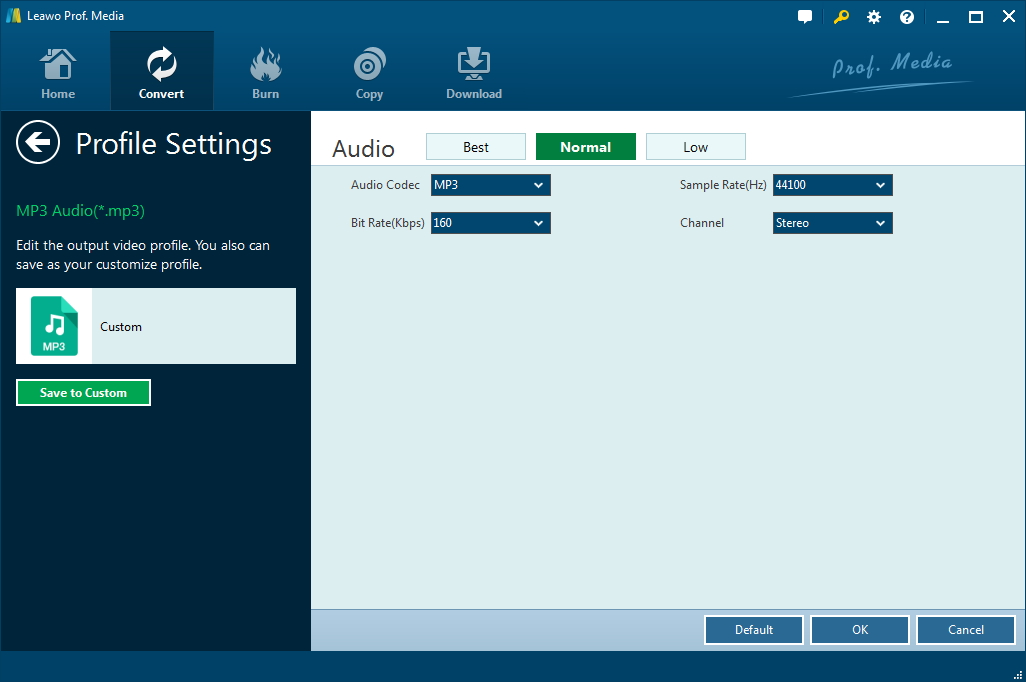
Note: If you need, you could click the "Edit" button on the drop-down profile setting box to adjust detailed audio parameters including audio codec, bit rate, channel and sample rate.
Step 3: Convert WMV to MP3

Click the big green "Convert" button on the sub-menu bar next to the format setting drop-down box. Then, on the popup sidebar, set output directory. After setting output directory, click the "Convert" button right below. Leawo Video Converter would start to convert WMV to MP3 immediately.
Video guide on how to use Leawo Video Converter:
Part 3: Convert WMV to MP3 with WMV to MP3 Converter Online (CloudConvert)
CloudConvert is able to convert any audio (M4A, WMA, WAV...) or video (MP4, AVI...) to MP3 without installing any software! CloudConvert does this conversion for you with highest quality. Check out the following guide to extract MP3 audio file from WMV video file.
Step 1: Select source WMV files
There are several ways for you to select and import source WMV files like from URL, Google Drive, OneDrive, Computer, etc. The most popular and common way is adding from computer. As an online and free WMV to MP3 converter, you can choose a file up to 100 MB size.
Step 2: Set MP3 as output format
After source WMV file is imported, you need to set MP3 as output format. You can also adjust audio parameters if you are not satisfied with the default parameters.
Step 3: Start converting WMV to MP3
Click "Start Conversion" button to start to convert WMV to MP3.
Step 4: Download converted MP3 audio file
After the conversion finishes, click "Download" button to download converted MP3 audio file.
Part 4: Comparison Between Leawo Video Converter and CloudConvert Online Converter
Online WMV to MP3 converter does allow users to convert WMV to MP3 free, but it requires files uploading and downloading, which means you need to access to internet when you are using an online WMV to MP3 converter. It is probable that your video content will be exposed to the public, which will cause privacy leak. Video converter program, on the other hand, is much safer in protecting users' privacy. Let's take a look at a thorough comparison between Leawo Video Converter and CloudConvert Online Converter.
| Features | Leawo Video Converter | CloudConvert Online Converter |
| Easy to use |  |
 |
| Supported input file formats |
|
Video: mp4, mkv, flv, webm, avi, mov, wmv, swf, vob, mts, m4v, mpeg, 3gp, etc. |
| Supported output file formats |
|
|
| Adjust video and audio parameters like Video Frame Rate, Encoder, Bitrate; Audio Sample Rate, Channels, Encoder, Bitrate |  |
 |
| Internal video player |  |
|
| Internal video editor | available, allows users to trim video length, crop video size, add watermark, and adjust video effect | |
| Add 3D effects to 2D video |  |
|
| Extract audio from video file |  |
 |
| Take screenshot |  |
|
| Add subtitles and audio tracks |  |
|
| Supported OS | Microsoft® Windows XP, Windows Vista, Windows 7, Windows 8, Windows10 | all operating system |
| Mac version |  |
 |
| Limitation | None | convert up to 100 MB size |
| Price | $29.95 | free |

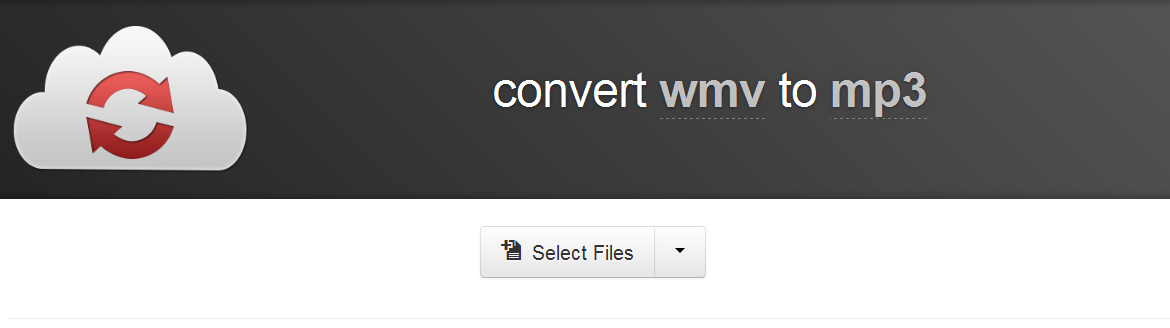
 Oct. 18, 2013 by
Oct. 18, 2013 by 






















