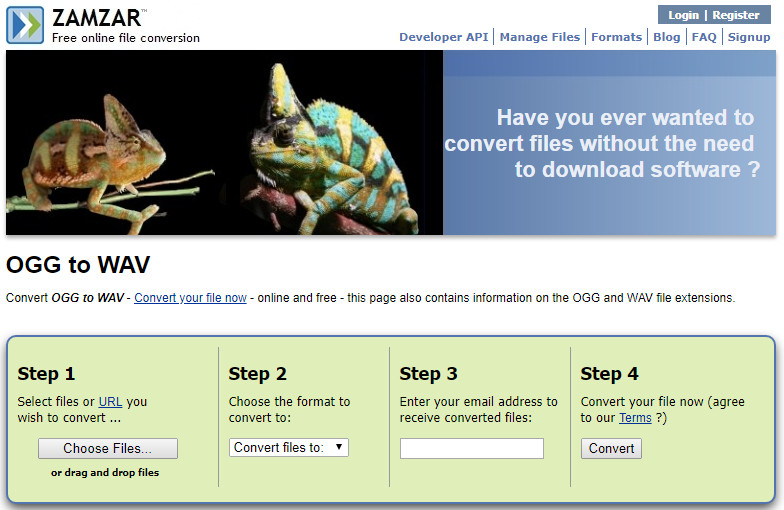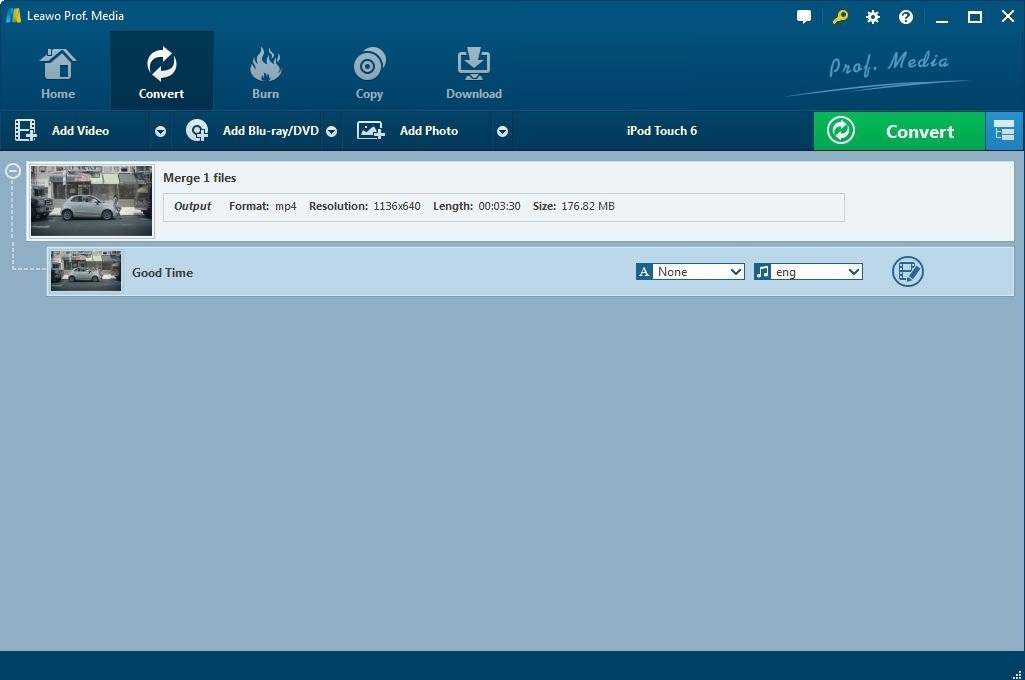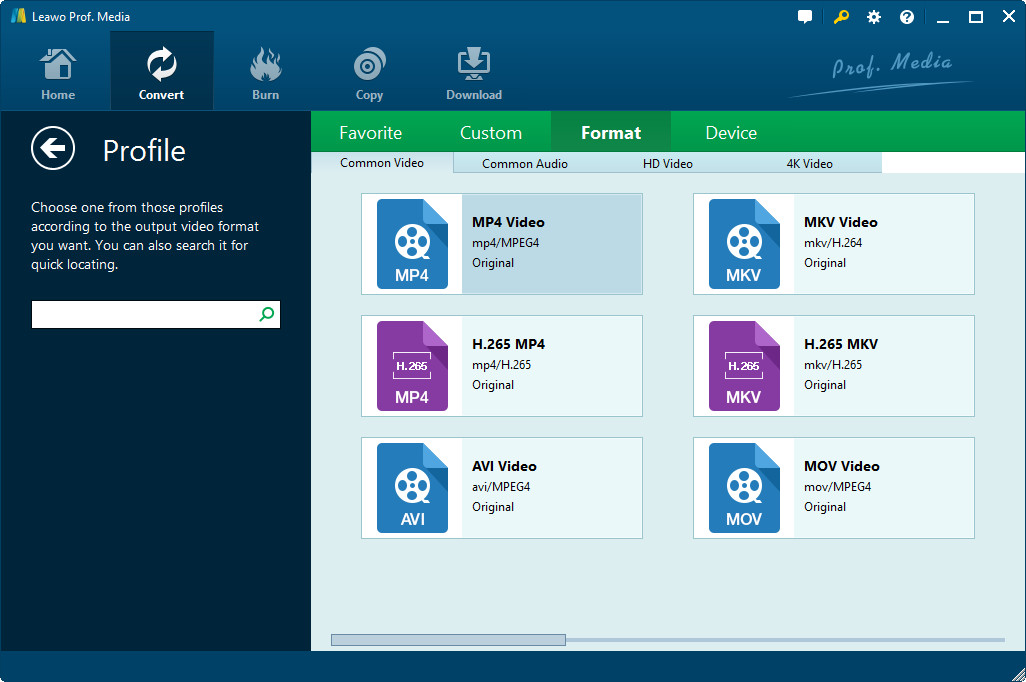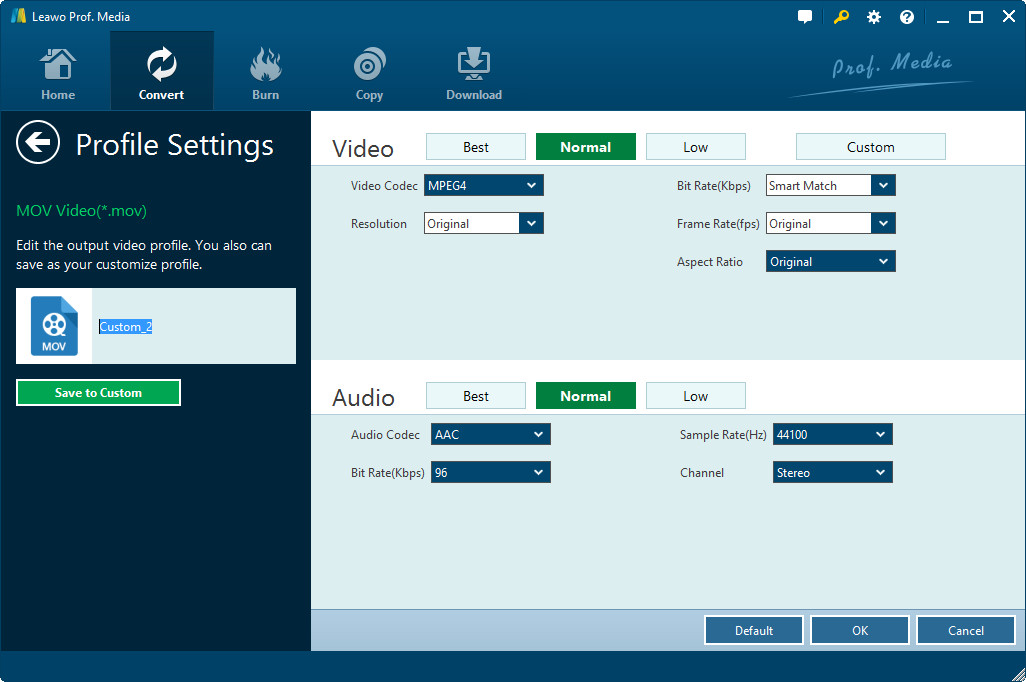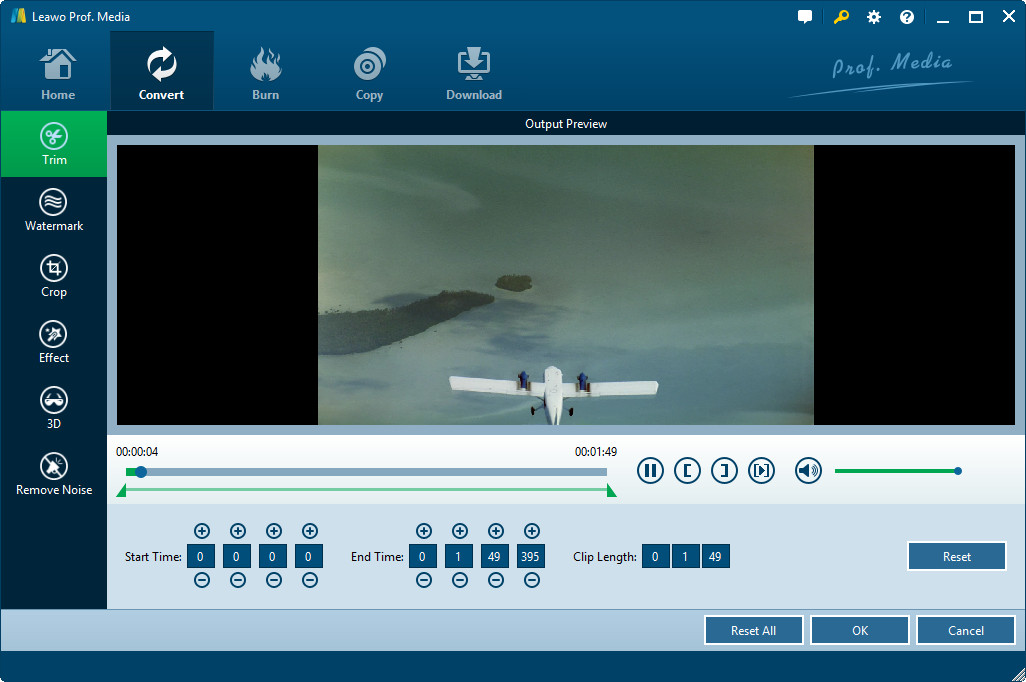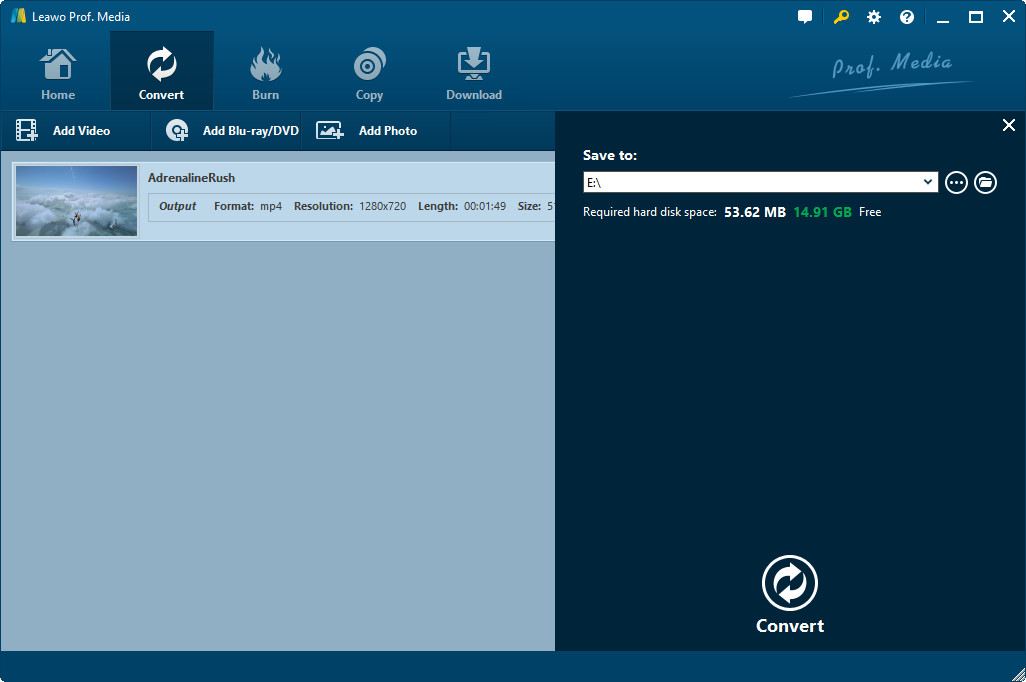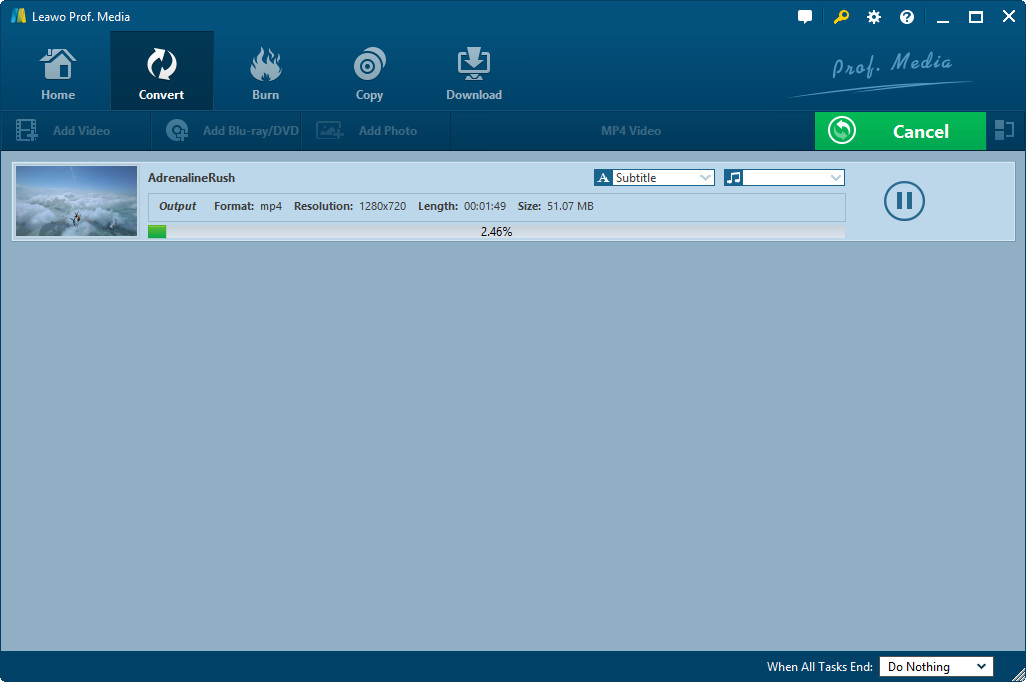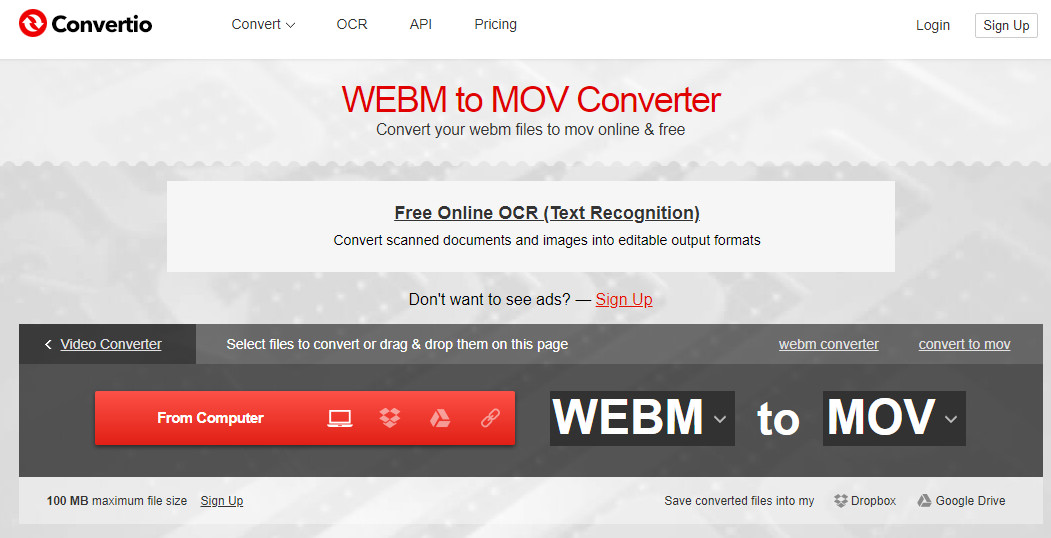"Hello, is there any effective way or tool I could use to convert WebM to MOV files so that I could watch WebM movie files on my iPhone? I've tried some so-called WebM to MOV converter but none of them worked. Please help."
Though the growth of online video and increasing quality and size of the videos make WebM format popular in web-video delivery, it would be not easy for people to play WebM files on portable devices like iPhone and iPad. You need to convert WebM to MOV files beforehand. This guide would show you what the best WebM to MOV converter is and how to convert WebM to MOV files in different ways.
Part 1: What is WebM File Format?
WebM is a media file format designed for use on the web. It competes with Adobe's Flash format and H.264 and has a major advantage in being an open, royalty-free multimedia format. It defines a matroska-like multimedia container structure consisting of video compressed with the open VP8 codec and audio compressed with the Vorbis audio codec.
There are quite a lot of 3rd-party software players that could play back WebM files on Windows and Mac, like VLC, MPlayer, KMPlayer, and Leawo Blu-ray Player
Since WebM is not that popular as MP4, most video editing software tools still couldn't directly add WebM files and edit them. Therefore people need to convert WebM movie files before they can be edited. The below guide would show you how to convert WebM to MOV with professional WebM to MOV converter tools.
Part 2: How to Convert WebM to MOV with Leawo Video Converter
To convert WebM to MOV, Leawo Video Converter is your best choice. It could convert video and audio files between 180+ formats like WebM, AVI, MOV, MP4, MKV, FLV, etc. It has both Windows and Mac versions for different system platforms. This video converter program not only helps you achieve WebM to MOV conversion task, but also enables you to edit WebM video files and even apply 3D effect for some special uses. The below steps would show you how to convert WebM to MOV with Leawo's WebM to MOV converter.
To use Leawo Video Converter to convert WebM to MOV, you firstly need to download and install it on your computer. Just download the right version according to your computer system. Then follow the below steps to learn how to convert WebM movies to MOV files.
Click the button below to download and install it to your PC. Remember to download the correct version fitting your system.
Step 1: Add WebM movie files
Launch this WebM to MOV video converter and then click the “Video Converter” option on the home interface. After that, you will see an “Add Video” button, by clicking which you could browse and add WebM movie files from local computer to this converter.
Step 2: Set MOV as output format
Click the button next to the “Add Photo” button and then choose “Change” option. Go to the “Format > Common Video” group to choose “MOV Video” as output format.
If you like, you could adjust the output MOV file parameters like video codec, video quality, bit rate, aspect ratio, frame rate, audio codec, sample rate, etc. To do these, click the drop-down option next to "Add Photo" button and then choose "Edit" option.
Step 3: Edit WebM movie files
This is optional. You could edit WebM movie files before you convert WebM to MOV file. After loading source WebM movie files, click the “Edit” icon in the end of the loaded WebM title to enter the editing panel, where you could trim, add image or text watermark, crop, adjust effect, apply 3D effect, and remove video noise.
Step 4: Set output directory
Now you need to set a folder as output directory for converting WebM to MOV files. Click the big green “Convert” button on the program and then you will see a “Save to” box on the popup sidebar. Set output directory in it.
Step 5: Start converting WebM to MOV
Finally, hit the bottom “Convert” button to start converting WebM to MOV files.
When the conversion finishes, you could then utilize the converted WebM files (now in MOV format) freely as you like.
Part 3: How to Convert WebM to MOV with Online WebM to MOV Converter
There are also quite a lot of online WebM to MOV converter tools that help you convert WebM to MOV files, regardless of your computer system. Convertio.com is one of the top choices for you to complete this task.
It’s very simple to convert WebM to MOV with this WebM to MOV converter online. The below steps guide you how to do this:
1. Hit the web and visit https://convertio.co/mov-converter/.
2. In the next step you need to upload your video file under the upload option which can be viewed on the website.
3. Just select the Convert option. Here you need to select the output format as MOV to convert your file to the said format.
4. The converter finishes its work within a few seconds. When the conversion completes, you will be able to easily download the converted file on your device at your desired location.
Isn’t is simple? But keep in mind that you need to make sure the Internet connection is stable and fast, otherwise you will spend too much time on uploading, converting and downloading. It would be frustrating.
Part 4: Leawo Video Converter vs. Online WebM to MOV Converter
Which method should you choose for converting WebM to MOV files? This actually depends on personal preferences. However, we still made a simple comparison between these 2 methods to show you their advantages and disadvantages. Check them below:
|
|
Leawo Video Converter |
Online WebM to MOV Converter |
|
Convert WebM to MOV and almost any video format |
Yes. 180+ formats are supported |
Less number of file formats are supported |
|
Convert WebM to MOV with no quality loss |
100% quality retain. No quality loss. |
Losses are present |
|
WebM to MOV conversion speed |
Very high speed WebM to MOV conversion |
Highly depends on the Internet connection state |
|
Edit webm video before conversion |
Yes |
No |
|
Free of advertisements |
Yes |
No |
|
Internet connection requirement |
No |
Yes |
|
Add 3D effect |
Yes |
No |
|
Add subtitles |
Yes |
No |
|
Select subtitles and audio tracks |
Yes |
No |
|
Ease of use |
Quite easy |
The process is complicated |
|
Windows |
Yes |
Yes |
|
Mac |
Yes |
Yes |
So, you could determine your own choices based on the basic comparison above.