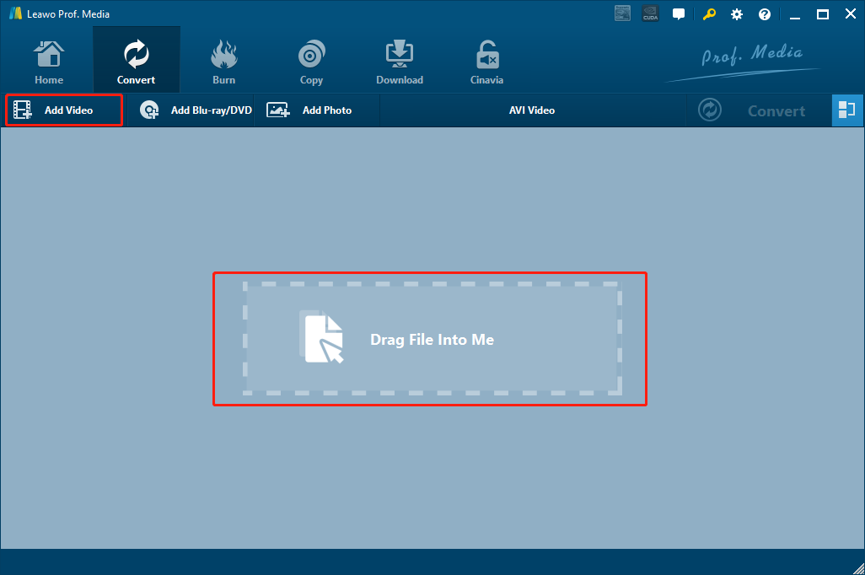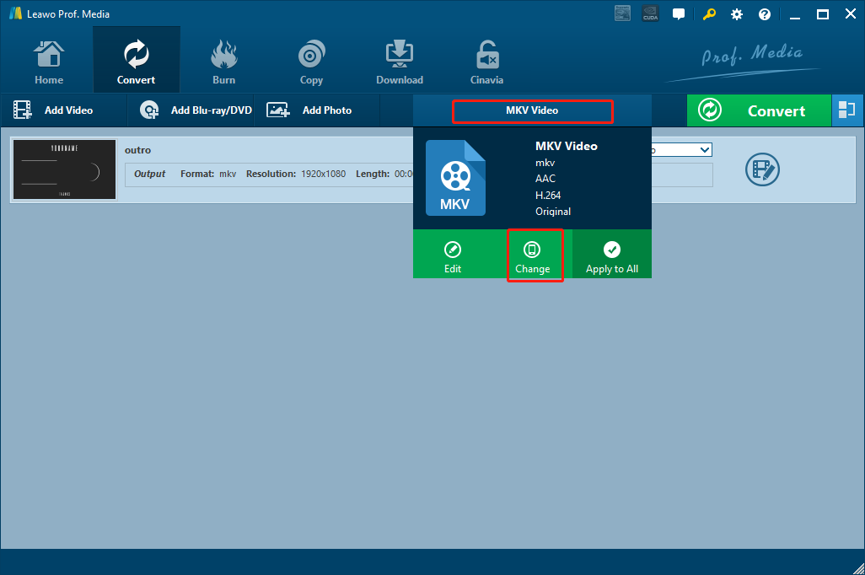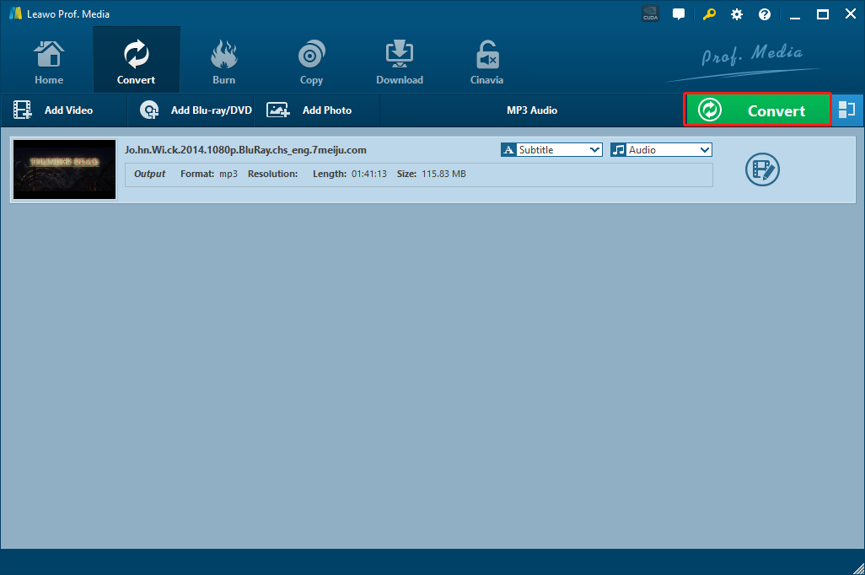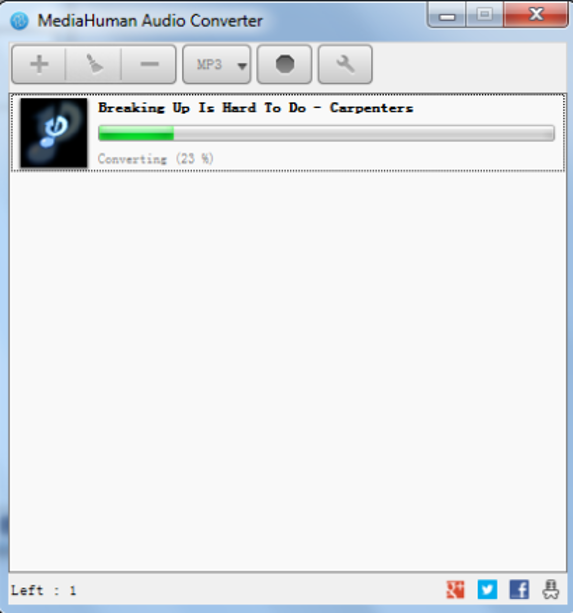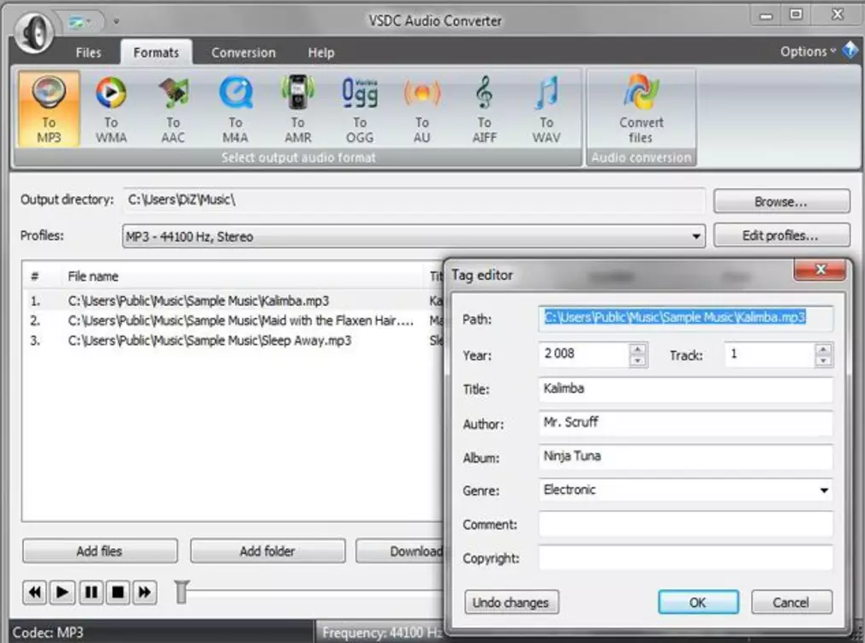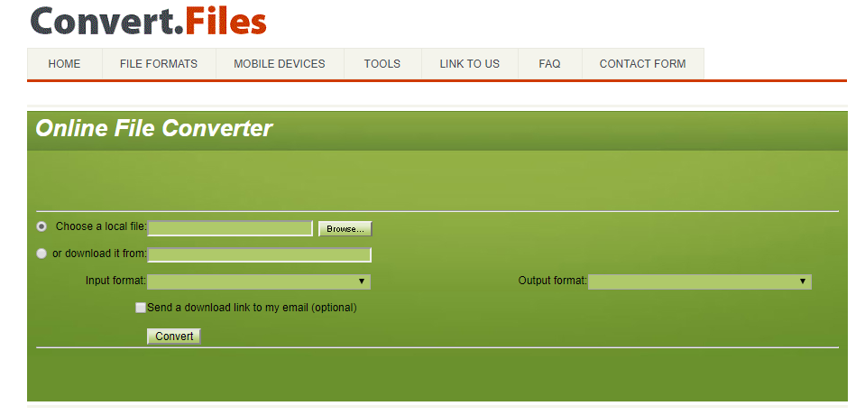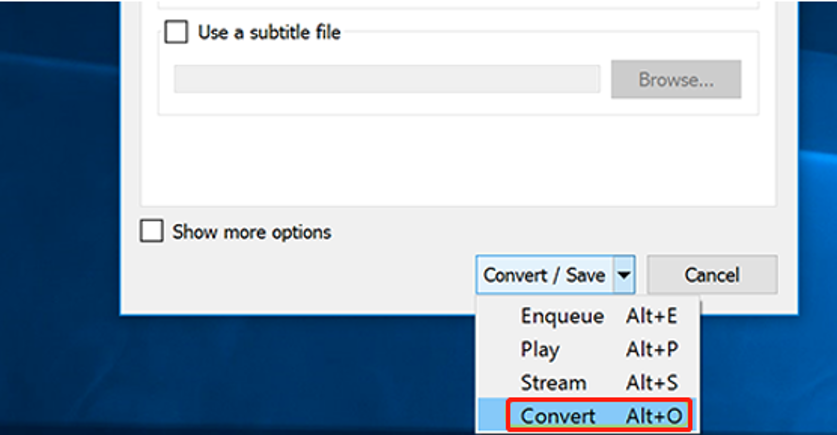As a free, open container format maintained by the Xiph.Org Foundation, OGG was created for efficient streaming and manipulation of high-quality digital multimedia. The great compatibility makes OGG one of the most welcomed media format under various situations, especially for holding audio contents. In order to have a good compatibility, many people would like to convert formats like WAV to OGG. However, although there are many audio converters programs on the market for you to choose, not all of them can deliver a good audio converting result. After doing some research, we have found 5 media converter programs that are very suitable for the WAV to OGG converting task. Take a look at the following recommendations and I'm sure you will find the best WAV to OGG converter program for yourself.
Part 1: Convert WAV to OGG with Leawo Video Converter
Leawo Video Converter is a video converter program as well as audio converter program with more than a million loyal users around the world, and is fully compatible with both the Windows and Mac operating system.
As one of the best video converter programs on the market, Leawo Video Converter has gone popular mainly because of its powerful video processing ability. Leawo Video Converter has an advanced video converting engine, making it capable of converting not only WAV to OGG, but also more than 180 kinds of other video or audio files from one to another. The converting speed of Leawo Video Converter is very high. By comparison to the industrial average level, Leawo Video Converter can have a 6 times higher speed when converting a same video file, saving a lot of times for you in each converting task. Also, Leaow Video Converter has a built-in video editor module, allowing you to not only trim, crop your video, but also remove background noise, adjust video parameters, add watermark and turn 2D video to 3D. With all of these functions integrated, Leawo Video Converter can definitely do the WAV to OGG converting task well enough for your daily needs.
Another attractive trait of Leawo Video Converter is, the software is very user-friendly and easy to use. It only takes several minutes for even a total beginner to convert a WAV file to OGG. If you want to know more about how to convert WAV to OGG with Leawo Video Converter, just take a look at the brief guide given in the following.
Step 1: Import source WAV file
Launch Leawo Video Converter. There are two ways to import your source WAV file into the program. Click the “Add Video” button, or directly drag and drop your WAV file into the main interface of the program.
Step 2: Output settings
In order to convert WAV to OGG, you have to set OGG as the output format in Leawo Video Converter. To do that, click the “MP4 Video” area at the left of the green “Convert” button, and then click “Change”. Then a format panel will pop out, where all the available formats are well listed. Click “OGG Audio”, and you will be brought back to the main video list, with the target format OGG selected.
Step 3: Start converting
Once the OGG has been set as the output format, you can then go back to the main interface, click the green “Convert” button to call out the output settings panel. On the panel, you should firstly set an output folder to save the converted file in the “Save to” box, and then click the “Convert” icon below to start the conversion task immediately.
Part 2: Convert WAV to OGG with MediaHuman Audio Converter
Besides Leawo Video Converter, there are also many other media converter programs that you can use to convert your WAV file to OGG. For an example, MediaHuman Audio Converter is one of the best. MediaHuman Audio Converter is a free media converter available on both Windows and Mac platform. The software can help you convert various audio files to WMA, MP3, AAC, WAV, FLAC, OGG, AIFF, Apple Lossless format and many more. MediaHuman Audio Converter has a Simple and intuitive interface, and provides the option to export files directly to iTunes. The point that MediaHuman Audio Converter can Convert multiple files simultaneously and Keep the original folder structure at the same time makes the software just as thoughtful as Leawo Video Converter. Thanks to the clean and tidy user interface, you can convert your WAV file to OGG effortlessly even without any instruction or guide. But for your convenience, we also prepared a brief guide about how to convert WAV to OGG with MediaHuman Audio Converter so that you can get started with the program immediately.
Step 1: Download, install and launch MediaHuman Audio Converter. Firstly you need to add file to the converter by dragging audio file directly to the interface or right-clicking the interface and click Add file to choose from file explorer.
Step 2: To set OGG as the output format, click the format dropdown box. On the pop-out dialog window, choose OGG and a profile preset, and then click “Close” to apply.
Step 3: You can also click the Setting button to enter Settings window to set the output directory and other related settings.
Step 4: Finally, go back to the main interface and click “Start” button to start converting WAV to OGG.
Part 3. Convert 3G2 to MP3 with Handbrake
VSDC Free Audio Converter is a professional converter program exclusively developed for audio file converting tasks. The program has a pretty powerful media converting ability, providing a fast and reliable method for converting audio tracks to a wide selection of target formats. In VSDC Free Audio Converter, numerous formats are supported, including many much rarer ones. Besides the basic audio converting functions, the program also has the ability to save audio from videos, delete audio fragment from file, downloading audio files from the Internet and provide a solid reliability and stability. The operating style of VSDC Free Audio Converter is also straightforward. Follow the instruction below and you can successfully convert your WAV file to OGG effortlessly.
Step 1: Download VSDC Free Audio Converter and install it on your computer. To convert your WAV file to OGG, click the “To OGG” button under the “Formats” tab.
Step 2: After clicking the “To OGG” button, click the “Add files” button at the bottom upload your source WAV file to the program for converting.
Step 3: Click the “Browse” button next to the “Output directory” box to set an output folder for the converting task. After that, you can click the “Start” button to start the converting immediately.
Part 4: Convert WAV to OGG with Convert Files
As a free online media converter program, Convert Files can also help you convert WAV to OGG. The online converter tool provides a straightforward user interface and intuitive interaction method. Although the plain design of the webpage may let you underestimate it, the functions and features the tool provides are actually rich and practical. Convert Files is an all-inclusive online converter. Apart from converting various video and audio files, the online converter tool can also convert eBook files, Document files, Presentation files, Drawing files and more. When converting your WAV media file, Convert Files provides a decent conversion speed and offers the option to notify user by email. However, besides the poor design of the webpage, Convert Files has other drawbacks. For example, it can't detect your input file format automatically. That means you have to specify your input file format after you have uploaded the original file, or there will be errors in the converting process. In case you want to try using Convert Files for the WAV to OGG converting task but don't know how, here is a simple guide for you.
Step 1: Visit Convert Files’ official webpage. On the homepage, click the “Browse…” button to find the source WAV video you are about to convert.
Step 2: Specify the input and output formats in the converting task. Choose “Input format” according to the file you’ve just imported, and “Output” format according to your needs.
Step 3: Click the “Convert” button to start the conversion.
Part 5: Convert WAV to OGG with VLC
The last WAV to OGG converter tool that we are going to introduce today is not a professional converter program but a player program with the media converting function. As a powerful media player, VLC Player integrates the converting function into the program so that you can convert WAV to OGG with VLC Player and then directly play the converted file inside of the same program. Comparing to other converter tools, VLC player does not have many advanced and personalized options for your conversion. But if you are not too demanding on the conversion task, I believe that VLC Player can give an output result that can satisfy you. For your convenience, there is also a brief guide provided in the following for your reference.
Step 1: Launch VLC Player. In the toolbar, find “Media”, and then navigate to “Convert/Save”
Step 2: After clicking the “Convert/Save” button, you will be able to import your source WAV file into the program. Once your file is imported, click the downwards arrow next to the “Convert/Save” button and choose “Convert”
Step 3: In the newly popped out window, choose “OGG” as output format in the “Profile” box, set a destination folder and then click “Start” to start the conversion.