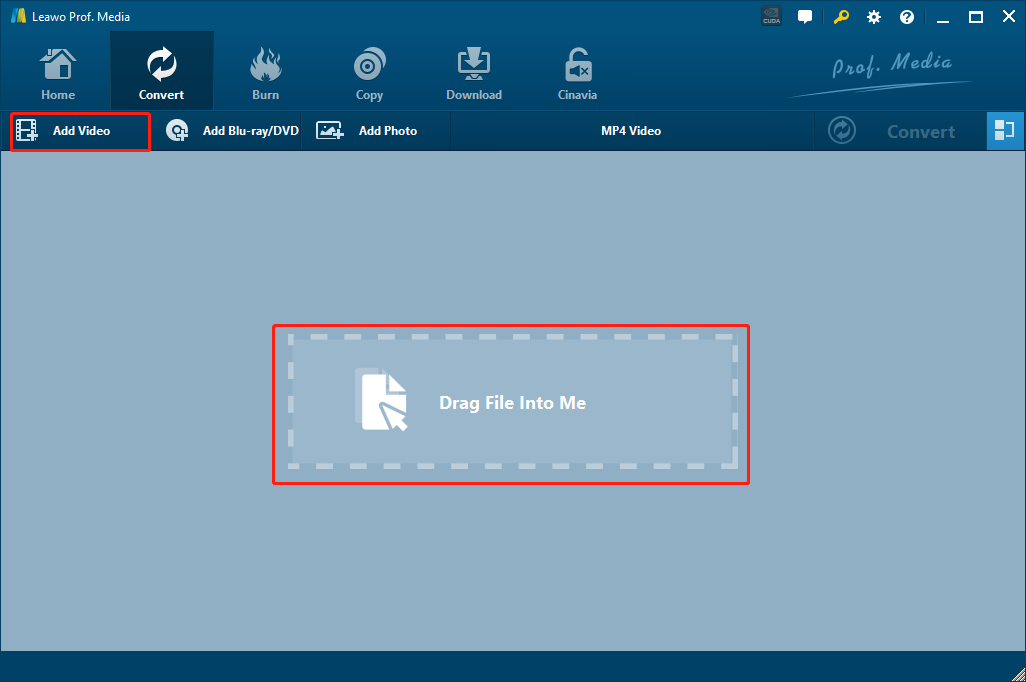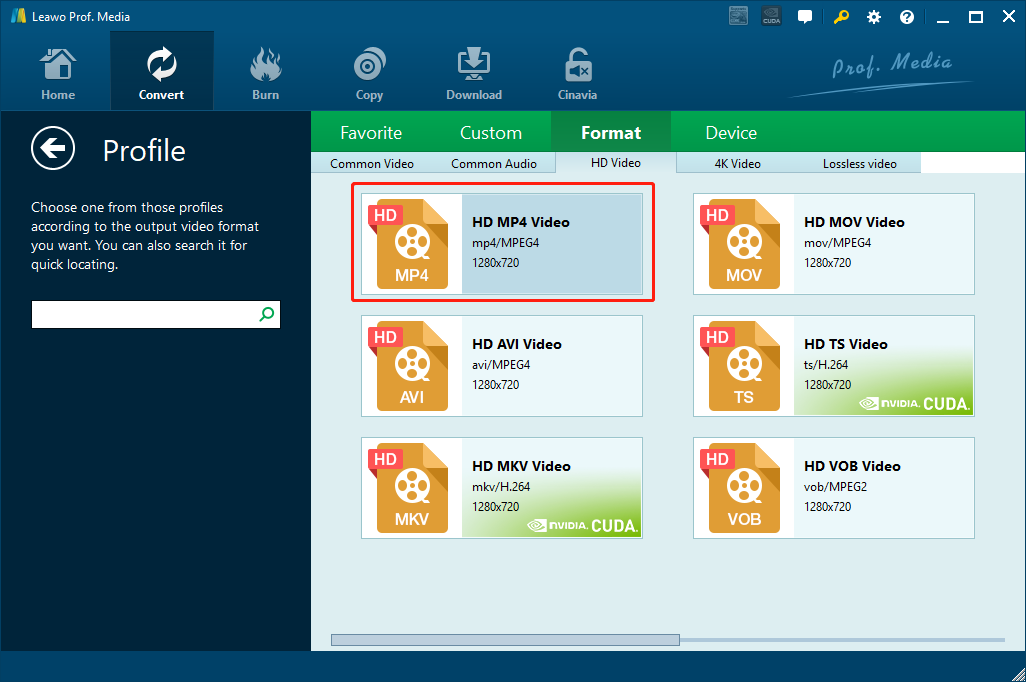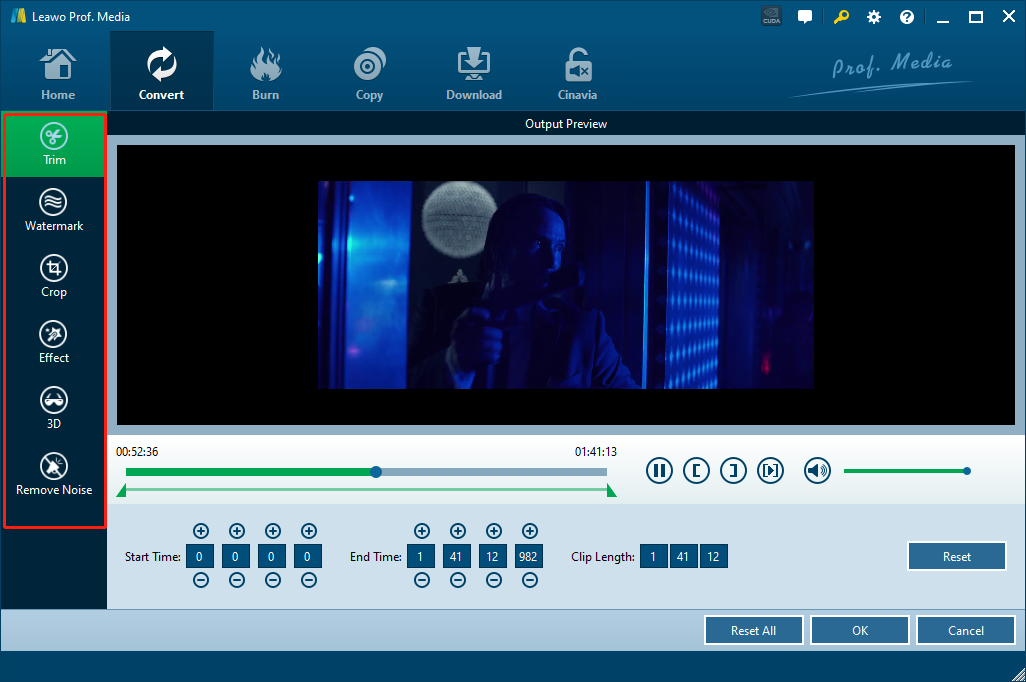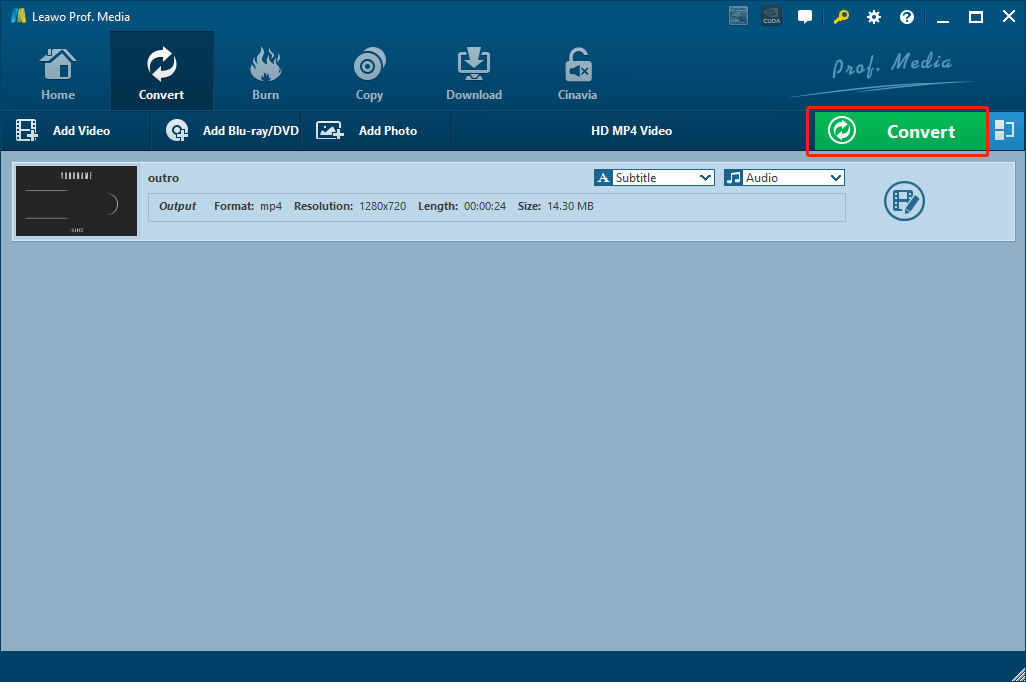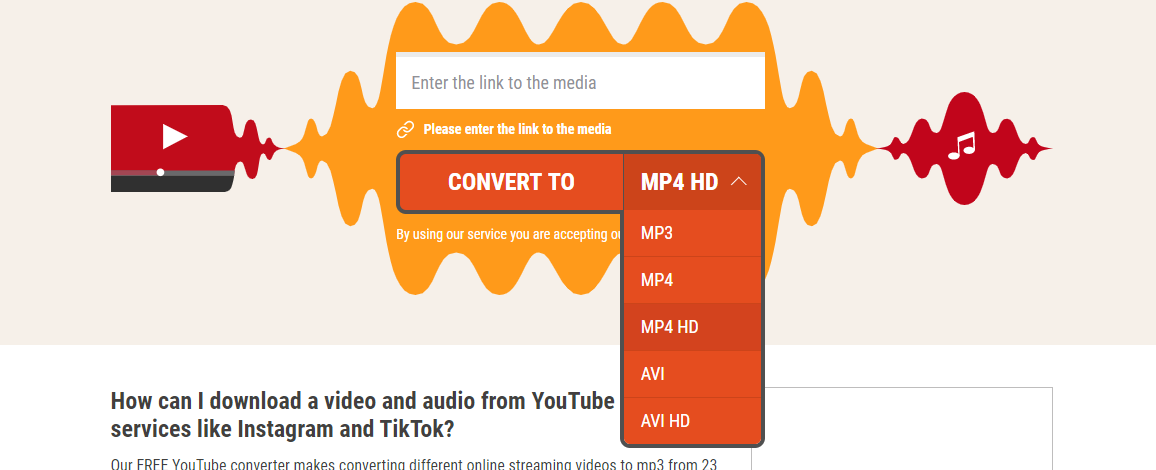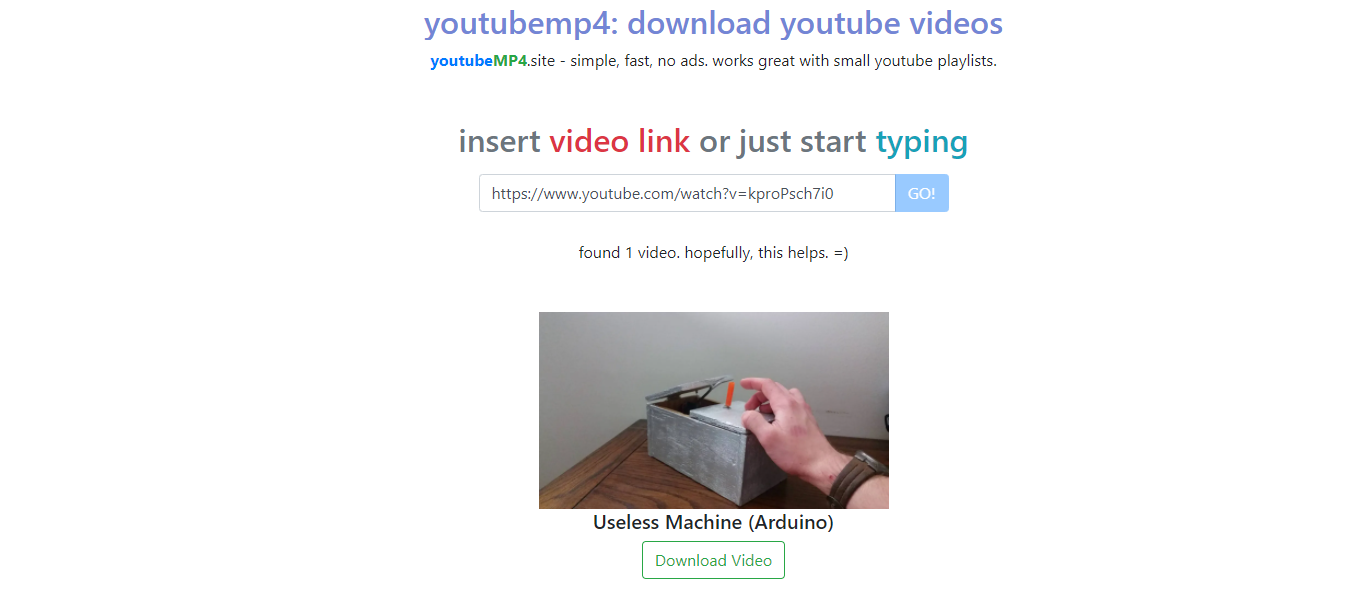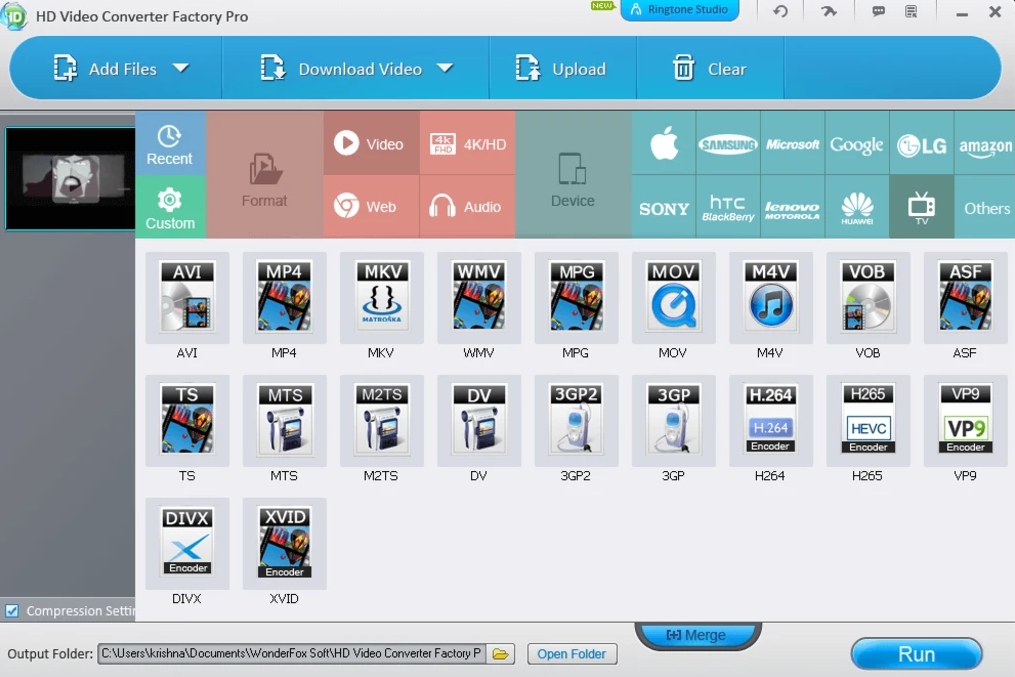MP4 is no doubt one of the most popular and the most compatible video formats. When you have some video compatibility problem or video performance problem, converting the video to MP4 would most likely solve the problem once and for all. There are many video converter tools or programs on the internet that can help you convert videos to MP4. However, most of them will compress the video quality so the converting process would be faster and less resource consuming. As a result, you will have an MP4 video with a bad picture or audio quality. In order to convert the video to MP4 without quality loss, you need to find a tool that can not only convert video to MP4, but convert video to MP4 HD. So in this article, we will recommend 4 ways for you to convert any of your videos to MP4 HD so that you will have the output result with a quality exactly like the original file. Let’s begin with a popular video converter choice.
Part 1: How to Convert Video to MP4 HD with Leawo Video Converter
Among all video converters that support MP4 HD output, Leawo Video Converter is definitely one of the most recommendable choices. It has millions of users all around the world, and has become the go-to choice whenever people have any video format problems. The converter has a powerful video converting function, an easy-to-use program interface, and tons of additional tools to make your video unique.
Leawo Video Converter features one of the most video converting engines, allowing the program to convert videos to not only MP4 HD, but also more than 180 kinds of video or audio files. What’s different about Leawo Video Converter is that, it has a dedicated “HD Video” converting option, which allows you to convert your video to various HD video formats, including MP4 HD. In the converting process, Leawo Video Converter can also provide a 6 times higher converting speed comparing to other similar converter programs.
Apart from the powerful format support, Leawo Video Converter also features tons of video editing functions. From the basic trimming, cropping, to advanced removing noise, add watermark and converting 2D video to 3D, Leawo Video Converter can help you make the video fully customized and optimized before the conversion starts. Not only does Leawo Video Converter have a powerful media converting ability, it also has a great ease of use. With an excellent software design, Leawo Video Converter can help you convert any of your video to MP4 HD within several minutes, even if you are a total beginner. To give you a better understanding of the program, we have prepared a detailed guide on how to convert a video to MP4 HD with Leawo Video Converter in the following. Have a look and you should be able to do it yourself with ease.
Step 1: Import the source video
Download, install and launch Leawo Video Converter. On the homepage of the program, click on “Video Converter” to enter the video converter module. Then drag and drop the source video file to the center of the main interface to import it. You can also click “Add Video” to import it.
Step 2: Set output format
The default output format in Leawo Video Converter is “MP4 Video” as you can see from the area next to the green “Convert” button. But it’s only regular MP4 video, not MP4 HD. To change the output format to MP4 HD, click on the “MP4 Video”, and choose “Change” to go to the format selection window.
Once you are in the format selection window, you can see all the available video and audio formats listed in different categories. In order to set MP4 HD as the output format, first click on the “HD Video” tab in the “Format” section, and then click on “HD MP4 Video” to select it as the output format for the conversion task.
Step 3: Further editing
Before the conversion task starts, you can do some further editing to your video. By clicking the “Edit” icon next to your imported video item, you can call out the video editing panel, where you can do various kind of editing to the video. When you are done editing, click “OK” to confirm and go back to the main interface.
tep 4: Start converting
When everything is ready, click the green “Convert” button to call out the convert settings panel. On the panel, you need to designate an output directory, and then click the “Convert” icon to start converting the video to MP4 HD.
Part 2: How to Convert Video to MP4 HD with FLVTO
Leawo Video Converter is a great choice if you need a video converter program to convert your videos to MP4 HD. But what if you want to convert a video quickly without using any additional computer programs? Well, in that case, you can try one of the online video converter tools. Although most online video converter tools only allow you to convert short videos with very limited file size, some of the can indeed provide a pretty good video converting result. One of the good online MP4 HD video converter is FLVTO. FLVTO is an online converter that allows you to grab an online video and convert it to a format of your selection, then download to your computer. You don’t have to download the video first. The conversion will be completed only by having the URL of the video. The disadvantage of this converter tool is also obvious. It does not give you the option to upload your own video for converting. You can only convert an online video to MP4 HD with FLVTO. Besides that, FLVTO is a great option to convert video to MP4 HD. Now let’s have a look at how FLVTO can help you convert your online video to MP4 HD.
Step 1: Visit the website of FLVTO.
Step 2: Copy the URL of your video, and then paste it in the URL box on the FLVTO webpage.
Step 3: There is a dropdown button next to the “CONVERT TO” button. Click the dropdown button and choose “MP4 HD” as your output format.
Step 4: Click the “CONVERT TO” button to start the converting process right away.
Part 3: How to Convert Video to MP4 HD with YouTubemp4
Another online MP4 converter tool that you can use to convert your video to MP4 is YouTubemp4. As its name suggests, you can easily convert a YouTube video to MP4 HD and then download it back to your computer. Much like FLVTO, this site is also easy to use and effective. But the disadvantage of this site is that, you don’t have other formats that you can elect. MP4 is the only output format option. But if you don’t need to convert your video to other formats, then this would not be much of a big problem. Now let’s see how to convert your video to MP4 HD online with YouTubemp4.
Step 1: Visit the website of this online video converter.
Step 2: Copy the URL of your video, and then paste the URL in the URL box.
Step 3: Click “Go”, and then you should be able to see the information of your video. When you are ready to download, click “Download Video” to download the converted video to your computer.
Part 4: How to Convert Video to MP4 HD with HD Video Converter
The last video to MP4 HD converter tool in today’s recommendation is HD Video Converter, or HD Video Converter Factory. As the name suggests, HD Video Converter Factory is a program that can convert your videos in most popular formats to any other formats with a high quality and high definition. It has the support for many video formats, and the output result can meet the standard of the HD level. Also, there are some device presets in the program, so you can directly choose your device for optimizing the output video file. Although the video converting function in this program is very powerful, the user interface is still nice and clean. You can easily find the function and the format that you want and finish the conversion. However, one of the biggest drawbacks of this program is its video converting speed. Normally you need to wait more than half an hour to convert a video, sometimes longer. But if you are okay with this, HD Video Converter could be a nice tool for your video to MP4 HD conversion tasks. Here is how to use HD Video Converter to convert your video to MP4 HD.
Step 1: Download and install Free HD Video Converter Factory. On the main interface of the program, click “Add File” to import your source video file.
Step 2: Then there will be a popped-out panel, allowing you to choose a target format for your converting task. Choose MP4 as the output format.
Step 3: Finally, set a target output directory and click the “Run” button to start converting your video.