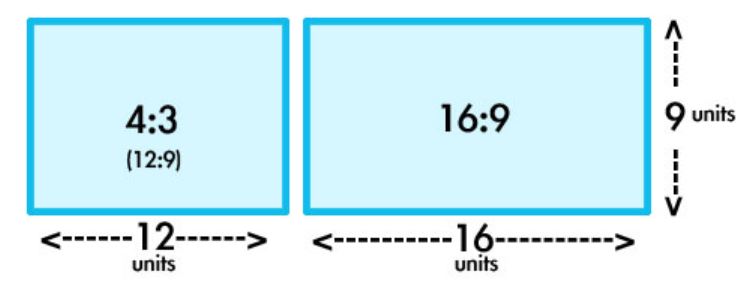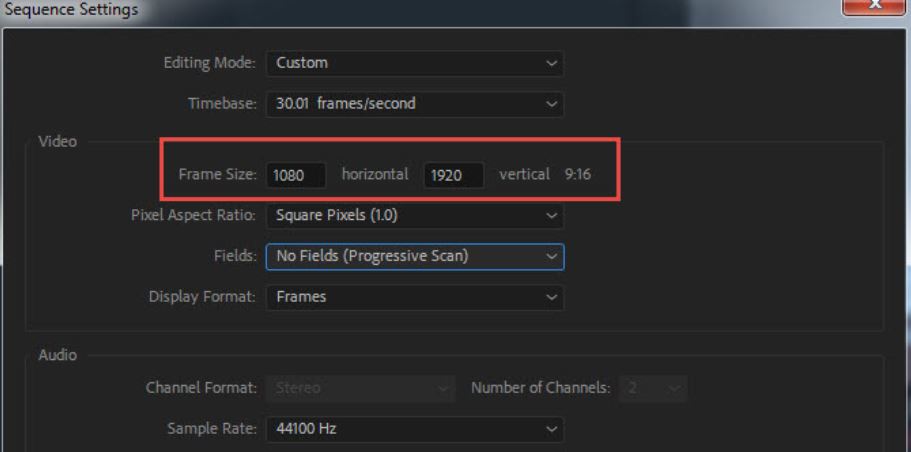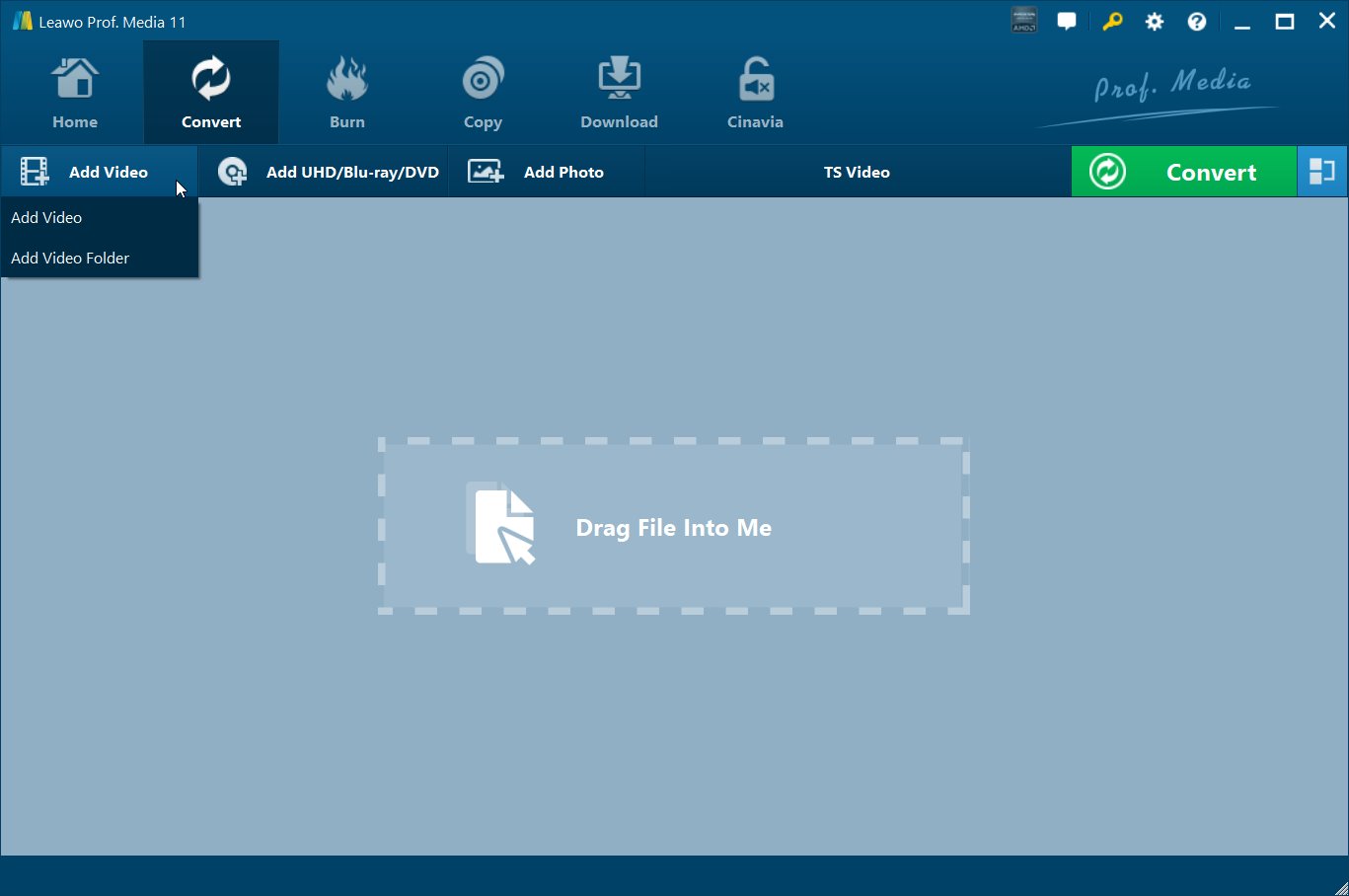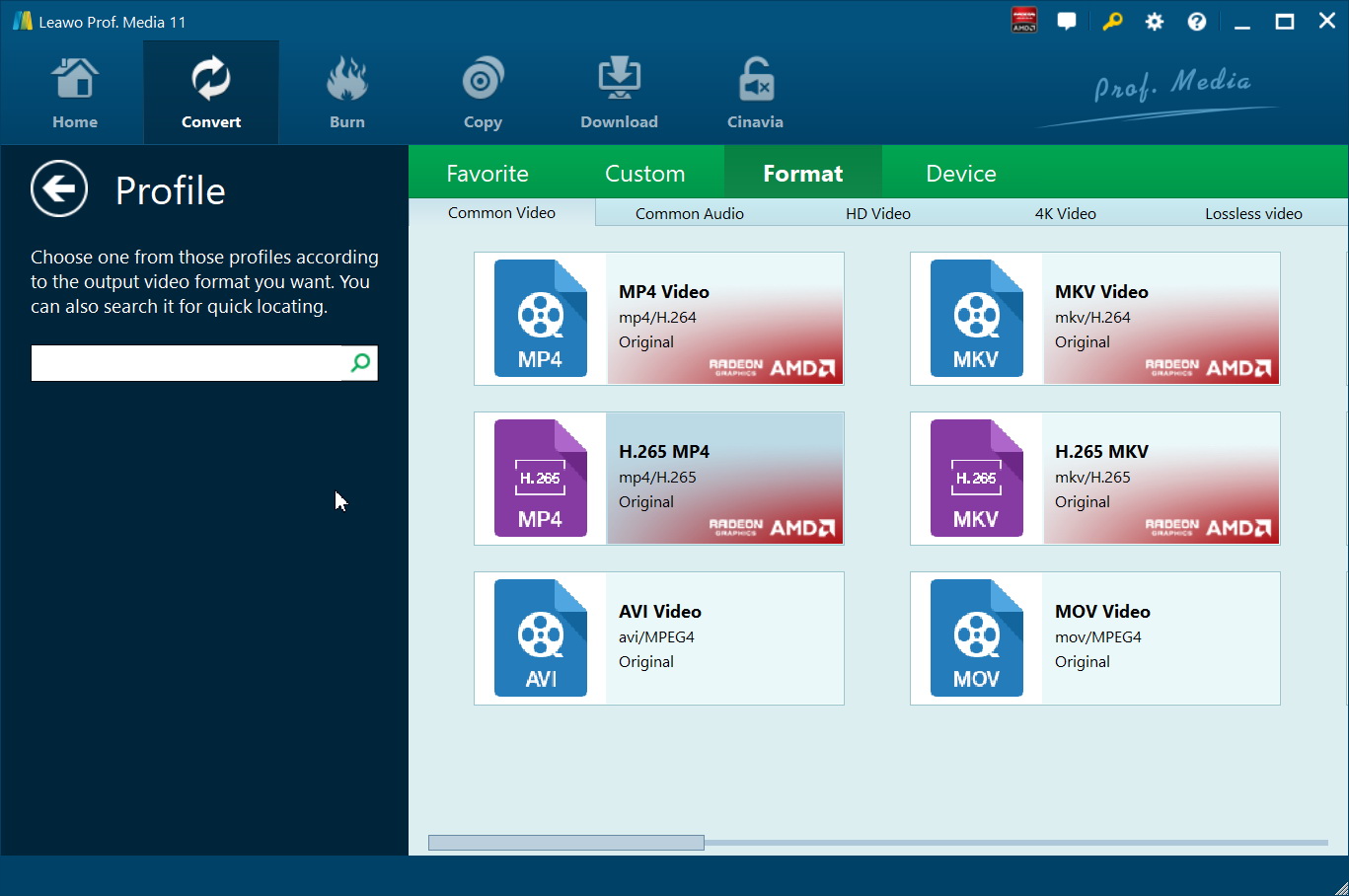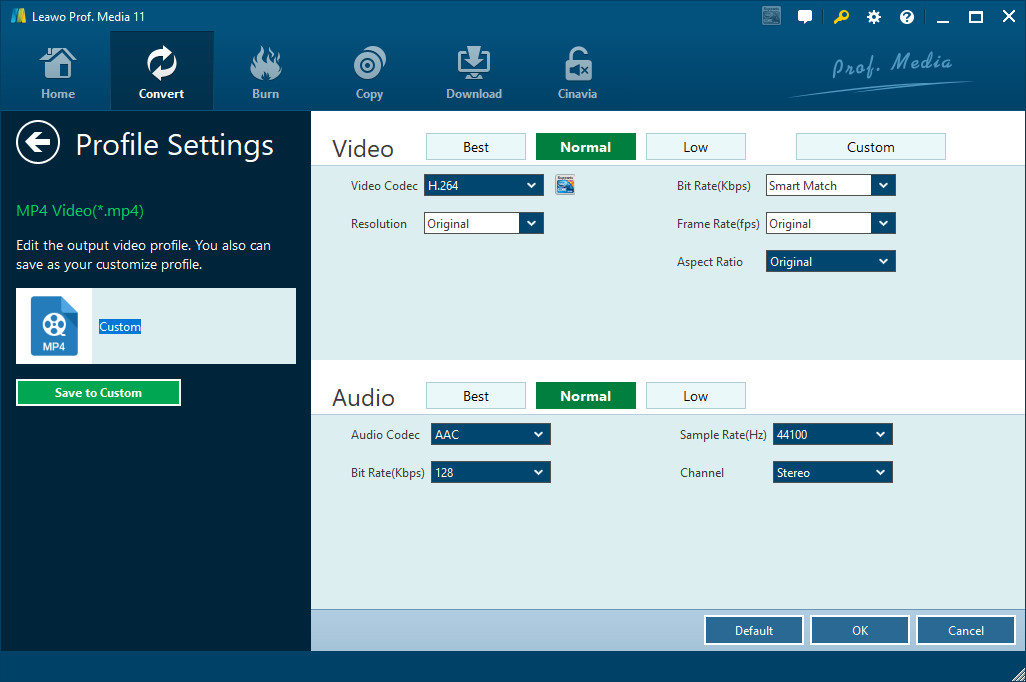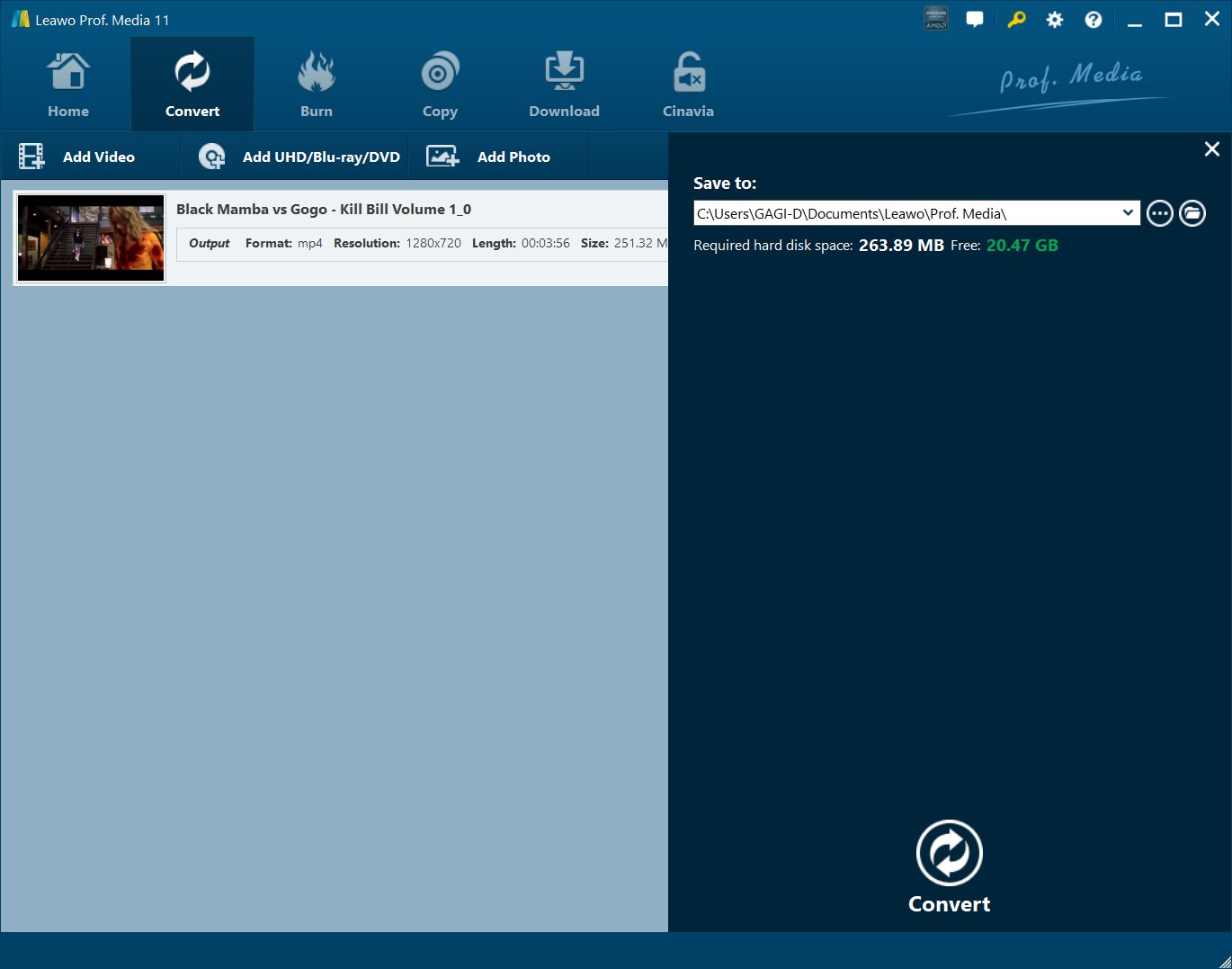With technology evolves, we can now watch big screen for video streaming at high quality, which resembles the viewing experience at cinema. Normally the TV series in old days come with 4:3 aspect ratio. With widescreen, 16:9 resolutions become more common and 4:3 is kind of outdated because the image will be stretched incorrectly which brings bad visual experience.
Good thing is we can have alternative solutions to convert videos from 4:3 resolutions to 16:9 resolutions thanks to the video converters like Adobe Premiere Pro and Leawo Video Converter Ultimate. This article will serve as the right place for you to explore effective solutions to convert video aspect from 4:3 to 16:9.
Menu
Part 1: 4:3 vs. 16:9 & Why change from 4:3 to 16:9 aspect ratio?
People born in early 20th century will not be unfamiliar with 4:3 aspect ratio. Aspect ratio of 4:3 ("Four-by-Three" or "Four-to-Three") which is also known as Standard Definition (SD) became wildly popular during the first days of moving picture cameras. It was early 1940s when movies originally photographed on 35 mm film could be also viewed on TVs that matched with this ratio.
Later on, with the popularity of digital media development, 16:9 resolutions become the norm for digital format. 16:9 (1.77:1) is a widescreen aspect ratio with a width of 16 units and height of 9. Once seen as exotic, since 2009, it has become the most common aspect ratio for televisions and computer monitors and is also the international standard format of digital television HDTV Full HD and SD TV. It has replaced the fullscreen 4:3 aspect ratio.
As you see, to watch videos on widescreen, 16:9 resolutions are more suitable and able to maximize the visual performance. If you put a video of 4:3 aspect on a widescreen, sorry to tell you that the image might likely get stretched weirdly and you will not be able to enjoy the best effect out of it. The best solution to this issue is to convert video aspect from 4:3 to 16:9 and then stream them on widescreen.
Part 2: Convert video aspect from 4:3 to 16:9 in Adobe Premiere Pro
Adobe Premiere Pro is a timeline-based video editing software application and it is geared for professional video editing. Undoubtedly Adobe Premiere Pro becomes an industry leader with its outstanding video editing capabilities. More and more people tend to learn how to use Premiere to edit their videos. However, complex operations and complicated interface make it hard for novices to use it. Good thing is you can search for specific tutorials easily on the Adobe official site and now to quickly learn how to convert video aspect from 4:3 to 16:9, you can follow our step-by-step guide here.
Typically, Adobe divides ratio aspect into five types: widescreen (16:9), vertical (9:16), full screen (4:3), square (1:1) and anamorphic (2.4:1). Our target is to change video aspect from full screen to widescreen. Here we go!
Step 1: Launch Adobe Premiere Pro
Drag and drop your video into the Source window. Then, right-click the video and click Insert.
Step 2: Now, you can see the original video in the bin box
Right-click the original video in the box > Modify > Interpret Footage… In a new pop-up dialog, find Pixel Aspect Ratio, hit the "Custom to" bar and select one of the fixed aspect ratios from the dropdown list. Next, click Ok to save the settings.
This is to change the aspect ratio in Adobe Premiere Pro with simple clicks. Once you output the changed video, you can find the good quality video files that match your widescreen perfectly.
Part 3: Convert video aspect from 4:3 to 16:9 in Leawo Video Converter Ultimate
Adobe is a good choice to do any video editing, but it is kind of complex and not so user friendly for novices. You may learn that tricks to master the process with long time, which is time consuming and not cost effective. For beginners or novices, I would suggest an alternative video converter to convert video aspect from 4:3 to 16:9. Leawo Video Converter Ultimate shall be a better program here with high quality output and easy operations on intuitive user interface. Incredibly it supports basically all video/audio formats covering the most common ones to the less popular ones, such as MP4 to MKV
Generally if you are looking for a solution to convert original 4:3 aspect to 16:9 resolutions, meaning from SD to widescreen, you cannot find better solution than Leawo Video Converter Ultimate.
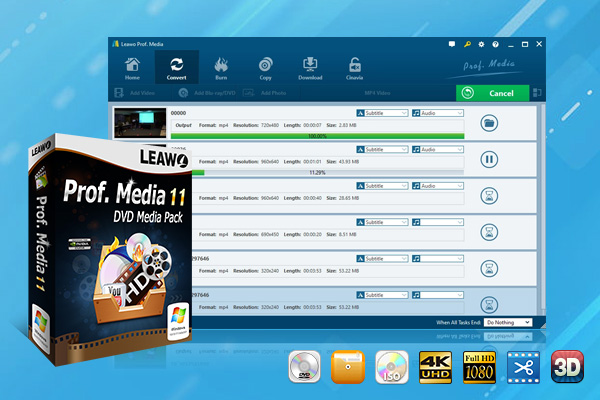
-
Leawo Video Converter Ultimate
Convert Any Videos and Audios
converting video from 2D to 3D
Output for Any Apple and Android Devices
Download Videos and Audios from 1000+ Sites
Professional Photo Slideshow Maker and Burner
Greatly Enhance Blu-ray/DVD/Video Output Effects
Step 1: Download and install the video converter suite
Click the button above to download and install the video converter suite to your PC. If you are running on Mac, be careful to download the Mac OS version wise. Hit the video converter icon to launch the converter.
Step 2: Add the source standard definition video files to the program
Click Add Video to import the source video to the program. Batch import can be supported.
Step 3: Change the output format if necessary
Click the Change button under the format drop-down menu and you can hit the target output format. If you don’t want to change the output format, skip this step.
Step 4: Change the aspect ratio and do the editing to the original video file
Click the editing button and perform necessary editing to the original video file. Change the aspect from 4:3 to 16:9. Then hit the OK button to proceed.
Step 5: Set a target directory to save the output file and kick off the conversion process
Click the big green button Convert from the toolbar and set an output directory. Then hit the round button Convert to kick off the conversion process. A window will pop up to let you track down the conversion progress. When the process finishes, you will find the changed video file form the directory you set.
With this process, you will be able to easily change original 4:3 aspect to 16:9 without supreme output quality. Thanks to the advanced multimedia processing technology, this converter suite can be regarded as an HD video converter, and a 4K video converter as it can input and output files in lossless MP4, HD MP4, HD AVI, HD MKV, 4K MP4, 4K MKV, etc.
Together with its sister product Leawo Free Blu-ray Player, you will be able to enjoy the cinema-like movie experience. It is also mentioning this media player is totally free. It is intuitive to play back your Blu-rays or DVDs within clicks, and a bunch of custom features will enhance user experience a great deal. Best of all, it is region free, meaning that it will handle any region locked video or audio files without hassle.

-
Leawo Blu-ray Player
Region-free Blu-ray player software to play Blu-ray disc and DVD disc for free, regardless of disc protection and region restriction.
Play 4K FLV videos, 4K MKV videos, 4K MP4 videos, etc. without quality loss.
Support the conversion from Blu-ray/DVD discs to MKV in the premium version.
Here is a video guide on how to use Leawo Free Blu-ray Player:
Bonus
For every user, Leawo Video Converter Ultimate provides a trial version for them to try and test the program before they are getting registered. With registration, users can access the full features in this program suite.
Conclusion
To change video aspect from 4:3 to 16:9, you will need a professional video converter or editor to help. In this article, we have introduced Adobe Premiere Pro to edit the original video and change the aspect ratio with proper steps. Adobe is an industry leading software provider and it certainly can help with video aspect adjustment but more or less it appears to be complex and not user friendly for users especially novices. To find an easier solution and better tool to change aspect ratio, you learn Leawo Video Converter Ultimate and master the steps to change aspect ratio for original video files or convert video files from one format to another. This professional program suite fits to both beginners and advanced users.
Moreover, the freeware of Leawo Blu-ray Player will be a good player to stream your widescreen video files after conversion. Cinema-like movie experience will be right on fingertip!