TS video format is not very commonly seen in our daily lives. As a digital media format mainly used for storing DVD content, TS can deliver a quite sharp image and great audio quality. But unlike other popular media formats, TS does not have very good compatibility for media playing or processing programs, meaning files with the “.ts” extension may not be recognized by most media players and video editors. If you want to watch the TS videos or edit them with mainstream programs, the easiest and the most reliable way is to convert the TS file to some other video format with better compatibility like AVI. To do that, all you need is a decent Ts to AVI video converter program. Today we are going to introduce some of the best TS to AVI video converter programs and give detailed instructions on how to convert a TS video to AVI. With these recommendations and guides, I’m sure you can convert your TS file to AVI effortlessly.
Part 1: Basic Knowledge About TS and AVI
Before we start talking about how to convert TS to AVI, let’s have some basic knowledge about the two video formats first. TS stands for Transport Stream. As mentioned at the beginning of this article, the TS file format is widely used to store DVD content. Most of the TS files are extracted from a DVD disc or a DVD ISO image file. Usually, TS files are specified for MPEG-2 part 1 systems which compresses the video data. But other than video content, TS files can also store audio and data information. Actually, TS files hold multiple pieces of data in a container-format, and allows streaming of audio, video, and data output simultaneously. Because it’s dedicated for storing DVD content, most of the digital media player or editor don’t accept TS as an input source. To use your TS file properly, you need to convert it to a file format like AVI.
AVI, also known as “Audio Video Interleave”, is a multimedia container format created by Microsoft. Being a container format means AVI file could save video and audio content being encoded in a variety of codecs. Comparing to TS, AVI usually has better compatibility especially for Windows system. By converting a TS file to AVI, you are able to play the file or edit it with most of the mainstream media processing products. Now let’s see how exactly you can convert a TS file to AVI with the best TS to AVI converters.
Part 2: Convert TS to AVI with Leawo Video Converter
Leawo Video Converter is a professional video converter program with various powerful media processing abilities. Not only can the program convert videos and audios between more than 180 formats, it can also perform multiple advanced video editing tasks like trimming, cropping, adjusting video parameters, adding watermark, converting 2D video to 3D and removing background noise with its practical built-in media editor module. Leawo Video Converter has the most advanced media processing engine, allowing the program to convert files at 6 times higher speed and the average level while keeping the best original quality hand having the most video and audio details retained. So with Leawo Video Converter, you are guaranteed to have your TS video converted to a high quality AVI file, with the most customization freedom.
Leawo Video Converter is designed to be user-friendly for even total beginners. With the clean and straightforward user interface design, anyone can get a TS file converted to an AVI file easily without much effort. Here is how to convert your TS file to AVI in Leawo Video Converter.
Step 1: Download and install Leawo Video Converter on your computer. At the homepage of the program, click the “Video Converter” button to enter the video converter function module. Once you enter the function module, click the “Add Video” button to import your source TS file. You can also import the TS file by directly dragging the file and dropping it on the program interface. Both of the importing methods take the same effect.
Step 2: If you are using Leawo Video Converter for the first time, you would notice that the default output format, as it’s shown in the area next to the green “Convert” button, is “MP4 Video”. To convert your TS file to AVI, you need to click the “MP4 Video” area, then click “Change” to go to the format selection panel and select “AVI Video” as the output video format.
Step 3: If you want to do some video editing operations, as mentioned above, Leawo Video Converter provides many video editing options in the editing panel. To go to the video editing panel, just click the “Edit” button on your imported video. When you think there’s no more editing needed, you can click the green “Convert” button, set an output directory and start converting your TS video to AVI.
Part 3: Convert TS to AVI with FFCoder
FFCoder is a transcoding tool for both video and audio files. If you have never heard of the name, you must have heard of FFmpeg or MPlayer. In fact, FFCoder is a front-end for many free transcoding utilities such as FFmpeg, MPlayer and MEncoder. As a powerful media transcoding and converting tool, FFCoder is capable of encoding video and audio files to 46 formats, and processing multiple files with same settings in batch. Although the program is not perfect in terms of compatibility, it’s still worth trying if you are running a Windows 7 or newer operating system on your computer. To convert a TS file to AVI, just follow the instruction given below.
Step 1: Download the latest version of FFCoder and install it on your computer.
Step 2: Import your source TS video file by dragging the file and dropping it on the interface of the program.
Step 3: Once your file is imported, choose “AVI” from the dropdown menu on the right in the “File Format” section. You can choose different encoding method for video and audio separately in the “Video” and “Audio” section as well.
Step 4: Click the “Start” button to start the transcoding process. When the transcoding is done, the output format can be found in the default output directory.
Part 4: Convert TS to AVI with SUPER
SUPER Video Converter, also known as SUPER ©, is a video converter program developed by eRightSoft. In case you are wondering, the name “SUPER” stands for “Simplified Universal Player Encoder & Recorder”, conveying a clear idea that the versatile video converter is capable of converting, encoding, recording and playing most of the Multimedia files. As a multifunctional media processing program, SUPER is free, efficient and user-friendly. You can use it to not only convert video or audio files, but also choose different encoding method for the video and audio tracks separately. Although the advanced function that SUPER provides might take you some time to get used to, converting a TS to AVI is quite easy in this program. Here is how to do that.
Step 1: Download and install SUPER Video Converter on your computer.
Step 2: Launch the program. To import your source TS video file, just drag and drop the file into the program.
Step 3: At the top of the program interface, there is a dropdown button under the “Select Output Container” text. Click on the button and choose “AVI” as the output container format.
Step 4: You can also change the settings for video and audio encoding method. When you are ready, click the “Encode” button at the bottom of the program interface to start encoding your file as an AVI video.
Part 5: Convert TS to AVI with Zamzar
The last TS to AVI converter tool that I would like to introduce to you today is an online video converter called Zamzar. Zamzar is one of the best top-5 online video converter tools. Comparing to all of the media converter programs introduced above, an online video converter usually takes less of your time because you don’t need to download or install any extra program in order to get your video converted. To convert your file with an online video converter tool, all you need is a stable internet connection and a source file that fulfills the converter’s requirement. Among all of the online video converters, Zamzar is one of my personal favorites because of its beautiful interface design and user-friendly operating method. Now I’ll show you how to convert TS to AVI online free with Zamzar.
Step 1: Go to the official website of Zamzar.
Step 2: Click the “Add Files” button to upload your source TS video file.
Step 3: After your files is selected for uploading, click the “Convert to” dropdown button to select “AVI” as the output format.
Step 4: Finally, click the “Convert Now” button to start the conversion. Wait for a while till the conversion is done and you can download the converted file back to your computer.
Part 6: Comparison Between four TS to AVI converters
In today’s article, we talked about 4 different tools that you can use to convert a TS file to AVI. Among them, Leawo Video Converter is the most recommendable one, but all of the other tools each has its unique advantages as well. To have a better understanding of the 4 converters, take a look at the following form and I’m sure you will know which one is the best choice for yourself.
|
|
Leawo Video Converter |
FFCoder |
SUPER |
Zamzar |
|
Convert Video |
Yes |
Yes |
Yes |
Yes |
|
Convert Audio |
Yes |
Yes |
Yes |
Yes |
|
Edit Video |
Yes |
|
|
|
|
Converting Preview |
Yes |
|
Yes |
|
|
Subtitle Track Select |
Yes |
|
|
|
|
Audio Track Select |
Yes |
|
Yes |
|
|
2D to 3D Converting |
Yes |
|
|
|
|
Adding Watermark |
Yes |
|
|
|
|
Works Offline |
Yes |
Yes |
Yes |
|
|
Windows Support |
Yes |
Yes |
Yes |
Yes |
|
Mac Support |
Yes |
|
|
Yes |


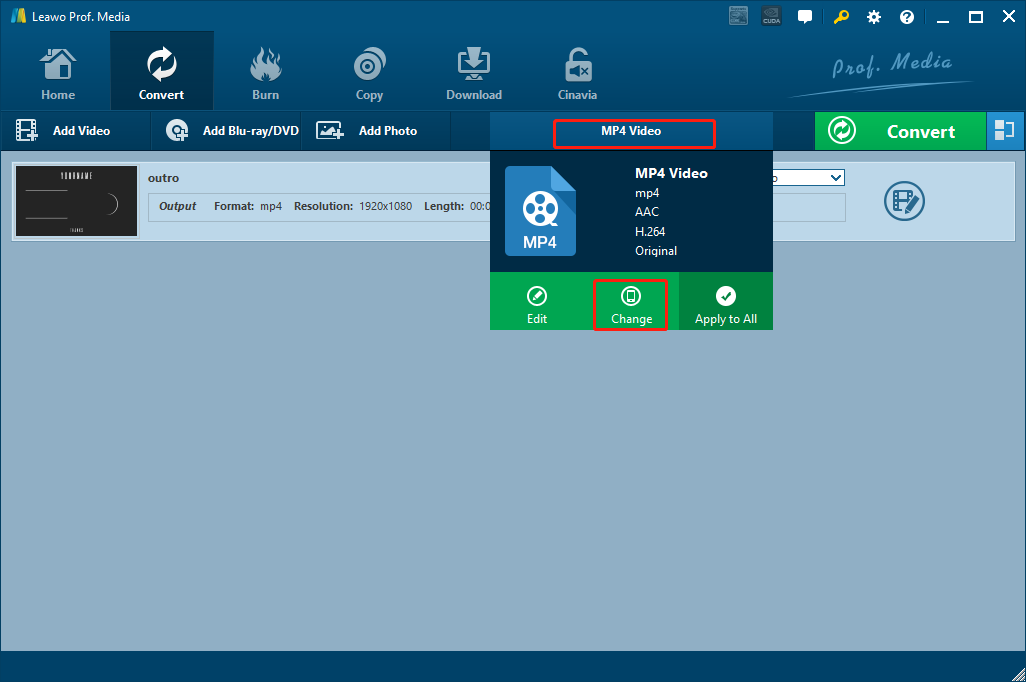
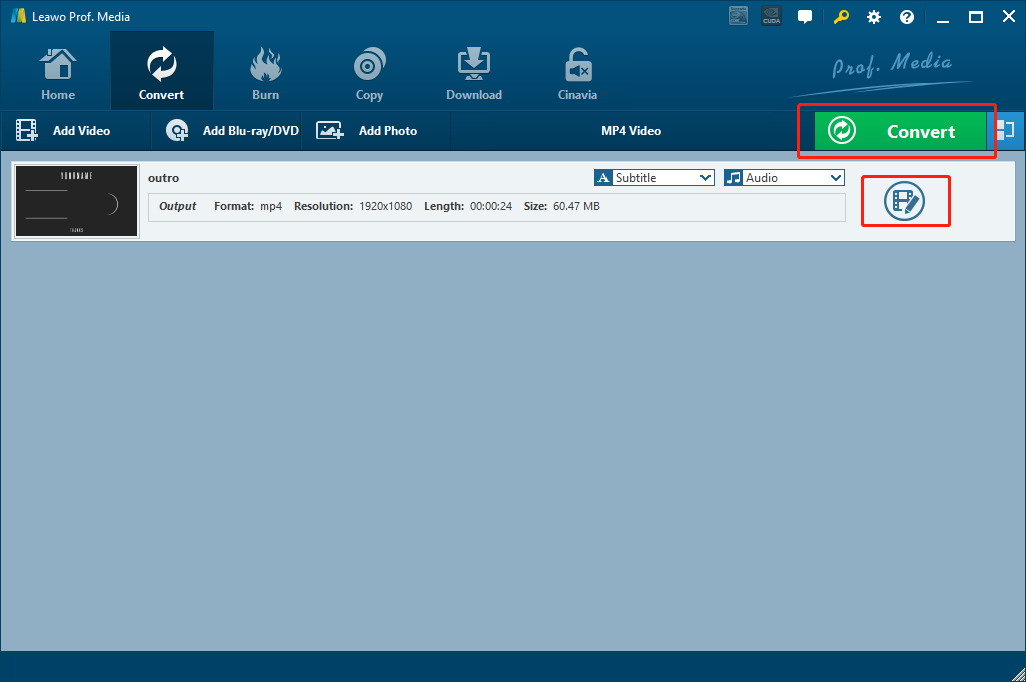
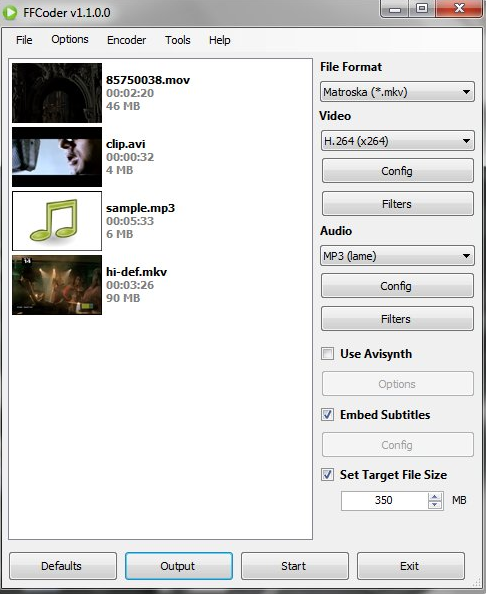
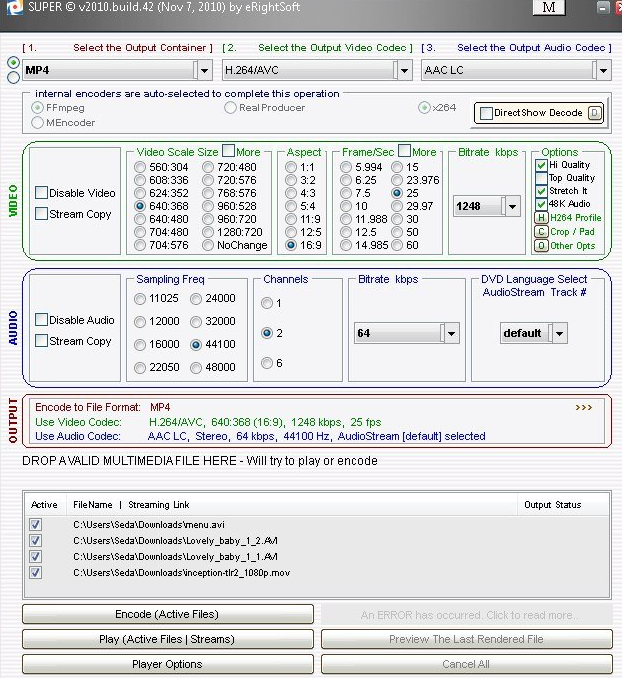

 Oct. 21, 2013 by
Oct. 21, 2013 by 






















