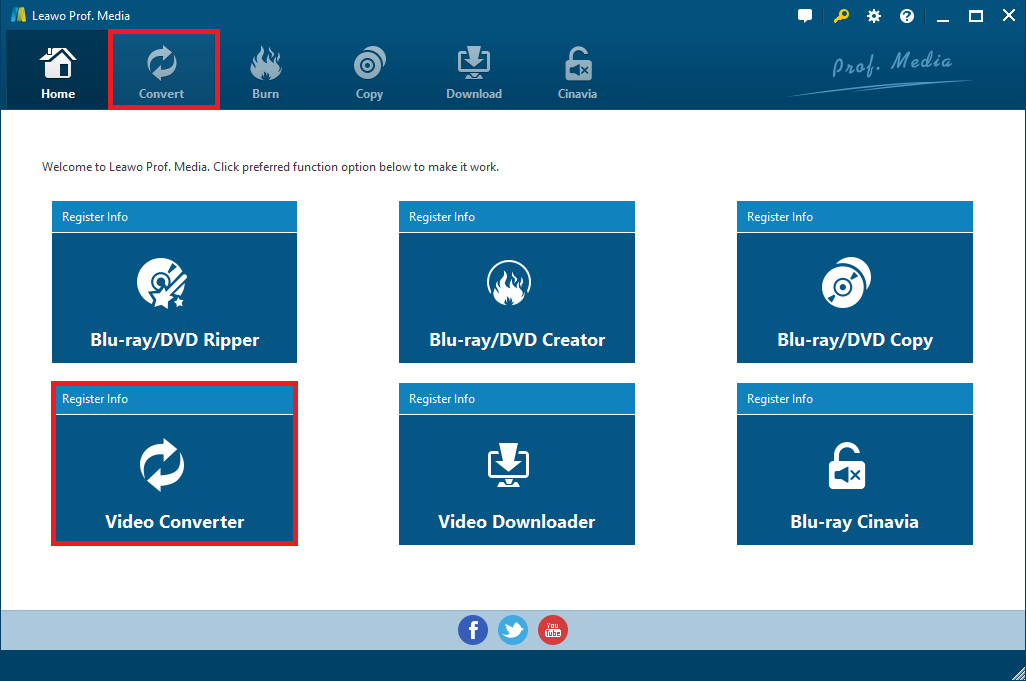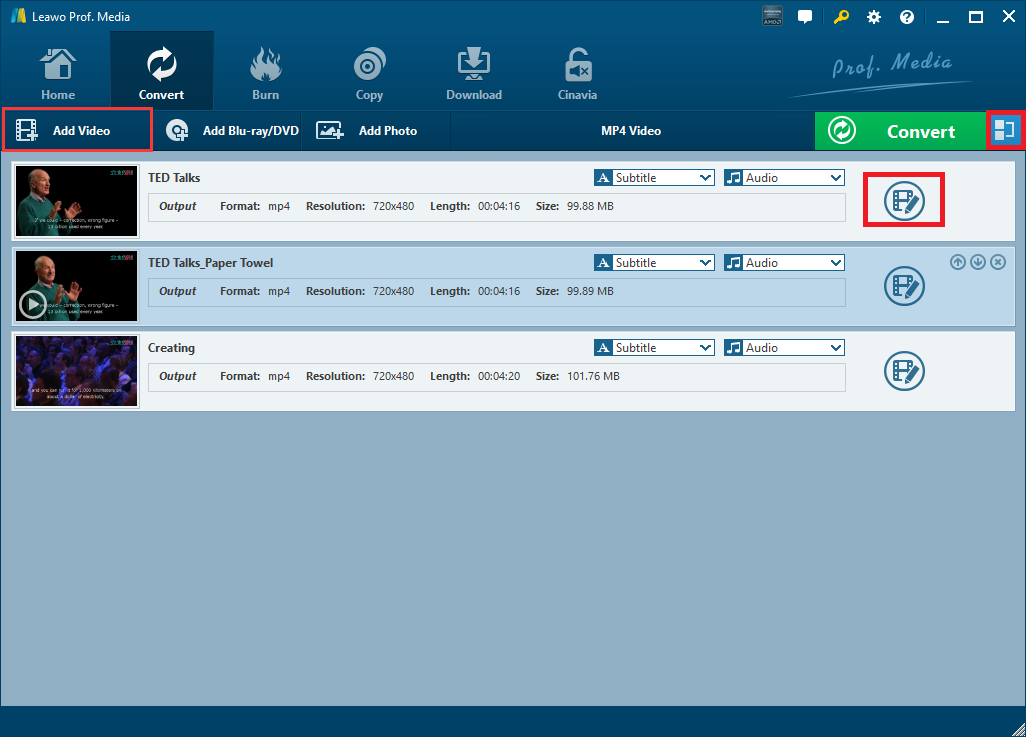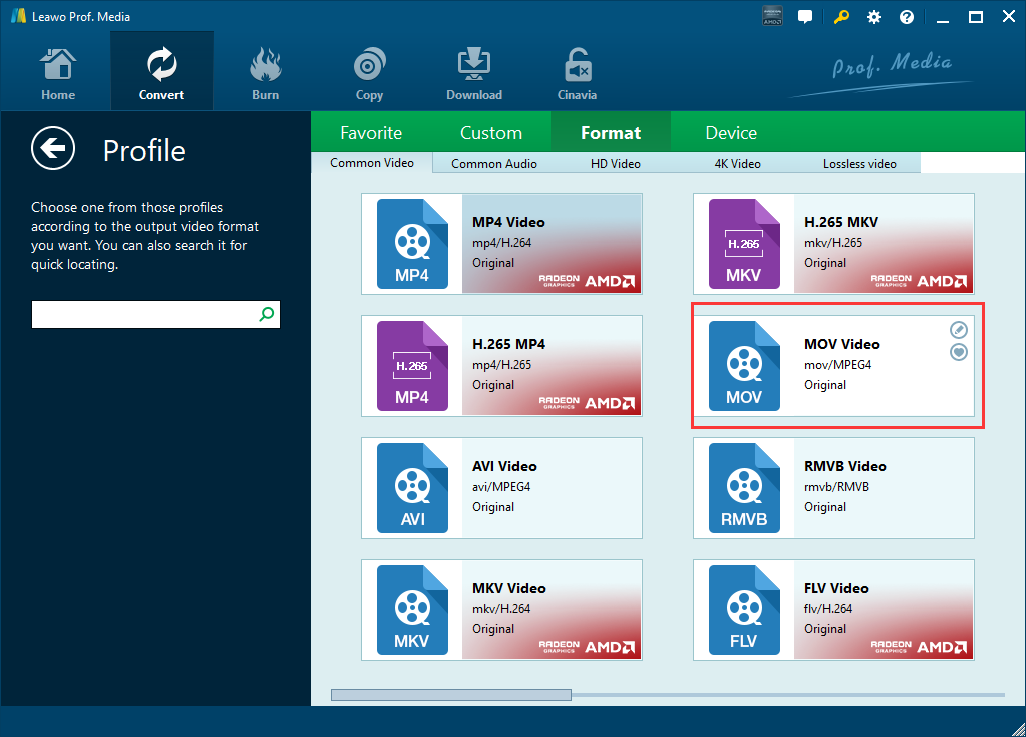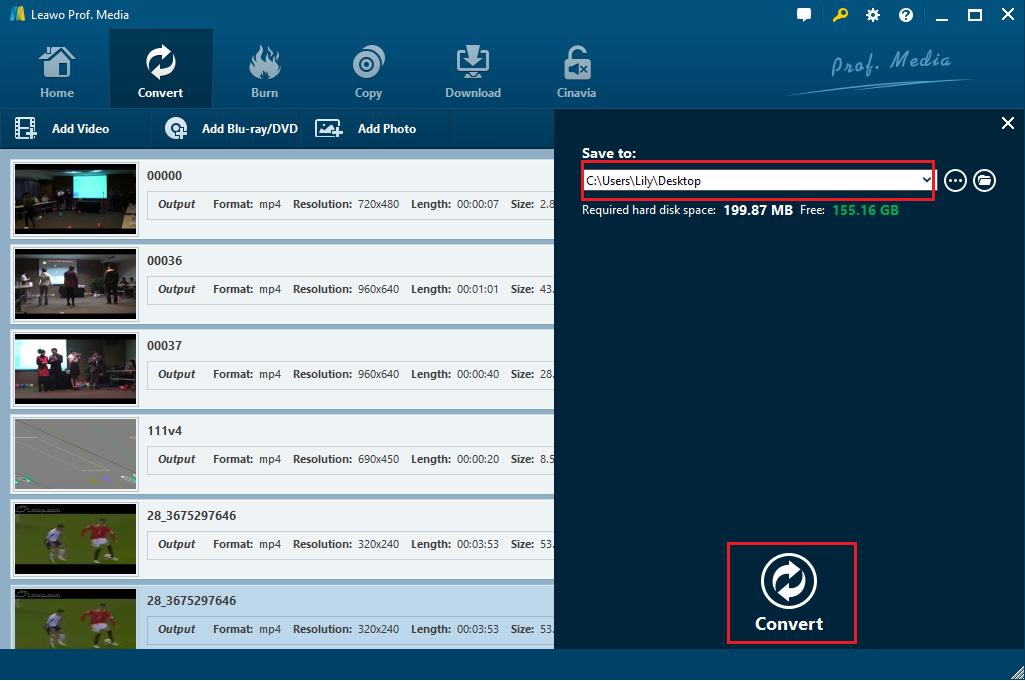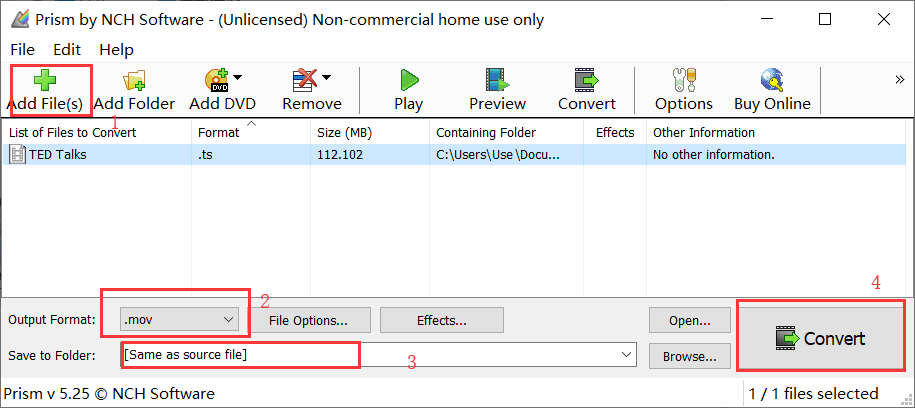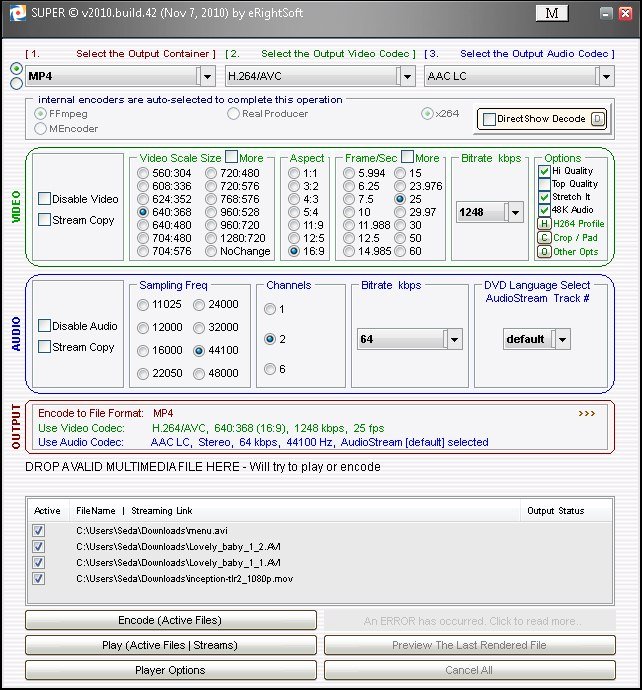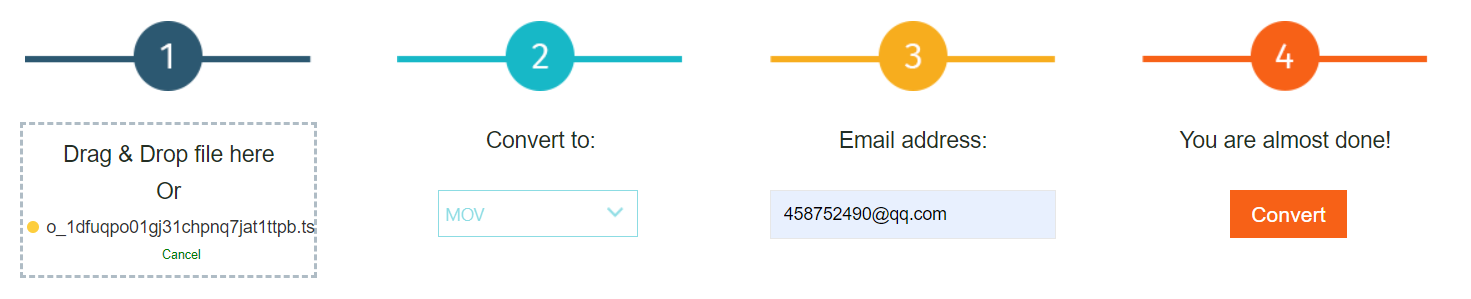“Could anybody tell me the right way to convert a TS file to an MOV file that can be played freely on iMovie or QuickTime player? I know that there are various free and charging TS to MOV converters available. But I’m not sure which one would be powerful and of high-quality when I am converting TS to MOV. Any advice would be appreciated”
It is common for most of you to transcode video files between different video formats because of the file compatibility. And in some occasions, you need to be proficient in converting TS to MOV for playback. Never mind, there are several solutions available for you to make it since some professional and extraordinary video converters are particularly developed for converting video files between different formats including converting TS Files to MOV easily with powerful techniques.
Part 1: Know about TS and MOV
TS is the initials of Transport Stream, full-named MPEG transport stream, which is often used in real-time broadcast systems. And TS files often can be played by WinDVD 5.x, VLC Media Player and Elecard Player, etc. While MOV, the format of QuickTime developed by Apple, is one of the most popular video formats that are widely used among users. However, if you would like to play TS files on QuickTime player, or watch them on iTunes or edit them in iMovie, it would not work. You’d better convert TS to MOV, the default format for most Apple products. Under such circumstances, powerful and professional video converters are recommended in this post to convert TS files to MOV files at first.
Part 2: Convert TS to MOV with Leawo Video Converter
First of all, the top video processing program Leawo Video Converter would be worth a try. It is regarded as one of the most powerful and professional video/audio processing programs developed to convert video and audio files in more than 180 formats between each other, such as MP4 to MKV, TS to MOV, AVI to WMA, FLV to MP4, MP3 to AAC, etc. This video converter can not only convert TS to MOV with 100% quality reserved at 6X faster speed but also provide you an internal video editor for personalizing the video output, like trimming, cropping, watermarking, adjusting video effect, applying 3D effect, etc.
Moreover, it can also be a cross-platform video converter that supports all common Windows and MacOS. If you are a Windows user, you can download and install Leawo Video Converter directly on your PC. While as Mac user, you can download and install Leawo Video Converter for Mac to convert any formats on your Mac. This video converter is quite easy to use since its interface is so clear and concise that every user can understand it intuitively. To convert TS to MOV, just choose a proper version and follow the simple instruction below.
Here take Leawo Video Converter on Windows PC for example. With this converter downloaded and installed on your PC, you can convert TS to MOV by following the simple steps below:
Step 1. Enter video converter module
Launch Leawo Video Converter to enter the main interface. Click “Convert” button on the sub-menu or click “Video Converter” button to go to the Video Converter module.
Step 2. Add TS Files to the converter
Click “Add Video” button to choose and add source TS files to the converter. Or you can import the TS files into the program by direct drag-and-drops.
Note: After importing TS video files, you can add subtitles, select audio track, rename the files or reorder them. You can also join all the imported files into a big one by clicking “Merge all files into one” button next to the green “Convert” button, or click the edit button to customize the video files if necessary.
Step 3. Choose MOV as the Output Format
Click the format button next to the big green “Convert” button to open the drop-down box, and then click the “Change” button to enter the “Profile” panel to select “MOV Video” as output format under Format panel.
Besides, you can also choose “Edit” option on the drop-down box to enter the Profile Settings panel to set the video and audio parameters including video/audio codec, resolution, bit rate, etc.
Step 4. Convert TS to MOV Files
Since all settings are done, click the green “Convert” button to pop up a sidebar where you can set a destination path in the “Save to” box to keep output MOV files. Now click “Convert” button right below to start converting TS to MOV Files immediately. After the converting process in seconds, you will get the converted MOV files in the directory you set.
As the best TS to MOV converter, Leawo Video Converter works in such a simple and effective way. It has free trial versions that help you easily convert TS to MOV without costing you a penny and there is no watermark or ads added on. Anyone can be an expert in TS to MOV conversion by following the guidance above. Of course, there are also some other free video converters that can convert TS to MOV.
Part 3: Convert TS to MOV with Prism Video Converter
Prism Video Converter is a fast and easy-to-use video file converter that can convert a wide variety of video formats from one to another. Usually, it supports MP4, TS, AVI, MPG, MOV and all video formats that have DirectShow based codec. Besides, it also has a free version that is available for non-commercial use with limited functions and fewer formats supported. You can use this converter to personalize the source video such as adding some video effects, optimizing the color by adjusting the brightness and contrast, or by applying a filter and easily splitting or trimming clips prior to the video conversion. This is a multi-platform video converting program which supports Windows 10, XP, Vista, 7, 8 and 8.1 as well as Mac OS X 10.5 or above. You can download the proper version on your PC and then follow the simple guide below to convert TS to MOV.
Step 1. Add source TS video files. Click the “Add File(s)” button to browse and choose the source video files for importing, or drag and drop the video file to the converter directly.
Step 2. Choose “.mov” as the output format from the output format drop-down list. You can also click “File Option” and “Effects” to customize the video as you like.
Step 3. Choose an output path in the “Save to Folder” box right below the format part for saving the converted video.
Step 4. Click the “Convert” button to start converting TS to MOV. You need to wait for a while since it is a little bit time-consuming in the converting process. And then you will get converted video file in MOV format in the destination folder you just set.
Please be aware that the video files converted by this video converter program will lose some quality. And if you forgot to change the file destination, it will replace the original video file. So, be careful when using this TS to MOV converter.
Part 4: Convert TS to MOV with SUPER
SUPER Video Converter is a program that specializes in converting video and audio formats to a different file format for output. It is capable of turning any movie from its original format to another one. Besides, it offers customizable options include size, FPS, video bitrate, sampling rate, number of channels and audio bitrate for users to edit the video. Working with videos in various formats including 3GP, AVI, MOV, AVI or WMV format, etc., you can make use of this converter to convert TS to MOV as well. As a common free converter, it is fully compatible with Windows but not with MacOS.
Step 1. Launch this software and then click “Right Click Menu” button to get upload options. Click on “Add Multimedia Files” and import your TS video files into the converter.
Step 2. After importing the video, you will be able to select MOV to be the output format from the output container list. Besides, you can also set output video codec and output audio codec if necessary. Other video parameters like video scale, bitrate and resolution can also be adjustable. Remember to click on the “Source File Name” to confirm the output details.
Step 3. Convert TS to MOV. After making the output setting done, you can click the “Encode” button on the screen to start converting the imported file right away. The Super Video Converter may take a while to convert TS files in terms of its file size.
This video converter is a well-rounded free video encoder to some extent. Note that it is kind of complicated for the novice.
Part 5: Convert TS to MOV with FileZigZag
Aside from the free TS to MOV converter programs, you can also ask for an online video converter for help when you don’t want any application installation. And FileZigZag is one of the most welcomed video converters that convert a bunch of video file formats from one to another. It is quite popular since it is compatible with a variety of files including video, audio, image and document files as well as all browsers and mobile phones. For free users, it converts MP4 to AVI, MP4 to MP3, MOV to AVI, TS to MOV, FLV to MP4 and many more other video formats on condition that the source file is in less than 100MB. It is simple to use so that everyone even a green hand user can make full use of it to convert TS to MOV. It is a pity that it cannot support batch conversion. Here comes the simple guide.
Step 1. Drag & drop the source TS file to the online converter for video importing. Alternatively, you can also click “Select” button to browse and import a source TS video file.
Step 2. Click the “Convert to” option to show the drop-down format list and choose “MOV” as the output format.
Step 3. Input an E-mail address to receive the link after conversion.
Step 4. Click the red “Convert” button to start uploading the source video files and then convert TS to MOV immediately.
Step 5. Download the converted MOV video files by clicking the direct link on the pop-up page. The converted file will be kept for three days when you can download it free from the link sent to your E-mail. And you can also share the converted video file with your friends on tweet.
Anyway, the video converters mentioned in this post are all helpful in converting TS to MOV. You can choose any one of them according to their own specific features and your own preference. Feel free to convert TS to MOV and enjoy video files on your favorite players.