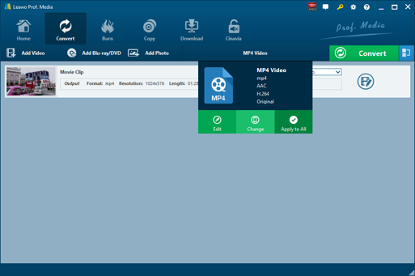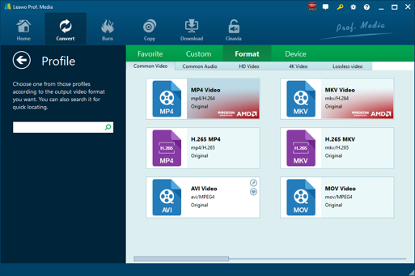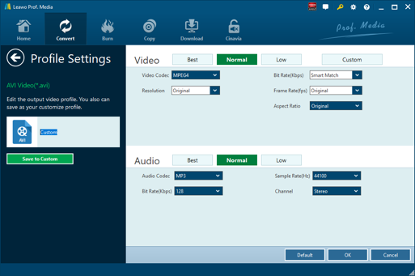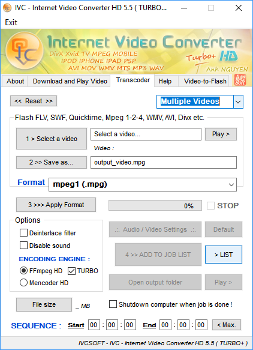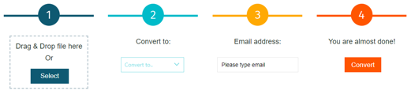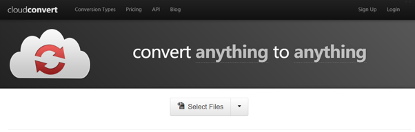Although digital video formats have taken over the video recording world, some of us still use camcorders to record the precious moments in our lives. Camcorders can provide higher quality and longer preservation for the footage, but the incompatibility of the camcorder tapes makes it almost impossible for us to watch the videos on other devices or platforms, not to mention to edit them or to customize them. If you open the camcorder file digitally, instead of seeing a playable video file, you’ll probably see a TOD file which cannot be recognized by most of the video player programs or video editor programs. In order to watch or edit the TOD video successfully, you need a video converter program to convert TOD files to other video formats. In today’s article, we will introduce some of the best TOD to MOV converter programs for you, and also provide a detailed guide about these converters so that you can convert your TOD videos to MOV in a shortest amount of time. You can also convert TOD to MP4.
Part 1: Convert TOD to MOV with Leawo Video Converter
When talking about video converting from one format to another format, the first video converter that comes to my mind is Leawo Video Converter. As a professional video converter, Leawo Video Converter is able to convert video and audio files in more than 180 formats from one to another with 6 times faster speed and without quality loss. To put it in detail, this file converter supports a variety of video files input including MP4, AVI, MOV, MKV, MTS, FLV, etc., and at the same time the program is able to convert various audio files like MP3, AAC, FLAC, AC3, etc. Leawo Video Converter is able to output file in various formats, such as Common Video (MP4, H.265 MP4, MKV, H.265 MKV, MOV, etc.), Common Audio (AAC, AC3, WAV, MP3, WMA, FLAC, etc.), HD Video (HD MP4, HD AVI, HD TS, HD VOB, etc.), and 4K Video (4K MP4 and 4K MKV). Therefore, we can use Leawo Video Converter as TOD video converter to convert TOD video to any video format you prefer, say, TOD to MOV. At the same time, Leawo Video Converter supports audio input and output as well, including AAC, AC3, WAV, MP3, WMA, FLAC, etc. In other words, we can use Leawo Video Converter to extract audio file from video file, and to convert audio file from one format to another. This video converting program supports altogether 11 languages (English, German, Japanese, Simplified Chinese, Russian, Hungarian, Armenian, Spanish, French, Portuguese and Dutch). More amazingly, users are allowed to freely add subtitles and select audio track for keeping in the output video files.
Click the link below to download and install Leawo Video Converter. If you are using Mac version, you can download and install Mac counterpart of Leawo Video Converter. Check out step-by-step guide below to convert TOD video to MOV with the best free TOD to MOV converter.
Step 1: Import Source TOD Video Files
Launch Leawo Video Converter, go to the “Convert” tab, and click “Add Video” button on the sub-menu to load your source TOD video file. Alternatively, you can directly drag and drop TOD video file into the program interface. After TOD video file is imported, you could play back TOD video file, select subtitles and audio tracks from source TOD video file, add external subtitles to loaded TOD video file, edit loaded TOD video file, etc.
Step 2: Set MOV as Output Format
Click the drop-down box named “MP4 Video” by default next to the “Add Photo” button. On the drop-down list, select “Change” option.
Then on the popup Profile window, select “MOV” from “Format” column as output format. Please note that once you change the output format, the name of the drop-down box will change as well.
Step 3: Convert TOD to MOV
Note: If you need, you could click the “Edit” button on the drop-down profile setting box to adjust video and audio parameters like video codec, aspect ratio, frame rate, resolution, audio codec, bit rate, channel, sample rate, etc.
Click the big green “Convert” button on the sub-menu bar next to the format setting drop-down box. Then, on the popup sidebar, set output directory. After setting output directory, click the “Convert” button right below. Leawo Video Converter would start to convert TOD to MOV immediately.
Note: Leawo Video Converter is equipped with an internal video editor, which allows users to trim video length, add video watermark, crop video size, adjust video effect, turn 2D video into 3D video, and remove video background noise.
Part 2: Convert TOD to MOV with Internet Video Converter
As a simple and user-friendly video converter, Internet Video Converter is able to convert your video files to different formats. However, unlike Leawo Video Converter, Internet Video Converter is only available on Windows system, and it has no support for Mac OS/Linux. This free video converter supports most of video formats and it can encode HD to formats such as AVI, MP4, WMV, 3GP, MOV, MPG, FLV, MTS, M2TS, AVCHD, etc. Moreover, it supports codecs such as H.264, MPEG-4, Xvid, etc. Check out the guide below to convert TOD to MOV with Internet Video Converter.
Step 1. Choose and Add Source TOD Video File
Download and install Internet Video Converter on your computer, go to “Transcoder” tab, and click “Select a video” to choose and add source TOD video file.
Step 2. Select MOV as Output Format
Click “>> Save as…” to select MOV as output video format.
Step 3. Start to Convert TOD to MOV
Click “>>> Apply Format” to start convert TOD to MOV file. After the conversion process is complete, you can find the converted file by clicking “Open output folder”.
Part 3: Convert TOD to MOV with Snowfox Total Media Converter
SnowFox Total Media Converter is a professional ALL-IN-ONE DVD Ripper and Video Converter for multimedia users to rip DVD and convert video to any other video / audio formats. Here we utilize Snowfox Total Media Converter to convert TOD to MOV. Check out the guide below.
Step 1. Add Source TOD File
Download and install Snowfox Total Media Converter on your computer, and then kick off the program to enter the main interface where you need to click “Add Video(s)”to add source TOD files that you would like to convert to MOV.
Step 2. Choose MOV as Output Format
On the Profile dropdown box, select “MOV” as the output format, and then you need to specify a folder under Output dropdown box to contain the output video in MOV format.
Step 3. Convert TOD to MOV
Click the “Start” button to begin the conversion from TOD to MOV. After a while, you can get converted video in MOV format.
Part 4: Convert TOD to MOV with FileZigZag
The fourth one is an online solution with the help of FileZigZag, which supports thousands of types of unit conversions, making it easy for users to reach a one-stop shop without having to jump from one location to another. Here we convert TOD to MOV with FileZigZag.
Step 1. Import Source TOD Video File into FileZigZag
The interface of the web page is very simple. The first bar is for you to import file. Here, we choose to import the pre-prepared TOD video file.
Step 2. Choose MOV as Output Video Format
Click the drop-down box under “Convert to”, and you need to select MOV as the output video format in order to convert TOD to MOV.
Step 3. Input Your Email Address and Start to Convert
In the third bar, you need to input your email address, and then click “Convert” in the fourth bar. After a while, the converted result will be sent to your email box. That’s it, and you will get converted result in MOV video format.
Part 5: Convert TOD to MOV with CloudConvert
The fifth converter I will use is CloudConvert. Like FileZigZag, CloudConvert is also an online video converter, and it claims that it can convert anything to anything on its official website. Of course, we can use it to convert TOD to MOV. Most importantly, this service is totally free of charge.
Step 1. Choose “Select Files”
On the official website of CloudConvert, choose “Select Files” to choose and import target TOD file into the converter interface.
Step 2. Choose MOV as Output Video Format
Choose Video, and then MOV as the output video format.
Step 3. Start Conversion
You need to click “Start Conversion” at the bottom right to start the conversion process, at the same time you can tick “Notify me when it is finished” and choose to “Save file to my Dropbox/Google Drive, etc.” After that, you can download and get converted result on your computer.