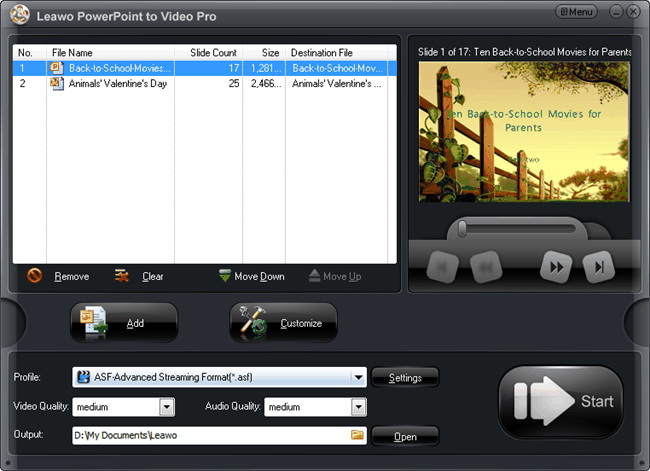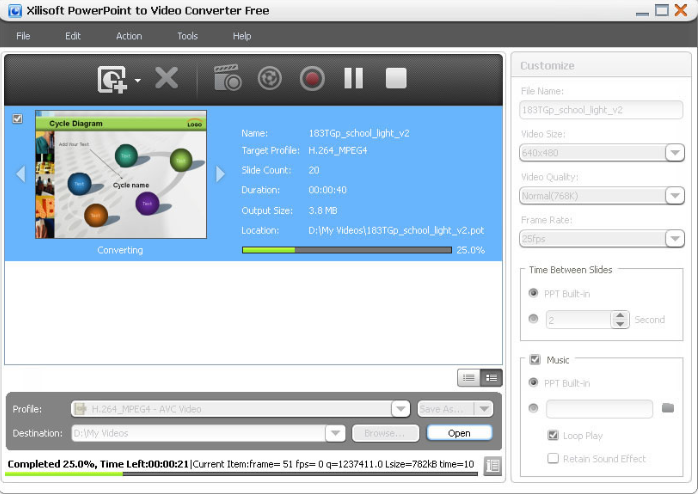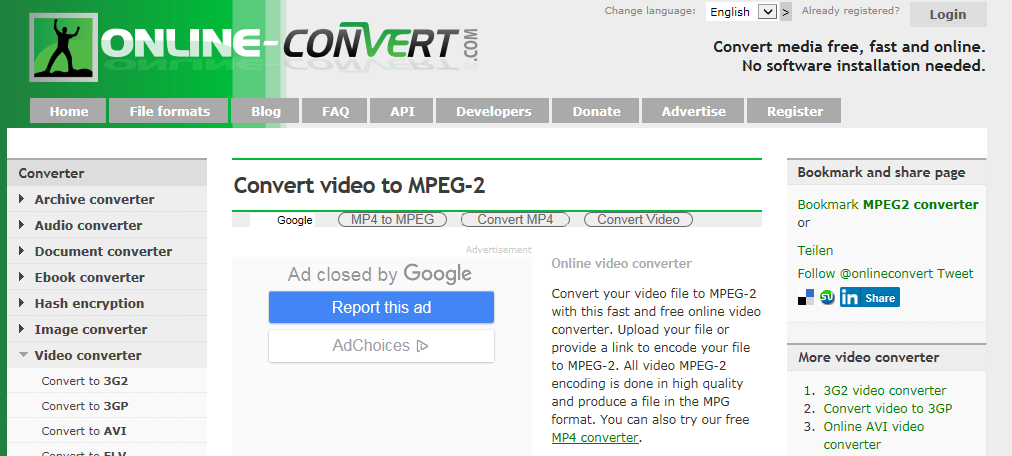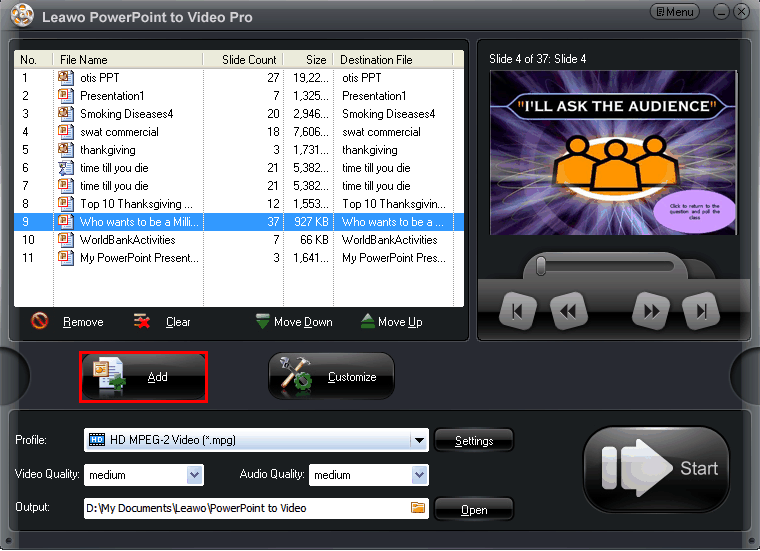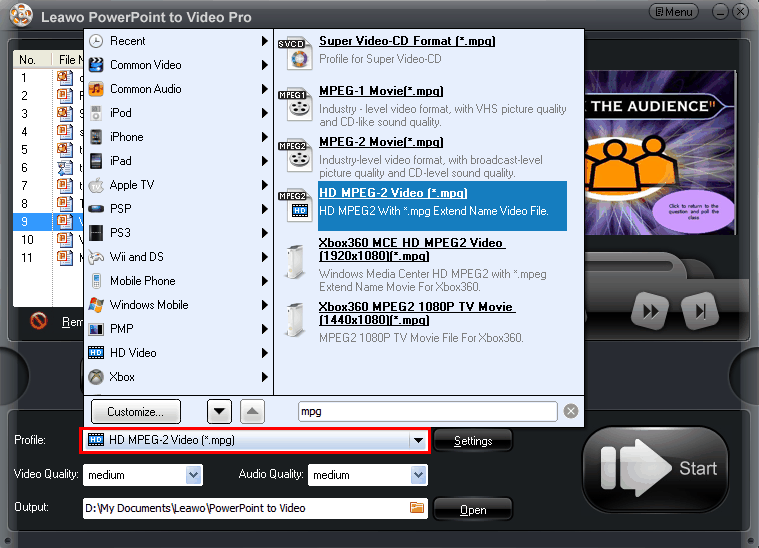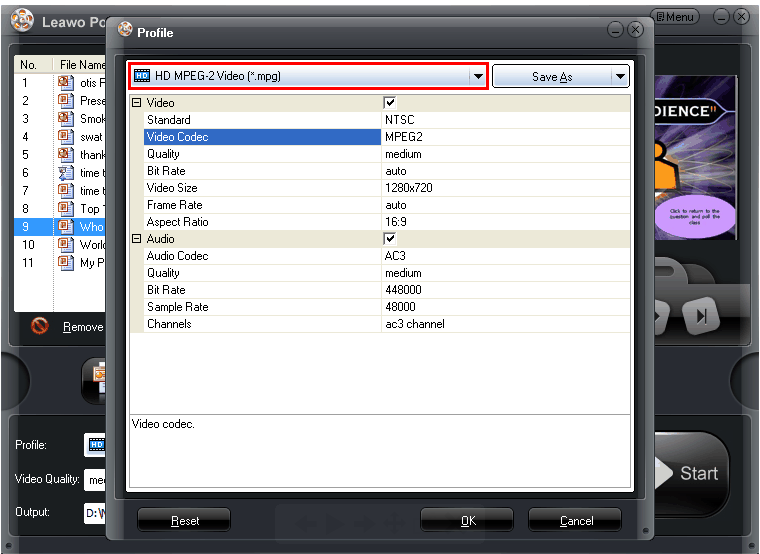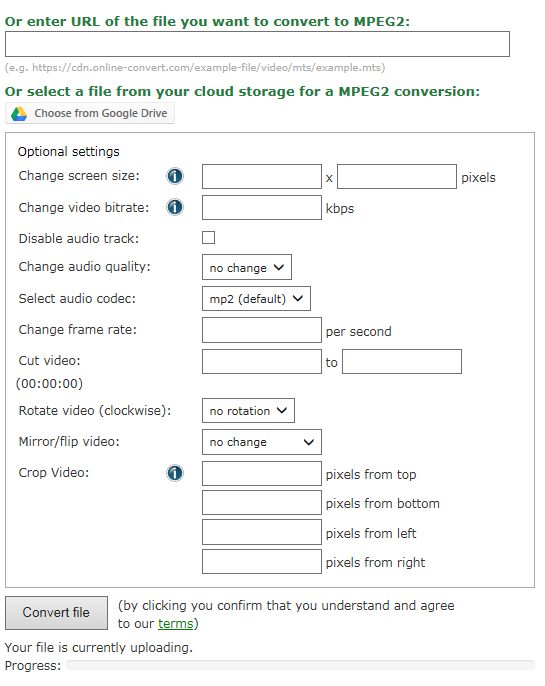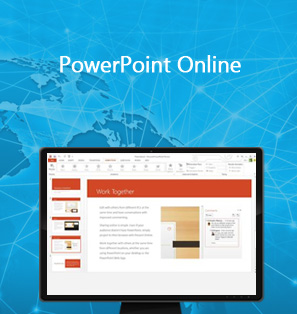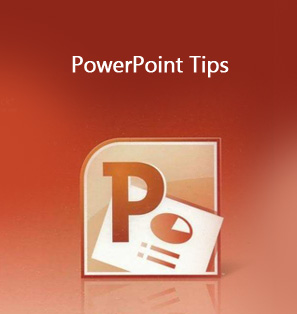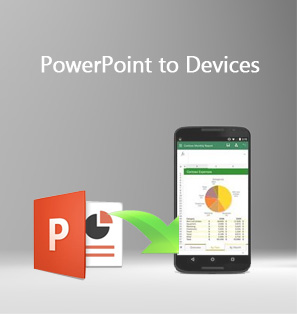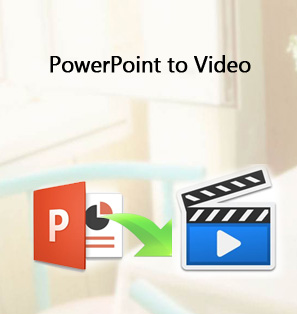Looking back on my 20+ years' devotion to marketing business, I have collected tons of PPTs for my work and my team. I feel really proud of these honors and milestones for my career. Now I am desperate of converting some of them to videos in MPEG format for better preserving and sharing on the video-sharing websites. It is very lucky that I get to know this post for teaching me how to convert PowerPoint to MPEG in a fast way. In case you will need similar assistance in converting PowerPoint to video files, I introduce this post here for your reference.
Part 1. Know about MPEG
Information collected in Wiki indicates that the Moving Picture Experts Group (MPEG) is a working group of authorities that was formed by ISO and IEC to set standards for audio and video compression and transmission. MPEG has standardized the compression formats and ancillary standards such as MPEG-1, MPEG-2, MPEG-3, MPEG-4, and so on. Being the most popular file formats in use, files that actually have the .MPEG file extension can be opened with many different multi-format media players, like Windows Media Player, VLC, QuickTime, iTunes, and Winamp. PowerPoint, on the other hand, can only be open by PPT programs or viewers, much less common than media players. Thus many people prefer to convert their PPTs to MPEG for sharing on websites or transmit them to their mobile devices for playing. PPTs cannot be changed to videos simply by chaning the file extention name, instead PPT to video converters are required.
Part 2. Three PowerPoint to MPEG converters for reference
The following three PowerPoint to MPEG converters are my recommendations for you thanks to the powerful overall performance.
1. Leawo PPT to Video Pro
This is a top-norch program for converting PPT to video files, while preserving the original PPT effects such as fonts, animations, sound, etc. With more than 180 formats being supported, this program is developed to convert PPTs freely to any video format in AVI, MP4, WMV, MPEG-2 or MOV etc quickly and relibly. At the same time, many editing features are also provided by this program in order to make the video much more professional and attractive. From my point of view, Leawo PPT to Video Pro is the most suitable PPT to video file converter for both beginners and Adept.
2. Xilisoft PowerPoint to Video Converter Free
It creates a free version for users to convert PPT to video files. With this program, PPT will not be limited to Microsoft PowerPoint but is able to play via any other media players or mobile devices. Meanwhile, PPT presentation can be converted to video in YouTube compatible format for uploading and sharing on YouTube as well as other video-sharing websites.
3. Online-Convert
Free, simple, and online, Online-Convert is well known as a PPT to MPEG converter online as well as video converters free online. This program is used by a lot of people because it is free though the whole process takes much longer time.
Part 3. How to Convert PowerPoint to MPEG?
The previous three PPT to MPEG converters are very professional in video conversion. You can rely on them to convert PPT slideshows to MPEG for video sharing and playing. In this part, two PPT to MPEG converters, namely Leawo PPT to Video Pro and Online-Convert will be introduced in terms of step-by-step instructions on converting PPT to MPEG.
Method 1. Convert PowerPoint to MPEG with Leawo PPT to Video
Step 1: Download and install Leawo PPT to Video Pro.
Hit the below button to download and install the program directly.
Step 2: Launch the program and add PPT slides to the program.
Click the "Add" button to import the source PPTs to the program. Here I suggest you to add PPTs in batches to save time. Note that you can remove, clear, move down, or move up slides based on your requirements by click the buttons below the slide.
Step 3: Set output format to MPEG.
On the "Profile" box, select "MPEG" as the output format. Then specify the audio and video quality accordingly. A directory should be set in the Output box.
Step 4: Edit the output video parameters before converting PPT to MPEG.
Set audio and video parameters such as codec, bit rate, frame rate etc to modify the video output quality.
Step 5: Convert PPTs to MPEG.
Hit the "Start" button to start converting PPTs to MPEG. The progress bar shows the conversion time required. After all PPTs are converted successfully, you will get a video file accordingly.
Method 2: Convert PowerPoint to MPEG free online with PPT to MPEG converter online
Step 1: Go to Online-Convert.
Step 2: Upload PPT to the website or paste URL to download from somewhere else.
Step 3: Edit video parameters, for example, screen size, video bit, audio track and so on.
Step 4: Click "Convert file" to convert PPT to MPEG.
PPT to MPEG converter online is good though sometimes it takes much longer of time to upload, download, and convert PPT to MPEG. To sum up, if you want to convert PowerPoint to MPEG free, Online-Convert is a good choice, but if you want a reliable and powerful PPT to MPEG converter, Leawo PPT to Video Pro is the best choice for you.