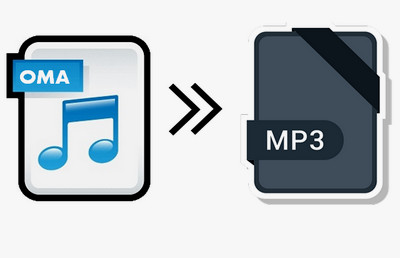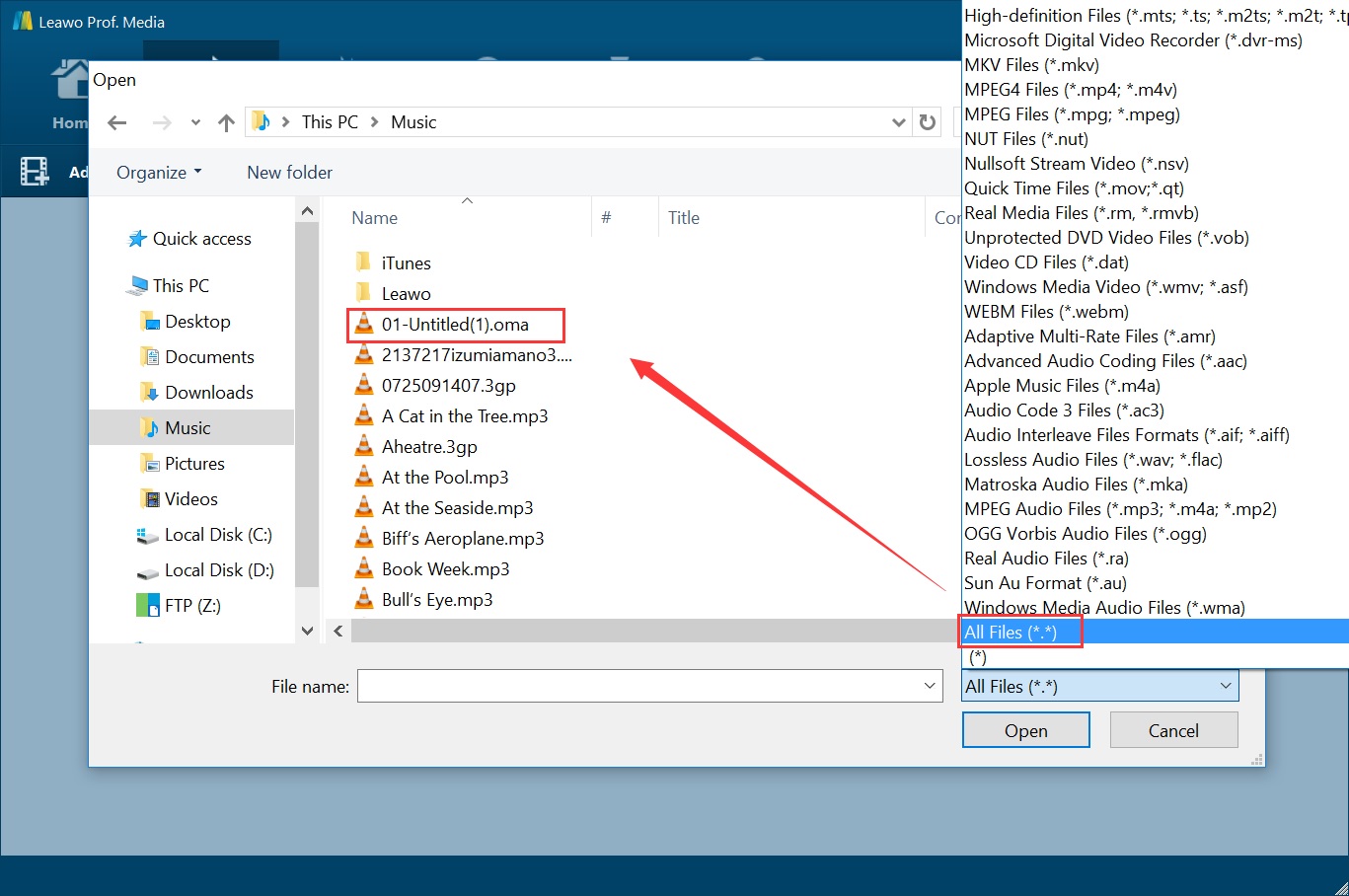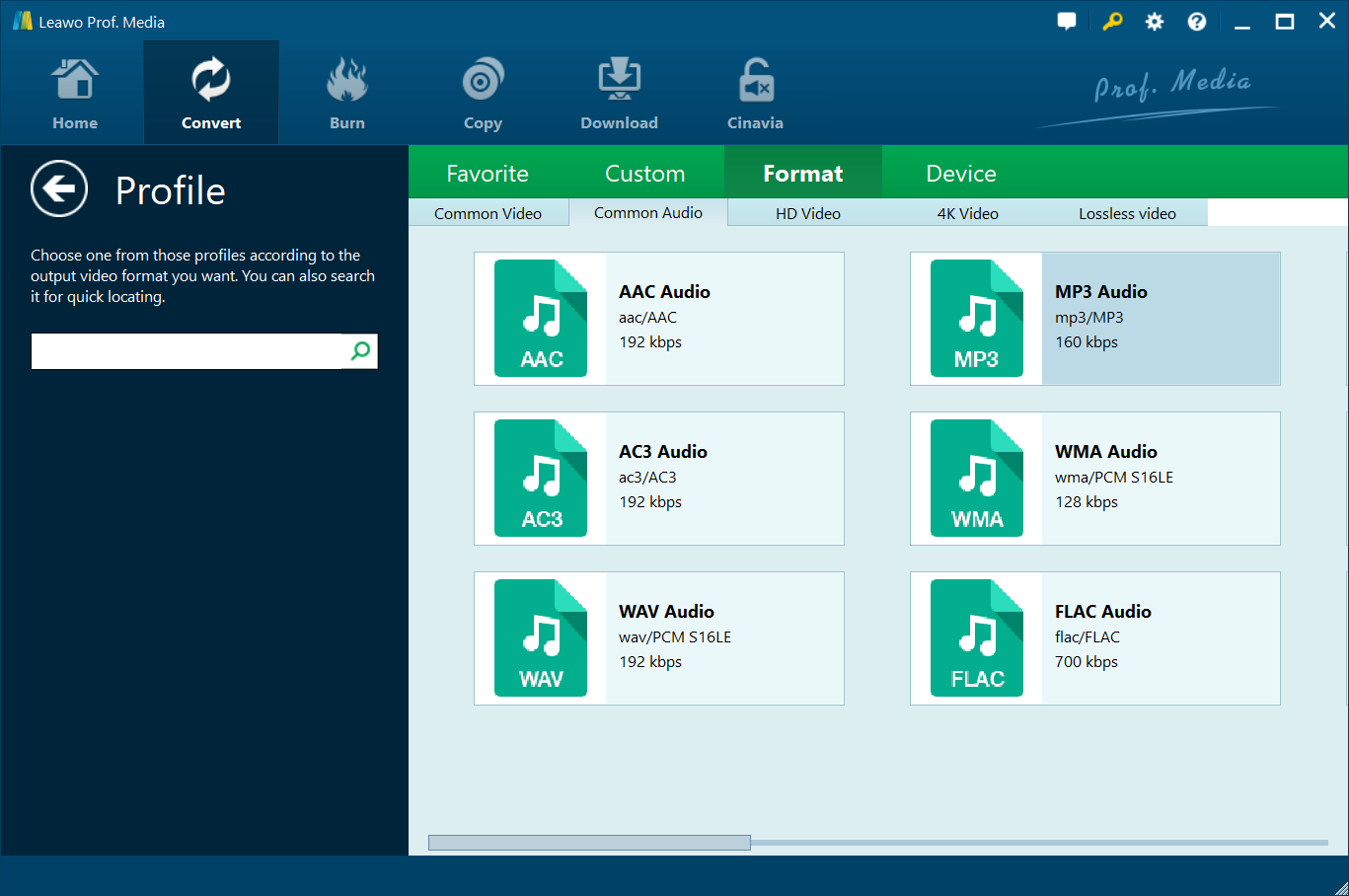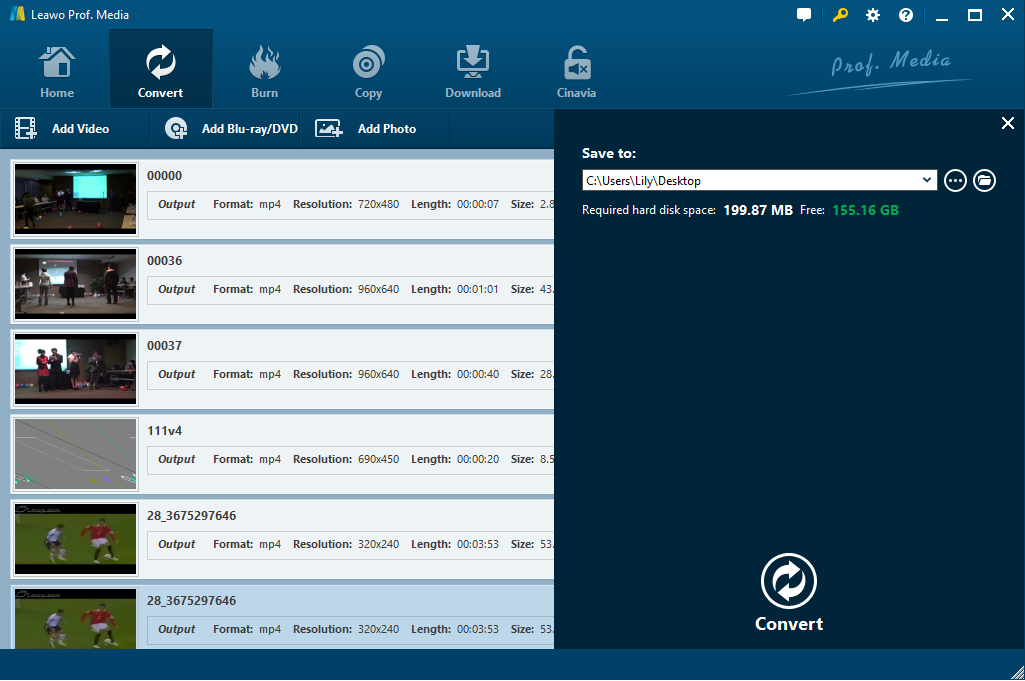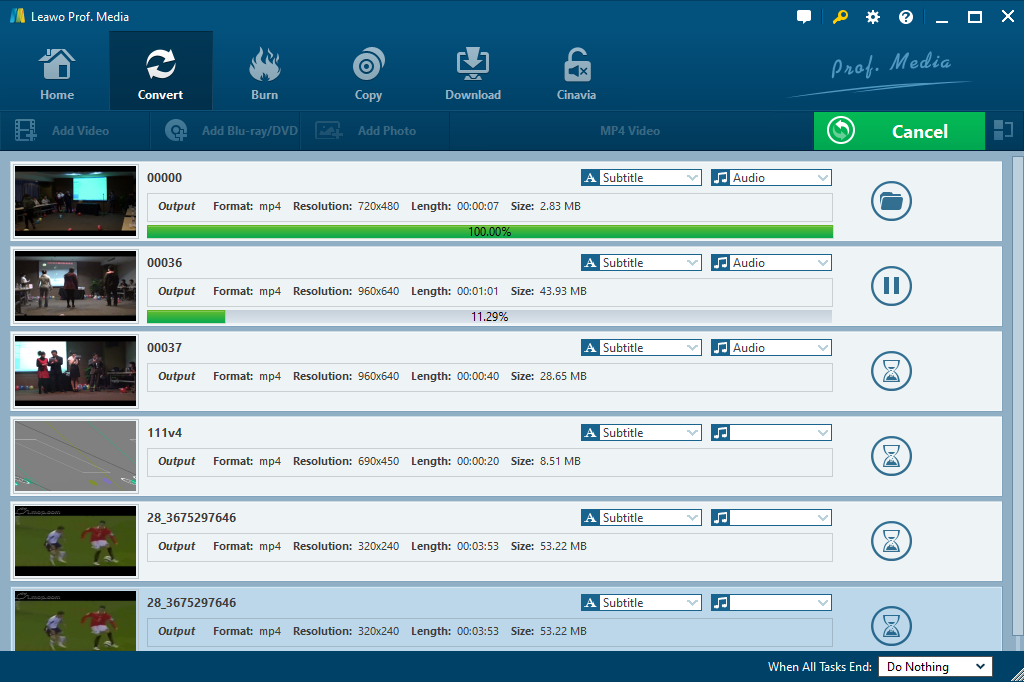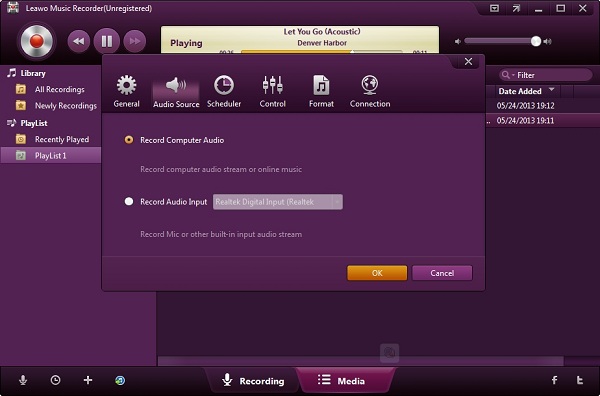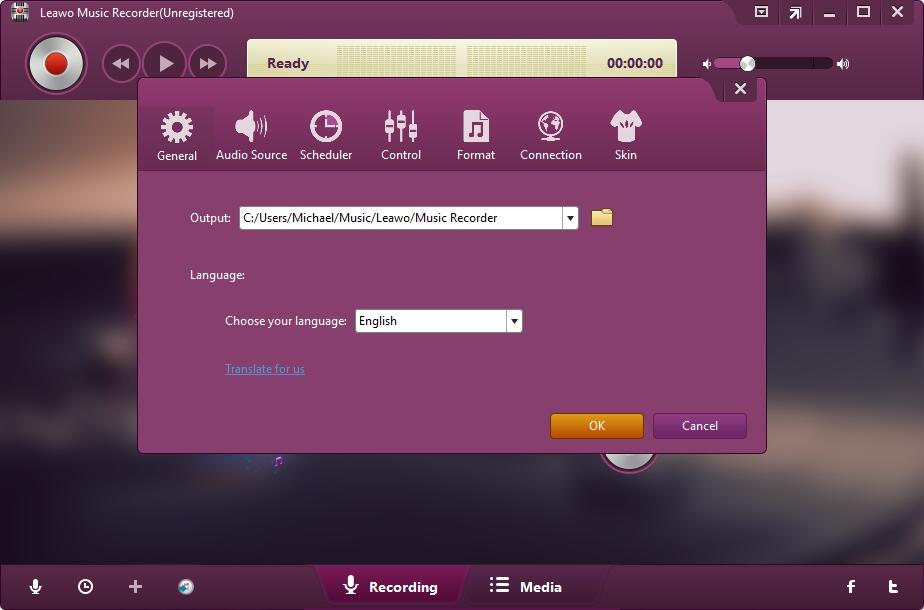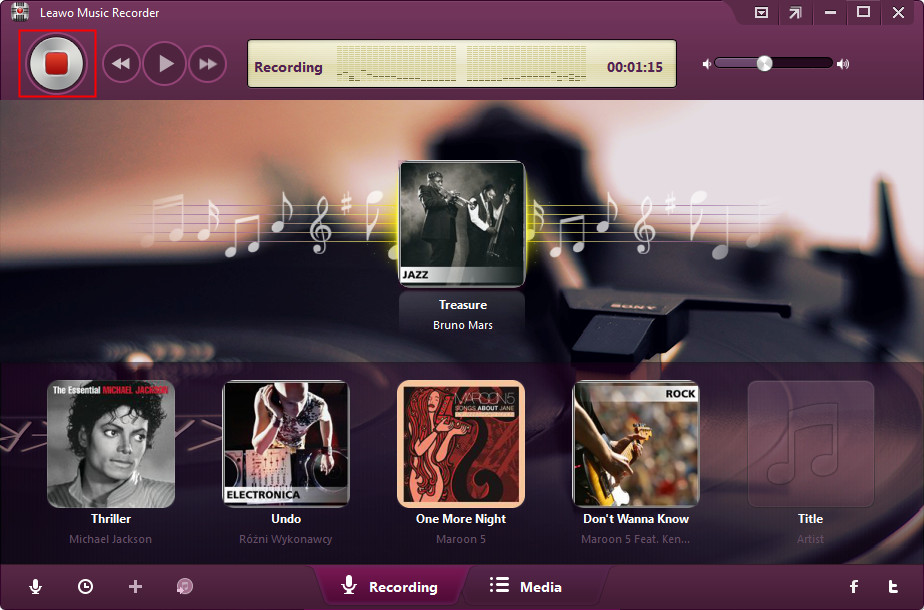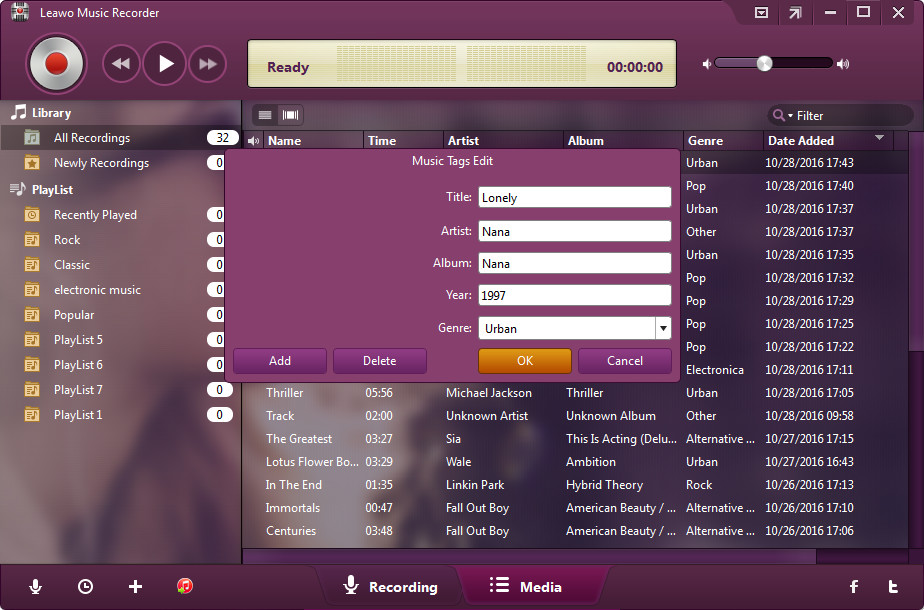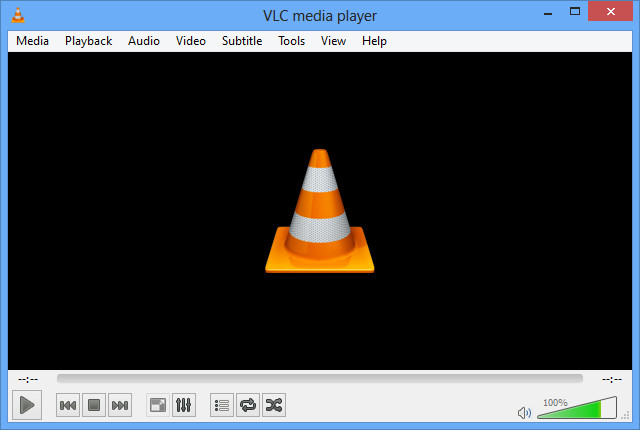“Need help now. A lot of my music files are ATRAC (file extension *.oma) and not accessible to my LG Optimus Elite under music after i have copied to my microSD card. I'm told it is not compatible and they need to be converted to MP3. I had the music loaded on SonicStage for my Sony Walkman Bean. Is there a program available that will allow me to convert music folder from ATRAC to MP3 (when i use the conversion tool it only gives me the option to convert to ATRACplus. ” a question from Microsoft’s Community.
Those people who have Sony devices might be well aware of OMA file format. OMA file format is not a common audio file format nowadays. Some OMA audio files are even DRM protected. All of these have resulted in a question: it seems we are unable to play OMA audio files on non-Sony devices since OMA is not widely accepted as that of MP3. Hence there is an urgent need for converting OMA files for unlimited playback. In this guide, we would like to show you how to convert OMA file to MP3 format in different ways.
Part 1: What is OMA file
Before we learn how to convert OMA audio files to MP3 format, we could firstly go deep into OMA file format. What is OMA file format? AKA Sony OpenMG music, developed by Sony, OMA file is a music file and it is proprietary to Sony. OMA files are saved in the Sony ATRAC (Adaptive Transform Acoustic Coding) format. The OMA file sometimes includes DRM copy protection to prevent people from playing OMA music files that are specific to Sony devices from being played on devices or computers that are unauthorized. Therefore people have to convert OMA files to a different file type before they could play OMA files on other devices or players, generally MP3.
The OMA file type was primarily used to distribute music for Sony, therefore primarily only Sony devices or service (like Sony CONNECT Music Store) could play back OMA files. However, this service was discontinued in early 2008 and the OMA file extension is currently not used for any other file. If you don’t have the original device you used to create or listen to the OMA files, try to convert OMA files to MP3 or other audio file formats.
Part 2: How to convert OMA to MP3 with OMA to MP3 Converter
As mentioned above, OMA files are nowadays not widely accepted by audio players or devices. To play OMA audio files, you have to convert OMA file to MP3 file or other audio formats. Here, for non-DRM protected OMA audio files, we would like to recommend you with Leawo Video Converter, a professional media converter that could convert video and audio files between 200+ file formats like MP4 to MKV file, MOV to MP4, FLV to MP4, AVI to MOV, MP4 to MP3, etc., and turn photos into slideshow video in simple clicks. With Leawo Video Converter, you could even create 3D movies and edit video/audio files.
Download and install Leawo Video Converter on your computer (it’s integrated into Leawo Prof. Media as a module).
Step 1: Add source OMA files
Launch Leawo Prof. Media and then open the “Convert” panel, where you need to click the “Add Video” button to choose “Add Video” option on the drop-down panel. Then, on the pop-up “Open” window, open the “All Supported Files” panel to choose “All Files” option and then browse source OMA audio files for loading.
Step 2: Set MP3 as output format
After loading source OMA files, right before the big green “Convert” button, there is a clickable icon displayed as “MP4 Video” by default, by clicking which you could then choose “Change” option to enter the Profile panel. Then, navigate to the “Format > Common Audio” group to choose “MP3 Audio” as output format. You are able to adjust the MP3 audio parameters like bit rate, sample rate, channel, etc. by clicking the “Edit” button on the drop-down panel mentioned above.
Step 3: Set output directory
Then, click the big green “Convert” button. On the pop-up sidebar, set output directory in the “Save to” box. You could switch the directory by clicking the icon with 3 dots.
Step 4: Convert OMA to MP3
Finally, click the “Convert” button at the bottom of the sidebar to start converting OMA audio files to MP3 format. It won’t take you long. The conversion completes quickly.
Leawo Video Converter supports batch OMA to MP3 conversion. However, as mentioned above, Leawo Video Converter is only applicable to non-DRM protected OMA audio files. What about DRM protected OMA files? Check the below guide.
Part 3: How to convert OMA to MP3 using Music Recorder
For those DRM protected OMA audio files, you have to play back them with Sony devices or make use of special DRM removal and converter tools to remove the DRM protection and then get DRM-free audio files for playback. If you have a Sony device to play back OMA file, Leawo Music Recorder could help you easily record and convert OMA files to MP3 in simple clicks. As a professional audio recorder software, Leawo Music Recorder could help you easily record any sound your computer could capture and then save into either MP3 or WAV file. It could record online music, local music and even external voice through microphone.
Follow the below steps to learn how to convert OMA file to MP3 using Leawo Music Recorder. You need to firstly download and install this software on your computer.
Step 1: Set audio source
Click the “Audio Source” icon on the bottom-left corner of the interface. To record OMA files played back on your Sony device, you should select “Record Audio Input” option.
Step 2: Set output format
Then, open the “Format” tab to choose “mp3 Audio” as output format in the “Output Format” drop-down box. You could adjust the bit rate and sample rate here.
Step 3: Set output directory
Move mouse to the “General” tab and then set output directory to save recorded audio files in the “Output” box. You could determine the folder directory here. Click the “OK” button to save and exit.
Step 4: Start recording OMA file to MP3
On the main interface, click the red button and then immediately play back OMA song in your Sony device to start recording. Click the red button again to stop recording.
Step 5: Edit music tags manually
Leawo Music Recorder could help you automatically download and add song tags like artist, album, artwork, etc. to recordings. However, you could also right click the recordings and then choose “Edit Music Tags” option to edit these tags manually.
No matter your OMA audio files are DRM protected or not, Leawo Music Recorder could help you complete the OMA audio to MP3 conversion. What’s more, the music tag adding feature makes it more convenient for you to manage recorded songs.
Part 4: How to convert OMA file to MP3 via online audio converter
Besides the above solutions, if you prefer free tools to convert OMA files to MP3 format, online audio converter would be a wonderful choice. Here we would like to recommend you FILEZIGZAG.com, a wonderful online media converter that could handle most media conversions covering video, audio, image, etc.
1. The below steps would show you how to convert OMA audio files to MP3 format online for free in detail. Make sure you have imported OMA files to computer.
1. Directly open the webpage at https://www.filezigzag.com/oma-mp3-en.aspx
2. Click on “Select” button to browse and upload OMA files from your computer.
3. Choose MP3 as the output format.
4. Enter an email address and FileZigZag will send the converted files to your email.
5. Click on “Convert” button to start conversion and wait for the conversion process to complete.
6. You will receive an email in which you can download the MP3 files to your computer.
It should be noted that this free online audio converter also handles non-DRM protected OMA files only.
Part 5: How to convert OMA files to MP3 through VLC
As to free audio converters, VLC media player could be an excellent choice, which is totally free and handles non-DRM protected OMA files only. You could not only play back media files with VLC media player, but also convert video, DVD and audio files with it.
The below steps would show you how to convert OMA audio files to MP3 file in detail with the help of VLC media player.
2. Run VLC Media Player. And on the top left corner, click on “Media > Convert / Save” option.
3. On the pop-up windows, click “Add” to import the DRM-free OMA files you want to convert to MP3, then select “Convert / Save”. Make sure you have imported OMA files to computer.
4. In the Profile drop-down list, choose Audio - MP3. Then set the output path for saving the converted MP3 files.
5. Click on “Start” button to initialize the OMA to MP3 conversion.
You won’t wait for long to get MP3 copies of your OMA audio files.