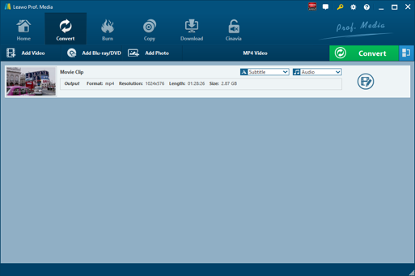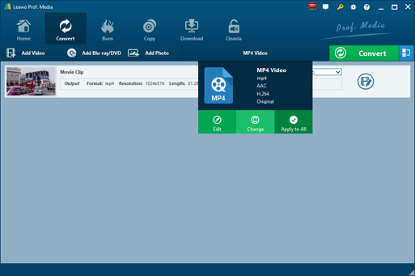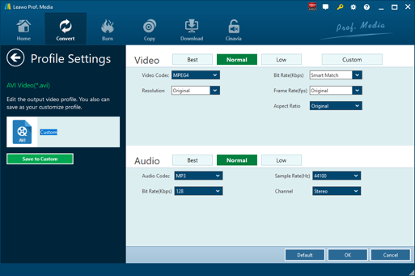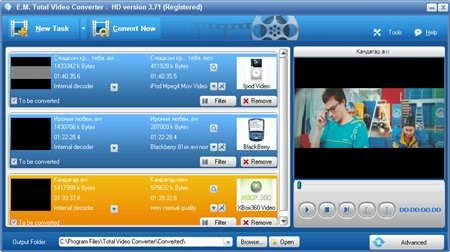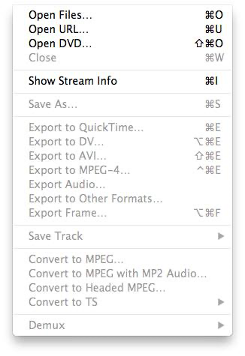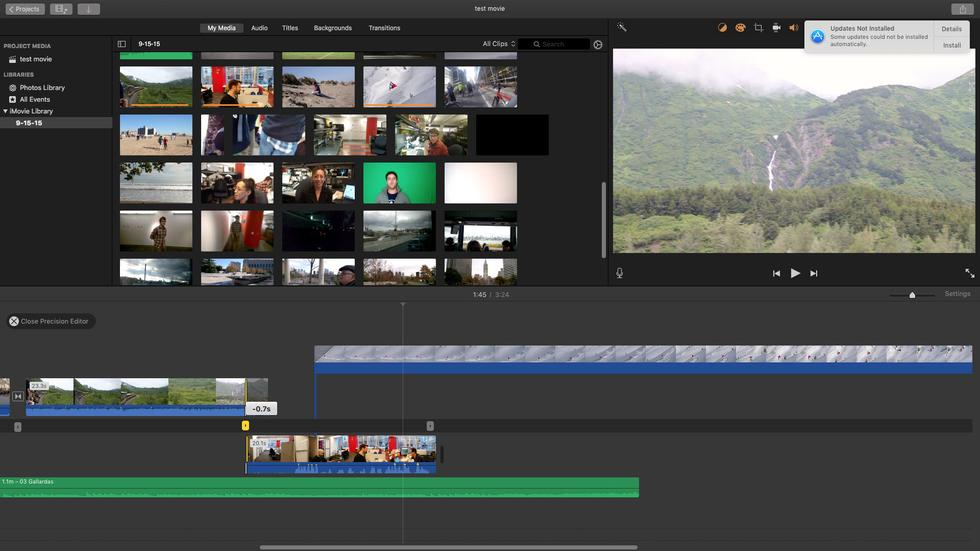Developed by Nullsoft, the makers of Winamp, Nullsoft Streaming Video (NSV) was a media container designed for streaming video content over the Internet. As one of those streaming video formats offered by various companies and media players, NSV, among Windows Media, QuickTime File Format and RealMedia streams, each have their benefits and shortcomings. NSV, by default configuration, used MP3 as its standard audio format, with VP3 as the video format. Various hacks and codec installations allowed NSV to use Ogg Vorbis for audio and later updates of the VP codecs for video. Many users might not be very familiar with NSV video. Here we convert NSV to AVI. You can open and play NSV files as well.
Part 1: Convert NSV to AVI with Leawo Video Converter
Leawo Video Converter is my highly recommendation when it comes to a video converter. As a professional video converting program, Leawo Video Converter is able to convert video and audio files between 180+ formats from one to another yet preserving 100% original quality, and the converting speed is 6 times faster than that of other video converters. Leawo Video Converter supports a variety of input and output, such as Common Video (MP4, H.265 MP4, MKV, H.265 MKV, MOV, etc.), Common Audio (AAC, AC3, WAV, MP3, WMA, FLAC, etc.), HD Video (HD MP4, HD AVI, HD TS, HD VOB, etc.), and 4K Video (4K MP4 and 4K MKV). Designed with an easy-to-use interface, Leawo Video Converter doesn’t require users to be good at software operation, and users will find this program easy to operate. This video converting program supports altogether 11 languages (English, German, Japanese, Simplified Chinese, Russian, Hungarian, Armenian, Spanish, French, Portuguese and Dutch). More amazingly, users are allowed to freely add subtitles and select audio track for keeping in the output video files.
As is mentioned before, this video converter supports more than 180 video and audio formats such as Common Video (MP4, H.265 MP4, MKV, H.265 MKV, MOV, etc.), Common Audio (AAC, AC3, WAV, MP3, WMA, FLAC, etc.), HD Video (HD MP4, HD AVI, HD TS, HD VOB, etc.), and 4K Video (4K MP4 and 4K MKV). Moreover, integrated with an internal video editor and video player, Leawo Video Converter allows users to edit video and play video once the video file is imported. To be more specific, you can trim video length, crop video size, add video watermark, adjust video effect, turn 2D video into 3D video, and even remove video noise with the help of the internal video editor.
Download and install Leawo Video Converter on your computer, and then we can start to convert NSV to AVI. For Mac users, the Mac counterpart of Leawo Video Converter i.e. Leawo Video Converter for Mac is available. The method to convert NSV to AVI with the Mac version is nearly the same as that with the Windows version. Here we take Windows version as an example to convert NSV to AVI. Check out the guide below.
Step 1. Import Source NSV Video Files
Launch Leawo Video Converter, go to the “Convert” tab, and click “Add Video” button on the sub-menu to load your source NSV video files. Alternatively, you can directly drag and drop NSV video files into the program interface. After NSV video files are imported, you could play back source video files, select subtitles and audio tracks from source NSV video files, add external subtitles to loaded video files, edit loaded video files, etc.
Step 2. Set AVI as Output Format
Click the drop-down box named “MP4 Video” by default next to the “Add Photo” button. On the drop-down list, select “Change” option. Then on the popup Profile window, select “AVI” from “Format” column as the output format. Please note that once you change the output format, the name of the drop-down box will change as well.
Note: If you need, you could click the “Edit” button on the drop-down profile setting box to adjust video and audio parameters like video codec, aspect ratio, frame rate, resolution, audio codec, bit rate, channel, sample rate, etc.
Step 3. Convert NSV to AVI
Click the big green “Convert” button on the sub-menu bar next to the format setting drop-down box. Then, on the popup sidebar, set output directory. After setting output directory, click the “Convert” button right below. Leawo Video Converter would start to convert NSV to AVI immediately.
Part 2: Convert NSV to AVI with Total Video Converter
Secondly, you can try Total Video Converter to convert NSV to AVI. As a powerful and full-featured video converter, Total Video Converter is able to convert any video and audio to MP4, AVI, iPhone, iPad, mobile, PSP, DVD, etc. Check out the guide below to convert NSV to AVI with Total Video Converter.
Leawo Video Downloader is a good choice for all kinds of online video downloading task. Not only can Leawo Video downloader download YouNow videos easily, it can also download videos from Facebook and more than 1000 other online video streaming services like Hulu, Vimeo, and VEVO. In the downloading process, Leawo Video Downloader is capable of keeping the best quality for HD videos up to 1080P resolution, and also have a 6 times higher speed than the average. What’s more, if you download videos with Leawo Video Downloader, you have all of the information of the video perfectly saved and organized. After downloading the video, you can freely manage, inspect, even directly play the downloaded videos inside of the program without activating an extra video player.
In addition to the powerful online video downloading ability, Leawo Video Downloader also provides a user interface which is very easy to use. It doesn’t matter if you are a video professional or a total beginner, you can certainly download a YouNow video with Leawo Video Downloader within only a couple of minutes. Now here is a simple guide on how to download a YouNow video to your computer with Leawo Video Downloader.
Step 1. Add Source NSV Video File
Kick off Total Video Converter to enter the main interface where you need to click the “New Task” button to choose and add source NSV video file.
Step 2. Set AVI as Output Video Format
After source AVI video file is imported, it will pop up a small window saying “Please select the format to be converted to”. To convert NSV to AVI, you need to select AVI as the output video format.
Step 3. Start to Convert NSV to AVI
Before conversion process takes place, you can customize output parameters and choose the output destination. And then you need to click the “Convert Now” button to convert NSV to AVI.
Part 3: Convert NSV to AVI with MPEG Streamclip
As a powerful free video converter, MPEG Streamclip is able to convert a video file to many formats. MPEG Streamclip is a powerful free video converter, player, editor for Mac and Windows. It can play many movie files, not only MPEGs; it can convert files between muxed/demuxed formats for authoring. You can use MPEG Streamclip to convert NSV video for sure. Check out this guide below to convert NSV to AVI with MPEG Streamclip.
Step 1. Add Source NSV Video File
On the main interface of MPEG Streamclip, click “Open Files…” to choose and add source NSV video file.
Step 2. Check Detailed Video Information
Click “Show Stream Info” to see all information such as video file, video size, video location and data rate.
Step 3. Start to Convert NSV to AVI
Click “Export to AVI…” button to start to convert NSV video to AVI if you want to save NSV video as AVI video.
Part 4: Convert NSV to AVI with Any Video Converter
Any Video Converter is a simple, all-round video converter. It supports high-speed and quality-lossless conversion, allowing conversion in several video formats, and it can convert video formats between DivX, XviD, WTV, MOV, RM, RMVB, MPEG, VOB, DVD, WMV, AVI MP4, etc. Here let’s convert NSV to AVI with Any Video Converter.
Step 1. Download and Install Any Video Converter
It takes only a few minutes to download and install Any Video Converter. If you are using Mac version, you can download and install Mac counterpart of Any Video Converter.
Step 2. Add Videos for Conversion
Launch the program you just installed. As you can see from the operator interface, there are many options to choose from, such as "Convert Video", "DVD Burning", "Recording Video", "Playing Video". You can drag the source NSV file directly into the converter, or click the green "Add Video" button to browse and select targeted NSV video file on your PC.
Step 3. Choose AVI as Output Format
After importing the NSV video file, you need to click the drop-down box named "select output profile", then select "Video Files" and click "AVI" for converting NSV to AVI. The format of the output is set.
Step 4. Convert and Enjoy Converted File
After all the parameters are set, click "Convert Now!" to convert NSV to AVI, and wait a few minutes, you can get AVI format video file.
Part 5: Convert NSV to AVI with iMovie
iMovie is a video editing tool that comes as a built-in application along with your Mac. You can use iMovie to easily change video format of your video file. So, let us see how you can use this integral editing software for video conversion from NSV to AVI.
Step 1. Add Source Video File
Click Finder, choose Applications, and click on iMovie icon from list of displayed apps. Click on File menu and opt for New Movie from shown drop-down list. Select Import Media option, then and pick the source NSV video that you wish to convert.
Step 2. Choose AVI as Output Format
iMovie will open your selected NSV video as a new Project. Now, go to application toolbar, choose File then select Share option from the drop-down list. Now click on File button in the subsequent window and edit your preferences to choose AVI as the output format.
Step 3. Save Output Video
Hit Next button, and in next window, mention the location to save the converted video file. Finally, click Save button to save video in AVI format.