The MTS or M2TS video format may not be popular anymore in this digital era, but they are still needed fore AVCHD camcorder purposes. If you have an MTS or M2TS video file, you should know that there are not many programs that accept the format, not to mention on the Mac operating system. It doesn't matter if you are about to play the video, edit the video or transfer the video, the MTS or M2TS format only makes it harder for you to do so on Mac, including Mavericks. So in this case, you need a video converter program to help you convert the MTS or M2TS video file to a format like MOV, which has a better compatibility for the Mac operating system. If you don't know how to convert MTS or M2TS to MOV, this article will give you an inclusive guide, showing you what are the programs you can use to do the conversion, and how to do it in the most efficient way.
- Part 1: What and Why
- Part 2: How to Convert MTS to MOV on Mac with Leawo Video Converter for Mac
- Part 3: How to Convert MTS to MOV on Mac with MacX Video Converter Free Edition
- Part 4: How to Convert MTS to MOV on Mac with MTS Converter
- Part 5: How to Convert MTS to MOV on Mac with Free MTS M2TS Converter
Part 1: What and Why
What is MTS file?

In brief, MTS format is a currently booming high-definition (HD) video format mainly applied in HD camcorder such as Sony, Canon, Panasonic and JVC. To be more specific, being a file extension for AVCHD (Advanced Video Coding High Definition) video, MTS generally adopts H.264 video coding and AC-3 audio coding, and supports 1080i and 720p, with full HD standard 1920 x 1080/1440 x 1080 for resolution.
Why to convert MTS to MOV?
Nowadays, it is usual to shoot some awesome video chips for a wonderful vacation, graduation ceremony, happy parties, weddings or other meaningful moments with the high definition camera. What making many people anxious is that the videos shot by HD camcorder are in MTS format, which cannot be directly played on Mac, not to mention iPhone, iPad, AppleTV. Therefore people would like to convert MTS to MOV, a format that is compatible with Mac and iOS devices.
Part 2: How to Convert MTS to MOV on Mac with Leawo Video Converter for Mac
Now let's start our recommendations on the best MTS/M2TS to MOV converter programs for Mac, including Mavericks. As the first recommendation in today's article, Leawo Video Converter for Mac is definitely one of the best options for you to do the MTS or M2TS to MOV converting task. Let me explain why.
Leawo Video Converter for Mac is a professional video converter program that supports conversion tasks between more than 180 video and audio formats. With an advanced video converting engine, Leawo Video Converter is able to convert your media files in a 6 times higher speed than the average and still keep the best quality of the video and audio. Besides all that, the efficient video converter program also has a built-in video editor tool, allowing you to freely customize and personalize your video, doing customizations like trimming, cropping, adjusting effects, adding watermarks to video, remove background noise, even convert 2D video to 3D.
Another thing about Leawo Video Converter for Mac that makes it so outstanding is the user-friendly interface design. With all of the brilliant features and practical functions integrated, Leawo Video Converter for Mac can still manage to keep the interaction method intuitive and as simple as possible. Thanks to the straightforward software design, you can easily convert your MTS or M2TS video to MOV within only a few minutes. In case you want to know more about how to convert MTS/M2TS to MOV with Leawo Video Converter for Mac, here is a simple guide for your reference.
Step 1: Launch Leawo Video Converter and import
Download the Mac version of Leawo Video Converter. When you launch the program, you will see six different function modules. Click "Video Converter" to enter the video converter function module. Then click on the "Add Video" button and locate your source MTS/M2TS video file to import it into the program. You can also directly drag and drop the file onto the main interface.
Step 2: Set output format
After your file has been imported, you need to set an output format for the conversion task. As you can see from the area next to the green "Convert" button, the default output format in Leawo Video Converter is "MP4 Video". To change the output format, simply click on the "MP4 Video", choose "Change", and find "MOV Video" form the pop-out format selection window.
Step 3: Further editing
You can do some further editing to your video in Leawo Video Converter for Mac. By clicking the "Edit" icon next to your imported video item, you can call out the video editing panel where you can do various editing operations. When you are done editing, click "OK" to confirm and proceed.
Step 4: Start converting
When you are ready to start the conversion, click the green "Convert" button to call out the convert settings panel. On the panel, you need to designate an output directory, and then click the "Convert" icon to start the converting task.
Part 3: How to Convert MTS to MOV on Mac with MacX Video Converter Free Edition
As an all-in-one free video converter for on the Mac platform, MacX Video Converter Free Edition can convert various video or audio files to a selection of formats like MP4, MOV, AVI, FLV, MPEG, MKV, MP3, and more. In the converting process, MacX Video Converter Free Edition can provide a high converting speed. With various preset profiles built-in, MacX Video Converter Free Edition can make it easy for you to convert your video for QuickTime, iPhone, iPad, iPod and Android devices. In addition, this program also has a user-friendly user interface, making it even easier for you to do the MTS/M2TS to MOV conversion. However, as a free video converter program, MacX Video Converter Free Edition does not provide all functions, and the output quality is not the best. If you want to enjoy the full function of this product, you need to purchase the Pro version of it. Now let's see how you can convert an MTS/M2TS video to MOV on Mac using MacX Video Converter Free Edition.
Step 1: Download and launch MacX Video Converter Free Edition.
Step 2: Click the first button on the top ribbon to import your source MTS/M2TS video file.
Step 3: After the file has been imported, set a target format by clicking the "Preference" button, and then designate a destination folder in the box at the bottom.
Step 4: Finally, click the "RUN" button at the bottom right corner to start the conversion.
Part 4: How to Convert MTS to MOV on Mac with MTS Converter
As you can probably guess from the name of this program, MTS Converter is a video converter program developed exclusively for MTS video converting tasks. With MTS Converter, you don't have to worry the input format compatibility, because the only purpose that MTS Converter got released is to solve the MTS video converting problems. Besides the perfect compatibility for MTS videos, MTS Converter also provides a video download tool and a Media Server tool. But these functions require extra fees. If you want to convert your MTS videos to MOV with MTS Converter, just have a look at the following guide.
Step 1: Download MTS Converter and install it on your Mac computer.
Step 2: Launch MTS Converter, and click the "Add File" button to import your source MTS video file into the program.
Step 3: On the right there is a "Select Format" dropdown button, where you can select "MOV" as the output format for your converting task.
Step 4: Finally, set an output folder in the box at the bottom, and click the "Start" button beside the video you have imported to start the MTS to MOV converting task.
Part 5: How to Convert MTS to MOV on Mac with Free MTS M2TS Converter
Free MTS M2TS Converter is also a dedicated video converter program developed for MTS or M2TS videos. The program is developed by Pavetube, and like all other Pavetube programs, this one also has a traditional software design and an easy-to-use feature. Free MTS M2TS Converter allows you to import a MTS or M2TS video and convert it to formats like MOV with a decent speed. You can customize the quality of your output result, and also have a real-time preview before converting the video. Like most other free programs, this converter also has some restrictions in functionality. So if you want to enjoy all functions you must still purchase a licensee. The following guide show you how to convert a MTS or M2TS video to MOV using Free MTS M2TS Converter.
Step 1: Download and install the program.
Step 2: Click the buttons at the top ribbon to import a single MTS or M2TS file or import a folder.
Step 3: Then choose an output format in the "Format" dropdown box, and set a target folder in the box below.
Step 4: You can also click "Settings" to do more customizations. To start the conversion, simply click the button at the bottom right.

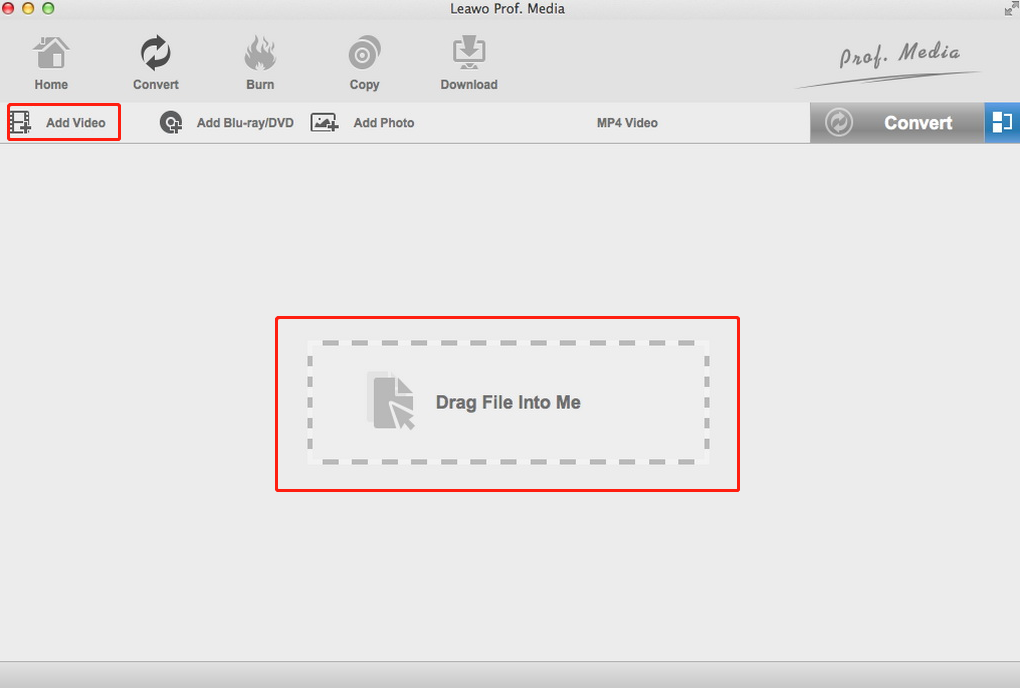
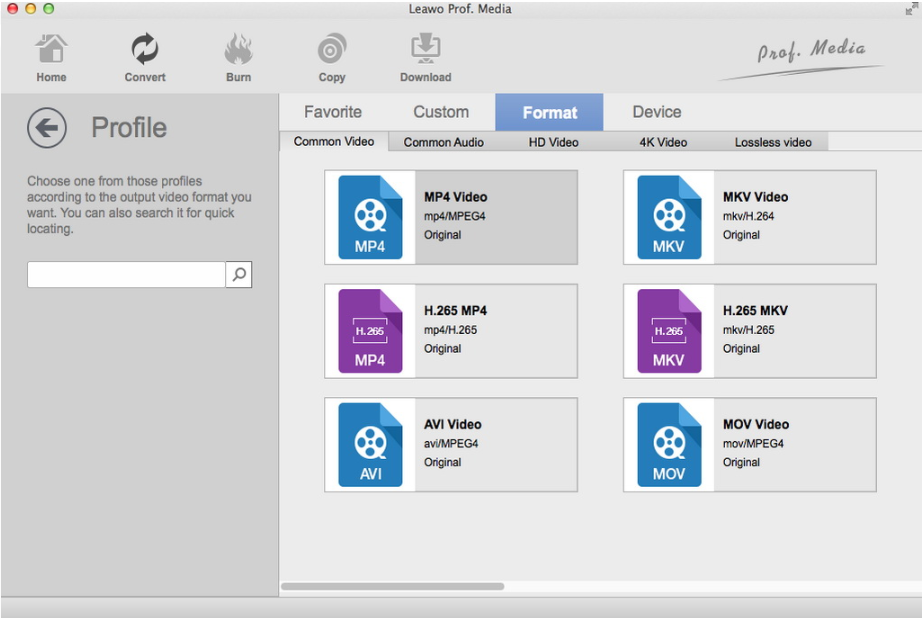
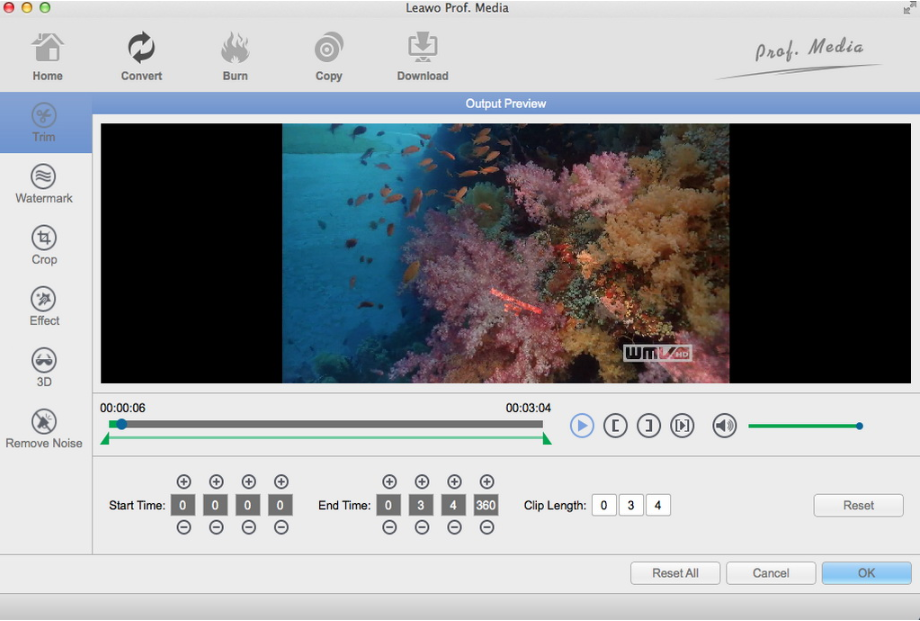
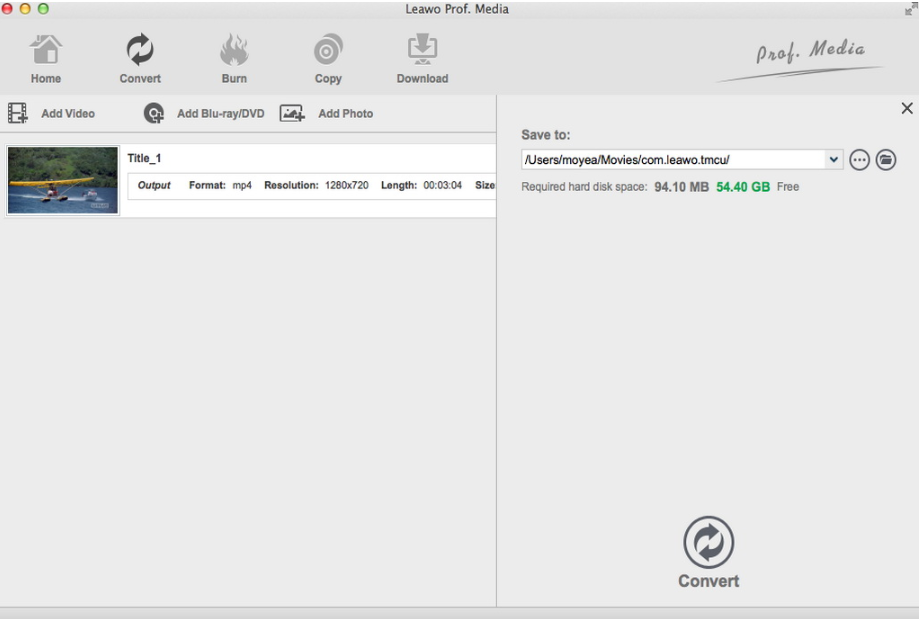
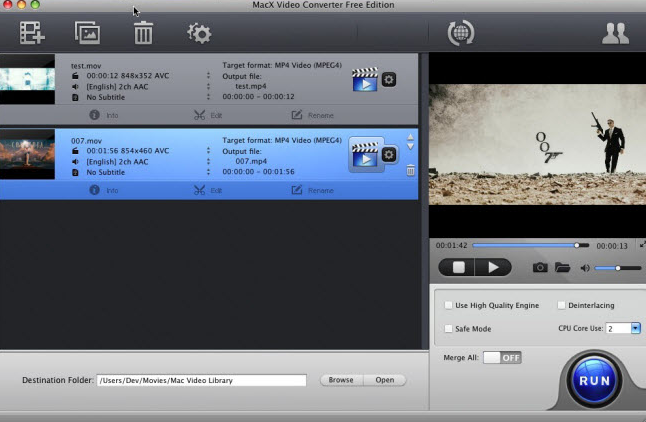
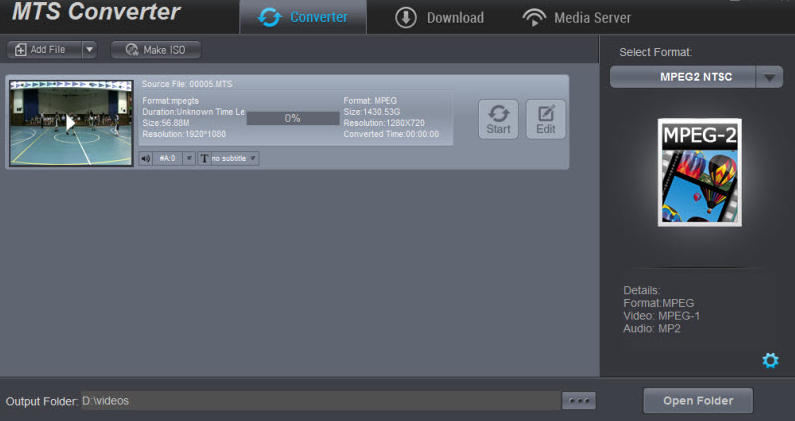
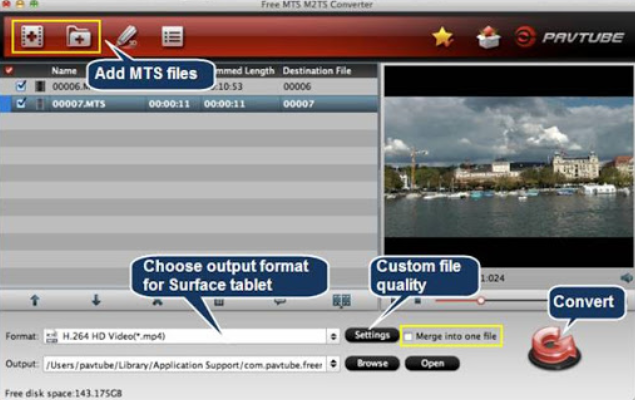
 Jun. 06, 2014 by
Jun. 06, 2014 by 






















