You might have not seen or used the VOB video format a lot in your daily life, but if you have ever dealt with or tried to burn a video DVD disc, then you’d know that the VOB video format is something you cannot ignore. As the container format in DVD-Video media, a VOB video can contain not only digital video content, but also digital audio content, subtitles, DVD menus and navigation contents multiplexed together into a stream form. For people who want to burn videos like MPEG to a DVD, the first thing they need to do is converting the format of the video from MPEG to VOB. However, for most people, the conversion cannot be easily done because there are not many video converters on the market you can find that have a great MPEG to MPV converting function. In order to fix that problem, today we are going to introduce some of the best MPEG to VOB converter programs for you, and also give you detailed guides on how to convert MPEG to VOB with these converter tools.
- Part 1: Basic Knowledge About VOB File
- Part 2: Convert MPEG to VOB with Leawo Video Converter
- Part 3: Convert MPEG to VOB with AnyMP4 Video Converter
- Part 4: Convert MPEG to VOB with Convert. Files
- Part 5: Comparison among MPEG to MP4 Converters
- Extension: Create VOB File from MPEG with Leawo DVD Creator
Part 1: Basic Knowledge About VOB File
What is VOB file?
VOB stands for DVD Video Object. As mentioned at the beginning of the article, this video format is the core file of a DVD containing the actual movie data, an MPEG movie stream and the supported audio. To play the VOB files, you need to have a DVD player that supports VOB format. For example, you can make use of VLC Media Player or Leawo Blu-ray Player to play VOB files.
How to play VOB file?
VLC Media Player: You can use VLC Media Player to play VOB files that are stored on your hard drive or on an external device. Run VLC Media Player to enter the main interface where you need to navigate to the folder where the VOB files are located by clicking “Media > Open Folder”. For your information, VOB files are usually located in VIDEO_TS folder.
Leawo Blu-ray Player: Leawo Blu-ray Player, as a professional and multifunctional media player program with advanced DVD and Blu-ray decoding technology, can also be used to play VOB files. In order to play a VOB video with Leawo Blu-ray Player, simply run Leawo Blu-ray Player, enter the main interface, and navigate to the folder where the VOB files are located by clicking “Open File” button. Once the VOB file is imported, the media player will start to play VOB files right away
Part 2: Convert MPEG to VOB with Leawo Video Converter
Although there are multiple MPEG to VOB converter programs that you can find on the internet, the truth is, not many of them can deliver a good converting result, not to mention include customization or personalization options. So above all the other solutions, I want to recommend Leawo Video Converter first, which is, by my own standard, one of the best video converters that have ever been developed.
Equipped with one of the most video converting engines, Leawo Video Converter is capable of converting more than 180 kinds of video or audio files from one format to another with a 6 times higher converting speed comparing to other similar converter programs. Apart from the powerful format support, Leawo Video Converter also features tons of video editing functions. From the basic trimming, cropping, to advanced removing noise, add watermark and converting 2D video to 3D, Leawo Video Converter can help you make the video fully customized and optimized before the conversion starts. Now let’s see how Leawo Video Converter can help you easily convert an MPEG video to VOB.
Step 1: Install and Launch Leawo Video Converter, and click the “Add Video” button to import your source MPEG file. You can also import the file by directly dragging and dropping the file into the program interface.
Step 2: Then you need to set an output format for the conversion. The default output format is “MP4 Video”, To change the format, simply click the area, and then choose “Change” to go to the format selection window, where you can choose VOB as the output format.
Step 3: Before starting the conversion, you can click the “Edit” button to edit your video first. Like mentioned above, Leawo Video Converter provides various video editing options for you to customize your video. All of the editing options are well listed in the left bar in the video editing window. When you are done editing, just click “OK” to go back to the main window.
Step 4: When you think there’s no more editing needed, you can click the green “Convert” button on the main window, set an output directory and start converting your video.
Part 3: Convert MPEG to VOB with AnyMP4 Video Converter
Anymp4 is another MPEG to VOB converter that I want to introduced to you today. As a professional video converter program AnyMP4 is capable of converting your MPEG video to VOB and keep even the 4K resolution in the final output result. Besides basic video converting abilities, AnyMP4 Video Converter can also optimize your output video according to your target device, making not only the MPEG to VOB, but also all kinds of video converting tasks easy and efficient. In addition, this program also provides more advanced functions in the ultimate version, so people who are willing to pay for the product can enjoy more freedom when converting and editing their videos. Here is how AnyMP4 can help you convert your MPEG videos to VOB
Step 1: Download and install AnyMP4 Video Converter, then click the “Add File” to import the video file.
Step 2: Choose the VOB format in the “Profile” dropdown button, and then designate an output format in the “Destination” box below.
Step 3: Click the big blue “Convert” button to start converting your MPEG video to VOB.
Part 4: Convert MPEG to VOB with Convert. Files
If you want to convert your MPEG video to VOB using not s standalone video converter program, but an online video converter tool, then Convert.Files might be a good choice for you. As one of the most easy-to-use online video converter service, Convert.Files can help you convert the MPEG video file to VOB within only minutes. With Convert.Files, you can convert your MPEG video to VOB and download the converted VOB video file with only your web browser. If there is one downside of this online video converter tool, then it might be the need to manually specify not only the output format, but also the input format. That adds some extra complication to the video converting task. But except for that, this online video converter tool is pretty decent. Now here is how to convert MPEG to VOB with Fonvert.Files.
Step 1: Go visit the website of Convert Files.
Step 2: Select “Choose a local file” and click “Browse” to locate and upload your source MPEG video file.
Step 3: Set the input and output to “MPEG” and “VOB” respectively.
Step 4: Click “Convert” to start converting your MPEG video online.
Part 5: Convert MPEG to VOB with Aconvert
Aconvert is another online video converter tool. Comparing to Convert.Files, Aconvert has a nicer user interface and a video converting engine that is more efficient. Aconvert provides 46 converting servers, allowing the video converting speed to be as high as possible. In addition, Aconvert also supports not only video conversions, but also image conversions, audio conversions, document conversions, PDF conversions and many more. If you want to use Aconvert to convert your MPEG videos to VOB, just take a look at the guide in the following and do as it instruct.
Step 1: Visit the official website of Aconvert.
Step 2: Click the “Add Files” button to browse and upload your source MPEG video file.
Step 3: Choose VOB as the output format by clicking the dropdown button labeled “Target”.
Step 4: Finally, click the “Convert Now” button next to the “Target” dropdown button to start the conversion.
Extension: Create VOB File from MPEG with Leawo DVD Creator
As introduced in the beginning of this article, having a VOB file is necessary if you want to burn a DVD video. In fact, besides converting MPEG to VOB with the tools introduced above, you can also use a professional DVD creator program like Leawo DVD Creator to directly create a DVD VOB file from your MPEG video.
Leawo DVD Creator is a professional DVD creator program that allows you to create DVD materials easily with all kinds of video files. Not only can it keep the original quality of your video in the DVD creating process, it can also help you make a custom DVD menu and make your DVD disc personalized and beautiful. Now let’s see how to make a DVD VOB from your MPEG file with Leawo DVD Creator.
Step 1: Download and launch Leawo DVD Creator. On the main interface, click “Add Video” to import your source MPEG video file
Step 2: After the video has been imported, you can set all kinds of parameters for your output VOB file, as well as choose or customize a DVD menu template from the sidebar on the right.
Step 3: Once you are ready, click the green “Burn” button, and set the output parameters in the popped-out panel. Finally, click the “Burn” icon below to start burning your video directly.


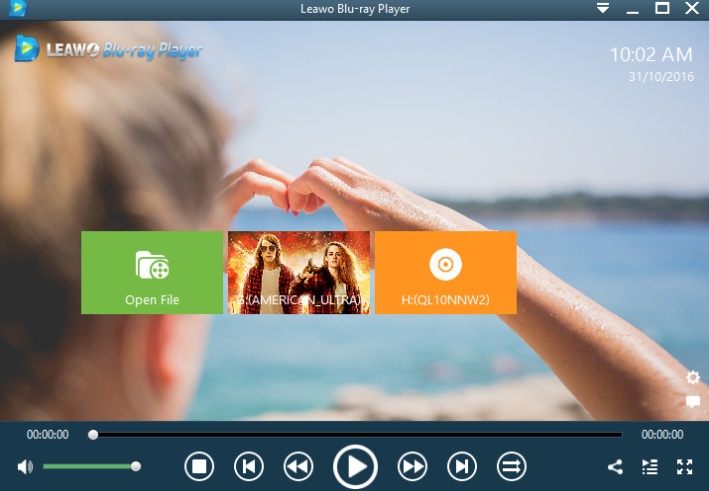
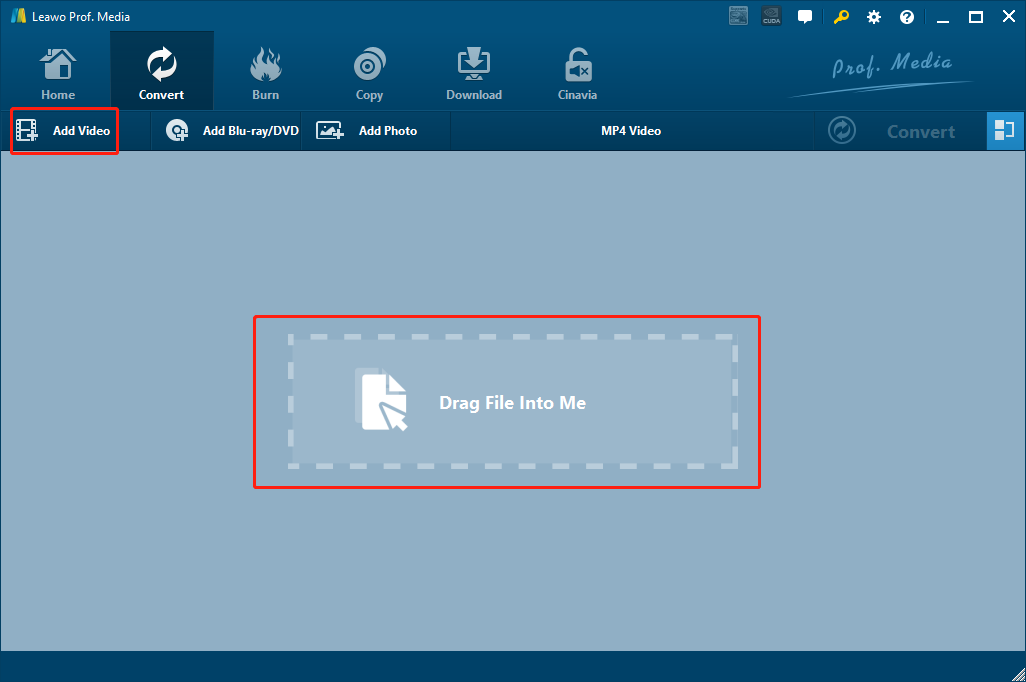
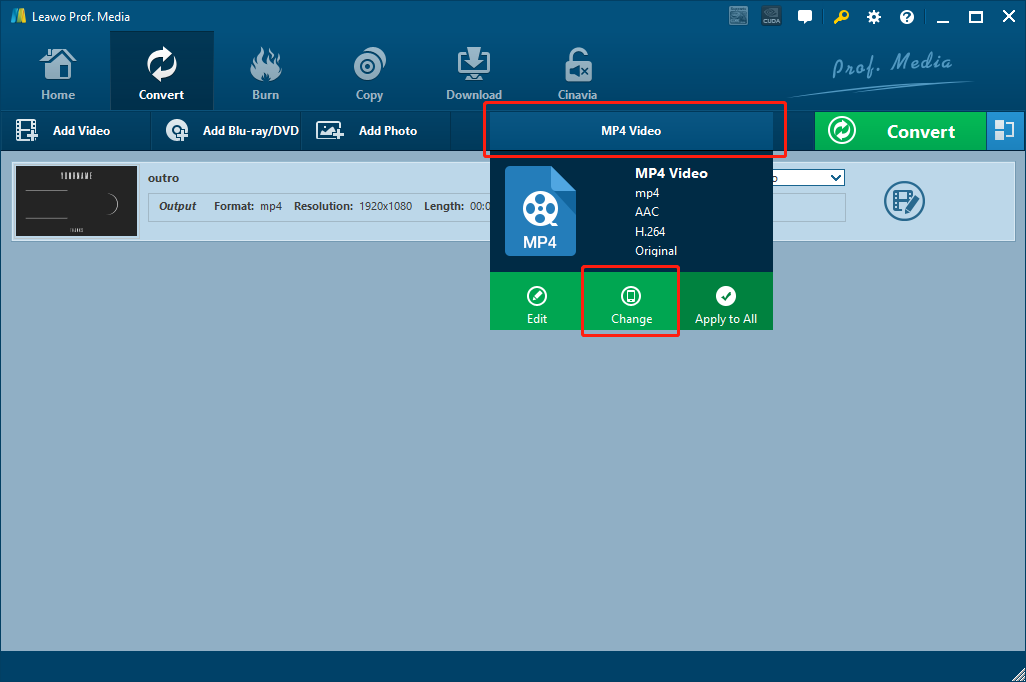
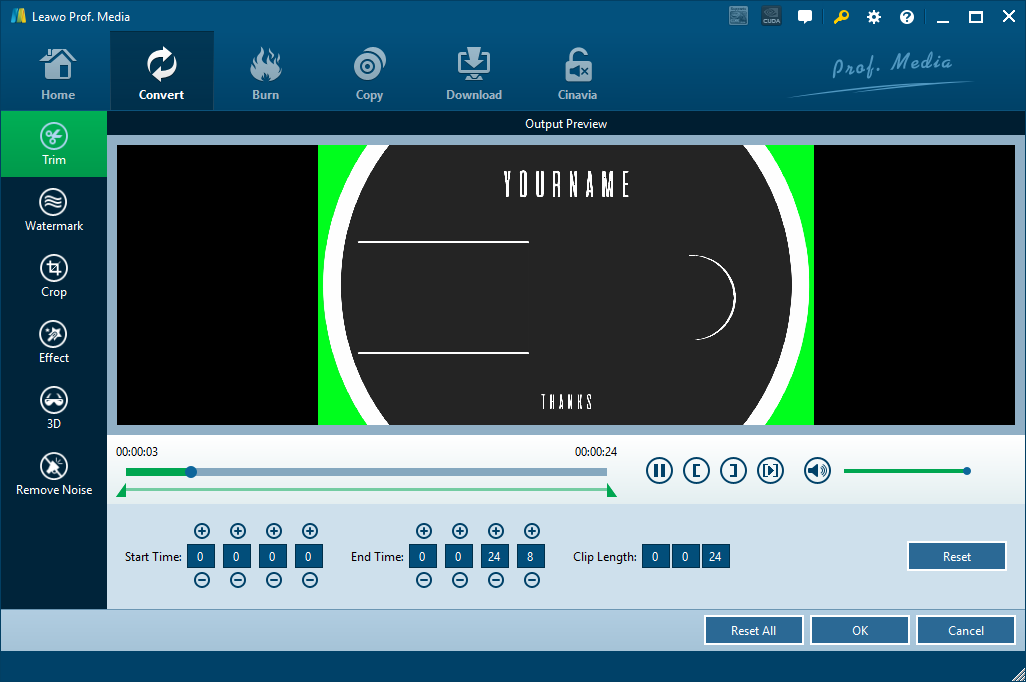
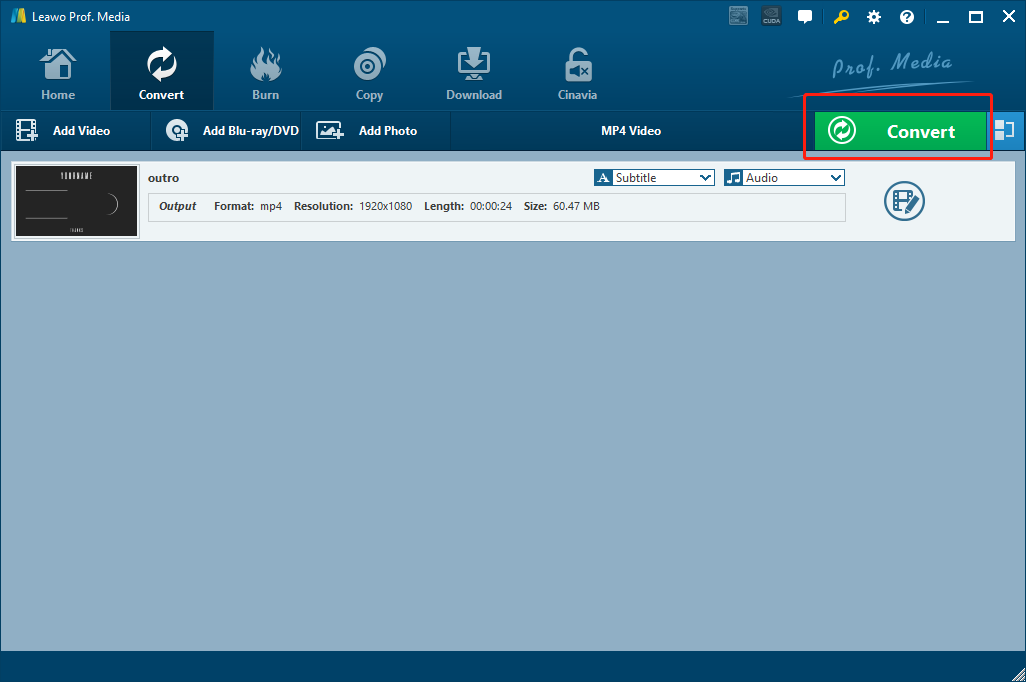
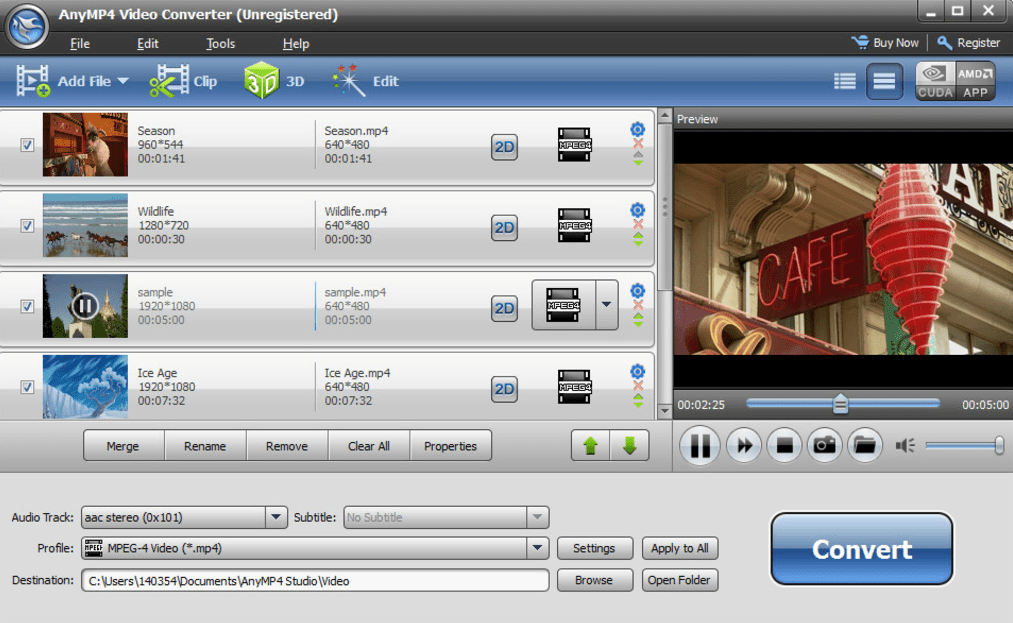
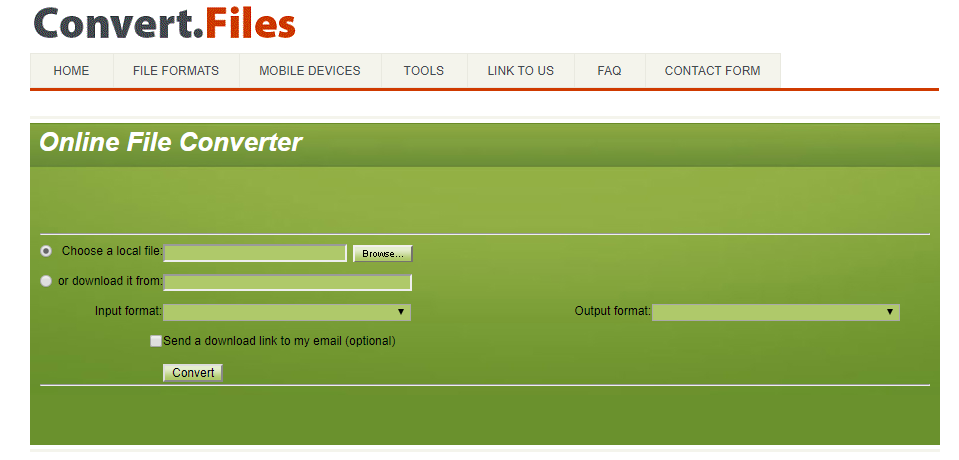
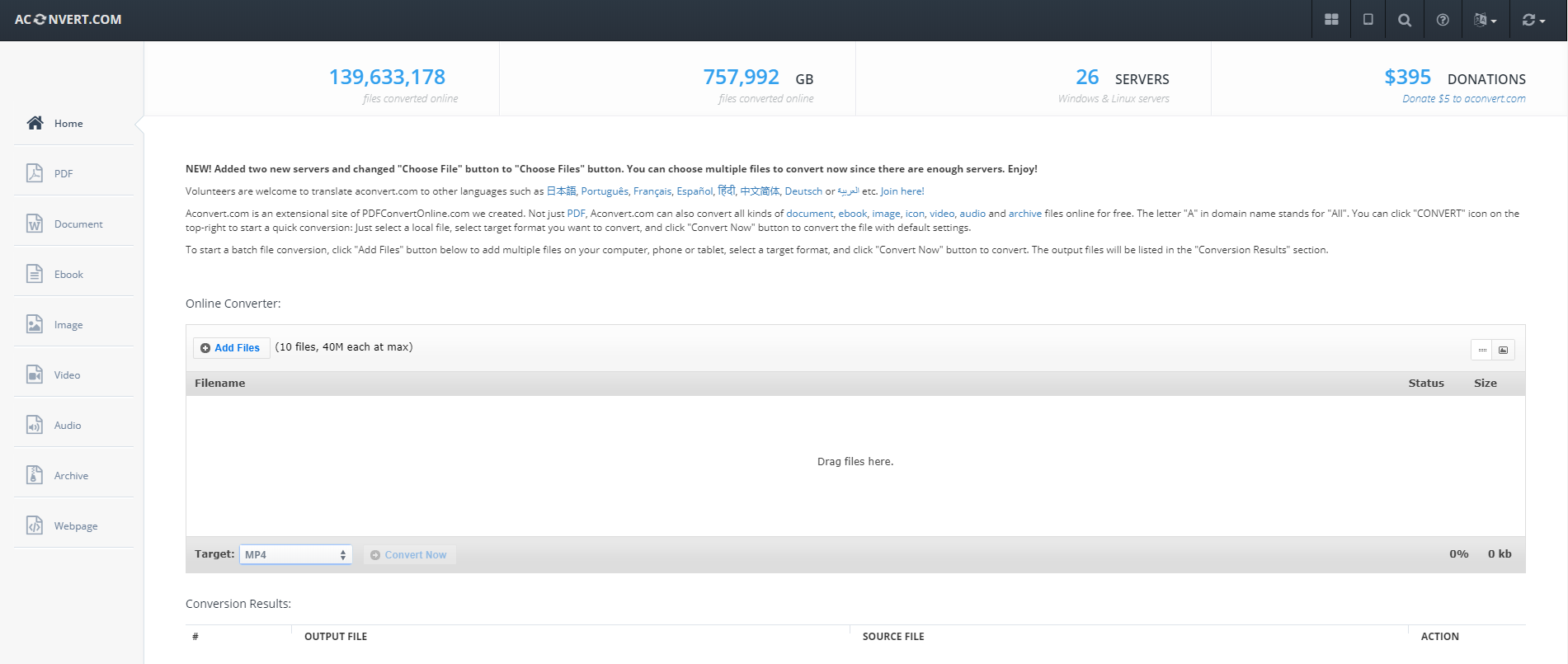
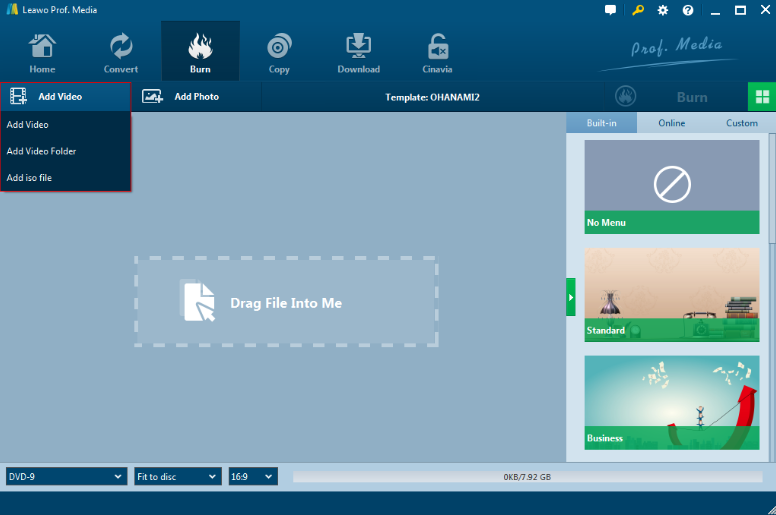
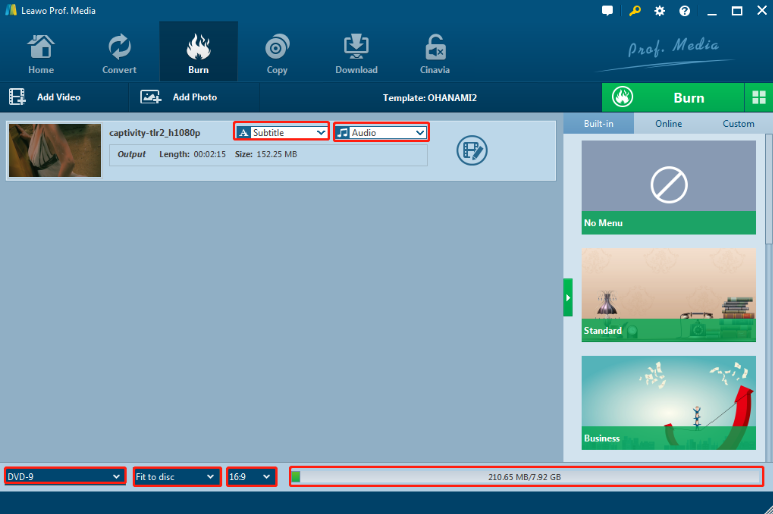
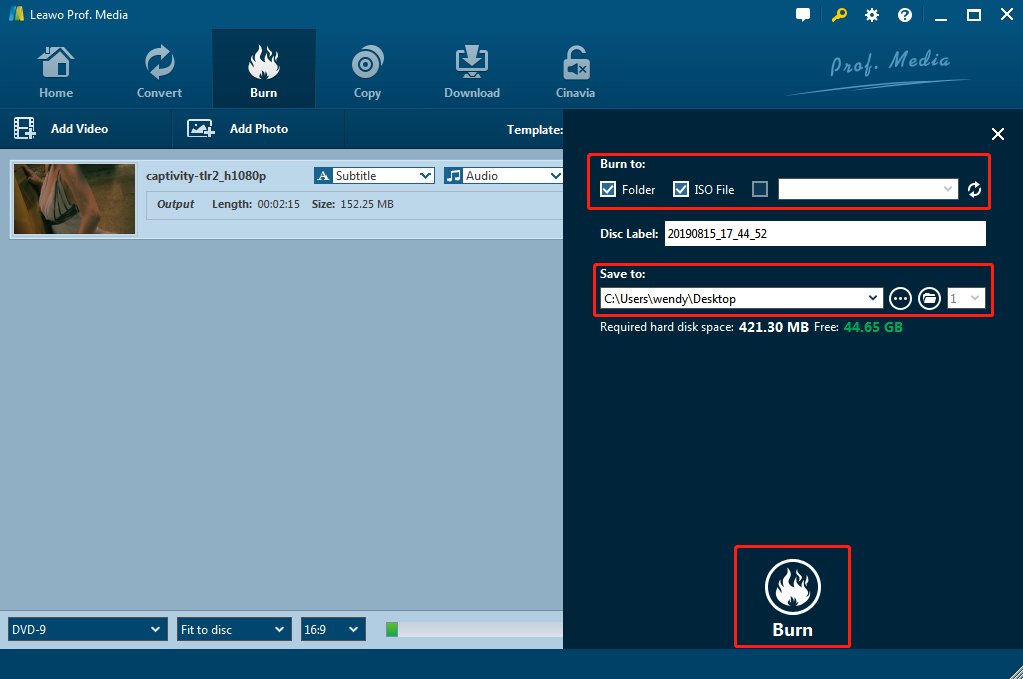
 Mar. 03, 2015 by
Mar. 03, 2015 by 






















