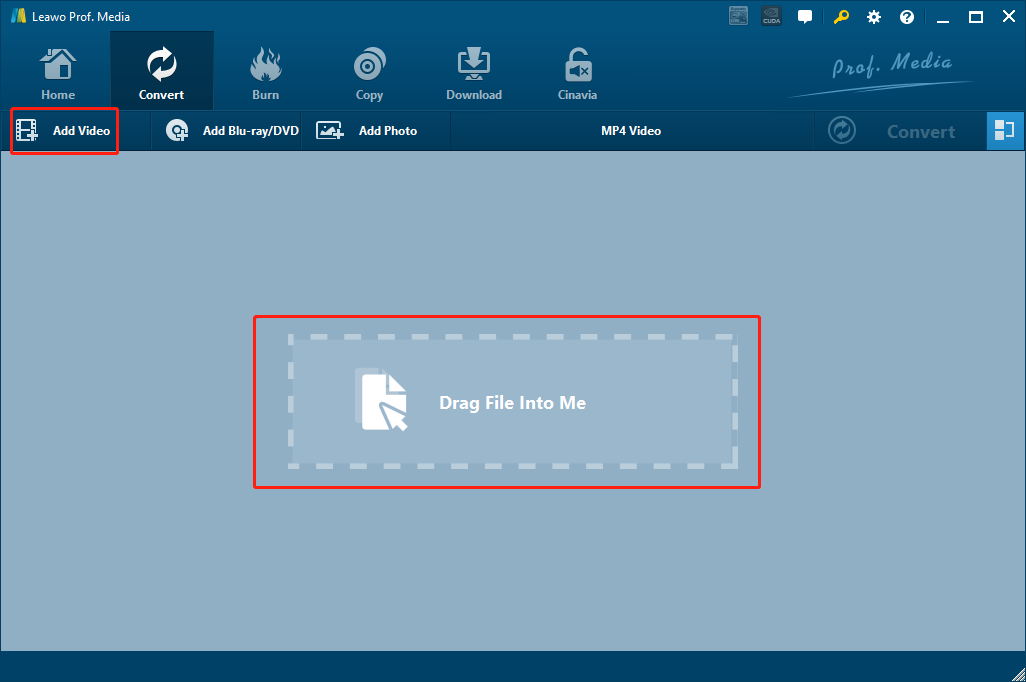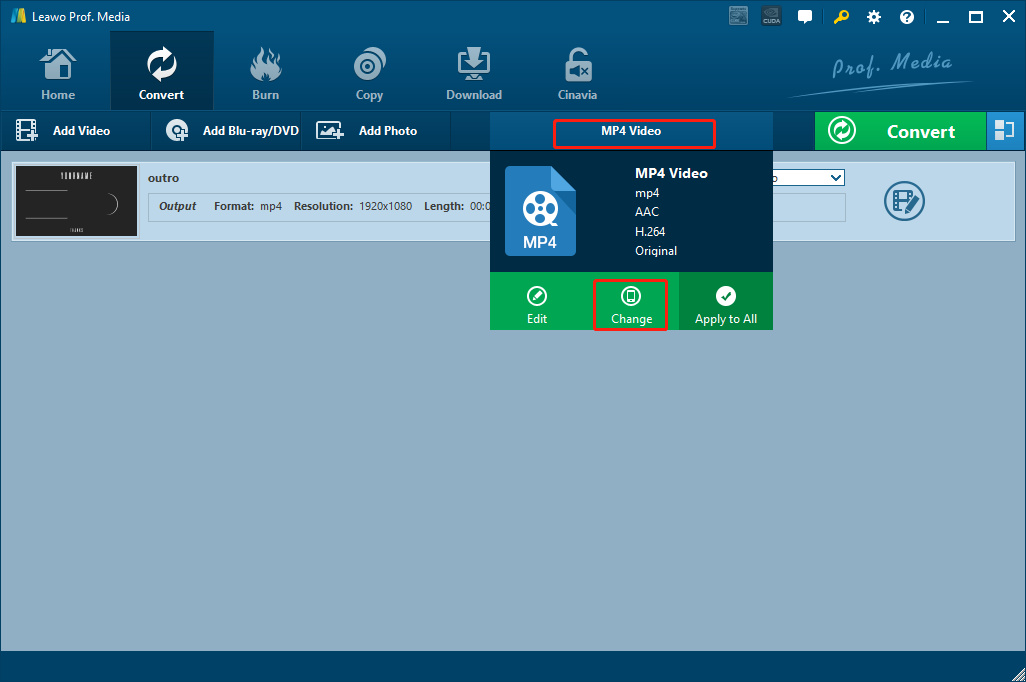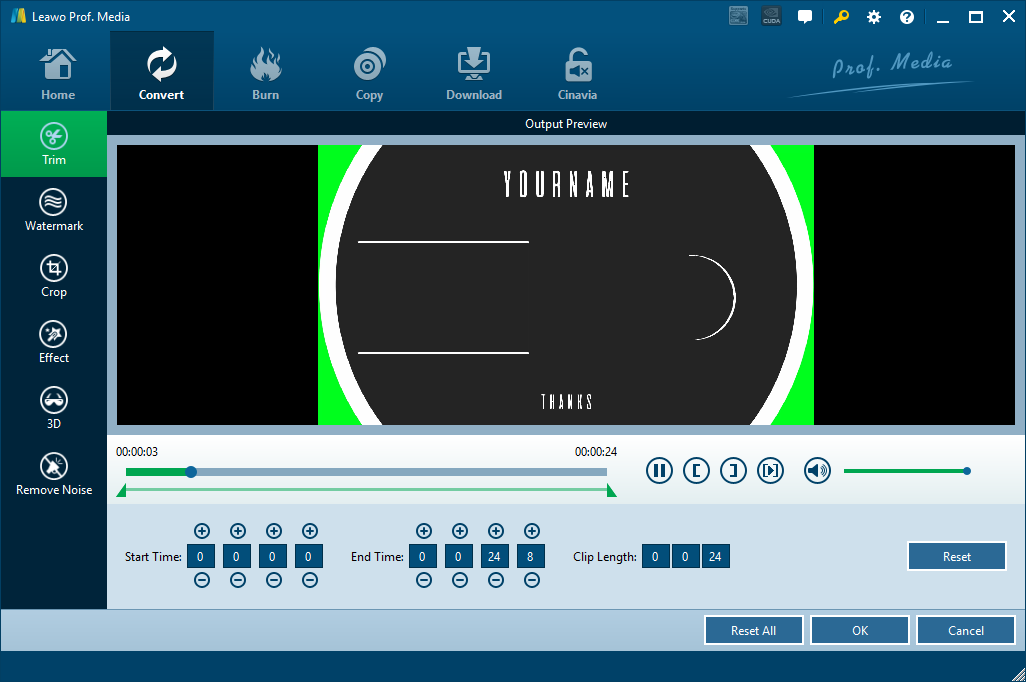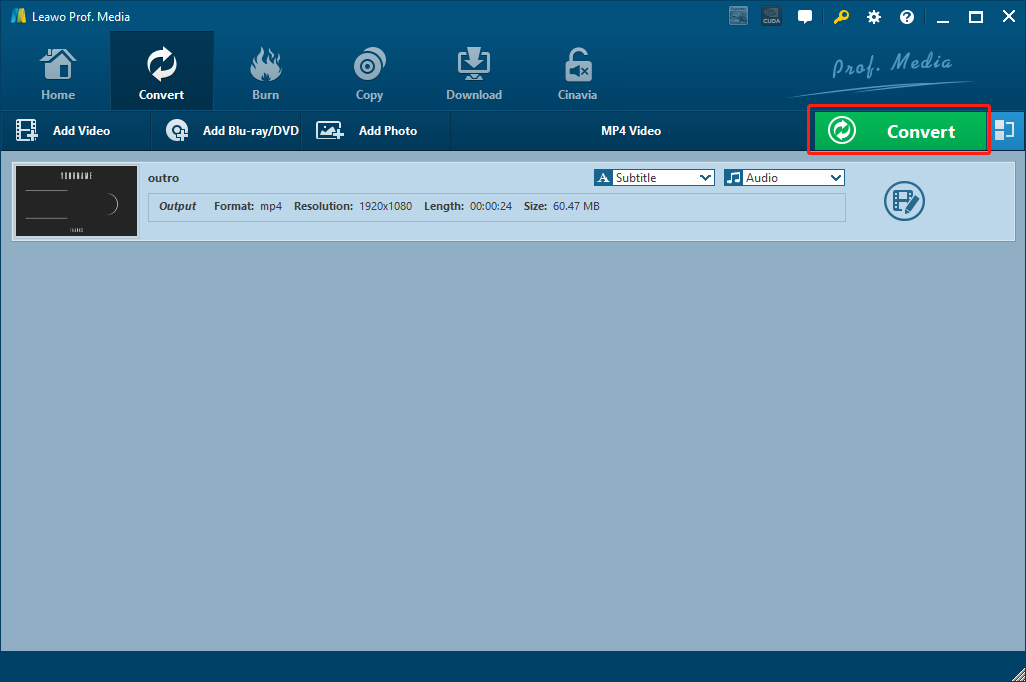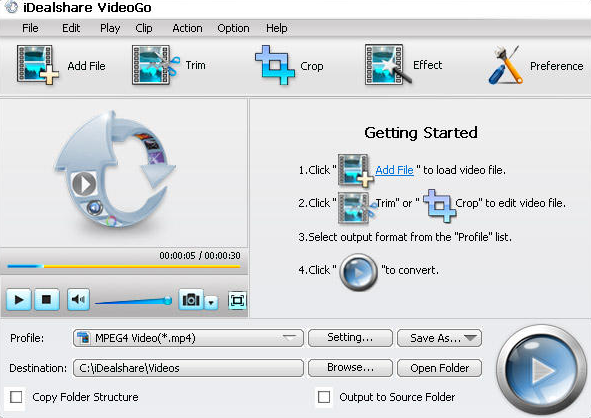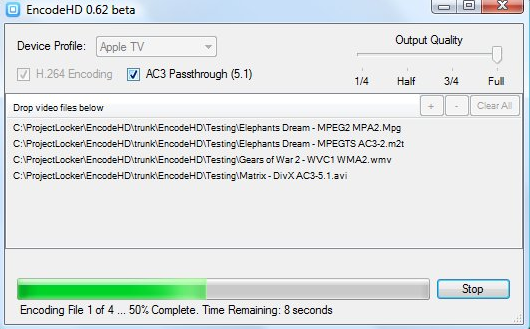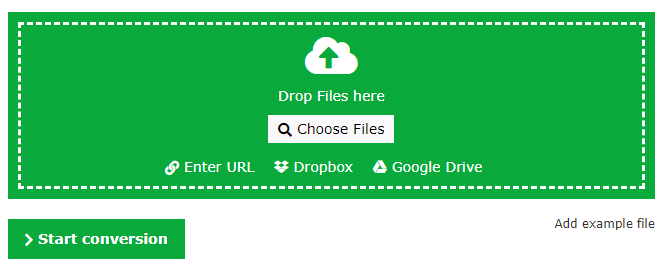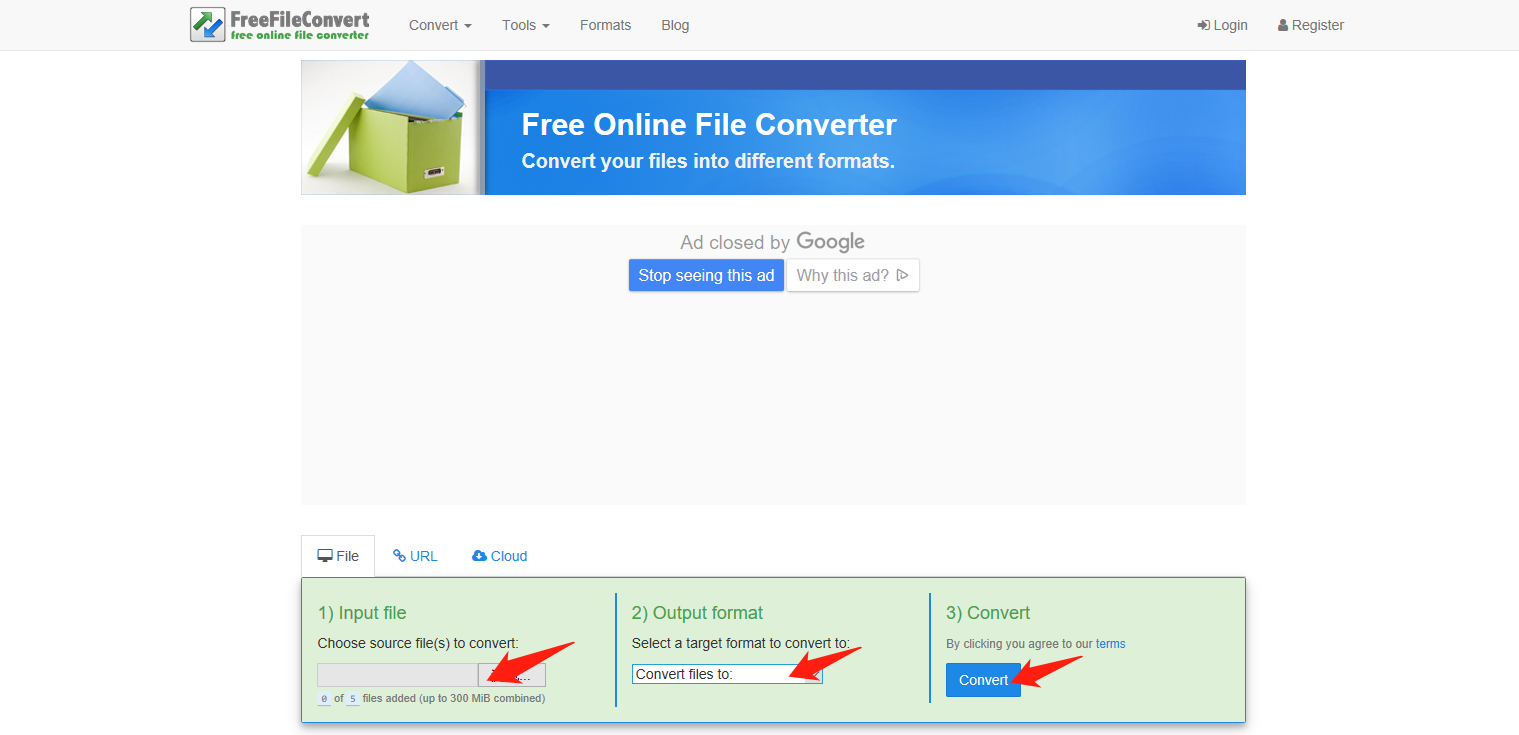WTV video files are Windows are Windows Recorded TV show files. If you use Windows Media Center to record a TV show video, then the recorded video files should be saved with the WTV file extension. As the successor to the earlier DVR-MS file format, the WTV video format can provide a better video playback quality and a better compression result. However, the WTV video file does not have a good compatibility for applications that are not developed by Microsoft. That means if you want to play or edit an WTV video file outside of the Windows Media suite, you need to convert the WTV video file to a format like MKV first. Since there are not many good WTV to MKV converter programs on the market, the WTV to MKV conversion has been troubling a lot of users over the years. So in today’s article, I am going to provide you some options to convert your WTV video to MKV with the best WTV to MKV converter applications and tools.
Part 1: Convert WTV to MKV with Leawo Video Converter
As a video converter program capable of converting all kinds of video files with the best quality reserved, Leawo Video Converter definitely deserves to be mentioned at the first place for our WTV to MKV converter recommendations. With Leawo Video Converter, even an total beginner can easily convert a WTV video to MKV without any trouble.
Being one of the most popular video converter programs on the market, Leawo Video Converter already has more than millions of loyal users all over the globe because of its powerful media processing abilities and great ease of use. If you have tried the media converter program for even once, you would be impressed by how powerful it is and how easy it can make video converting tasks become.
With one of the most advanced video converting engine, Leawo Video Converter has the ability to convert video and audio files between more than 180 digital formats, and also keep the original quality in the entire converting process. What’s more, the converting speed it provides is about 6 times higher comparing to the industrial average level which will greatly boost your work efficiency. Leawo Video Converter also has a handy video editor built in, allowing you to do various video edition operations before the conversion, so that the output video file you get would be customized and optimized according to your own preferences.
In terms of the software design, Leawo Video Converter has intuitive user interfaces provided for you every step of the way so that you can easily convert any video or audio files without getting confused. In order to give you a better understanding of the program, we have prepared a brief guide here to show you how to convert WTV to MKV in Leawo Video Converter. Take a look at the guide and I’m sure you can figure out how to use the program immediately.
Step 1: Download, install and Launch Leawo Video Converter, then click the “Add Video” button to import your source WTV video file. Or you can directly drag and drop the file in the center of the program interface to import it.
Step 2: The default output video format in Leawo Video Converter is “MP4 Video”. In order to change the format to your desired video format, just have to click the “MP4 Video” area next to the green “Convert” button, and then click “Change” to go to the format selection panel, where you can select MKV as the output format.
Step 3: As mentioned above, Leawo Video Converter provides many video editing options in the editing panel, so you can click the “Edit” button to do some editing to your video before you start the conversion. The editing operations you can do with the video editor module include trimming, cropping, adding watermark to video, adjusting video parameter, turning 2D video to 3D and removing background noise. When you have done all the editing operations you need, just click the “OK” button to confirm.
Step 4: Finally, click the green “Convert” button, set an output directory and start converting your WTV video to MKV video right away.
Part 2: Convert WTV to MKV with Prism Video Converter
Prism Video Converter is a free video converter developed to solve mainstream video converting problems. It doesn’t have all the fancy additional functions and features, but still captured a lot of loyal users with its clean and straightforward program design. Although the converting speed in Prism Video Converter could sometimes be slow according to the files size and computer hardware, Prism Video Converter is still recommendable by its solid basic video converting ability and ease of use. If you don’t want to go through a lot of troubles trying to figure out how to use a video converter program, then Prism Video Converter could be just the right tool for you. Now let’s take a look at how to use Prism Video Converter to convert your WTV video to MKV in the matter of minutes.
Step 1: Download and install Prism Video Converter on your computer and launch it.
Step 2: Click the “Add Files” button in the toolbar to locate your source WTV file and import it into the program for converting.
Step 3: In the bottom you can see two parameters where you can set the output folder and the output format respectively. Once those parameters are set, click the “Convert” button at the lower right corner to start the converting task.
Part 3: Convert WTV to MKV with Program4Pc Video Converter
As another professional video converter tool that can help you convert a WTV video file to MKV, Program4PC Video Converter is recommended because of its various customization options, solid video converting results and decent converting speed. As an inclusive video converter tool, Program4PC Video Converter does not only provide multiple formats for you to set as output, but also gives you the options to directly set a mobile device as the output profile. If you are converting a video for a specific mobile device, then this feature will for sure makes the video converting process much simpler for you. Besides all that, Program4PC Video Converter also have a simple and elegant user interface. If you want to know more about how to use Program4PC Video Converter to convert your WTV video to MKV, here is a brief guide for your reference.
Step 1: Download and install Program4PC Video Converter on your computer.
Step 2: Click the “Add Files” button at the upper left corner import your source WTV video files.
Step 3: Then choose an output format in the convert to section. You can also choose a device preset under the device tab.
Step 4: Finally, when you are ready to start the conversion, click the convert now button at the bottom right corner of the program interface and let the conversion begin immediately.
Part 4: Convert WTV to MKV with FilezigZag
Unlike the dedicated video converter programs introduced above, FileZigZag is an online video converter tool that is useful and free. With FileZigZag, you can convert not only WTV to MKV, but also other files like documents, archive files and images online easily. Comparing to most other online video converter tools, FileZigZag provides a more straightforward user interface with a clean 4-step guide. Follow the step-by-step guide on the webpage and you should be able to convert your files within minutes. If you want to use FileZigZag to convert your WTV video to MKV, here is a simple guide showing you how it works.
Step 1: Go the FileZigZag official site. To upload your source AVI file, click the “Select” button to locate it or drag the file and drop it into the box.
Step 2: Set “FLV” as output format using the dropdown box under the “Step 2” icon.
Step 3: This website requires your Email for conversion tasks. To proceed, you have to enter your Email address in the box under the “Step 3” icon.
Step 4: Click the “Convert” button to start the conversion task. You can download the converted file after the conversion’s done.
Part 5: Convert WTV to MKV with Anymp4
The final WTV to MKV converter tool is AnyMP4 Video Converter. Although there is an “MP4” in the name, AnyMP4 Video Converter can do more than just convert MP4 videos. In fact, AnyMP4 Video Converter is an all-in-one Video Converter that can deal with most mainstream video formats and convert videos in the resolution up to 4K/1080p HD. It supports almost all video formats, and provides a high converting speed. If you purchase the ultimate version, you can also rip any DVD disc/movie to popular video & audio formats, copy DVD to iso/folder in 1:1 ratio, edit and compress full HD video, play any video file with built-in media player, and make a GIF video. If you want to use AnyMP4 for your WTV to MKV video converting task, here is what you need to do.
Step 1: Download and install AnyMP4 Video Converter.
Step 2: Click the “Add File” button to import your source WTV video that you want to convert.
Step 3: Choose “MKV” as the output format in the “Profile” box, and then set an output folder in the “Destination” box.
Step 4: Finally, click the big “Convert” button to start the WTV to MKV converting task.