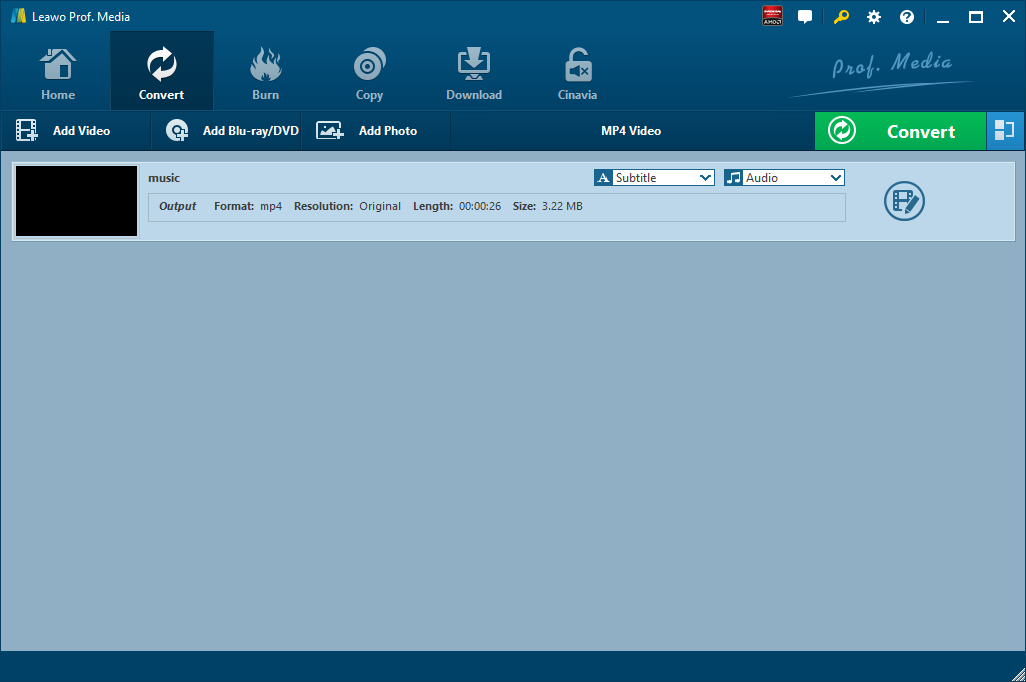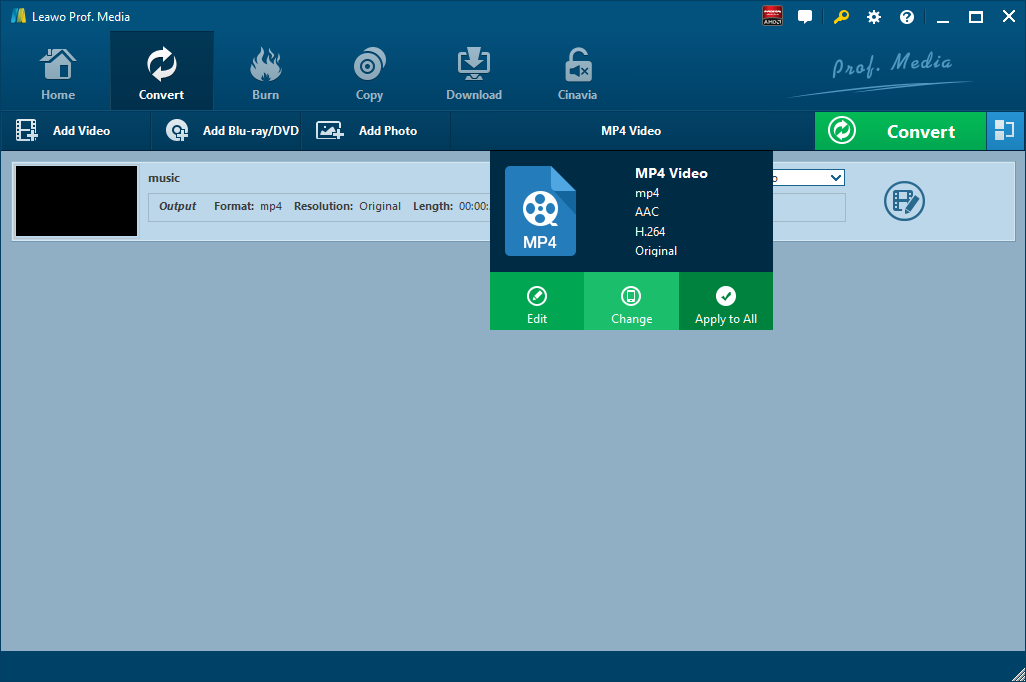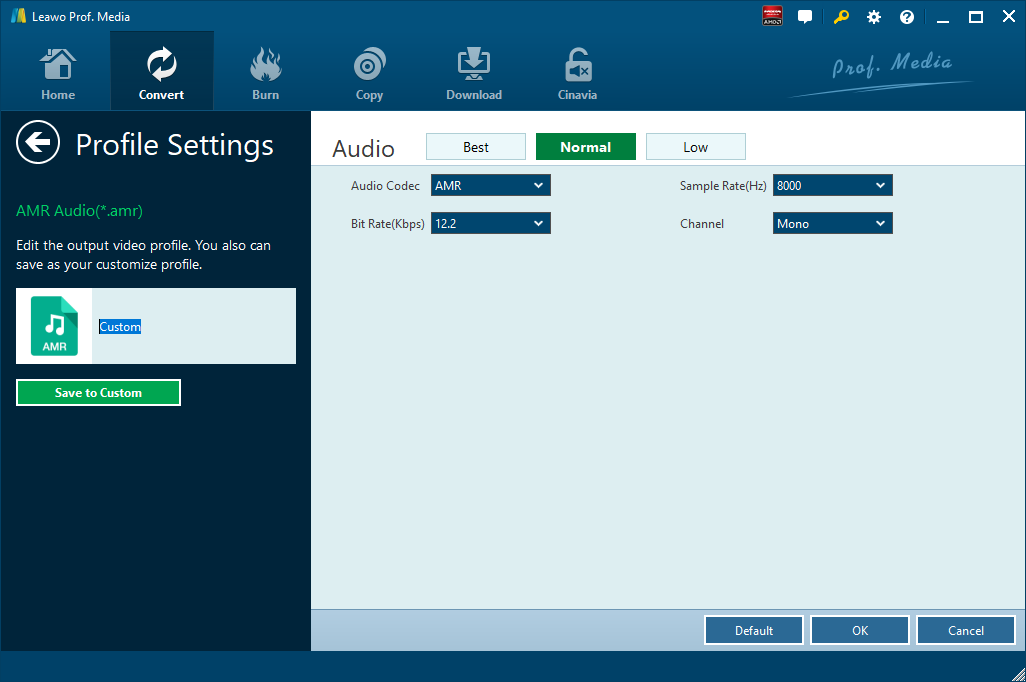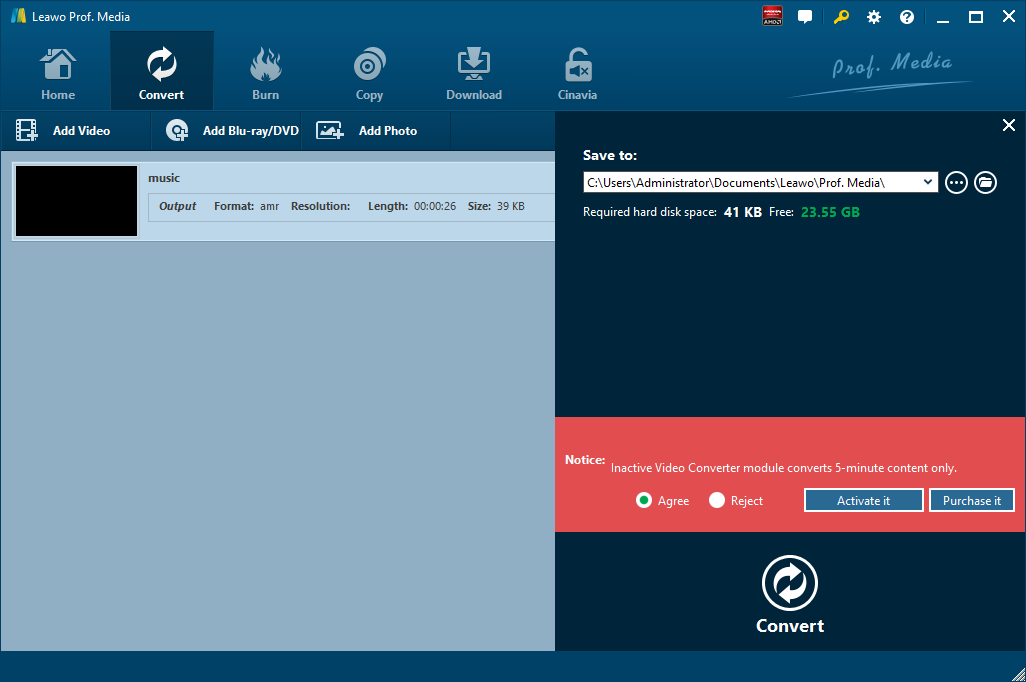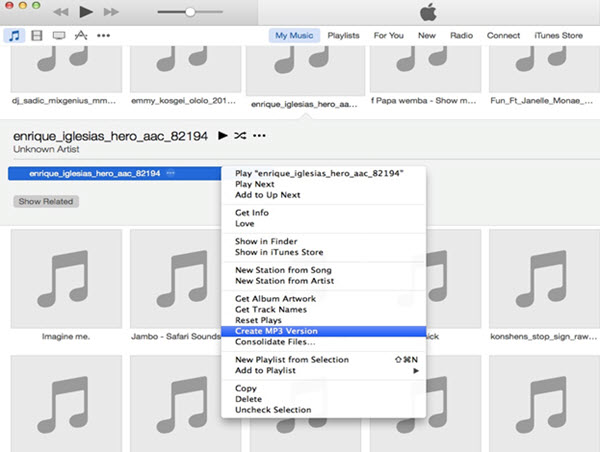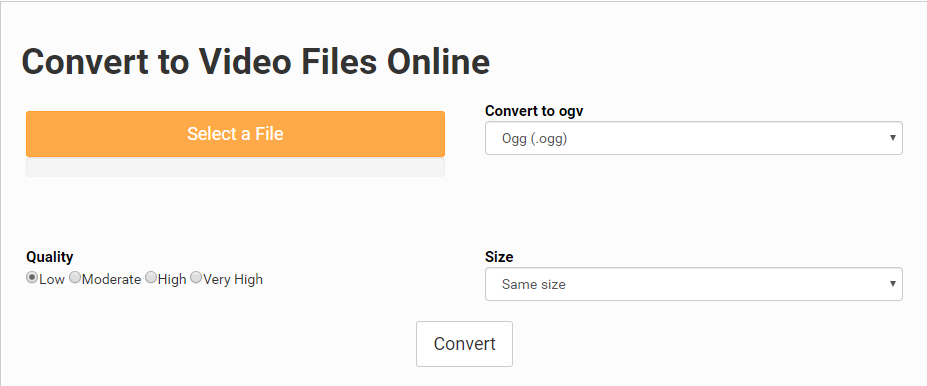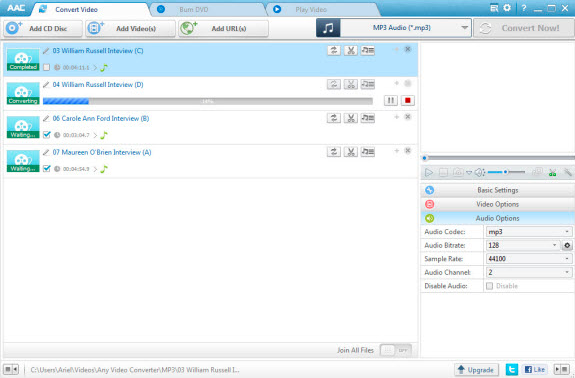MP3 is one of the most common audio coding formats to store audio data. It’s widely used and natively supported by a lot of different mobile handsets like smartphones, tablets, MP3/MP4 players, etc. AC3 stands for Audio Coding 3. It is a kind of surround audio file format that was created by Dolby Labs. With this format, people are allowed to enjoy more vivid movies and music. We often watch myriads of excellent movies and listen to music on internet. AC3 audio adopts six channels of sound and runs a total bit rate of 384 kilobits per second, which indicates that AC3 enjoys great sound quality. Based on the above reason, AC3 audio is frequently used in DVD, DTV media and Blu-ray Discs and HDTV broadcast. If you want to convert MP3 to AC3, please note that quality loss is inevitable. But a good audio converter could minimize the quality loss. In the following content, I’ll show you how to convert MP3 to AC3 with different kinds of audio converters. We have discussed how to convert MP3 to AMR before.
Part 1. Why People Need to Convert MP3 to AC3?
Sometimes, when you play MP3 audio files, you might want to get a better enjoyment. Such being the case, you need to perform audio conversion task. For example, you can choose to convert MP3 to AC3.
Q: What is MP3?
A: MPEG-1 Audio Layer 3 or MPEG-2 Audio Layer III, more commonly referred to as MP3, is an audio coding format for digital audio which uses a form of lossy data compression. Its lossy algorithm was developed in 1991. It is a common audio format for consumer audio streaming or storage, as well as a de facto standard of digital audio compression for the transfer and playback of music on most digital audio players. MP3 is an audio-specific format that was designed by the Moving Picture Experts Group (MPEG) as part of its MPEG-1 standard and later extended in the MPEG-2 standard. It is a method to store good quality audio into small files by using psycho-acoustics in order to get rid of the data from the audio that most of the humans can't hear.
Q: What is AC3?
A: AC3 is a file extension for surround sound audio files used on DVDs format. AC3, the abbreviation of Audio Coding, is the synonym of Dolby Digital audio codec. Dolby Digital (code-named AC3) is a compressed, lossy surround sound format that boomed with the rise in popularity of DVD in the late 1990s and early 2000s. The AC3 file format was created by Dolby Labs for use in a Dolby Digital audio on DVD, Blu-ray and other digital video formats. AC3 stands for Audio Coding 3. Except for Dolby TrueHD, the audio compression is lossy. And Dolby Digital is the common version containing up to six discrete channels of sound. AC3 increases fidelity over its previous surround sound standard, Pro-logic, with independent tracks for each of the 6 speakers, a 16bit sampling at 48khz rate compressed by 10-12 times, making for a total bit rate of 384kbps.
Part 2. Convert MP3 to AC3 with Leawo Video Converter
Leawo Video Converter is not only a video converter, but also an audio converter or audio extractor. On one hand, Leawo Video Converter is able to convert video from one format to another format including MP4, AVI, MOV, MKV, MTS, FLV, etc., and at the same time the program is able to convert various audio files like MP3, AAC, FLAC, AC3, etc. On the other hand, this professional program allows users to extract audio track from video files. The input and output video and audio formats supported by Leawo Video Converter include Common Video (MP4, H.265 MP4, MKV, H.265 MKV, MOV, etc.), Common Audio (AAC, AC3, WAV, MP3, WMA, FLAC, etc.), HD Video (HD MP4, HD AVI, HD TS, HD VOB, etc.), and 4K Video (4K MP4 and 4K MKV). This professional converter is able to convert video and audio files with 100% quality reserved and in 6X faster speed.
Leawo Video Converter is equipped with an internal video editor and player for you to edit video files, including video trimming, adding watermark, video cropping, adding video effect, turning 2D video to 3D, and removing video noise. At the same time, the internal video player allows you to play video files after video importing.
As is mentioned before, Leawo Video Converter can be regarded as an audio converter for you to audio files from one format to another format. Therefore, it can play the role of MP3 to AC3 converter to convert MP3 to AC3. If you are using Mac computer, you can make use of the Mac version of Leawo Video Converter. Download and install the right version of Leawo Video Converter based on your computer system, and then follow the guide below to convert MP3 to AC3.
Step 1. Import Source MP3 Files
Launch Leawo Video Converter, go to the “Convert” tab, and click “Add Video” button on the sub-menu to load your source MP3 files. Alternatively, you can directly drag and drop MP3 files into the program interface.
Step 2. Set AC3 as Output Format
Click the drop-down box named “MP4 Video” by default next to the “Add Photo” button. On the drop-down list, select “Change” option. Then on the popup Profile window, select “AC3” from “Format” column as output format. Please note that once you change the output format, the name of the drop-down box will change as well.
Note: If you need, you could click the “Edit” button on the drop-down profile setting box to adjust audio parameters like audio codec, bit rate, channel, sample rate, etc.
Step 3. Convert MP3 to AC3
Click the big green “Convert” button on the sub-menu bar next to the format setting drop-down box. Then, on the popup sidebar, set output directory. After setting output directory, click the “Convert” button right below. Leawo Video Converter would start to convert MP3 to AC3 immediately.
Part 3. Convert MP3 to AC3 with iTunes
iTunes itself has the ability to convert unfriendly audio files into iTunes compatible format such as AC3. What you need to do is to click a few buttons. iTunes would finish the converting and loading itself. To convert MP3 to AC3 via iTunes, follow the guide below:
Step 1. Add Source MP3 File
Open your iTunes and then click the drop-down menu on the upper-left corner to select “Add File to Library” to browse and choose MP3 audio files or directly drag and drop source MP3 files into iTunes.
Step 2. Convert MP3 to AC3
After MP3 is imported, iTunes would pop up a window to show you that the loaded MP3 audio files could be converted to AC3 format for adding to iTunes music library. Click “Convert” button. Then iTunes would carry out the MP3 to AC3 conversion and automatically add the source MP3 audio files in AC3 format.
When the converting process finishes, you can find the source audio (now in AC3 audio format) in music playlist.
Part 4. Convert MP3 to AC3 with Files-Conversion
The third MP3 to AC3 converter I am to introduce here is an online audio converter called Files-conversion, which allows user to convert video and audio files online. Files-conversion provides you a free service to convert any format. Here let’s take a tour to convert MP3 to AC3 with Files-conversion.
Step 1. Add Source MP3 File
Head to the official website of Files-conversion, and then click “Select a File” to choose and add source MP3 file.
Step 2. Choose AC3 as Output
Under the output format setting list, choose “AC3” as output. At the same time, you can choose the conversion quality from Low, Moderate, High, and Very High.
Step 3. Start to Convert MP3 to AC3
Click “Convert” button to start to convert MP3 to AC3. After the conversion process is complete, a downloading link will pop up for you to get your converted file in AC3 format.
Part 5. Convert MP3 to AC3 with Any Audio Converter
Any Audio Converter is able to extract audio content from video files and convert audio files between popular formats with lossless sound quality in extremely fast conversion speed. This free audio converter can convert almost all popular audio and video formats including AVI, MPEG, WMV, MOV, MP4, RM, RMVB, 3GP, ASF, FLV, MP3, M4A, WMA, WAV, FLAC, OGG, AU, MP2, and AC3 formats to popular audio formats. Here we use it to convert MP3 to AC3.
Step 1. Add Source MP3 Audio File
After you run the program, Click the "Add Files" button to select source MP3 audio file from your computer.
Step 2. Choose AC3 as Output Format
Click Output Format drop down menu to select the output profile and set it as AC3 for converting MP3 to AC3. Before converting, you can customize the output settings such as audio codec, sample rate, audio channel, audio volume, etc.
Step 3. Start Converting MP3 to AC3
Click Convert button to start to convert the conversion process. If you want to stop the process, please click Cancel button. After the conversion, you can click the Output Folder button at the bottom of the program to get the converted file.