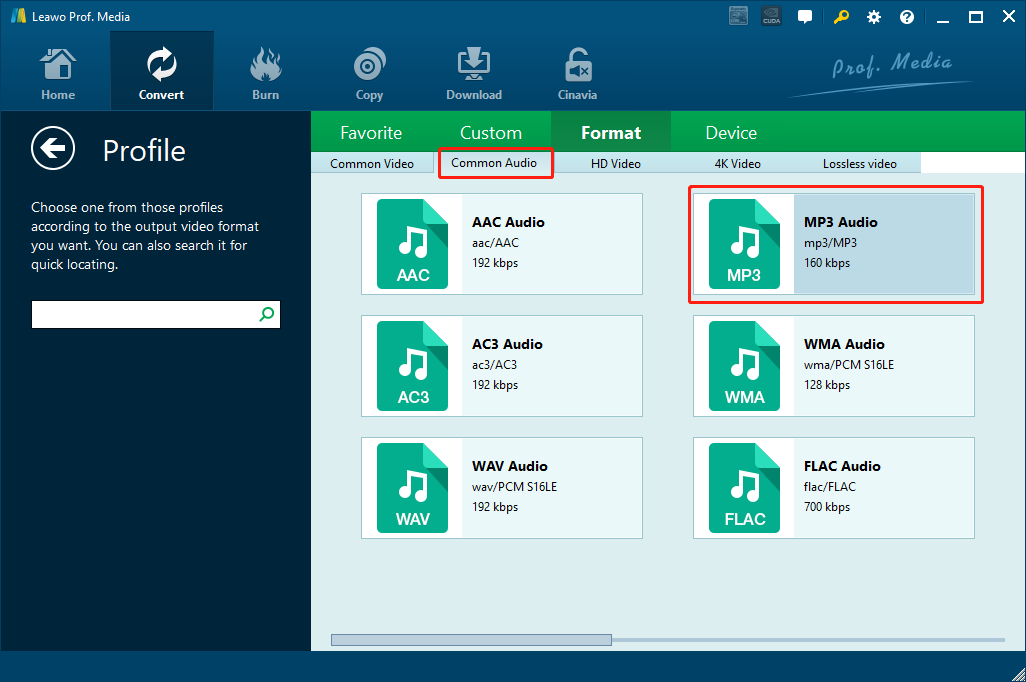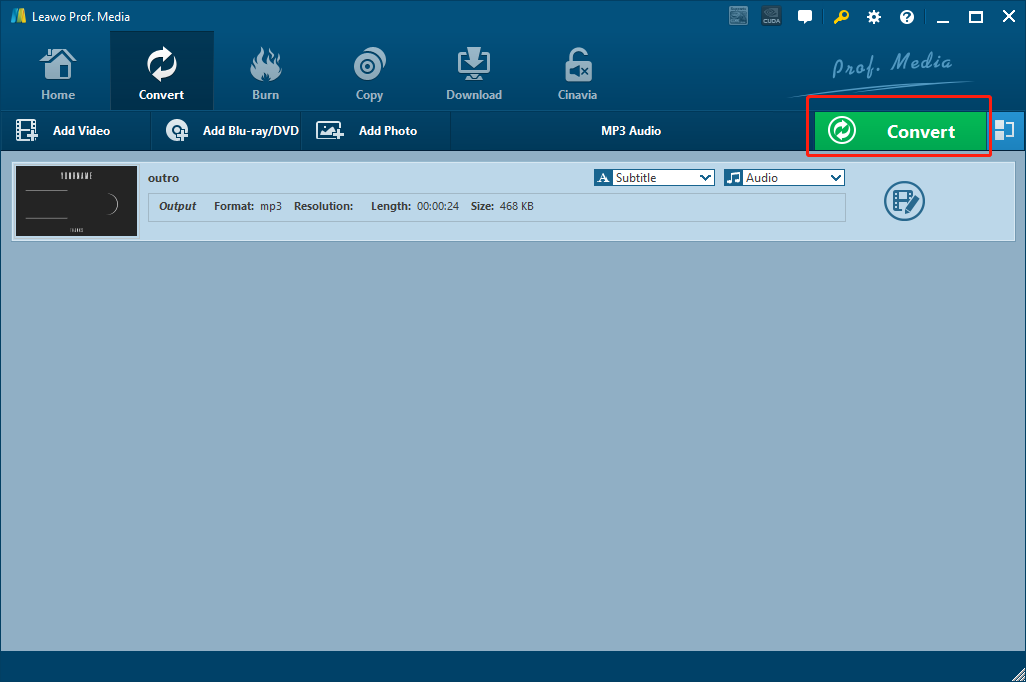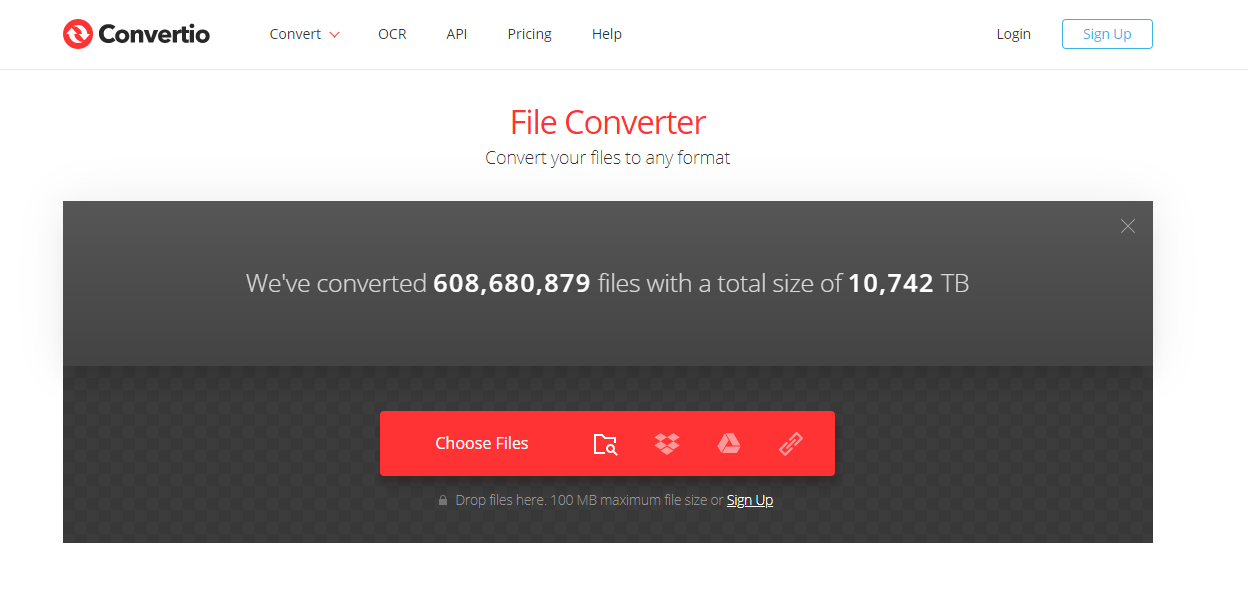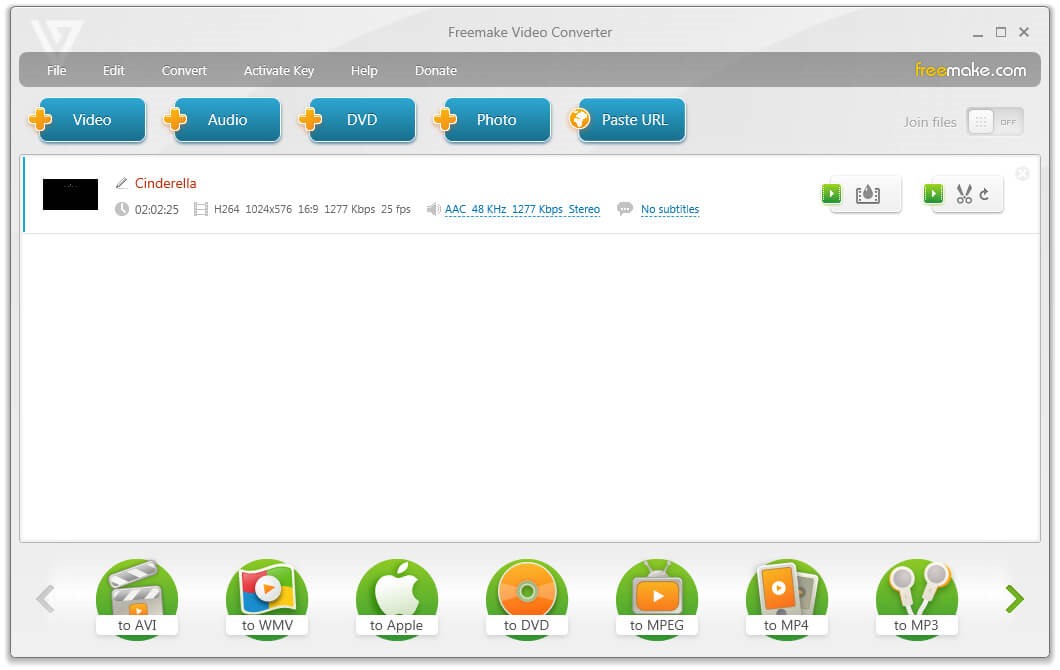The MP2 audio seems to have been replaced by MP3 for a long time now. However, there are still tons or MP2 resources on the internet or in your daily life. MP2 is an audio file extension that is found in music and sound files with MPEG Audio Stream. MP2 audio files are named the way they are, because they represent MPEG Audio Layer-2 compressed files, designed to help reduce the audio file size. MP2 format is relatively standard format of audio files that are utilized in digital radio and television broadcasts. So if you have an audio file extracted from digital radio source or television broadcasts, then chances are the audio file would be saved in the MP2 format. Normally, MP2 audio files are playable with many portable media players, but since many players are now designed to play .mp3, converting .mp2 files to .mp3 have become imperative. In order to convert MP2 to MP3, you need some MP2 to MP3 converter tools. So in today’s article we will introduce some of the most practical MP2 to MP3 converter tools that you can use to convert your MP2 files to MP3 within only minutes.
Part 1: How to Convert MP2 to MP3 with Leawo Video Converter
There are several MP2 to MP3 converter tools that you can use to do the MP2 to MP3 converting task. Let’s start with my personal favorite one. The first MP2 to MP3 converter that I would like to recommend to you is Leawo Video Converter. The reason why I put this option in the first place is not only because it’s my personal favorite, but also because it’s so powerful and convenient that could out match almost all of the media converters on the market.
Leawo Video Converter is a professional media converter program that can convert more than 180 kinds of video or audio from one format to another. With the professional media converting technology, Leawo Video Converter can retain the best quality and the most detail in the final output result, no matter it’s a video or an audio that you are converting. Besides the powerful media converting function, Leawo Video Converter also has a practical video or audio editor built in. If you are converting a video, you will be having the options to trim or crop the video, add watermark to video, convert 2D video to 3D, remove the noise in the video background or adjust the video performance parameters. When you are converting an audio, on the other hand, you can also edit the bit rate, sample rate, audio codec and audio channel as well. So it’s safe to say that with Leawo Video Converter, you are guaranteed to be able to get your media converted just the way you like it.
Leawo Video Converter provides an intuitive and easy-to-use user interface. With the brilliant software design, anyone can get an MP2 file to an MP3 audio file with Leawo Video Converter within minutes. Here is a detailed guide on how you can convert MP2 to MP3 audio with Leawo Video Converter.
Step 1: Download and install the program. When you launch Leawo Video Converter, you need to go to the “Video Converter” function module by clicking the “Video Converter” button. On the main interface of video converter, click the “Add Video” button to import your source MP2 file. Another way to import the file is by directly dragging and dropping the file in the center of the interface.
Step 2: The default output format in Leawo Video Converter is “MP4 Video”. In order to change that to “MP3 Audio”, you have to click the “MP4 Video” area, then click “Change” to go to the format selection panel.
Note: You can click the “Edit” button instead of “Change” on the drop-down profile setting box to adjust detailed audio parameters including audio codec, bit rate, channel and sample rate.
On the format selection window, you can see all of the available video and audio format listed in different categories. To set “MP3” as the output format, click the “Common Audio” tab, then find “MP3 Audio”, and then click to select.
Step 3: Finally, click the green “Convert” button, set an output directory in the popped-out panel, and then click the “Convert” icon to start the MP2 to MP3 conversion in Leawo Video Converter.
Part 2: How to Convert MP2 to MP3 with Convertio
If you want to convert your MP2 to MP3 in the easiest way, besides using a professional media converter tool like Leawo Video Converter introduced above, you can also use one of the online video converter tools to help you do the job. Online video converter tools have the advantages in their compatibility and availability. Any device with a fully functional web browser can convert a video with online video converter tools, and no more extra program or application is required. However, the drawbacks of an online converter tool, comparing to dedicated video converting programs, are also obvious. Online video converter tools are highly dependent on a stable and high-speed internet connection, and the customization options you can get from an online video converter tool are usually limited. Online video converter tools are very suitable when you want your MP2 file converted to MP3 in the shortest amount of time without many video customizations. Now I will take Convertio as an example to show you how to convert MP2 to MP3 online.
Step 1: Go to the website of the online video converter Convertio.
Step 2: Click the computer icon to upload a video file from local hard drive. You can also upload your video from Dropbox, Google Drive or a link by clicking the corresponding icon.
Step 3: Browse and find your MP2 file to upload. Once the file is successfully uploaded, you can see your video being listed in the converting queue. Click the format dropdown button to choose MP3 as the output format.
Step 4: Once the output format is being set, you can either add more files into the converting queue by clicking the “Add more files” button, or directly start the converting task by clicking the red “Convert” button. The converted file will be downloadable once the converting task is done.
Part 3: How to Convert MP2 to MP3 with the Paid Software Movavi
Another tool that you can use to convert your MP2 files to MP3 is a paid product Movavi, or Movavi Video Converter. Featuring one of the best and the most intuitive user interface, Movavi Video Converter is a video converter program that can help you convert any format for any device. Thanks to the intuitive user interface, anyone can get a video converted from one format to another easily without a learning curve. What’s more, the Movavi Video Converter also provides a lot of advanced video adjustment options, allowing you to enhance video quality, adjust and normalize sound levels, trim, merge, crop, and rotate files before you convert. However, as mentioned before, Movavi is not a freeware, and in order to have access to all functions of this product, you need to pay $49.95 to purchase a license. And that’s arguably not cheap for personal or casual users. However, if you are willing to pay for this product, then Movavi should be able to do an excellent job in converting MP2 files to MP3. Now let’s see how to use Movavi to convert an MP2 file to MP3.
Step 1: Purchase a license, then Download Movavi Video Converter and install the program on your computer. After that, activate your product with the license you just purchased.
Step 2: Launch Movavi Video Converter, and click the “Add Media” button at the upper left corner to import your source MP2 file into the converter program.
Step 3: After importing, click the “MP3” button at the bottom row to set “MP3” as the output format.
Step 4: Set an output directory in the “Save to” box, and then click the “Convert” button at the bottom right corner to start converting your MP2 file to MP3.
Part 4: How to Convert MP2 to MP3 with Convert. Files
Convert. Files is another online file converter tool. As a multifunctional file converter for all kinds of files, Convert. Files is capable of converting not only audio files like MP2, but also other files like videos, images or documents. It can also get a file from a link, but not cloud drives like Google Drive and Dropbox. Although Convert. Files is a little bit plain in the webpage design, but it does provide a solid converting function. So if you want to convert your MP2 files to MP3 online, using Convert. Files wouldn’t be a bad idea. Here is how to do that.
Step 1: Open the webpage for Convert. Files.
Step 2: First select “Choose a local file” to tell the tool that you want to upload a file from your computer, and then click “Browse” to find your local file and upload.
Step 3: Choose a correct input and output format with the corresponding dropdown menu, and then just click “Convert” to start the conversion task.