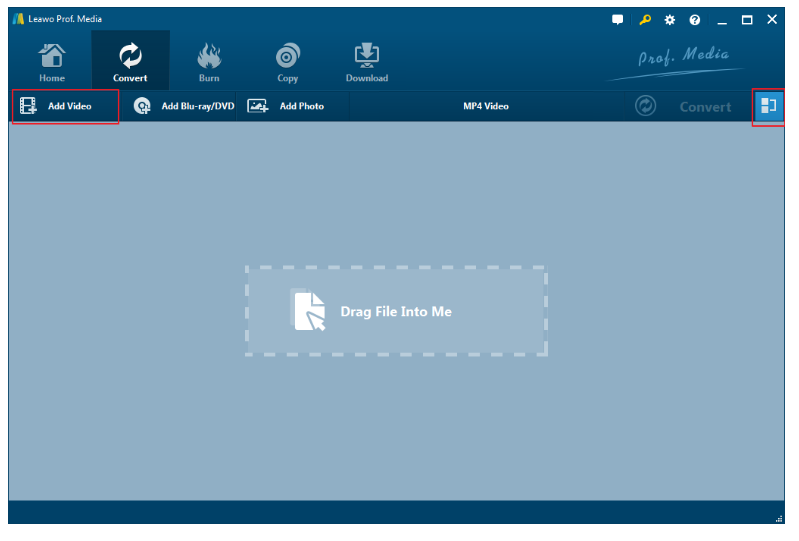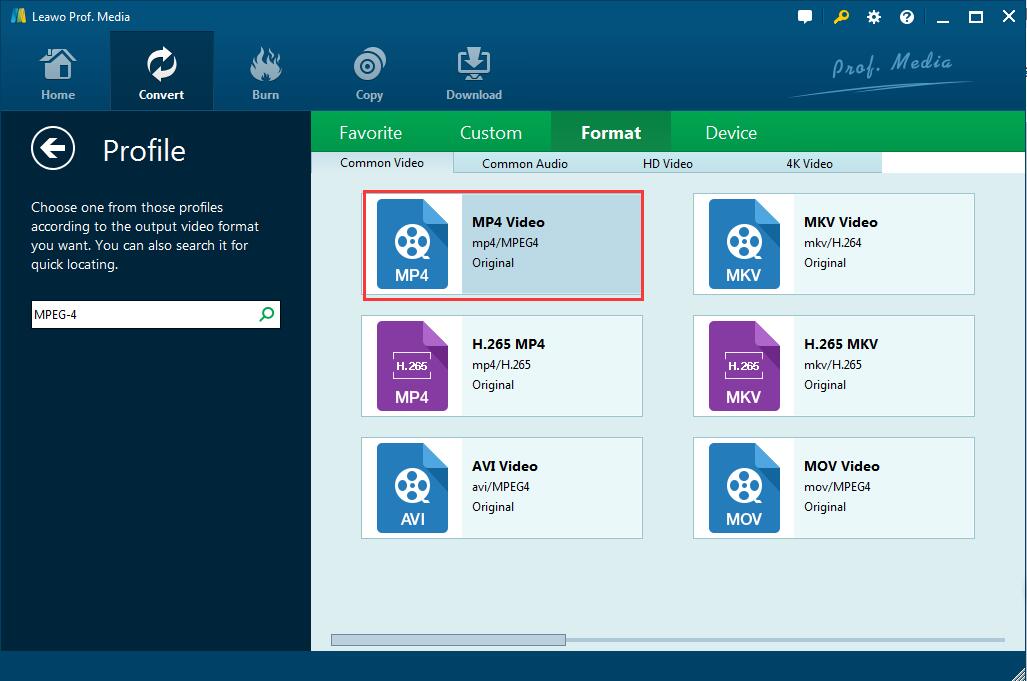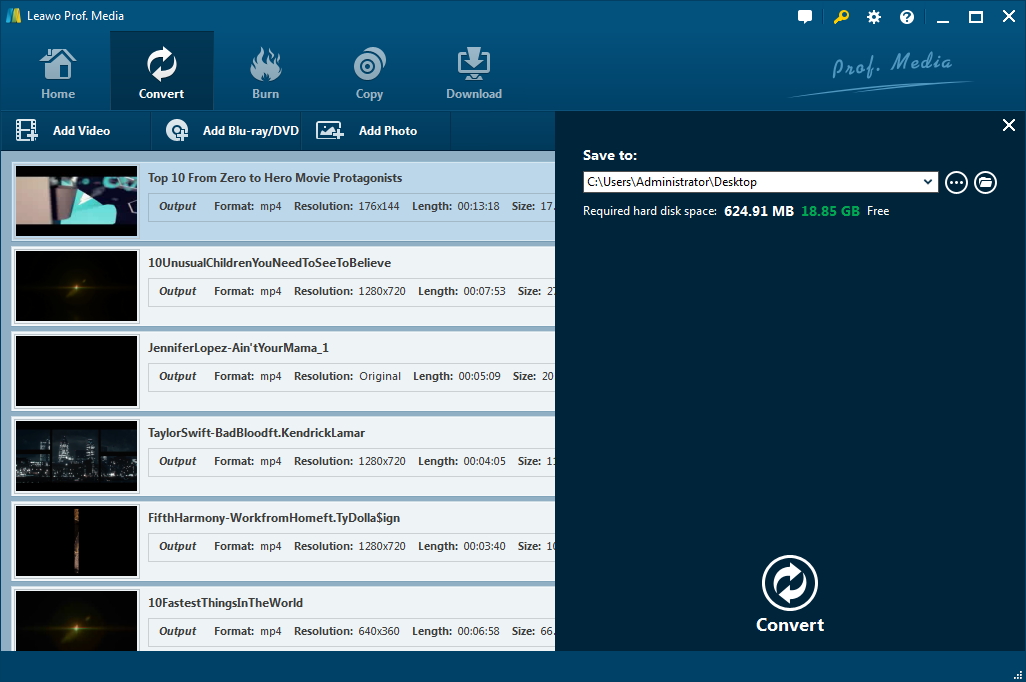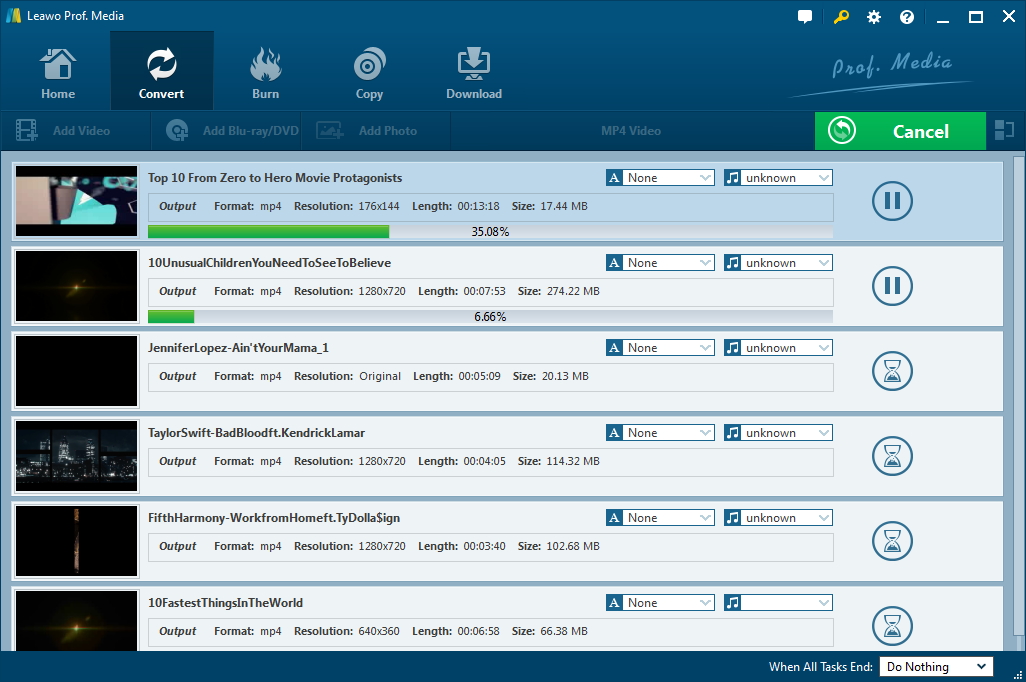If you would like to ask what the most popular portable devices is in recent years, the answer will be Apple devices. It is broadly recognized that Apple devices have a lot of merits such as advanced technologies, excellent appearance, customer loyalty and so on. The wide used QuickTime would be one of the most popular video players on Apple computer, and the MOV format is used as its default video format. Although MOV is more and more accepted by other video players, sometimes we may share it with others. On this occasion, it is necessary to convert MOV to MPEG4, a much more common video format widely supported by some video-sharing sites or players. Fortunately, the effective solution to MOV to MPEG4 conversion is offered here so as to make it as easily as possible.
Part 1: Introduction to MOV and MPEG4
Before converting MOV to MPEG4, you need to know something about MOV. As we all know, MOV is a common multimedia format using a proprietary compression algorithm developed by Apple Computer. It is mainly used in Apple's QuickTime for saving movies and other video files, compatible with both Macintosh and Windows platforms. Some DVCPRO (HD) files are also saved as MOV files.
MPEG4 is a method of defining compression of audio and visual digital data. Introduced in late 1998, it designated an international standard for a group of audio and video coding formats agreed upon by the ISO/IEC Moving Picture Experts Group (MPEG). Absorbing excellent features of MPEG-1 and MPEG-2 as well as other related standards, MPEG4 also adds new features such as VRML support for 3D rendering, object-oriented composite files. The great features make it the most popular and important standard in Digital video industry.
Part 2: What's the difference between MP4 and MPEG4
Some of you may have been confused with MP4 and MPEG-4. Actually, when we normally mentioned MP4 video, we're talking about a video ending in the file extension .mp4, and it is a container format used to store both video and audio data as well. While MPEG4 refers to a well known compression method of the MPEG group, which cannot be used as file extension.
Besides, to make it clearer, you should know that MP4 (.mp4) includes MP4 video format (.mpeg4/.h264 video codec), audio format (mp3, aac, etc.) and subtitle. Moreover, there are some other media container formats used for videos encoded in MPEG-4, including AVI, MKV and QuickTime, etc. Almost all media players support MP4 container/format (MPEG-4). So it is often necessary to convert other formats to MP4/MPEG4. Definitely, there are various useful ways to achieve this and here this post offers the most popular solution to convert MOV to MPEG4 with professional video converter.
Part 3: How to Convert MOV to MPEG4 using Leawo Video Converter
Leawo Video Converter is regarded as the best video and audio converter software, empowering users to convert various video and audio formats to over 180 formats, including video formats like MP4, AVI, MOV, MKV, MTS, FLV, etc., and various audio formats like MP3, AAC, FLAC, AC3, etc. With the help of this program, you can get almost all the common video even the latest 4K and HD video formats and audio formats with original quality preserved in easy steps. To convert MOV to MPEG4, you can download Leawo Video Converter and install it in your PC. It is bundled in Prof. Media which includes other related programs like Video Downloader, DVD Creator/Ripper and so on. You can start it to enter Video Converter and follow the coming guide:
Step 1: Add MOV files to the program
Enter the main interface of Video Converter at first, and then click “Add Video” to import the MOV files to the program or you can directly drag and drop the targeted MOV file to the middle box in the main interface.
Step 2: Set MPEG4 as the Output Format
Click the drop-down list in the menu bar right before the green “Convert” button, and then click the “Change” button to enter the “Profile” panel where you can choose “MPEG-4” as the output format.
You could select “MPEG-4” from “Format” option, or make use of the profile search bar to search “MPEG-4” quickly.
Step 3: Change Video and Audio Parameters
Back to the drop-down box, click the "Edit" option next to "Change" button, and then you could enter the "Profile Settings" interface to change video and audio parameters of the selected output profile. After adjusting the parameters as you like, you can click "OK" button to save the settings.
Step 4: Set Output Directory for saving the file
Return to the main interface and click the big green "Convert" button. Then a sidebar will pop up and you can set a directory here for containing output video files in the "Save to" box.
Step 5: Convert MOV Video Files to MPEG4
At the bottom of pop-up sidebar, there is a "Convert" button. You can click it to start converting the selected MOV video files to MPEG4 video files. You will get your MPEG4 files in minutes and find all converted files from the output directory you set.
In a word, MOV to MPEG4 conversion will be easily achieved with the help of the powerful video converter. Whenever or wherever you are willing to convert MOV to MPEG4, only if you install Leawo Video Converter in your PC, you can easily make it as easily as possible. If you would like to convert video formats to portable devices, Leawo Video Converter can also give you a hand. Anyway, with this program installed, you can get any video formats as you like.