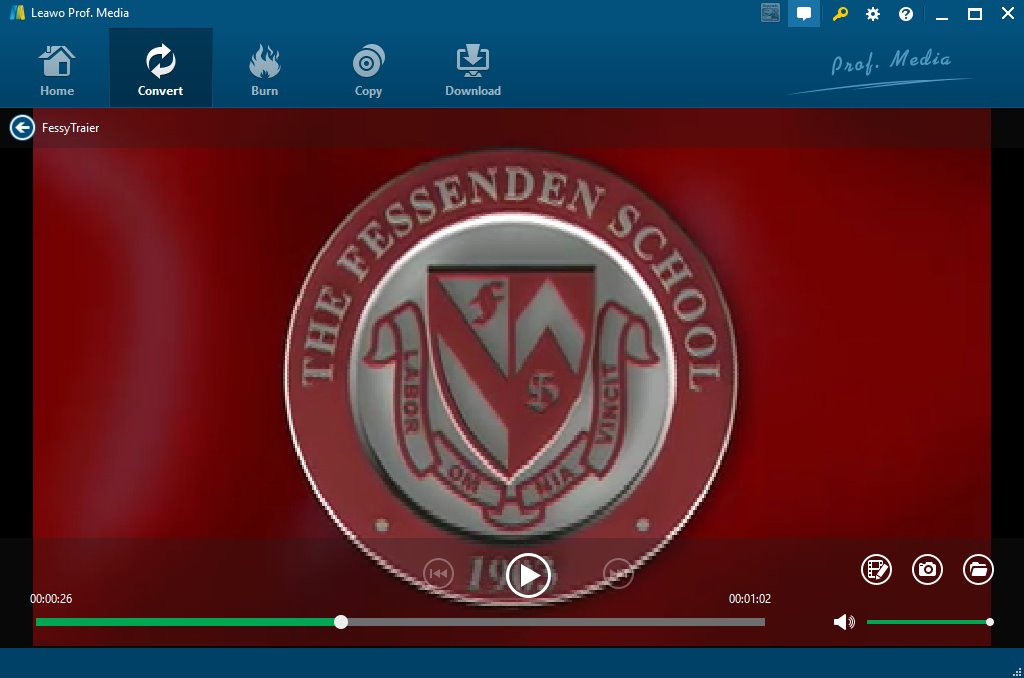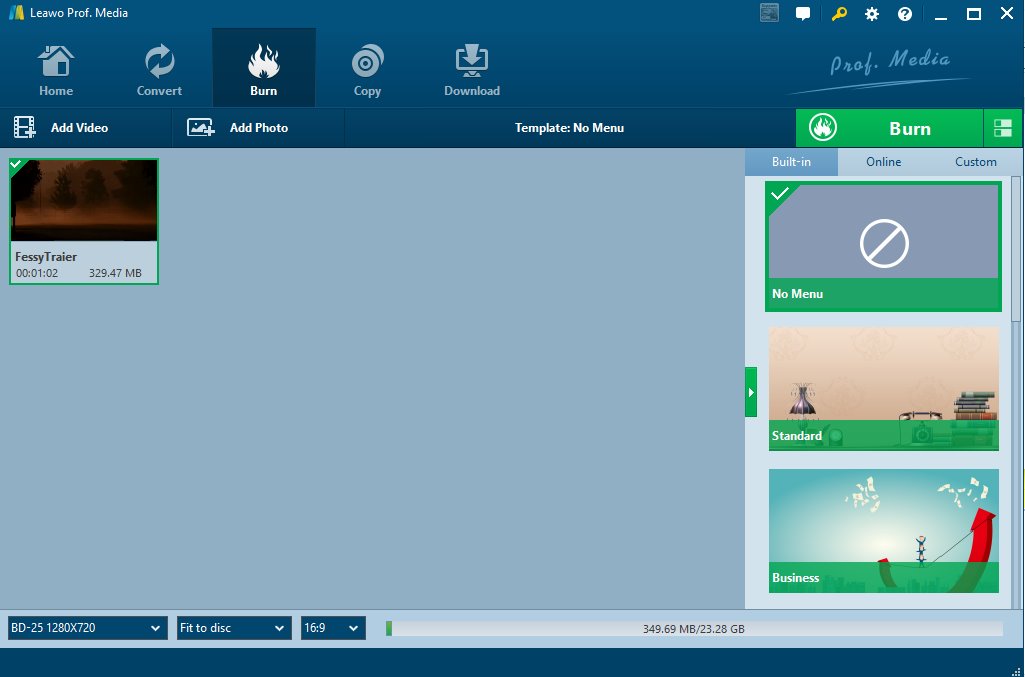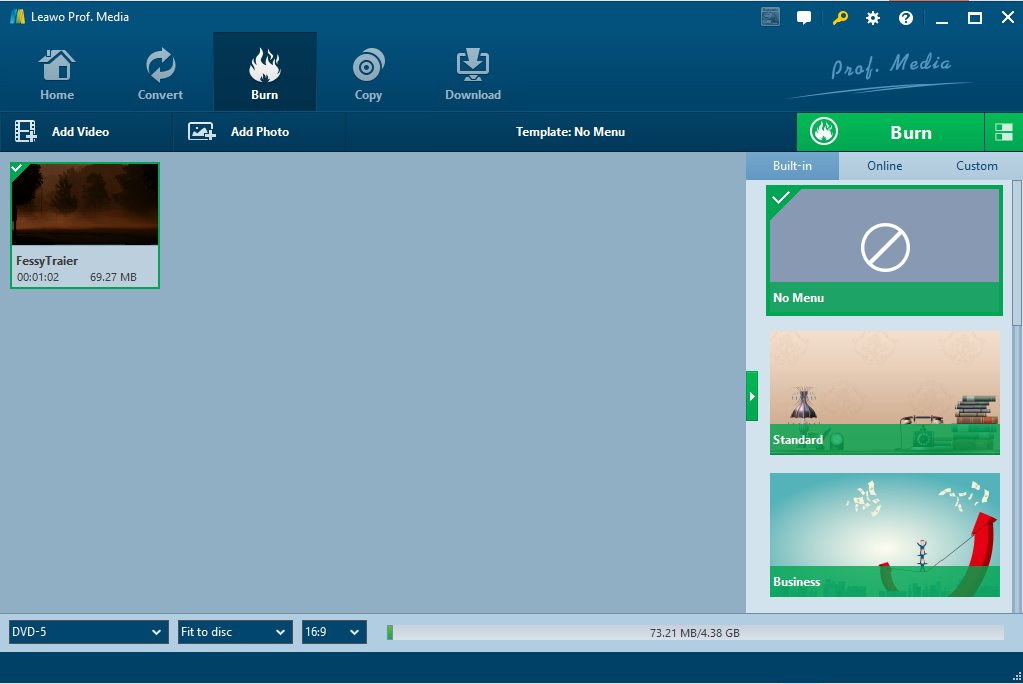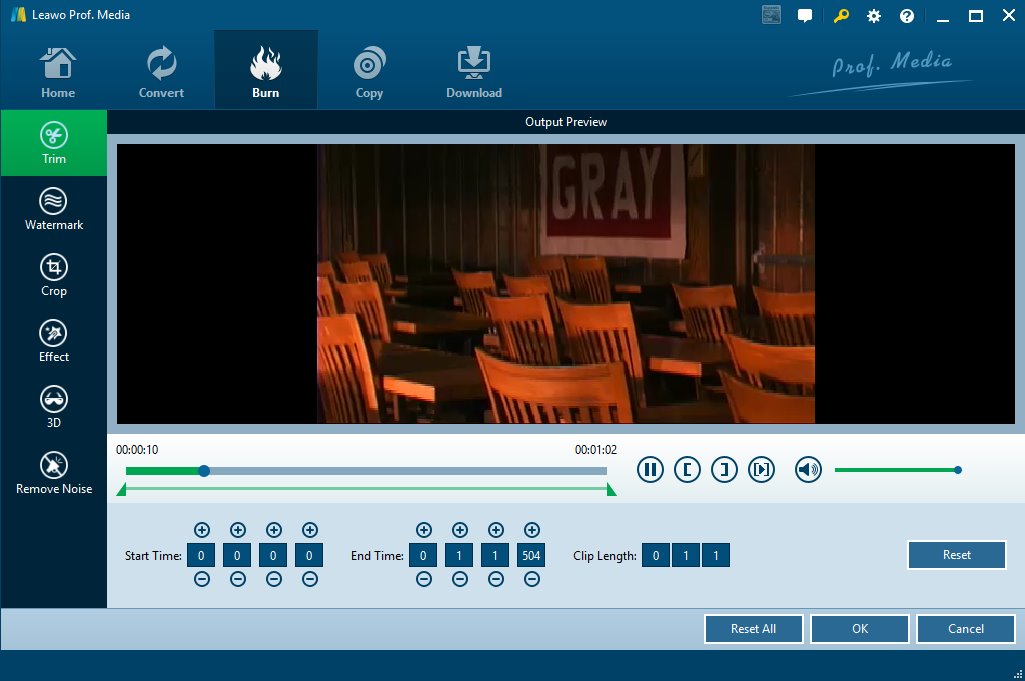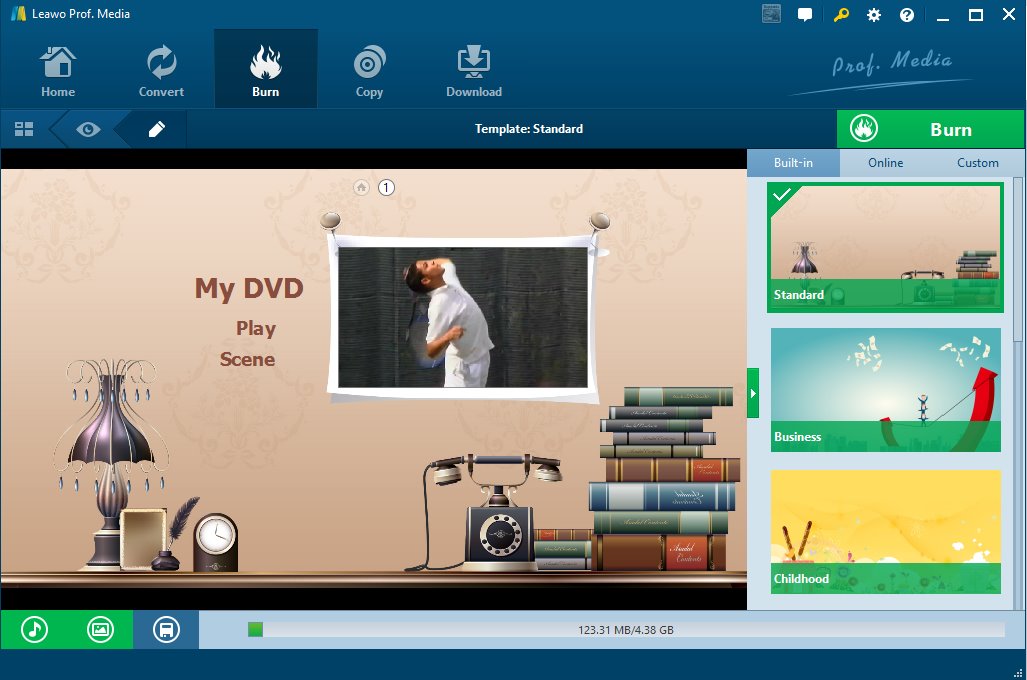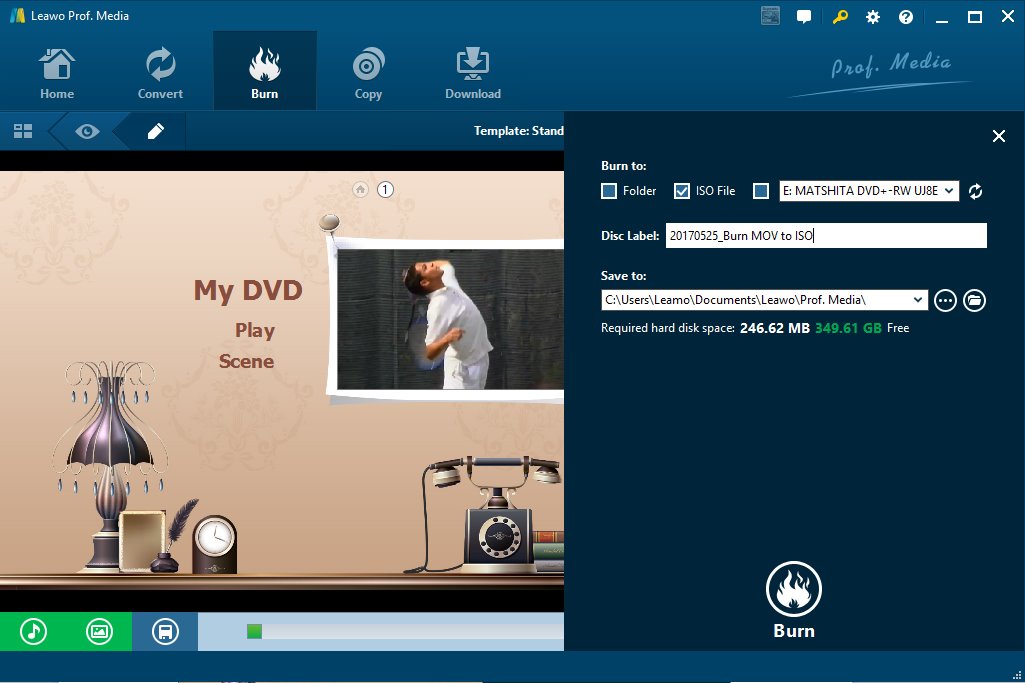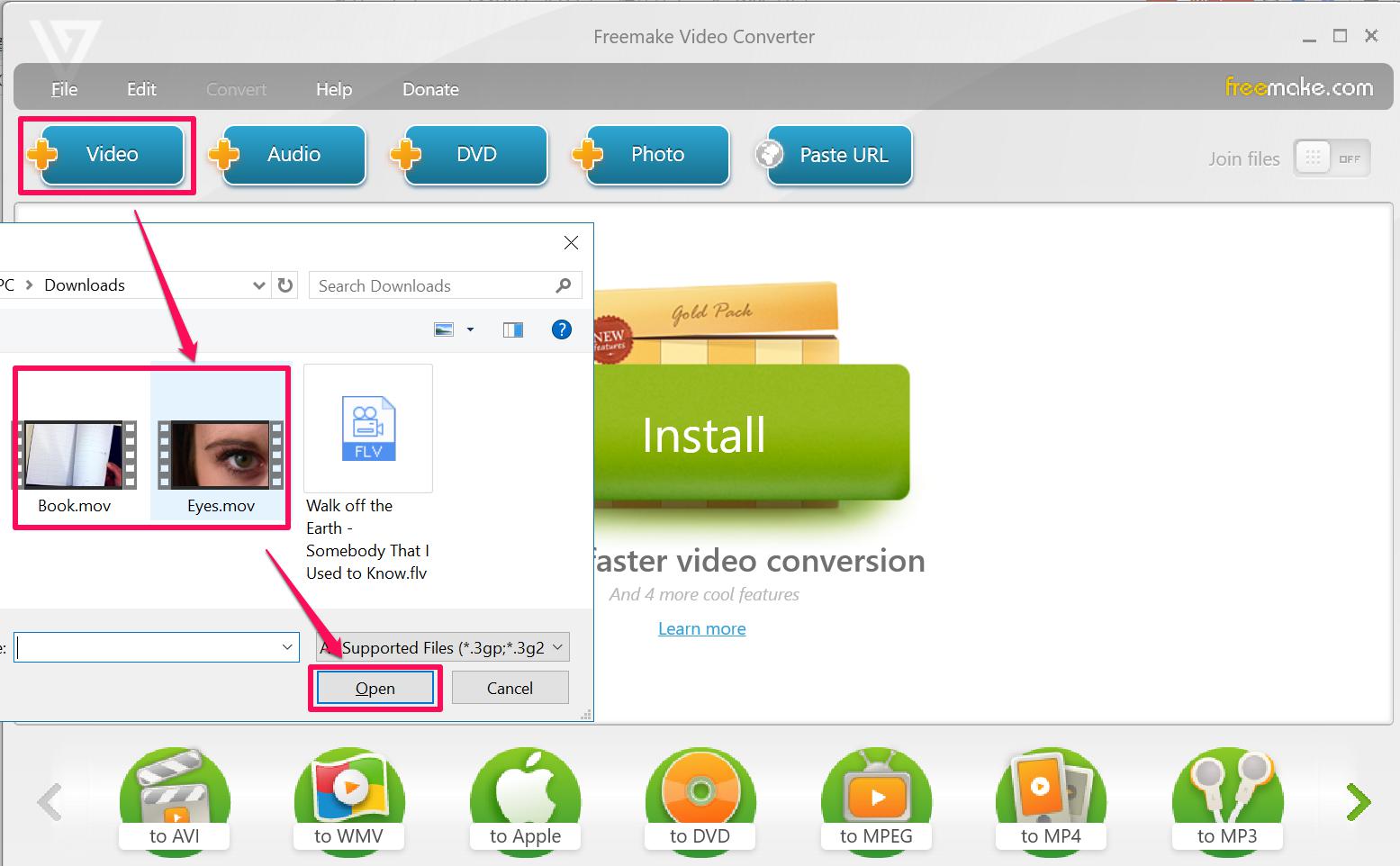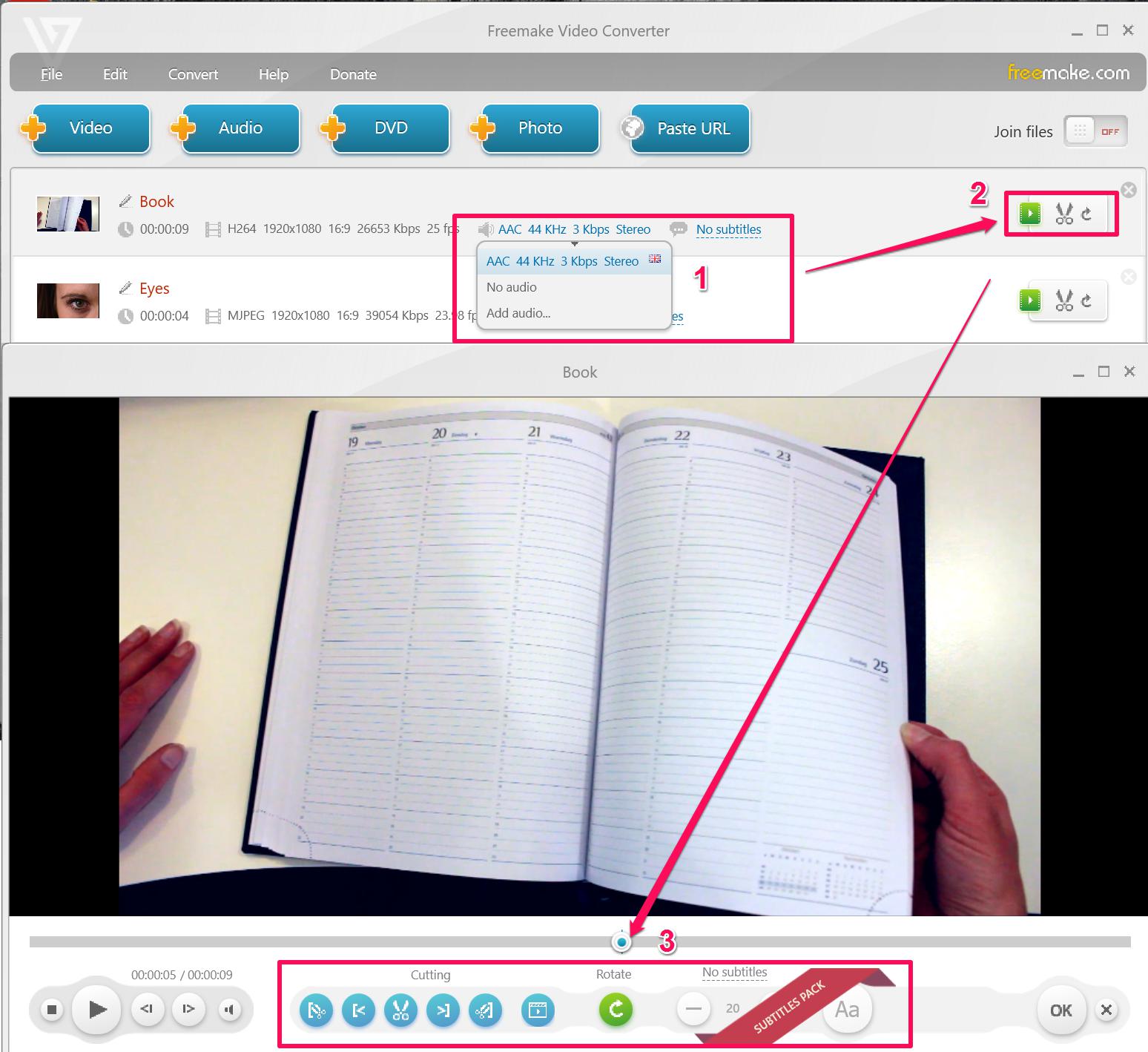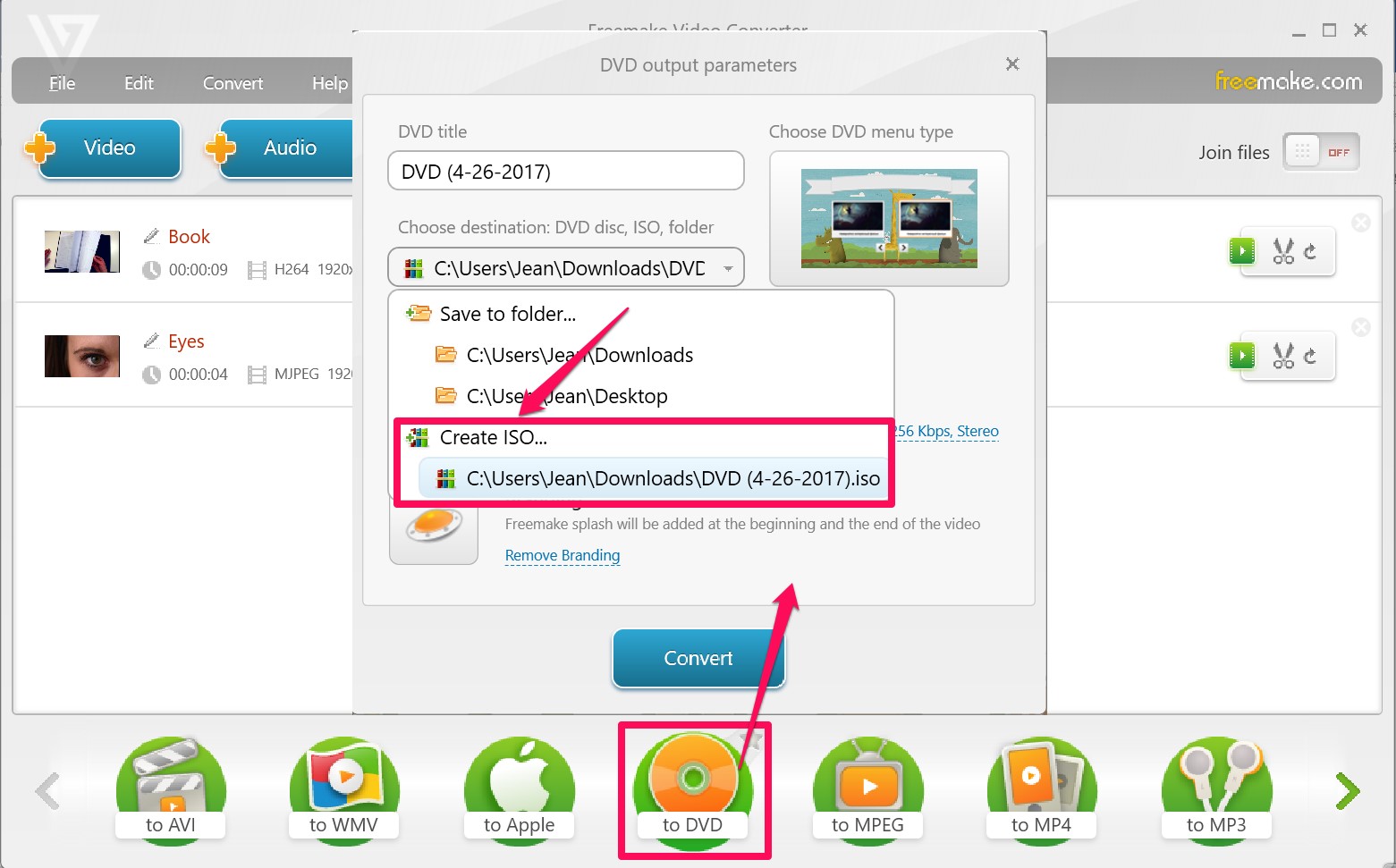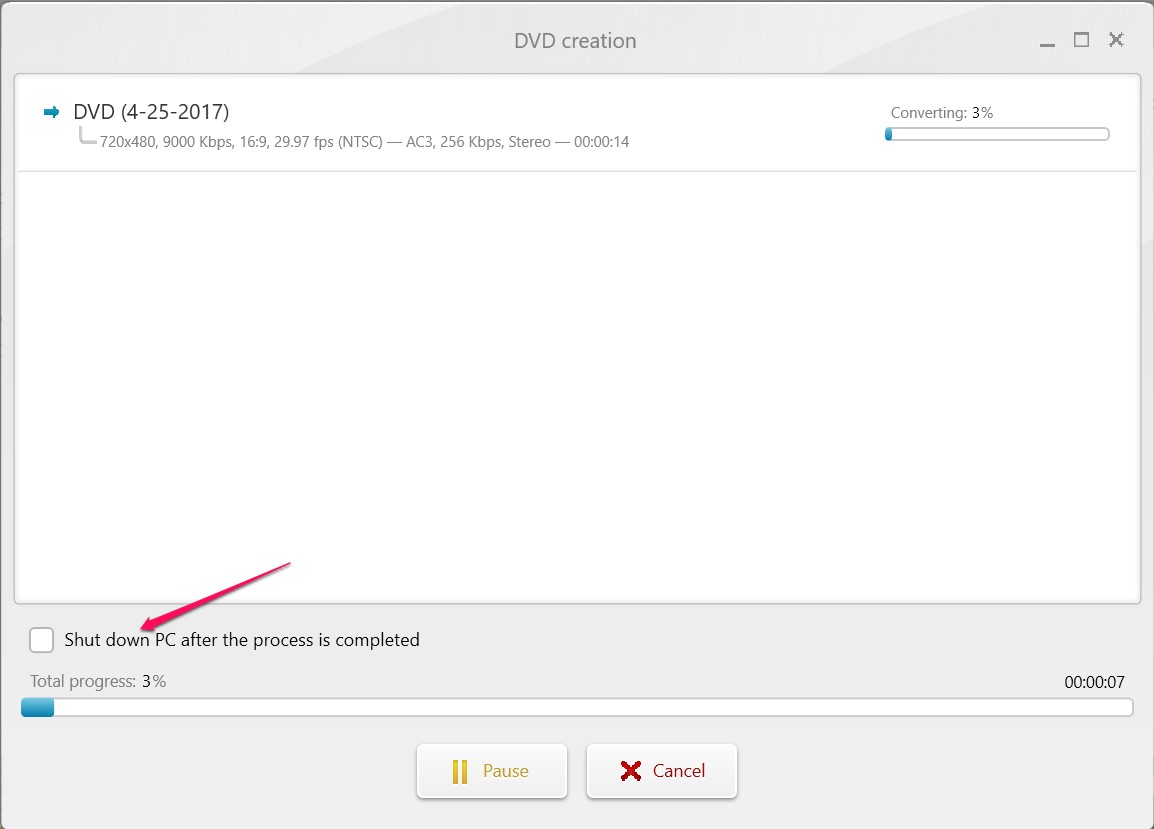MOV is bound with QuickTime. In order to explain what exactly is MOV, we have to get to know what is QuickTime first. QuickTime is a multimedia framework developed by the famous Apple Inc., it is the default player embedded in most Apple products to handle(play, record, edit and share) various formats of digital video, picture, sound, panoramic images, and interactivity.
QuickTime Latest Version & Main Features
Since the 1st version of QuickTime was released in 2009, it has been went through 10 versions until now. The latest QuickTime Player(version 10) is available for downloading from Apple website and with the following great features:
QuickTime Play with playback controls and finger-swipe: play, pause, rewind, fast-forward, adjust volume, and take other actions like watching in full screen or in split screen.
QuickTime Record with built-in and external cameras/microphones: record a movie/screen from camera or from your iPhone, iPod, iPad; record audio from a microphone; and record screen of your Mac.
QuickTime Edit with powerful features like trim, split, cut/copy/paste/delete, and flip/rotate.
QuickTime Share with many methods and channels like Mail, Messages, AirDrop and YouTube, etc.
QuickTime File Format(QTFF)
We always watch various videos via QuickTime Player on iPhone, and most videos are played smoothly in the format of MOV or QT, that’s the QTFF we are talking about. As the contents sometimes can include audio and text besides video, QTFF therefore can be extended to MPEG-4 Part 12 in certain way.
This will scratch the surface of another issue, which is the relation of QTFF to MP4. Since the same MPEG-4 format can be used by QuickTime and MP4 container formats, they are actually switchable, the only slight difference is MP4 has more support due to the fact that MP4 has always been considered as the international standard.
Convert QuickTime MOV to Video or Backup MOV to Blu-ray
Apple users probably won't be bothered by this because they can watch those video contents in MOV format via QuickTime Player directly. For others who want to watch MOV content on MOV-not-supported devices, an MOV converter is a must.
MOV to other popular video conversion can be easily done via an online MOV converter or via a desktop all-in-one Leawo Video Converter. Just import the original MOV file, select the output format, you are done!
Or what you want is to backup MOV on a Blu-ray disc for future use, you need an MOV to Blu-ray creator in this case, for example, Leawo Blu-ray Creator, it can burn your MOV to Blu-ray disc, folder and even ISO image file in BD50, BD25, and with 3D effect retained and Blu-ray disc menu template DIY feature.
Why MOV to ISO Conversion is Needed?
There is actually another request arousing except MOV to video and MOV to Blu-ray conversions, that is MOV to ISO for DVD. ISO image is an archive file format that contains data contents and may be written to an optical disc such as CD, DVD or Blu-ray discs.
The advantages of ISO are the key why you should convert MOV to ISO for the purpose of DVD backup:
- ISO image includes all the data of files contained on the archived CD, DVD or Blu-ray Disc (BD), or any other disc format;
- ISO image keeps the integrity of the disc you want to burn;
- ISO image copies the exact replica of the image file;
- ISO image can be easily rendered, or "burned", to a CD, a DVD, or a BD by using media authoring or disc burning software. This is the most important feature of ISO image.
How to Convert MOV to ISO with Leawo DVD Creator?
Like the disc burning software mentioned above, Leawo DVD Creator is such a powerful MOV to ISO burner that can perfectly convert MOV to ISO for future DVD burning. This software supports video import formats like MOV, M4V, QT,FLV, F4V, NSV, NUT, MKV, etc., and supports DVD output formats like ISO, DVD-R, DVD-R/DL, DVD-RAM, DVD-RW, DVD_RW, DVD+RW/DL, DVD+R, DVD+R/DL. Not mention the bonus features like 3D effect and up to 40+ beautiful DVD disc menu templates DIY.
The detailed tutorial below will demonstrate how to achieve the MOV to ISO conversion in just a few clicks.
Step 1: Launch Leawo DVD Creator(included in Leawo Prof. Media) and click DVD Creator tab.
Step 2: Click Add Video to import MOV file from your computer folder. Or you can drag and drop the MOV file directly.
Step 3: After source video file loading completed, you can play the video for preview, set the output DVD disc type (DVD-5 or DVD-9), Fit to disc, aspect ratio (16:9 or 4:3) at the bottom and do the video profile advanced settings.
Step 4: You can leave the disc menu blank or you can choose a proper template either from the built-in template data base, or from internet or you can even customize one. After the template has been selected, you can preview and edit it according to your needs.
Step 5: Click the green Burn button to set the Burn to path as ISO File, change the Disc Label and start the MOV to ISO converting process officially.
How to burn MOV to ISO with Freemake
Freemake Video Converter is another professional tool to burn MOV to ISO files. It is very simple to use and the output quality is really good. You just need to click on those lovely icons of the target media you need and choose MOV videos, it will convert them to ISO or many popular video formats to DVD, like MP4, MPEG, KMV.
Step 1: Open Freemake and add MOV files
Open Freemake Video Converter, click on "+ video" and add MOV files to the list. You can also drag the videos directly from file folder into the converter. You can also add your photos here and create ISO slideshow videos.
Step 2: Edit the MOV file before converting to ISO
You can edit the audio and add subtitles for the MOV videos, click on the scissor icon and go to preview windows. Cut the file as needed. When all the process down, click on "OK" and get ready.
Step 3: Choose format details for the ISO file
Click on "to DVD" icon, rename the ISO video. Then choose the destination: Create ISO. Browse and select a folder where the ISO file will be exported to. You can also choose a cute design menu for the video and select the disc type, disc bit-rate and audio format for the target MOV files.
Step 4: Begin converting and get the ISO video
The task will start once you click on "convert", you can tick "Shut down PC after process is completed" to save electricity when the MOV files are huge. Just in 3 steps, Freemake Video Converter provides you fluent and productive experience to burn MOV to ISO files.
Conclusion
If we dig a little bit deeper, you may find the request to ISO conversion is actually increasing! Not only from the said MOV to ISO, but also from other video/DVD formats like AVI to ISO, MKV to ISO, WMV to ISO or even image to ISO. Usually you can find some alternatives online and free of charge, however, they are quite simple and the video editing feature is not available in most cases.
Leawo in any way could be one of your best choices speaking of the price and the functions it offers if you are seriously looking for the high-quality ISO creation from other sources.