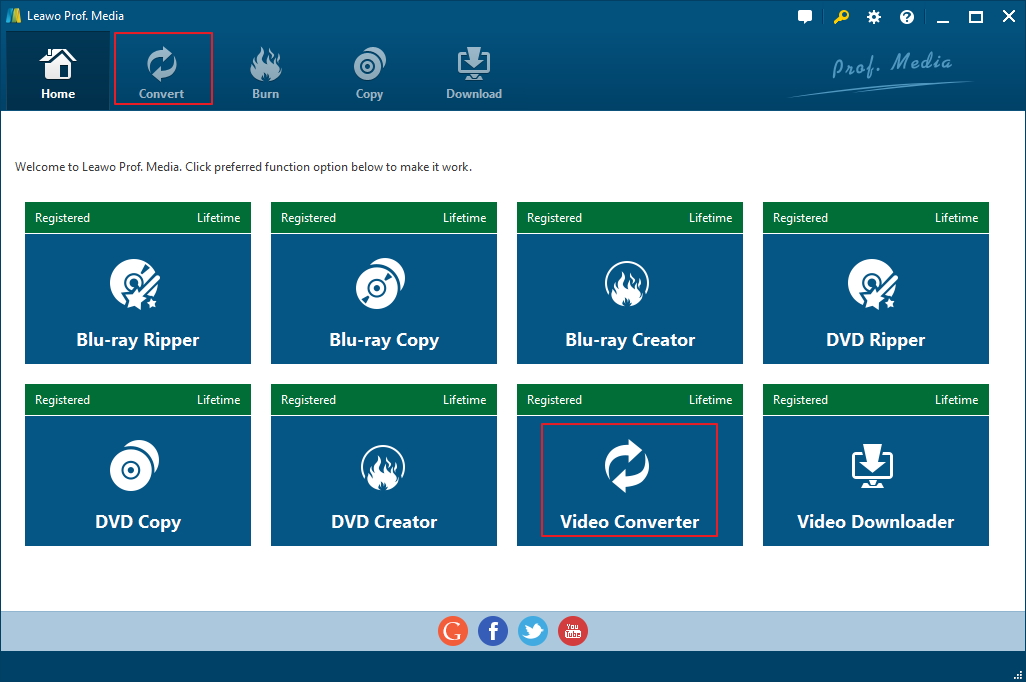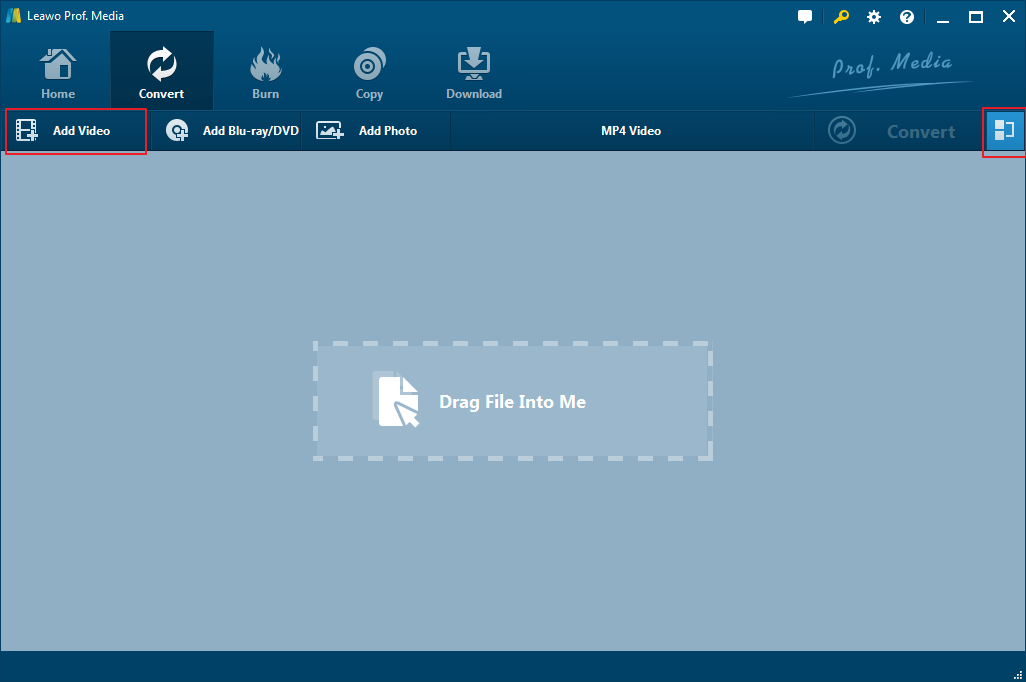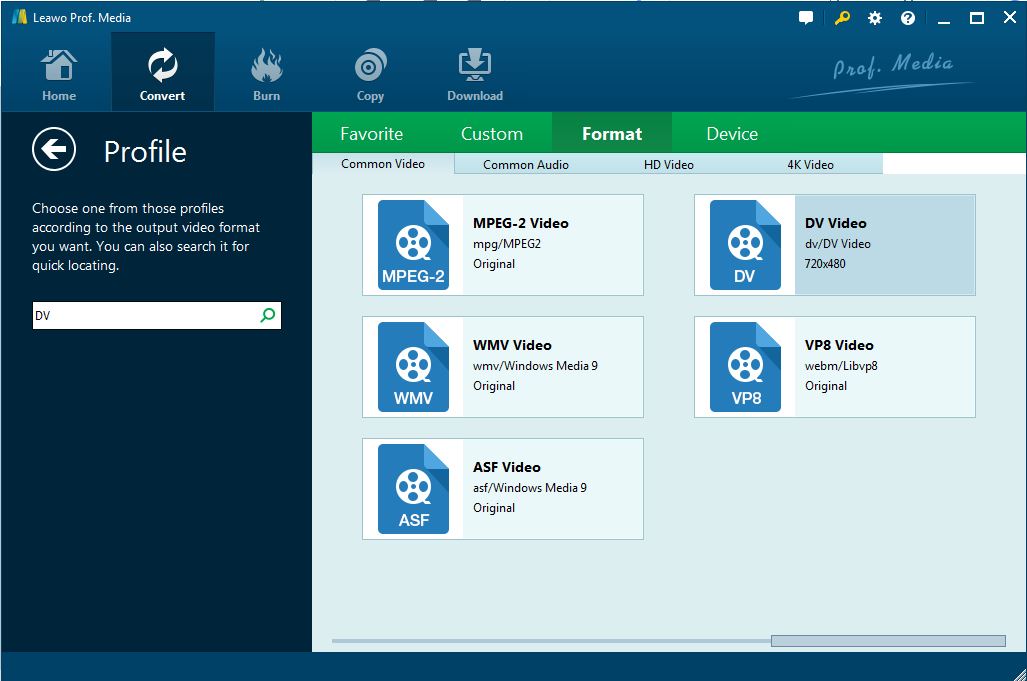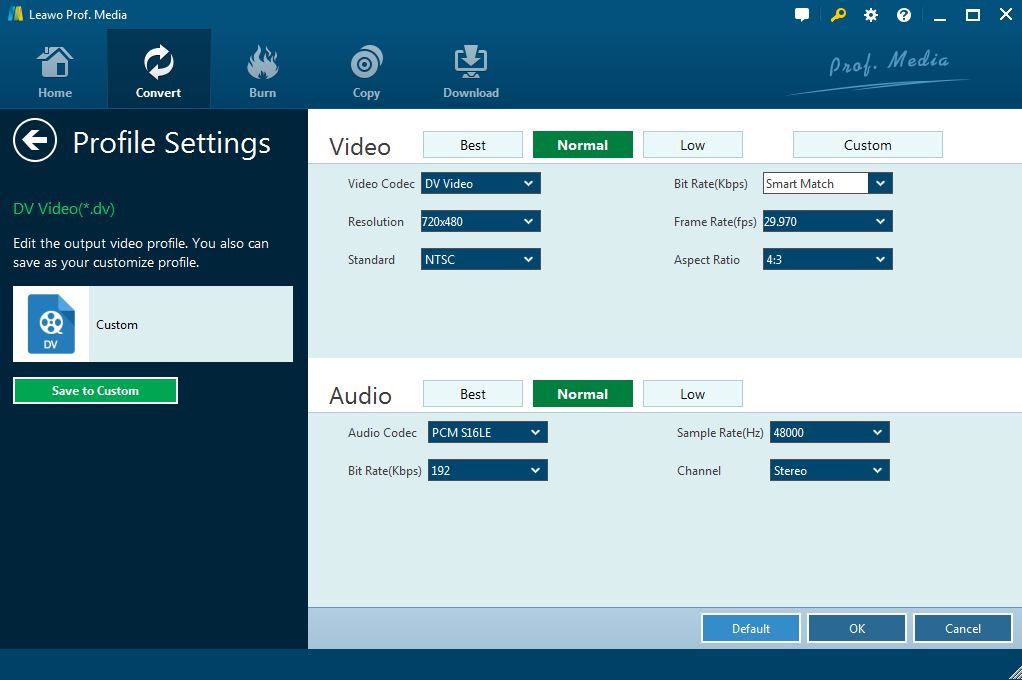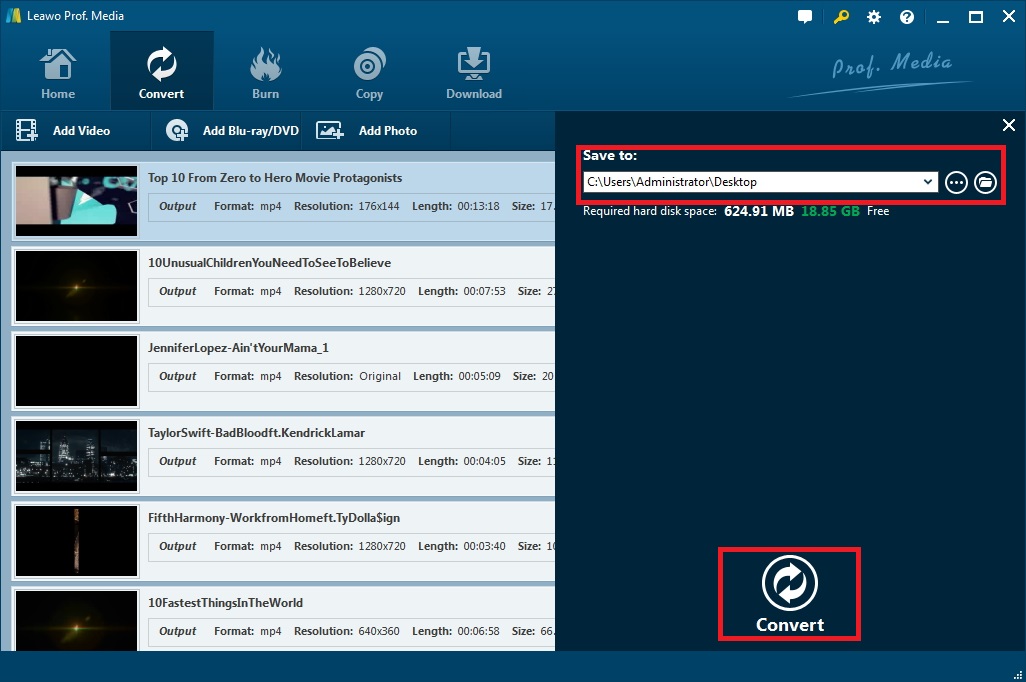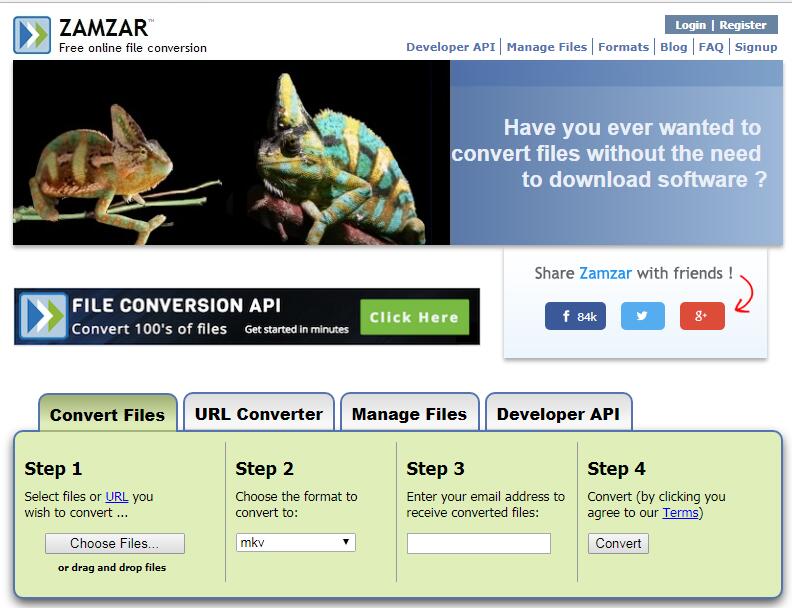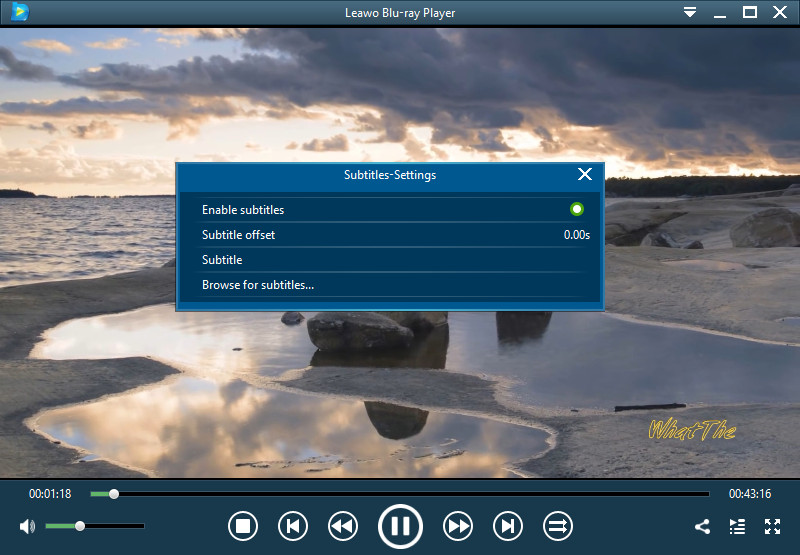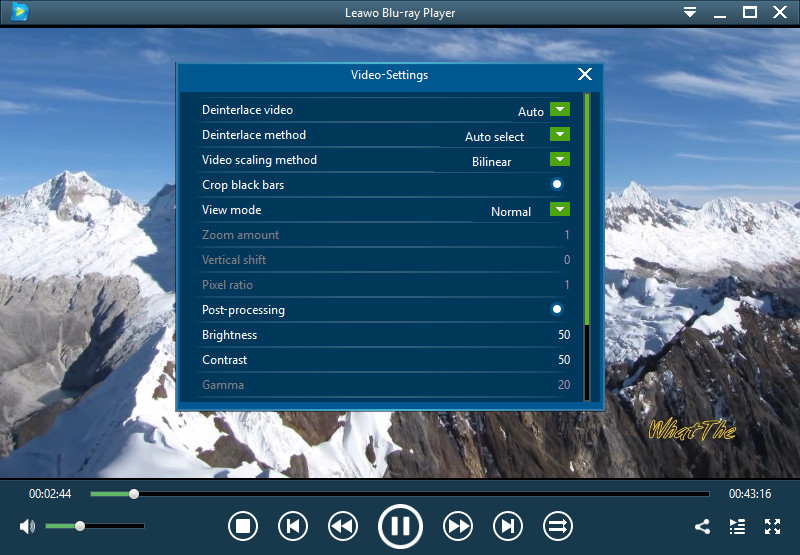Q: "I have my family films in MOV we often viewed on QuickTime. We enjoyed it much, though, now I bought a Song Digital video Camera and intended to carry and play the family films with this DV camera. However, the MOV format cannot work on it since my Sony is supporting DV format. How can I convert MOV to DV then in efficiency without affecting the original films? Sincerely looking forward to getting the solution."
It is not the only question about MOV to DV conversion because of the incompatibility of the video format. So many people may have encountered such questions and been trapped on how to convert MOV to DV to freely and conveniently enjoy the videos or movies on DV Camera. Fortunately, there are so many solutions available on MOV to DV now with online free MOV to DV converter or professional program converters. And we are going to get the simplest and most useful solutions here.
Part 1: What is DV format?
First of all, what is DV format? Generally speaking, DV is a format for storing digital video. Launched in 1995 with joint efforts of leading producers of video camera recorders including Sony, Panasonic, JVC, etc., DV format is popular and prevalent among the digital video cameras. It can be transmitted between the PC and cameras. To get other video files in diverse formats like MOV played on Digital Video cameras, you are required to convert MOV to DV at first.
Part 2: How to Convert MOV to DV with Leawo Video Converter
In order to convert MOV to DV, there are so many video converter software programs emerged. And Leawo Video Converter would be one of the best that is worth being recommended, working as video converter software and audio converter software as well for solving almost all the video or audio files conversion among more than 180 formats, with the original quality of the source files completely preserved at high speed.
To your amusement, Leawo video converter supports a variety of video files input including MP4, AVI, MOV, MKV, MTS, FLV, etc., and essentially empowers you to get various video conversion such as MOV to DV, MP4 to AVI, or convert video to audio formats such as FLV to MP3, etc. Besides, it also supports HD videos and 4K videos for conversion. Expect video/audio formats, it can also support the popular tablets ,iPhone, iPad and all portable devices. With the powerful and easy-to-use video converter, you are going to solve all the problems of video conversion, and now you can convert MOV to DV with simple steps.
Step 1: Download and install the Leawo Video Converter.
Initially, you're intended to download Leawo Video Converter for free trial on the official site. And then you should install the software on your PC and launch it to enter the converting panel by clicking "Video Converter" or the "Convert" button on top menu bar.
Step 2: Import MOV Files into the Converter
Drag the MOV file to the program directly, or you can also click "Add Video" or "Add video folder" to browse and import MOV files or MOV folder to this converter.
Note: you are able to merge all files into one big file with this program by simply clicking the blue "Merge all files into one" button, next to the big green "Convert" button. Besides, you’re allowed to play back the loaded media files, add external subtitles, edit loaded video files via the internal video editor, etc.
Step 3: Choose DV Video as the output video
Since source MOV files are loaded, please open the drop-down box right before the big green "Convert" button to enter the panel where you can choose "Change" button to call out the "Profile" pane and select DV video as output format under "Format".
Step 4: Set Video and Audio Parameters for output files
Return to the same drop-down box and click the “Edit” option to enter the “Profile Settings" interface, where you are able to adjust video and audio parameters as you need for the selected output profile.
Step 5: Set the path for containing the output files and start conversion
Back to the main interface, and click the green "Convert"button. Then a sidebar will pop up for setting the output directory to contain the output DV files. And next, please hit the "Convert" icon, the program will start to convert MOV to DV and finish the process in minutes.
Finally, you click "Finish" to complete the conversion, and then you will get DV video in the directory folder you set. Obviously, with simple guide above for MOV to DV conversion, you should have known some powerful features of Leawo Video Converter and never be troubled with such problem again. For more features and big size of the video files, you can also upgrade the program. In addition, there is another solution which can convert MOV to FV free online. And you deserve to know something about MOV to DV converter online.
Part 3: How to Convert MOV to DV with Zamzar
Talking about free solutions online on MOV to DV, there are a large number of video converters designed for video conversion that work for it. Among all of those solutions, Zamzar would be the most popular one. It not only supports over 2000 formats for input and output, including video files like MOV to DV, MP3 to AVI, FLV to MKV, etc. audio files like MP3 to AAC, WMA to MP3, etc. as well as document conversion, e-books conversion and so on. Moreover, it doesn't need software installation and works in just four steps. You can convert MOV to DV free within the steps below:
Step 1: Upload MOV files to the site. You can click "Choose Files" to browse the source MOV file or drag the MOV file to the site directly.
Step 2: Choose Output Format. Click the drop-down box to select the target format under "Video" column.
Step 3: Enter the E-mail address to receive the converted DV video.
Step 4: Convert MOV files. Click Convert button to start the conversion.
In the end, Zamzar will send the converted file to your e-mail as quickly as possible. This solution is obviously simple with no cost. Certainly every coin has two sides. Although Zamzar can convert MOV to DV free, it cannot guarantee the safety of the privacy or there might be some crack or low-quality problems. Anyway, it still takes a great part in video converting.
Part 4: How to Play DV file with Free Leawo Blu Ray Player
Except for MOV to DV converter that solves the problem, you can play the DV file with Free Leawo Blu Ray Player which is a powerful and popular media player designed for almost all the common videos or audios, working as Blu-ray disc player, free DVD disc player, free HD video player (free 4K video player), free ISO file player, and free audio player as well. To play DV or make some modifications, this player will be the best choice. You's better download it and install it on your PC, then you can play DV or any other video formats as enjoyable as you like.
Step 1: Load source DV files to the player
Launch Leawo Blu-ray Player and then a clean interface with several options will come out. Click corresponding buttons according to the media files for playback, and here click "Load File" or click the blank of the panel to add DV files for playback.
Step 2: Optionally Set Subtitle for DV files
After loading source DV files, this media player will begin to play. Then you can move your mouse to the title area to pop up 4 options to enable the subtitle.
Step 3: Video settings available
Click the "Videos" icon on the pop-up bar, or right click on the interface, and then select "Videos" option to enter the Video Settings panel for video settings during playback.
To sum up, with Leawo Video Converter or free online MOV to DV converter, you are able to easily convert MOV to DV in simple steps. And you could then play the DV with the high-end free Leawo Blu-ray Player. Feel free to have a try in accordance with your need.