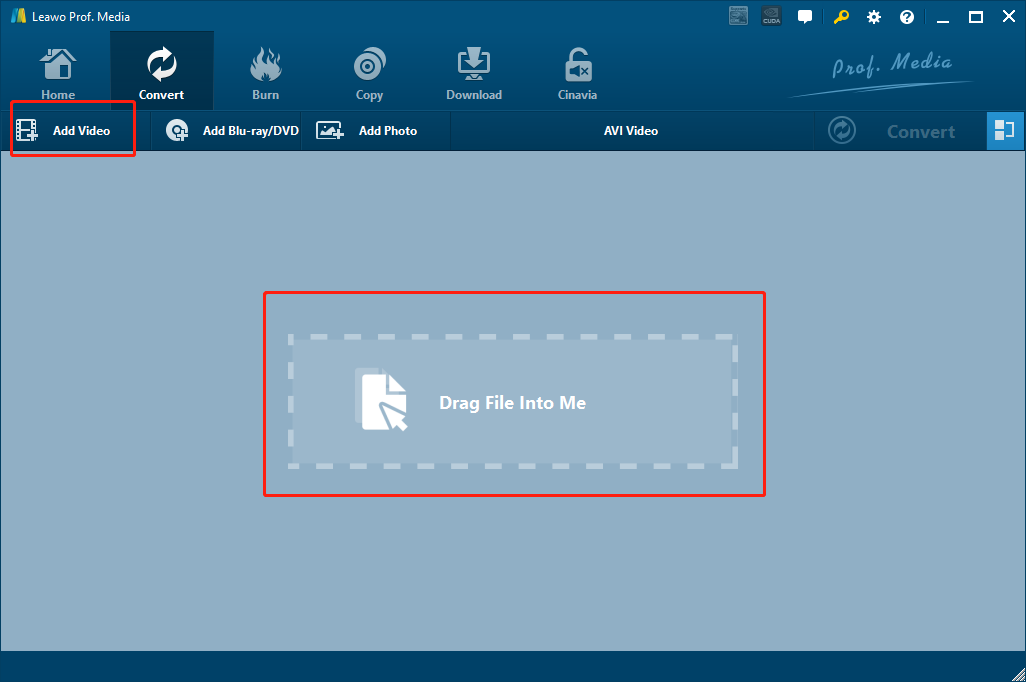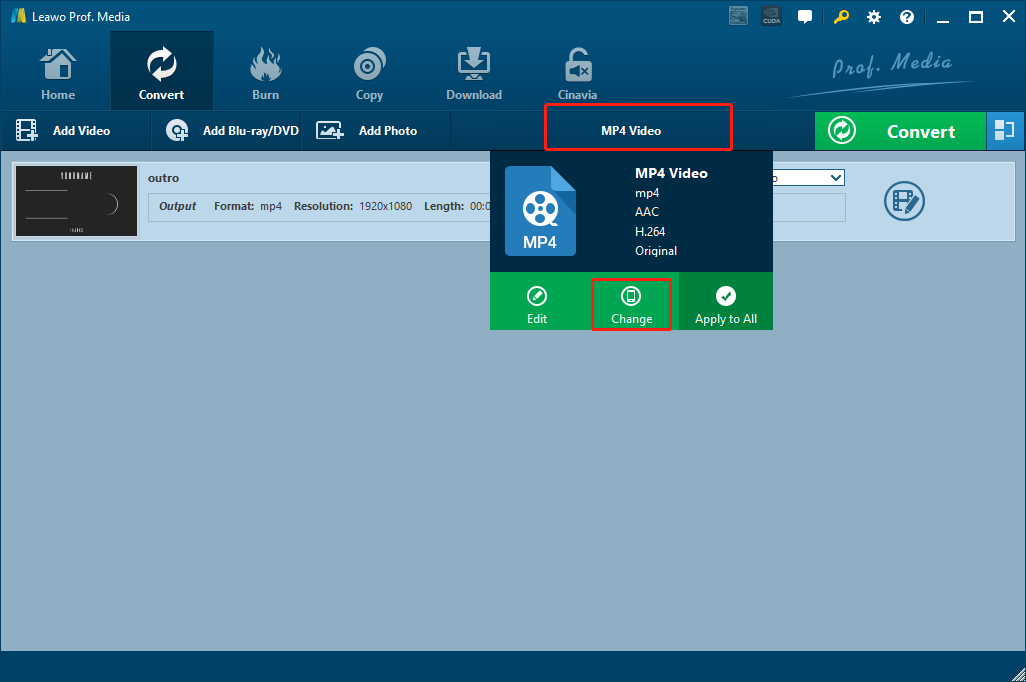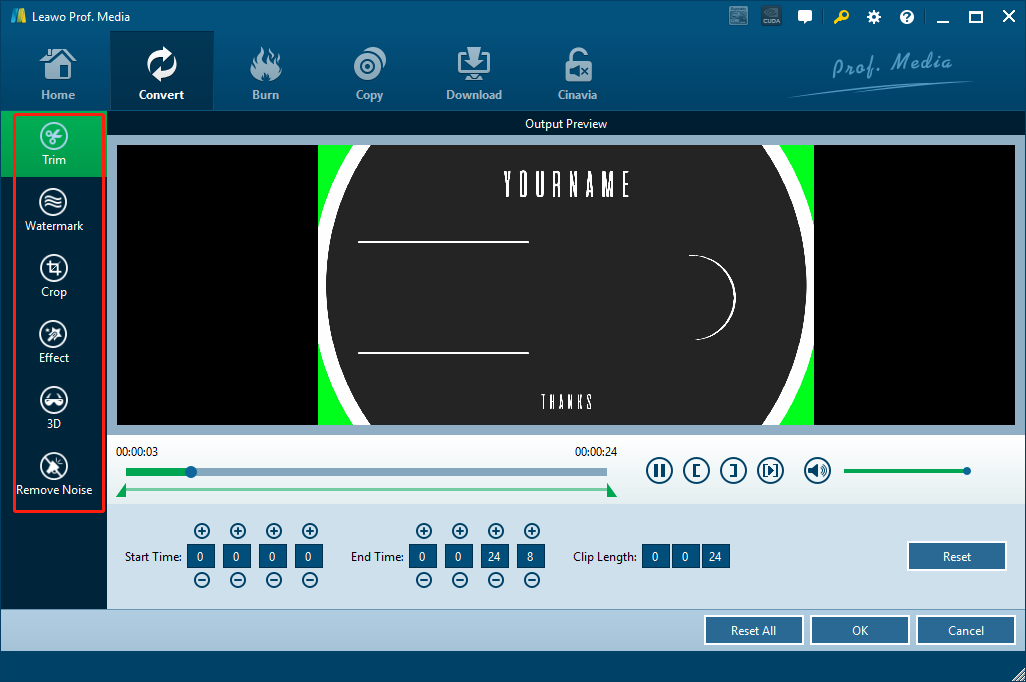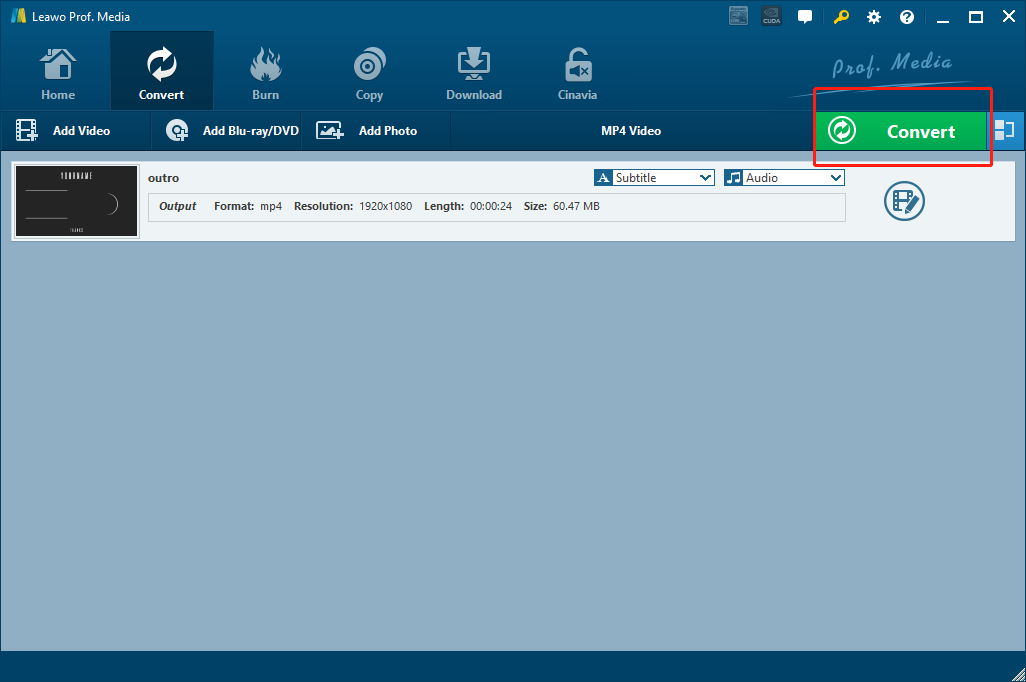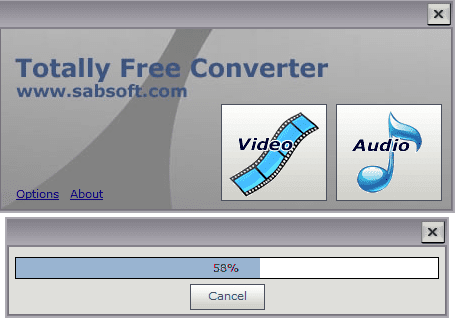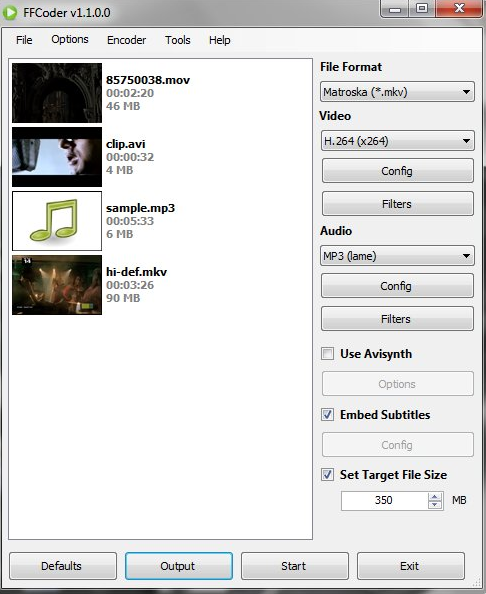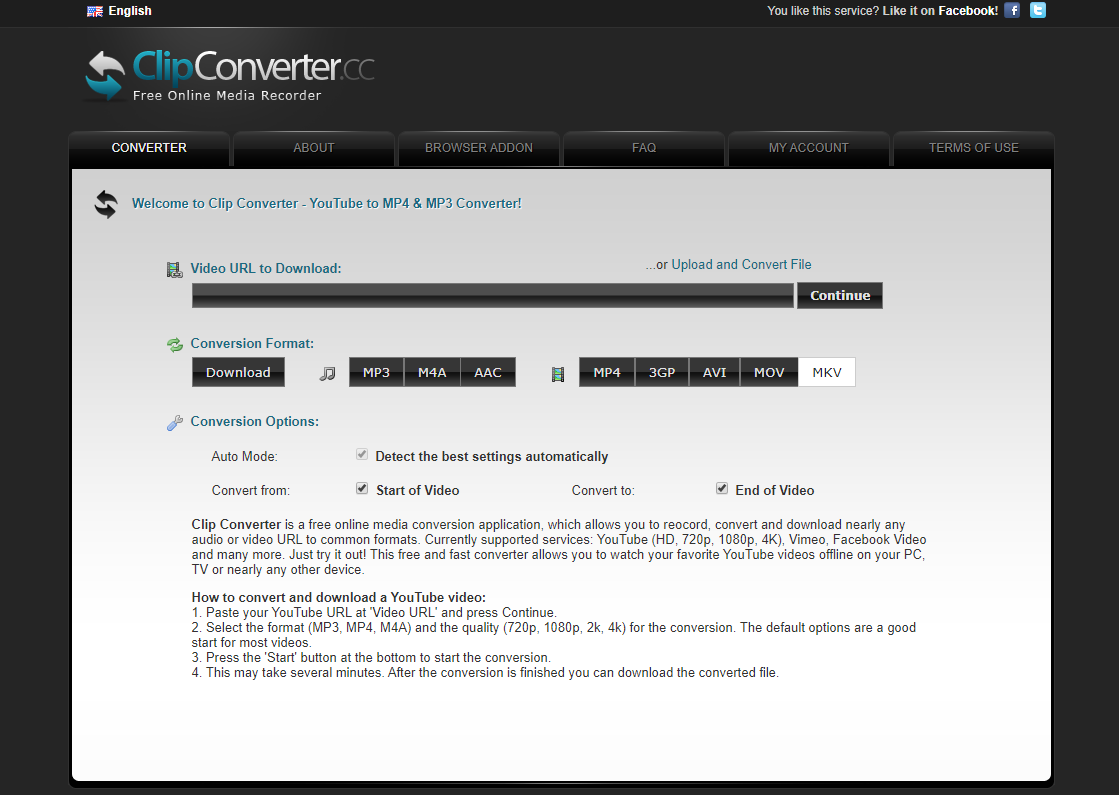MOD is a digital camcorder video format. MOD files are used and were created by Panasonic and JVC for digital video recording with tapeless camcorders. Both Panasonic and Canon use MOD, while Panasonic can use MOD and TOD. MOD is a computer file format used primarily to represent music, and it was the first module file format. The MOD video format is good for saving camcorder footages, but if you want to use the video file elsewhere, you need to convert the MOD video to another format like XVID. As a widely applied video codec, XVID is better than MOD in both compatibility and stability. If you are looking for a way to convert MOD to XVID, then this article will for sure help you as we provide 5 different ways for you to do the MOD to XVID converting task, and each one of them are simple and efficient.
Part 1: How to Convert MOD to XVID with Leawo Video Converter
The first MOD to XVID converter tool in today’s recommendation is a professional video converter program called Leawo Video Converter. Having been popular on the internet for many years, Leawo Video Converter has become the go-to choice for millions of users when they want to do any kind of video or audio converting task quickly.
Leawo Video Converter is recommendable because of its extraordinary video processing ability and great ease of use. As one of the most popular video converter programs on the market nowadays, Leawo Video Converter is capable of dealing with more than 180 kinds of video and audio files and convert them from one format to another, and can convert media files in a 6 times higher converting speed. In addition, there is also a very practical video editor module built in Leawo Video Converter, giving you the option of trimming, cropping, adjusting parameters, adding watermark to video, converting 2D video to 3D and removing noise from video background.
Besides the powerful converting functions, another attractive trait of Leawo Video Converter is its ease of use. It only takes minutes for anyone to convert a MOD video to XVID. To let you have a better understanding on the program, here is a guide showing you how to convert a MOD video to XVID in Leawo Video Converter.
Step 1: Download Leawo Video Converter and launch it. In the homepage, click “Video Converter” to enter the video converter function module. There are two ways for you to import the source MOD video file into the program. One is to click the “Add Video” button and then browse and locate your video file, the other is to drag and drop the file directly into the center of the program interface.
Step 2: After importing the YouTube video, you need to set XVID as the output format. To do that, just click on the “MP4 Video” area, choose “Change” to go to the format selection panel and select the format under the “Common Video” tab.
Step 3: After that, you can use the built-in video editor in Leawo Video Converter to edit the video if you want. To edit the video, click the edit icon at the right of your imported video and enter the video editor panel. There you will see all the available editing options listed at the left bar, and detailed parameters and a preview window on the right. When you are done editing, click the “OK” button at the lower right corner to confirm and go back to the main video list window and proceed.
Step 4: Finally, click the green “Convert” button, set an output directory in the popped-out panel, and then click the “Convert” icon to start the converting your MOD video to XVID. The conversion should be finished within several seconds to minutes.
Part 2: How to Convert MOD to XVID with Totally Free Converter
The second solution for the MOD to XVID converting task is using another media converter tool called Totally Free Converter. As a simple, light weighted media converter program, Totally Free Converter can be used to convert videos or audios between a wide range of formats. The program has a clean and intuitive user interface, making it easy for even a total beginner to understand how to convert a media file with the converter program. The great design makes the program easy to use, but also limits its functionalities. You don’t have any customization options in this program, and all you can do is grab a file and convert it to another format. So if you only want to convert a file fast without any customizations, then Totally Free Converter might be just the right tool for you. Now let’s have a look at how you can use Totally Free Converter to convert your MOD video to XVID.
Step 1: Download Totally Free Converter and install it.
Step 2: Launch the program. At the main interface, click “Video” to enter the video converter module.
Step 3: Once you have entered the video converter module, you will be asked to import a source file. Just find your local MOD video file in its folder and import it into the program.
Step 4: When the source video is imported, set an out put format and an output directory in the corresponding parameter, and then click “Start” to start the MOD to XVID converting task.
Part 3: How to Convert MOD to XVID with FFCoder
The next MOD to XVID converter tool is FFCoder. FFCoder is a transcoding tool for both video and audio files. The tool is a front-end for many free transcoding utilities such as FFmpeg, MPlayer and MEncoder. So basically FFCoder integrates most of the functions of these utilities and make them easier to use. As a powerful media transcoding and converting tool, FFCoder is capable of encoding video and audio files to 46 formats, and processing multiple files with same settings in batch. Although the program is not perfect in terms of compatibility, it’s still worth trying if you are running a Windows 7 or newer operating system on your computer. Here is how FFCoder works in terms of converting a MOD video to XVID.
Step 1: Download the latest version of FFCoder and install it on your computer.
Step 2: Import your source MOD video file by dragging the file and dropping it on the interface of the program.
Step 3: Once your file is imported, choose “XVID” from the dropdown menu on the right in the “File Format” section. You can choose different encoding method for video and audio separately in the “Video” and “Audio” section as well.
Step 4: Click the “Start” button to start the transcoding process. When the transcoding is done, the output format can be found in the default output directory.
Part 4: How to Convert MOD to XVID with ClipConverter
If you don’t want to download and install an extra program before converting MOD to XVID, then using an online video converter might be a better idea for you. For example, ClipConverter is a very easy-to-use online video converter tool. With ClipConverter, you can easily get your MOD video converted to a XVID video without having to download any additional video converter program. Although ClipConverter is not as powerful as any of the professional video converter programs recommended above, and the supported formats are very limited, you can still try it as it keeps adding more functions and supports as it develops. Now let’s see how this online video converter works for you.
Step 1: Visit the official website of ClipConverter.
Step 2: In the “CONVERTER” tab, click the “Upload and Convert File” text to upload a local video file for conversion. You can also directly input a URL into the box below to convert an online video.
Step 3: Select an output video format, and then a pop-out window will appear, allowing you to do more detailed settings. After setting those parameters, click the “Start” button at the bottom to start conversion.
Part 5: How to Convert MOD to XVID with Aconvert
Like ClipConverter, Aconvert is also a convenient online MOD to XVID converter service. Comparing to ClipConverter, Aconvert supports more formats, file types and provides a higher converting speed because of its converting servers all around the world. However, Aconvert also comes with some disadvantages. For an example, Aconvert only allows you to convert video files that are less than 40M in size, and you can only convert 10 files at a time. So if you have small video files that need to be converted, then Aconvert might deliver you a good converting experience. The following is a simple guide showing you how to convert a video file online with Aconvert.
Step 1: Visit the official website of Aconvert.
Step 2: Click the “Add Files” button to browse and upload your source MOD video files for converting.
Step 3: Choose an output format by clicking the dropdown button labeled “Target”.
Step 4: Finally, click the “Convert Now” button next to the “Target” dropdown button to start the conversion. Once the conversion is done, you can find the result in the “Conversion Results” area and download the file from there.