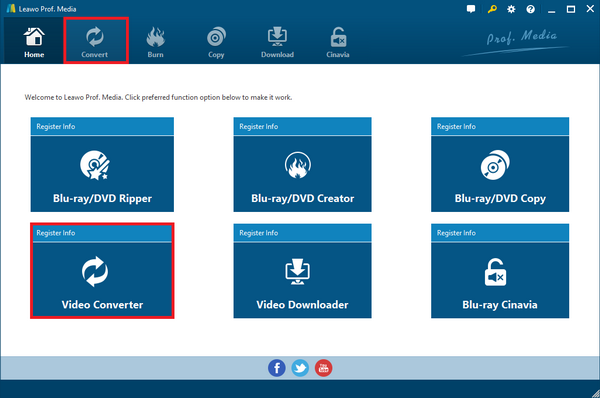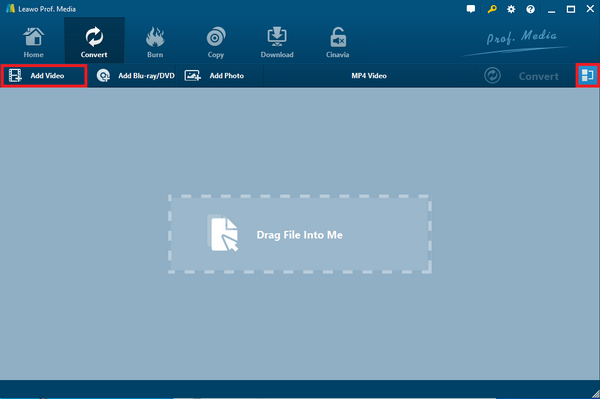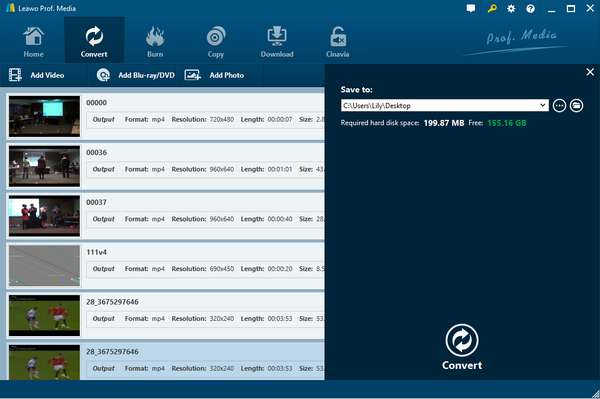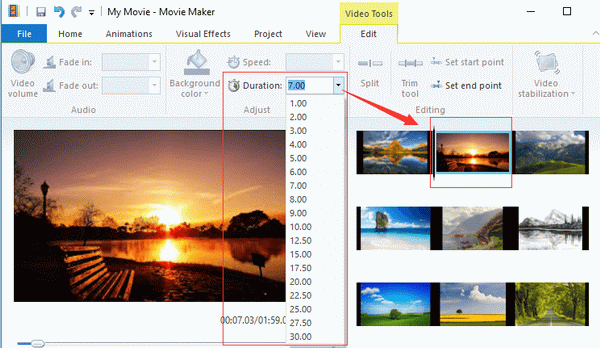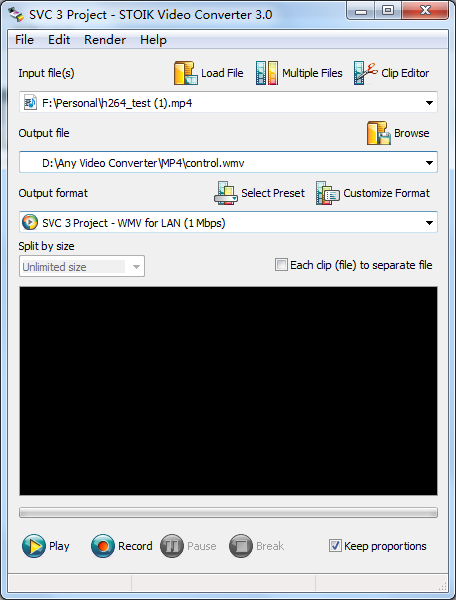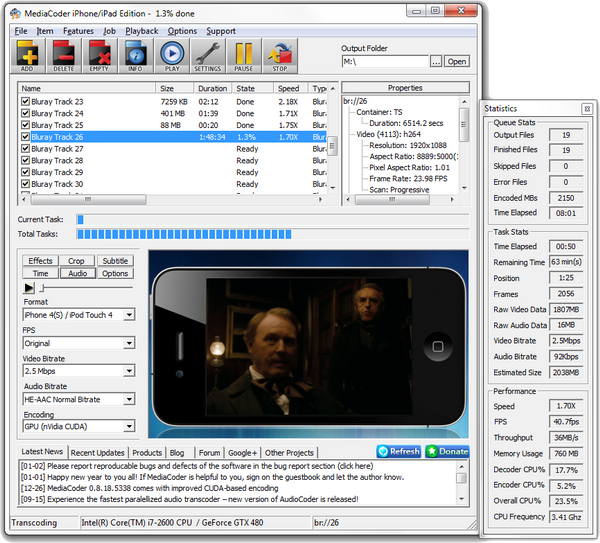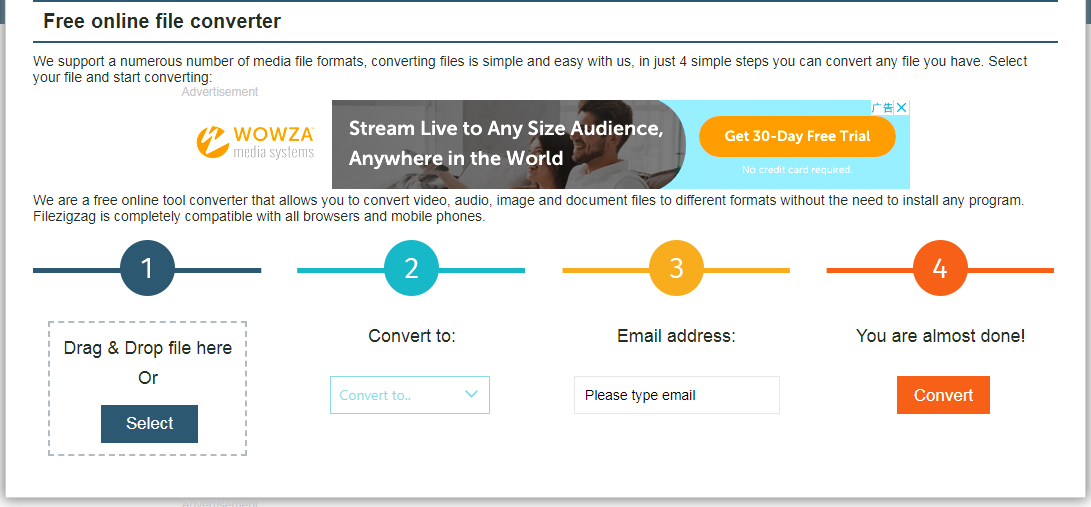Q: "Last week, I got some video files from my best friend for the last vacation we spent together in Spain. These files are recorded by the digital Camcorder and contained in MOD format. I am going to play them using the Windows Media Player on my computer. How could I convert MOD to WMV? Any solutions offered will be appreciated."
Sometimes, it is necessary for you to stream a recorded MOD video for playback or customization in Windows Media player or Windows Movie maker or other media players. As the MOD file is not compatible with some applications, you'd better convert MOD to WMV file. And the best solution to convert MOD to WMV is to make full use of video converter programs or use MOD to WMV converter free online. In the following, several helpful and efficient video converters are recommended.
Part 1. Know about MOD and WMV
To begin with, it is necessary to know about what MOD and WMV format is. Obviously, MOD format is an informal name of tapeless video format containing video files recorded by different models of digital Camcorders like JVC, Panasonic and Canon. The MOD file is simply an MPEG2 formatted video file that is often accompanied by small MOD file. MOD files can be renamed to be MPG files and usually compatible with DVD players. Correspondingly, a WMV file is a Windows Media Video file, a compressed video format developed by Microsoft for Internet streaming applications. It's a common format used to store video in Windows. And it can be opened by Windows Media Player, VLC, DivX Player, KMPlayer, MPlayer and more. To play or customized MOD video files, you may need to convert MOD to WMV beforehand.
Part 2. Convert MOD to WMV with Leawo Video Converter
To figure out how to convert MOD to WMV efficiently without any quality loss, you'd better take advantage of reliable and powerful video converter programs. Hopefully, there are a variety of amazing video converters available, among which Leawo Video Converter is an essential choice that should be strongly recommended. This program supports more than 180 formats, works at 6X faster speed, and includes powerful editing features. It allows you to convert video files in all common video formats including MP4, MOD, MPG, MKV, MOV, etc. to any video formats like AVI, WMV, MKV, MTS, FLV, etc. while preserving 100% original quality in output at the same time. Besides, it can set the popular iOS devices, Android devices, and Microsoft Windows devices as the output profile.
Leawo Video Converter has an easy-to-use and user-friendly interface so that even a novice can simply use it to get video files in any video formats. To convert MOD to WMV, you should firstly download and install Leawo Video Converter on your Windows PC, or you could also download and install Leawo Video Converter for Mac if you are a Mac user.
After installing, you can follow the instructive tutorial on how to convert MOD to WMV via this video converter.
Step 1. Enter video converter function module
Launch the video converter and enter the main interface, now you can choose "Video Converter" option in the middle or click on the "Convert" button in the top menu bar to enter video converter module.
Step2. Import the source MOD files
Click on "Add Video" button to browse and choose the source MOD files or MOD file folder for importing. Or you can also add MOD files directly to the program by drag-and-drops.
Note: After importing source video files, you are allowed to join the imported files into one by clicking on "Merge all files into one" button next to the green Convert button. Besides, you can also play the loaded MOD video files, add external subtitles to the video files and customize the video via the internal video editor, etc.
Step 3. Choose WMV as output format
Unfold the format drop-down box right before the big green "Convert" button, and then click on "Change" button to go to the "Profile" panel, where you could select "WMV Video" under Format group to be the output format.
Note: If necessary, you can also return to the drop-down box and choose "Edit" option instead to enter the "Profile Settings" panel to adjust video and audio parameters.
Step 4. Start to Convert MOD to WMV
When all settings are done, click on the green "Convert" button to open a side bar where you could change the output directory if you need it. And then click on the "Convert" button below to start converting MOD to WMV. You will get the converted files the converting process is completed in a while.
Part 3. Convert MOD to WMV with Windows Live Movie Maker
Windows Live Movie Maker is an easy-to-use video customizing tool developed by Microsoft aiming at turning photos and videos into great-looking movies in popular camera types and file formats. The customized video can be kept in widely-supported video formats so as to be played on a TV, phone and other devices. Moreover, it burns your videos to DVD with high quality, or directly upload your new movie to OneDrive, YouTube and other video sharing sites from the program. The common video files including 3GP, MPEG, Windows Media Video (WMV), Windows Media, DV-AVI, etc. and a number of image files are all supported. With Windows Live Movie Maker installed, you can quickly convert MOD to WMV as you like.
You could launch the program and then click the "Home" tab > "Add videos and photos" button to import the source video files to the program, and then personalize the video by editing video clips, adding video effects, positioning music and text, etc. Finally, you export the video by clicking "Save movie" button in the upper-right side of the window in Home tab to save the video in WMV video format.
Part 4. Convert MOD to WMV with STOIK Video Converter
STOIK Video Converter is a universal video converting program that can easily convert many video files from one to another including M2V to AVI, AVI to MPEG, WMV to AVI, MOD to WMV and other popular formats. The program has a simple user-friendly interface so that even beginners can make use of it for video conversion. Besides, it also converts videos into the formats that can be supported on TV or mobile, uploads video on Facebook or YouTube, and many more video-sharing sites. It could merge video streams, and create AVI, WMV, or DV files out of any video including MOD video file free of charge.
Part 5. Convert MOD to WMV with MediaCoder
MediaCoder is also a powerful media transcoding program that could convert MOD to WMV. It offers many cutting-edge video technologies. With a rich set of adjustable parameters and features, MediaCoder can convert most popular video formats such as WMV, MP4, WebM, F4V, MOD, etc. in good quality and performance. It is so powerful that it improves compression or reduces size for the video files and extracts audio track from video files and discs. All its advantageous features make it popular in converting videos to WMV.
Step 1. Add MOD files from your PC by clicking the Add button.
Step 2. Set WMV from the drop-down list under Format option as the output format. Besides, you can also customize the video file on effects, subtitles, cropping, etc.
Step 3. Click on "Start" button to convert MOD to WMV.
Part 6. Convert MOD to WMV with FileZigZag
All the video converter programs mentioned here are commonly the most popular solutions to convert MOD to WMV. However, if you don't want to download or install any software, you can make full use of online video converters. FileZigZag would be one of the most popular free online converters. It is easy-to-use and supports a variety of video profiles including MP4, MOD, MKV, AVI, WMV and many other popular video formats. What's more, it works for most users since it is completely compatible with all browsers and mobile phones.
Although the online free converter only supports video files in less than 100MB for free conversion, it converts MOD to WMV at high speed when the network is stable and fast. Follow the steps below to convert MOD to WMV quickly.
Step 1. Navigate to the website of FileZigZag.
Step 2. Upload the MOD file by clicking the "Select" button. Or you could also drag and drop the file directly to the converter.
Step 3. After that, you could WMV as the target format from the format dropdown menu.
Step 4. Enter your email address for receiving the converted file.
Step 5: Click Convert to start the uploading and converting process.
Once the converting process is completed, you will get the output WMV video files finally with the download link. And you would also get the link from your e-mail ID in three days. After three days, the video file will be removed for privacy protection.
Conclusion
Anyway, all the solutions mentioned here are accessible to you to convert all common video files. Certainly MOD to WMV conversion is included. You can choose one of the video converters to convert MOD to WMV based on your own situation.