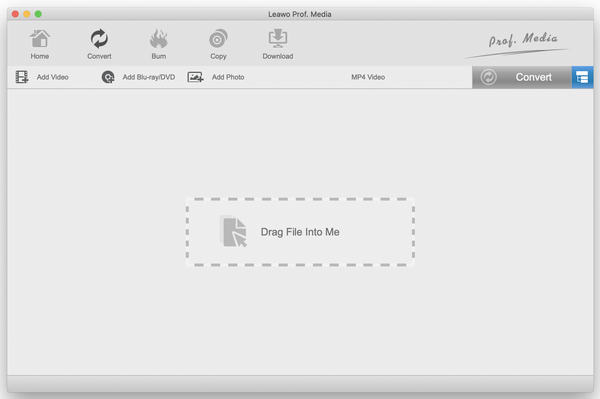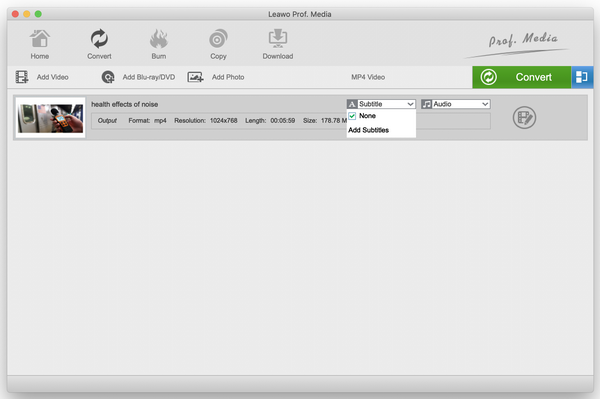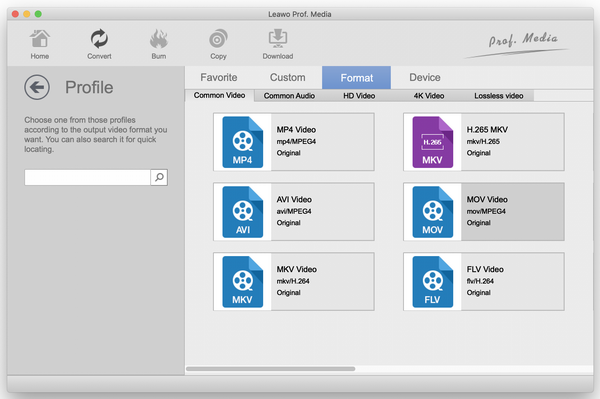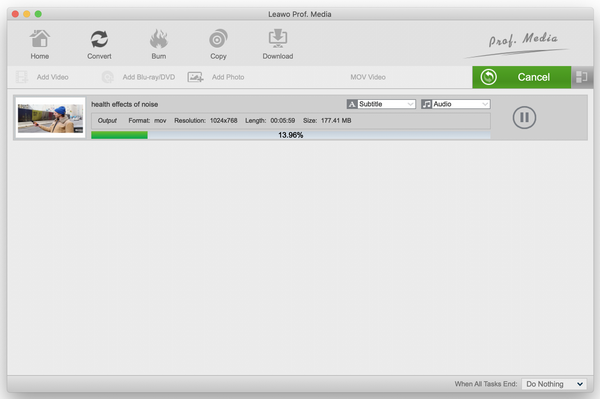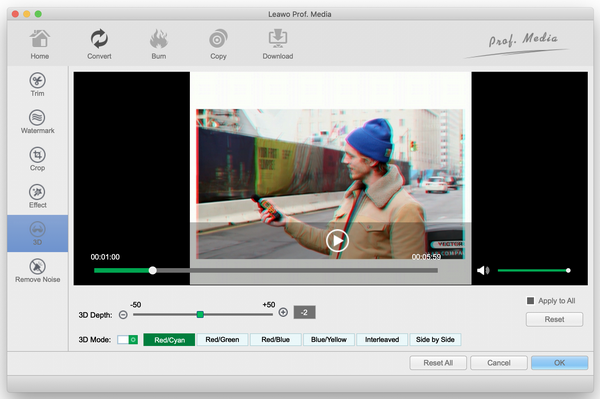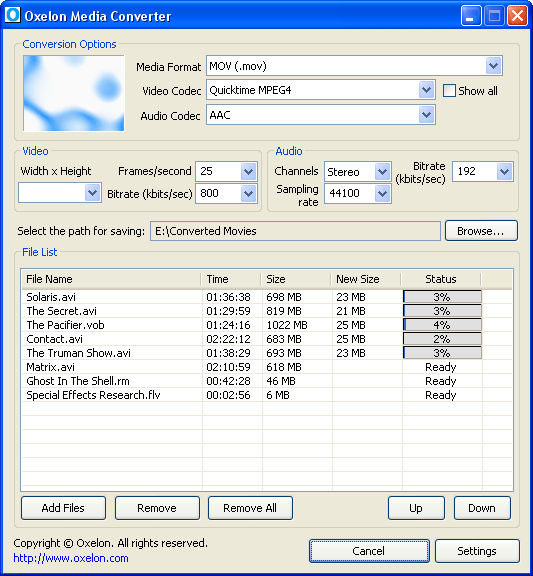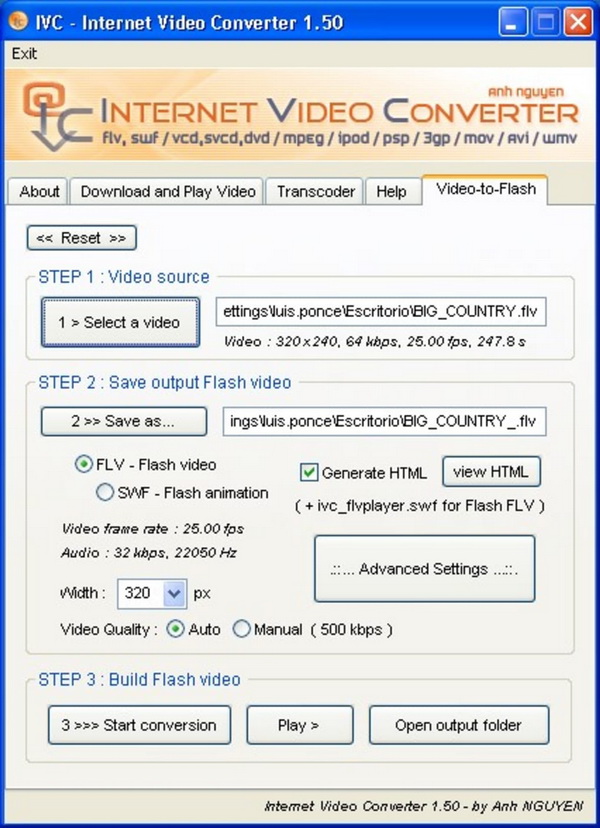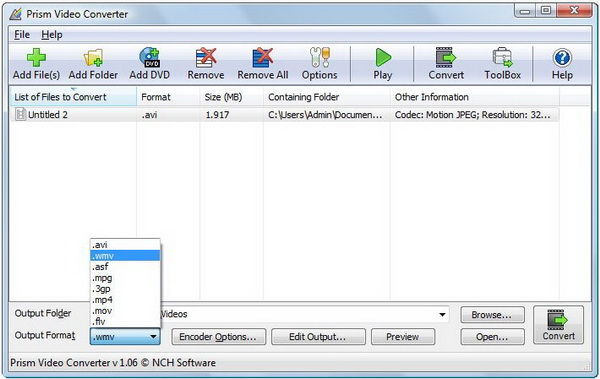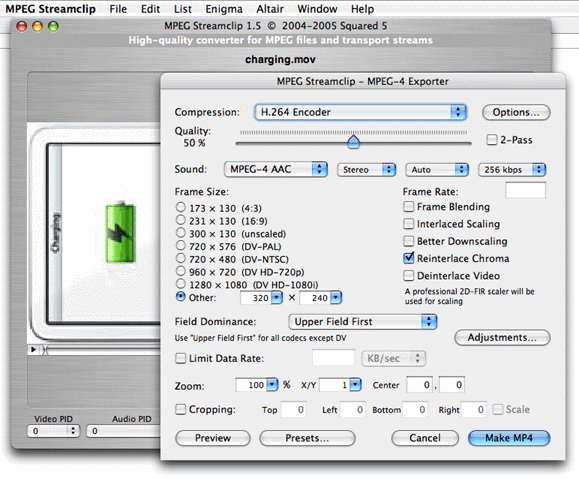In the world of digital video production and distribution, nothing is much more complex and confusing than choosing an appropriate video format. There are a few reasons why that is so. Firstly, a video format is more than just its file extension. The term “video format” can even confuse people due to the fact that it really encompasses two distinct components; codecs and containers. Another fact is that not every video format is compatible with every digital platform when it comes to production and playback. This can create tremendous problems while attempting to view, upload, and download necessary files. There is no such thing as “best video format” out there, rather best video formats for doing different things. In this post, we will attempt to talk about MOD and MOV video formats.
Part 1. Know about MOD and MOV
MOD is a video file extension that was created by Panasonic and JVC to contain video recordings with digital camcorders. Camcorders made by Panasonic, JVC and Canon directly save videos in this format. Another fact about MOD video is that it is very similar to MPG video format, and any system which supports MPEG-2 can easily support MOD. However, MOD video format is associated with very few media players, and it is not readily supported in mobile operating systems like Android and iOS. This brings us to MOV, which is a video format primarily developed by Apple. This format is compatible with Windows and Mac OS. MOV video uses the MPEG 4 codec for compression and contains different tracks to store movies and other video files. MOV video is now a widely adopted format recognized by computers and applications, and it is safe to use for a file transmission.
Part 2. Convert MOD to MOV with Leawo Video Converter
Leawo Video Converter is a professional video converting software that allows you to make conversion between all popular video and audio formats. It provides you with ability to merge any video files into one video according to your demands. You are also able to get any video and audio formats for different uses, like watching them on iPad, iPhone, PSP, PS4, edit them in Windows Movie Maker, and play on video sharing websites like YouTube, DailyMotion, Vimeo, and more. Leawo Video Converter is integrated into Leawo Prof. Media which has 7 other modules, and this software is available for Windows and Mac OS.
Step 1: Import your MOD video file(s). The main interface of this professional software has 8 modules. Click “Video Converter” which is applicable to both operating systems. To make things easy, you can drag the video file(s) into the main program, or click “Add Video”. When you import the MOD video(s), you can also have a preview of them.
Step 2: Subtitle options. Since most MOD videos come from camcorders, they may not have subtitles, and you can import and save them to your video before conversion. Click the “Subtitle” drop down menu, then click “Add Subtitles” which will open a window to allow you to import the file (usually with .srt extensions).
Step 3: Set the output format. From where you can see your imported videos, click “MP4 Video” (Please note that this button changes depending on the profile selected). Click the “Change” button, and under the “Common Video” tab, select MOV video. “Edit” will take you to the manual settings. From here, you can set your video options, like the codecs, output quality, the resolution etc. You can also set your preferred output quality for the audio among several other options. When you are done, click “OK”.
Step 4: Finally convert the MOD video(s) to MOV video(s). When you click the green “Convert” button, a menu will show on the right. Set the output directory, then click “Convert” to begin encoding and wait for the process to finish.
Optional step: Personalize your video with the editor. After finishing with the profile settings, you are taken back to the previous menu. Click the edit video icon to enter the menu. Here there are many ways to personalize your video, like converting your videos from 2D to 3D. You have the ability to set the font, color, transparency, and position of the watermark among several other options. Click “OK” once you are done.
Part 3. Convert MOD to MOV with Oxelon Media Converter
This software is a handy tool for converting audio files into video files and vice versa. It has a special option to perform a conversion on the fly from Windows Explorer. This program is capable of supporting many audio and video formats, which will add up to less than 120. Batch processing is possible, but there is no video editor. There is no help file available and the interface is outdated, and there is no support for Mac OS.
Step 1: Download and install Oxelon Media Converter, then launch it.
Step 2: Input your video file, by hitting the “Browse…" button next to the “Input File” name field. When a window opens, browse for the MOD video files.
Step 3: Set your video output profile. After you have imported the video files, click the “To MOV” button on the “Formats” tab of the toolbar or on the “More Formats” toolbar.
Step 4: After you have set up all the conversion parameters, click the “Browse…" button next to the “Output File” name. Hit the “Convert Now!” button to start converting.
Part 4. Convert MOD to MOV with Internet Video Converter
This software program is mainly an internet video downloader that will convert downloaded videos to a few video formats that this converter supports, which unfortunately does not include MOD. The biggest advantage of this software is that its free. However, there are also limitations as there is only support for Windows. There is also no video editor, and there are too many options to configure before download and conversion which might make it hard for some users. It also requires you to change format to FLV to view a file. To start, download this software, install it and run it.
Step 1: Import your video file, by either downloading it or loading it from your local disk. To download, click the “Download and Play Video” tab on the menu bar, enter the URL and then download it. To import a local file, click the “Video-to-Flash” tab. Remember you cannot convert MOD, but you can do so with other supported formats.
Step 2: Select the format to convert to. Navigate to the “Transcoder” button, where you will see your imported video(s). Under the “Format:” drop-down menu, select MOV.
Step 3: Convert the video(s). Navigate through the tab, then find and click the button “3>>>Start Conversion”.
Part 5. Convert MOD to MOV with Prism Video Converter
Prism Video Converter helps you transcode your video file(s) across a wide variety of major file formats, including AVI, MPG, MOV, and also MOD. You will also get the option of modifying compression/encoder rates, resolution and frame rate of output files, and much more than the program allows. However, Prism Video Converter does not have the ability to skirt the copy protections found on most commercial DVDs. There is also marketing on the toolbar, which takes up a lot of space yet does nothing for the tool's performance or the toolbar's appearance. In order to get support for more video formats and more transcoding options, you have to buy the software. This video converter is available for Mac OS and Windows, head over to the website and download it.
Step 1: From the main interface click the "Add Files" or "Add Folder" button and browse your computer for your video files and click "open" to import them.
Step 2: Choose your Output Folder, then choose MOV in the “Output Format” drop down list.
Step 3: Click the “Convert” button on the bottom right hand side of the main interface, and locate your file(s) in the output location.
Part 6. Convert MOD to MOV with MPEG Streamclip
With MPEG Streamclip, you can not only open and play most movie formats, but you can also convert them. This program is a useful tool for quick cuts and macro film cutting as well as URL video downloading and audio extraction. It also supports MOD and MOV video formats. The coolest feature of MPEG Streamclip is the fact that it is free. However, this program was updated over 5 years ago which makes it very much outdated, and which also means there is no support for 4K video. This software is available on both Windows and Mac OS, and install it on your respective system to start.
Step 1: Import your file.To import a file in Streamclip click “File”, then click “Open Files”, select the video file you would like to view or edit, in this case MOD video, then click “Open”.
Step 2: Next, you need to select which part of the video file you have opened you wish to export from Streamclip, in other words converting the file. Click “Export DV” and set your output format, in this case MOV video. Click “OK” once done.
Step 3: Convert your video. Once you select the desired file location, click “OK” again and a progress bar should appear. When the video is done the file will appear in the location selected.
Conclusion
Leawo Video Converter stands out as the best option in this guiding article for various reasons. You get to convert to over 180 audio and video formats, including 4K which is more than the other alternatives in this article. You will not need to worry about losing your video quality either, as lossless quality is guaranteed. For encrypted files, you can also easily bypass encryption and convert to your desired output profiles. The user interface of Leawo Video Converter is not only modern, but it is also very easy to use as this software is constantly updated.