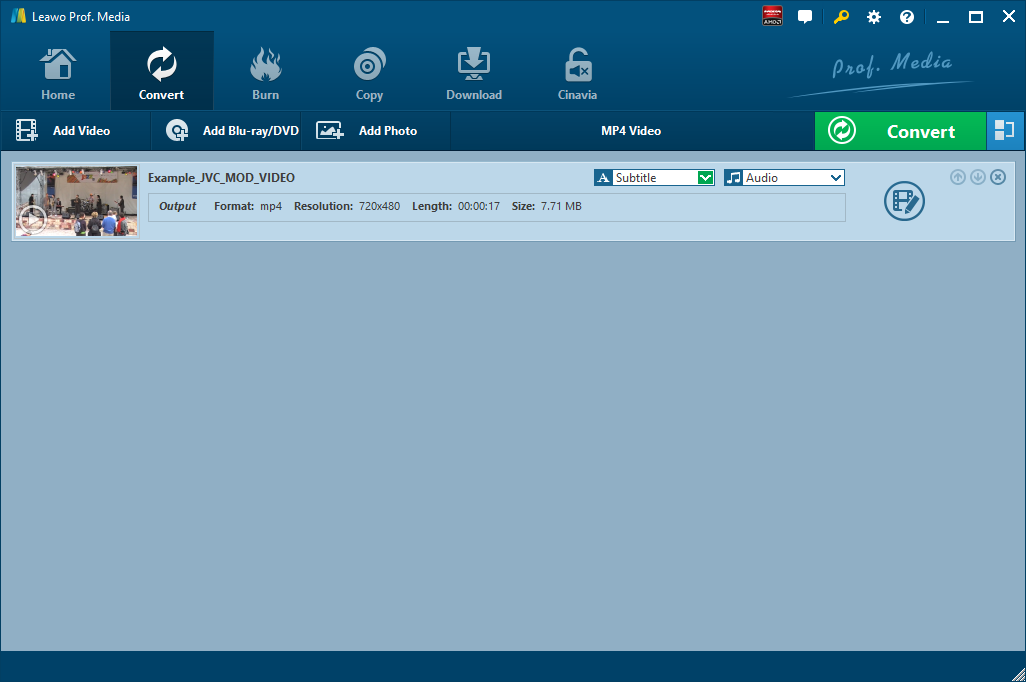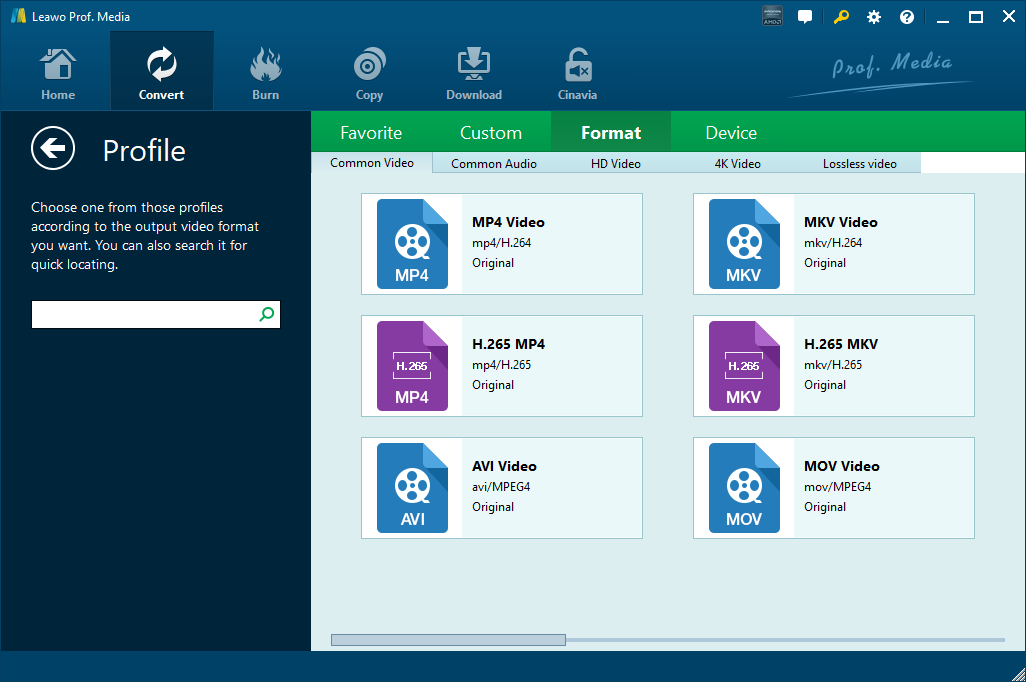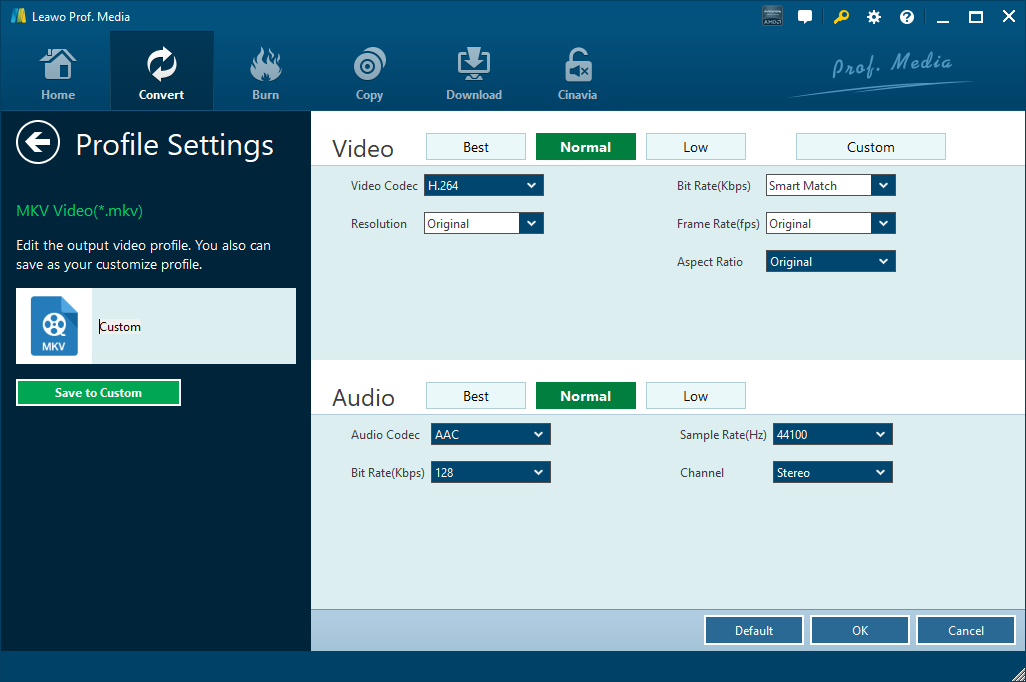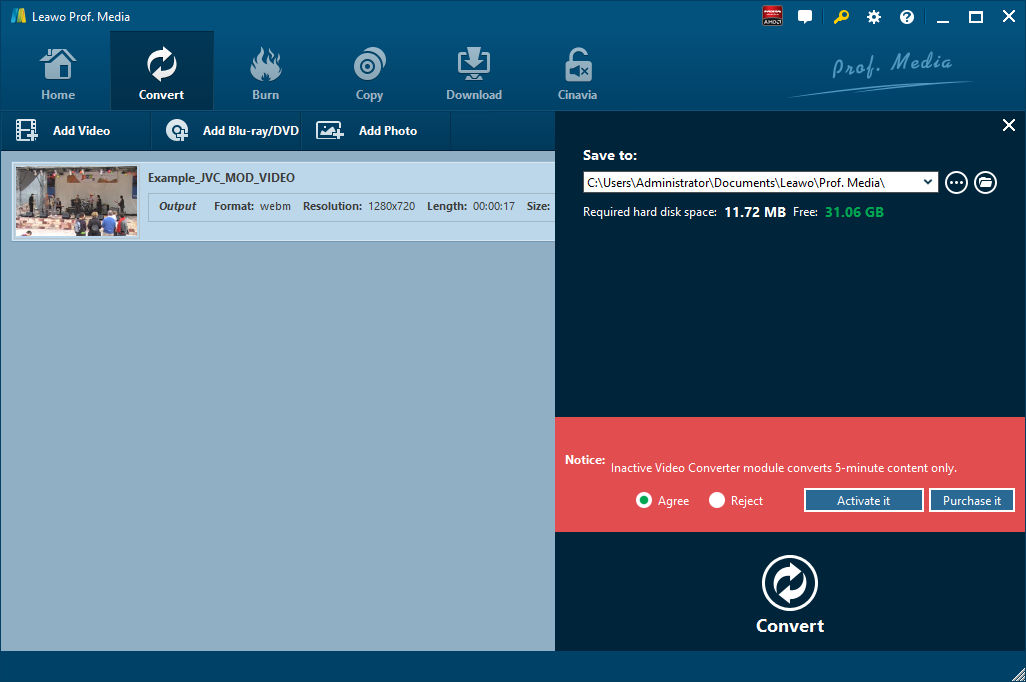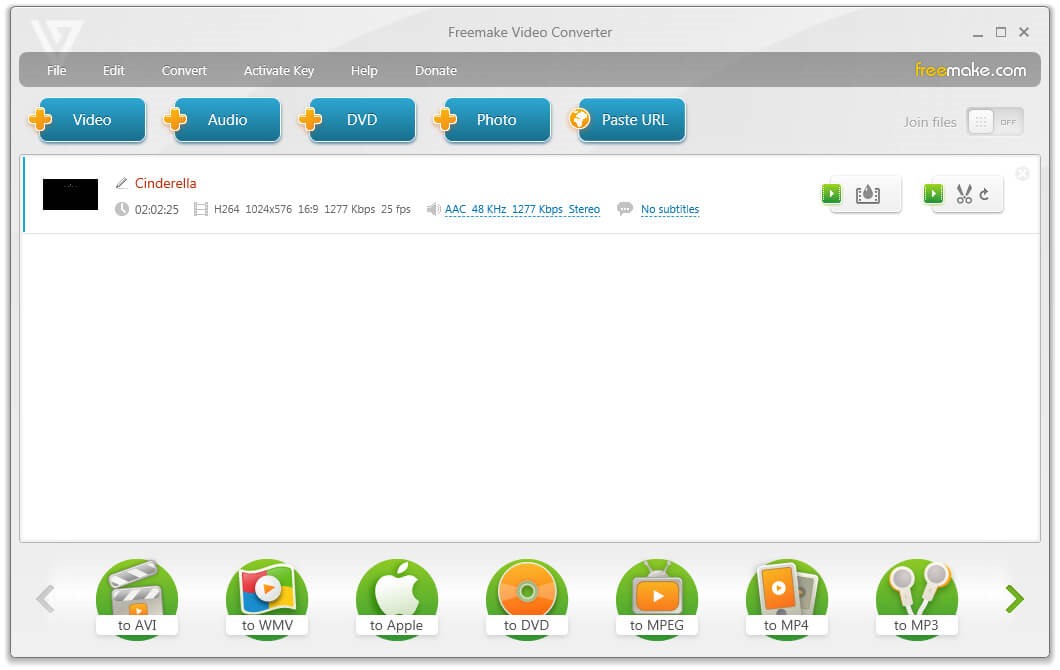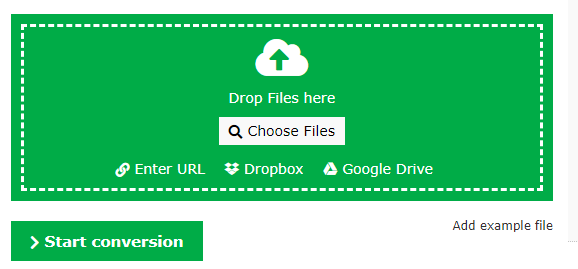If you have downloaded an audio file from the Internet, or received an audio recording file from a co-worker or a family member, then there are chances that the audio file could be saved in the MKA file format. MKA files are typically used to save songs or an entire album in one file. What makes an MKA audio file different from other audio file formats is that, an MKA file allows you to save an individual audio track while dividing it into multiple chapters, and also allows you to integrate lyrics or .SRT subtitle transcriptions into the audio file. However, although the MKA audio file has a great usability, it is not compatible with all audio players or editor programs. If you want to open the MKA audio file with common media player programs or devices, then you need to firstly convert the MKA audio file to a format like MP3. In case you are wondering how to convert MKA to MP3, today we are going to check out some of the best MKA to MP3 converter programs and tools, and also give you some detailed guides on how to convert MKA to MP3 with these tools easily.
Method 1: How to Convert MKA to MP3 with Leawo Video Converter
If you want to convert your MKA file to MP3 and still keep the best audio quality in the converted file, then a good audio converter program is definitely necessary. Although there are many media converter tools on the internet that you can download and use, only a few of them can convert MKA to MP3 with the original quality reserved. Among those decent MKA to MP3 converter tools, Leawo Video Converter is no doubt one of the most recommendable choices.
Although the name of this product is Video Converter, Leawo Video Converter is actually an all-in-one media converter tool with all kinds of multimedia processing functions. With one of the most advanced video converting technologies, Leawo Video Converter is capable of converting videos and audios between more than 180 formats with a 6 times higher speed comparing to the industrial average level. In the converting process, Leawo Video Converter can retain the original quality for the output file, so that no matter if you are converting a video file or an audio file, you wouldn’t have any quality loss in the final output result. What’s more, Leawo Video Converter also has a powerful video and audio editor module built in. For videos, you can have editing options like trimming, cropping, adjusting parameters, adding watermark to video, converting 2D video to 3D and removing noise. For audios, you can also change parameters like audio codec, sample rate, bit rate and audio channel. All of the options that Leawo Video Converter provides can promise you the best customization freedom in the entire media converting process.
Despite having powerful converting functions and various customization options, Leawo Video Converter is still one of the easiest media converter programs on the market. Thanks to the nice software design, the user interface of Leawo Video Converter is made clean and straightforward. If you want to convert your MKA file to MP3 with Leawo Video Converter, then take a look at the following guide, and I’m sure you can get the converting task done in just several minutes.
Step 1: launch Leawo Video Converter and click the “Add Video” button at the upper left corner to import your source MKA audio file. You can also drag the file and drop it on the program interface to import it.
Step 2: Since the default output format in Leawo Video Converter is “MP4 Video”, you have to manually change it to “MP3” after importing the source video file. To do that, click the “MP4 Video” area next to the green “Convert” button, and then choose “Change” to enter the format selection panel.
Step 3: On the panel, go to “Common Audio” tab under the “Format” section, and then click on the “WMA Audio” profile to select it.
Step 4: If you want to customize the profile settings, you can go back to the main interface and open the drop-down box again. Instead of clicking “Change”, click “Edit” this time and enter the “Profile Settings” interface to adjust audio parameters of the selected output profile.
Step 5: Finally, click the green “Convert” button to call out the out put settings panel, set an output folder to save the converted file and then click the “Convert” icon below to start the MKA to MP3 conversion task.
Method 2: How to Convert MKA to MP3 with Windows Media Player
For Windows users, Windows Media Player might be one of their most commonly used media player applications. We all know that Windows Media Player can play CDs, MP3s and all kinds of media files perfectly. But in fact, Windows Media Player can also help you rip the MKA audio file from the album and save it as MP3. If your MKA is a file that’s used to save an entire album, then you can directly use Windows Media Player to convert the MKA file to MP3. Since Windows Media Player is a built-in application for all Windows users, this MKA to MP3 converting solution might be the easiest and cheapest solution on the Windows platform. The process is also pretty simple. Just follow the instructions below and you will be able to convert your MKA file to MP3 in no time.
Step 1: Load your MKA album or other CD file that you want to convert to MP3 in Windows Media Player.
Step 2: Click “Rip settings”, and then go to “Format”, then choose “MP3”.
Step 3: Now that you have set the output format, you can then click the “Rip CD” button to start converting the MKA file in the album to an MP3 file.
Method 3: How to Convert MKA to MP3 with MP3cutter
MP3Cutter is an online audio processing tool that can help you cut, trim, as well as convert your audio files so you can easily apply your music to all sorts of scenarios. Although the name of this tool is “MP3Cutter”, the web-based audio processing tool can actually do more than just cutting MP3 audio files. Besides MP3, MP3Cutter also accepts other audio files including wav, flac, ogg, wma, m4a, amr, mka and more. Besides cutting these audio files, MP3Cutter can also convert audio files, add fade-in or fade-out effects and remove unwanted parts from your audio file. This tool is 100% free, and also very secure. MP3Cutter is hosted on the Amazon cloud, and it automatically removes all your audio files after 24 hours. Being an online audio cutter and converter tool means you don’t need to install any third-party programs or applications in order to convert MKA to MP3. As long as you have a properly functional internet connection, MP3Cutter can help you do the conversion easily. Here is how to convert MKA to MP3 with MP3cutter.
Step 1: Visit MP3Cutter.com
Step 2: To upload your MKA audio file, simply click the “Choose File” button. You can also drag the file and drop it onto the webpage to upload it.
Step 3: If necessary, you can adjust the start and end handlebars to select your trim. You can also select to add a fade in/out effect to the audio file
Step 4: Choose “MP3” as the output format, then click “Cut Audio File” to start convert the audio file immediately.
Method 4: How to Convert MKA to MP3 with Zamzar
As one of the most recommended tools in the top 5 free video converters, Zamzar can also help you convert MKA to MP3 with ease. Zamzar has an intuitive interacting method and a simpler user interface, so it can help you finish the MLA to MP3 conversion even if you are a total beginner for the website. For users who don’t want to spend too much time on the video converting process, Zamzar is the tool that can help you save a lot of time and energy. As long as you have a high-speed internet connection for the uploading and downloading operation, your video conversion task can be done within a very short amount of time. Now let’s take a look at how Zamzar can help you convert MKA to MP3.
Step 1: Go to the webpage of Zamzar.
Step 2: Click the “Add Files” button to upload your source MKA audio file. You can also upload it by dragging and dropping the file onto the wabpage.
Step 3: Click the “Convert to” dropdown button to select MP3 as the output format for your conversion task.
Step 4: Click the “Convert Now” button to immediately start the converting task. The conversion should be finished within a couple of seconds. Once the conversion is done, you can then download the converted MP3 file directly to your computer.