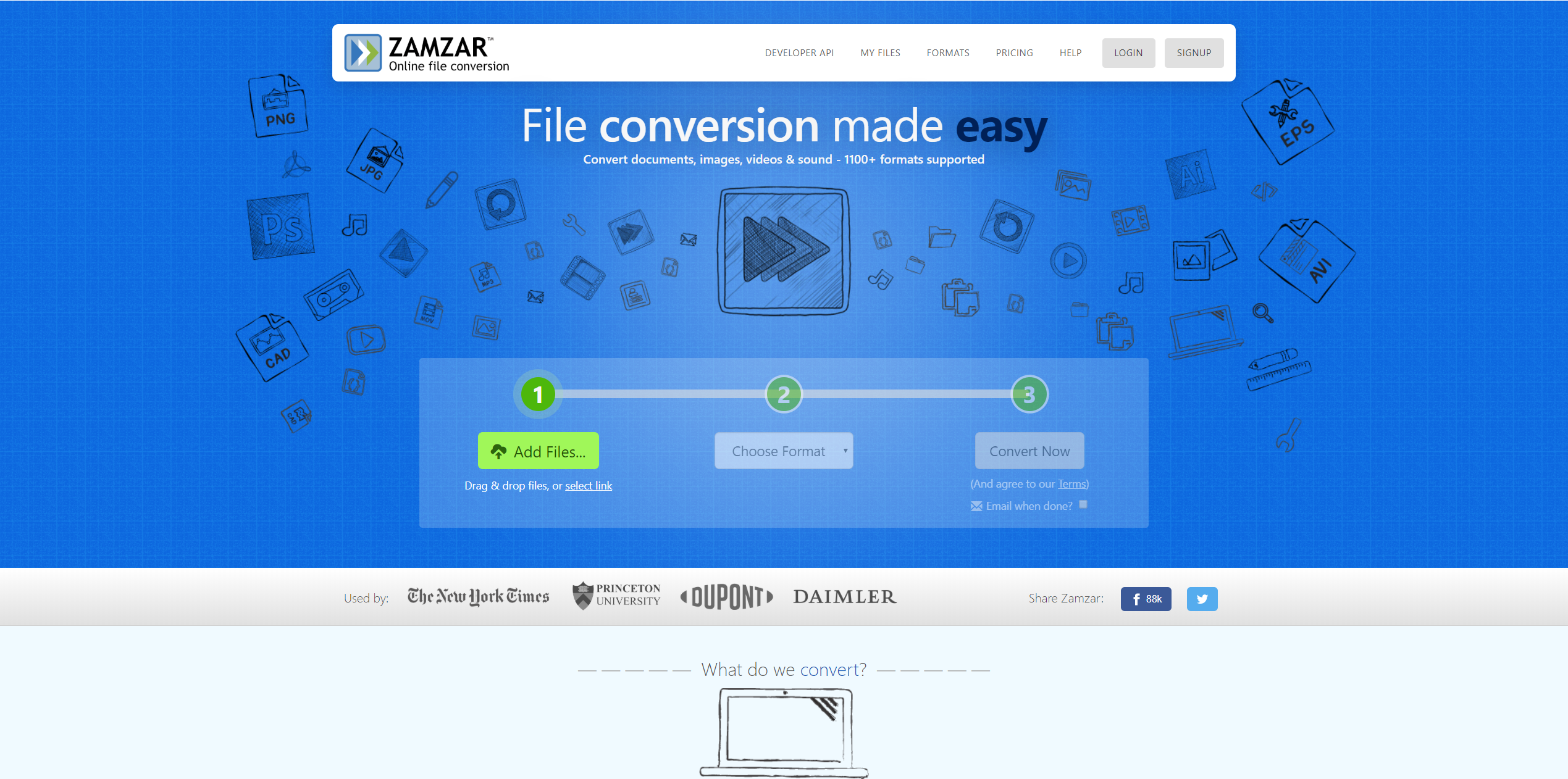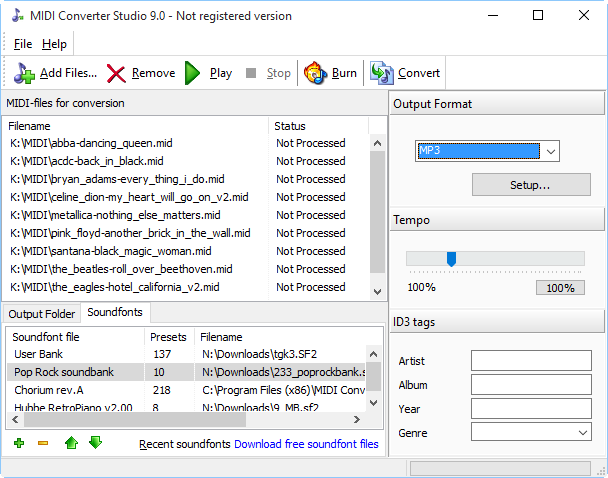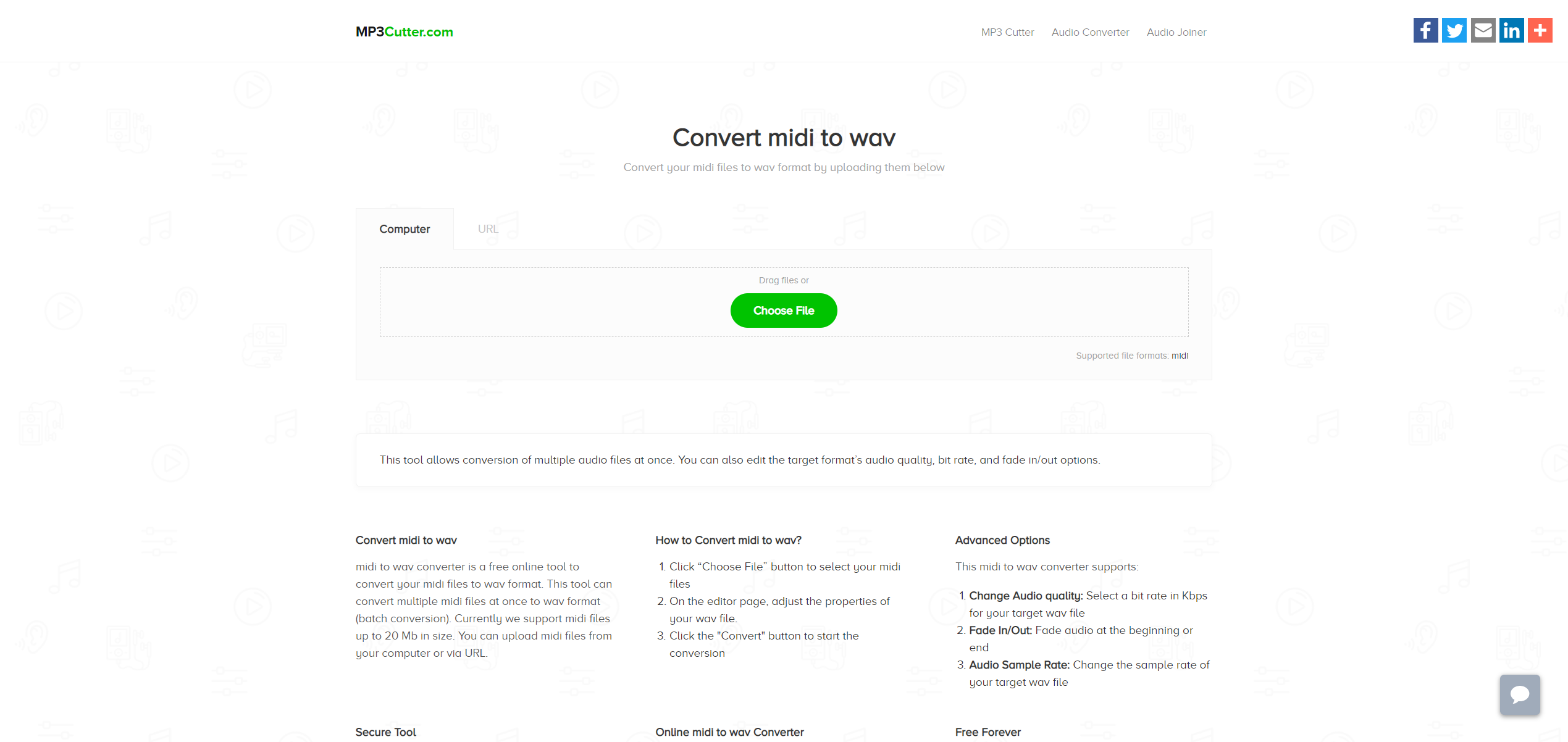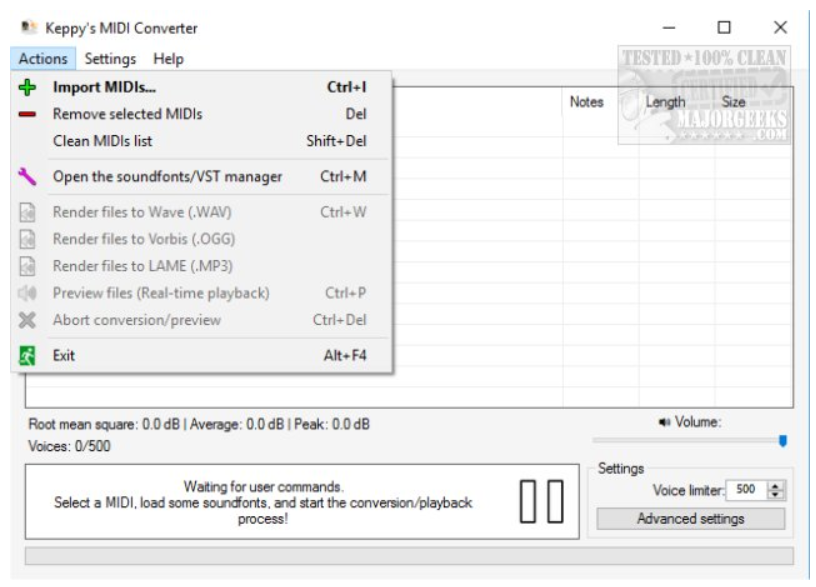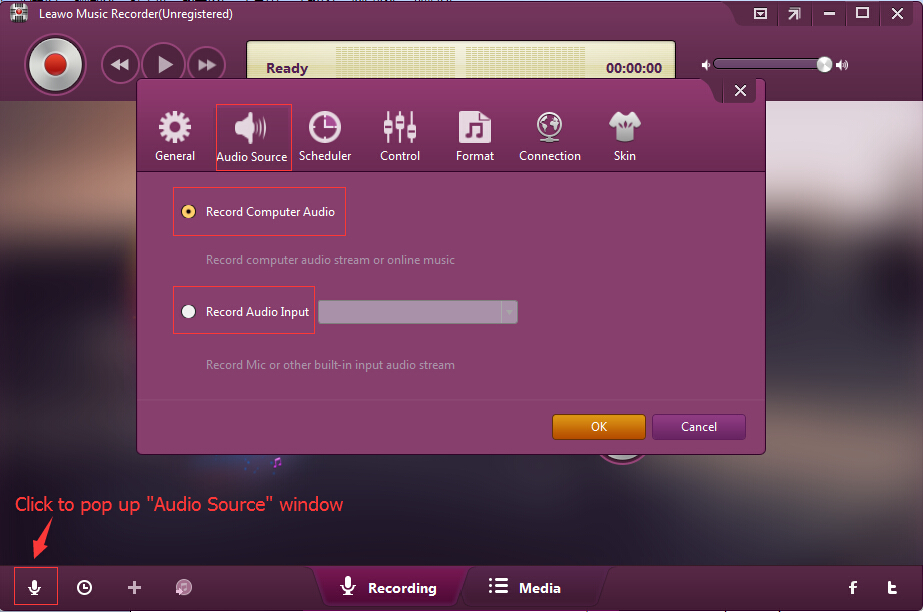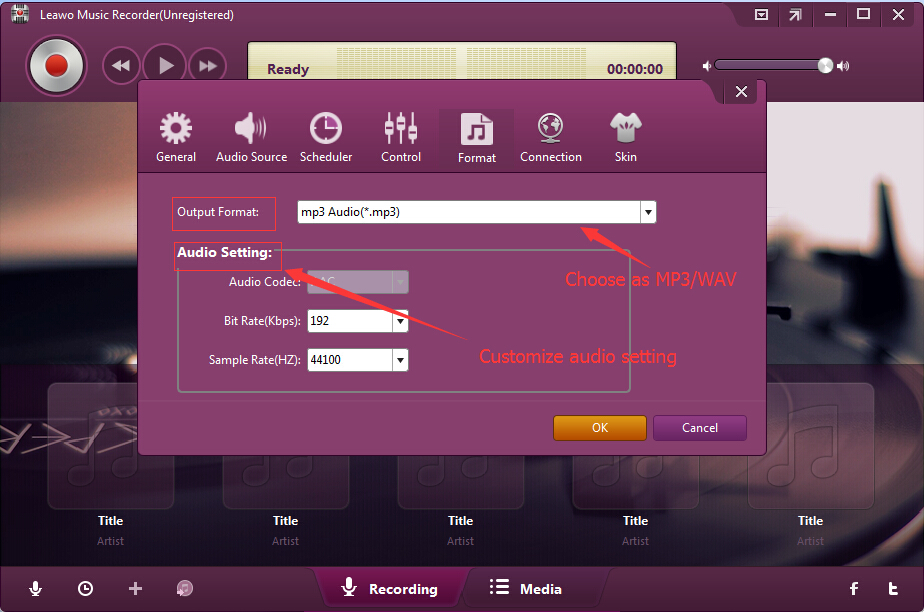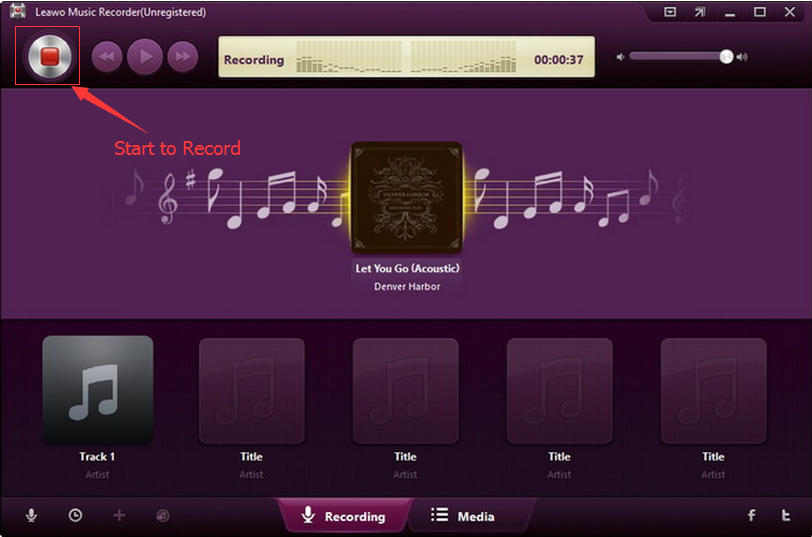We all know that MIDI files are not actual sound file. A MIDI file actually contains no actual sound. Short for Musical Instrument Digital Interface, MIDI file contains nothing but data that instructs what notes are played, when they're played, and how long or loud each note should be. MIDI files don't contain actual audio data and are therefore much smaller in size. MIDI files are basically instructional files that explain how the sound should be produced once attached to a playback device or loaded into a particular software program that knows how to interpret the data. There are multiple media players that could open MIDI files, like Windows Media Player, QuickTime, Winamp, VLC, WildMidi, TiMidity++, NoteWorthy Composer, WildMIDI, Synthesia, MuseScore, Amarok, Apple's Logic Pro, etc. Midi Sheet Music, a portable program even shows you the sheet music in real time as the audio plays. It also lets you convert the MIDI file to sheet music that you can print or save to your computer as either a PDF or in multiple PNG image files.
In the below content, we would like to show you how to convert MIDI file to WAV audio file with different MIDI to WAV file converter tools. You could freely choose any of them to convert MIDI file to WAV audio easily.
Part 1: 3 Best free MIDI to WAV converters
Firstly, we would like to recommend you 3 best free MIDI to WAV converter tools that could help you convert MIDI file to WAV or even other audio formats like MP3 for totally free. Of course, some of these free MIDI to WAV converters have quite obvious shortcomings. You need to choose one according to your own preferences.
No. 1 Free MIDI to WAV Converter - Zamzar
Zamzar is a leading online media converter that offers free service for you to convert documents, images, audios, and videos in 1200+ file formats. You could use this free online media converter to convert from PDF to Word, MP4 to MP3, PDF to Excel, JPG to GIF, FLAC to MP3, EPUB to MOBI, MP4 to GIF, MOV to MP4, FLV to MP3, DOC to PDF, MKV to MP4, WAV to MP3, EPUB to PDF, etc. Of course it could help you convert MIDI file to WAV and other audio file formats like MP3, AAC, etc. However, you need to know that the size of source MIDI file should be less than 100M if you want to convert MIDI file to WAV for free with this free online media converter. Otherwise you have to become the Zamzar Pro subscriber, which will cost you some cash. Actually, most free online media converters have limit in the size of source file.
No. 2 Free MIDI to WAV Converter - Audacity
Audacity is a free and open-source digital audio editor and recording application software, available for Windows, macOS/OS X and Unix-like operating systems. Audacity can record and play sounds and import and export WAV, AIFF, MP3, and OGG files. It could edit your sounds using cut, copy, and paste features (with unlimited undo functionality), mix tracks, or apply effects to your recordings. Audacity also has a built-in amplitude-envelope editor, a customizable spectrogram mode, and a frequency-analysis window for audio-analysis applications. You could easily and free convert MIDI file to WAV file as long as you could get a MIDI file player to play back your MIDI file.
No. 3 Free MIDI to WAV Converter - MIDI to WAV Converter 8.2
MIDI Converter Studio is an effective software to convert MIDI to MP3, WAV, OGG and WMA formats. This tool is really simple to use owing to the drag and drop function and well-designed automatic. Nevertheless, advanced users or music professionals will find many additional options to satisfy their demands. MIDI Converter Studio could process all popular MIDI files (MIDI 0, MIDI 1, Karaoke MIDI, RIFF MIDI 0, RIFF MIDI 1) to MP3/WAV/WMA/OGG files, with audio parameters (bitrate, frequency and Mono/Stereo settings) adjustable. The simple ID3 tag-editor gives the user an opportunity to set tags for the newly converted files.
Part 2: How to convert MIDI to WAV with online MIDI to WAV converter
As mentioned above, you could convert MIDI file to WAV for free online with online MIDI to WAV file converter. Zamzar is one of the best online MIDI to WAV converter tools, and mp3cutter.com is another wonderful choice for you. You could actually convert various audio files between various audio file formats with mp3cutter.com, and cut MP3 audio files with this free online audio converter as well.
The below steps would show you how to convert MIDI file to WAV file with this free online MIDI to WAV file converter in detail. Make sure you have smooth Internet connection.
1. Directly open the webpage of this free online MIDI to WAV file converter at https://www.mp3cutter.com/midi-to-wav.
2. Click the big green “Choose File” button to browse and upload MIDI file from your computer. You could add multiple MIDI files for conversion at the same time. However, keep it in mind that mp3cutter.com currently only supports midi files up to 20 Mb in size.
3. After uploading source MIDI files, on the editor page, adjust the properties of your WAV file like bit rate, sample rate, etc.
4. Click the "Convert" button to start the MIDI to WAV file conversion online for free.
5. Download the converted MIDI file (now in WAV file format) to your computer.
It’s quite easy to convert MIDI file to WAV file for free online with the free MIDI to WAV file converter from mp3cutter.com. However, if you have large MIDI files, this online free MIDI to WAV file converter might not be suitable to you.
Part 3: How to convert MIDI to WAV via Keppy's MIDI Converter
Audacity is a wonderful desktop free MIDI to WAV file converter that could help you convert MIDI file to WAV file for free on your computer. However, it would be a little bit complicated for you to convert MIDI file to WAV file with Audacity. Therefore, we would like to recommend you another MIDI to WAV converter. That’s Keepy’s MIDI Converter. Primarily designed for converting MIDI files, Keepy’s MIDI Converter could help you easily convert MIDI files to WAV, MP3 or other audio file formats easily.
Follow the below steps to learn how to convert MIDI file to WAV file format with the help of Keepy’s MIDI Converter. Of course, get your source MIDI files ready for converting.
1. Download and install the latest version of Keepy’s MIDI Converter on your computer. The installer will download and install .Net 4.5 if you're missing it and it can run in both 32-bit and 64-bit.
2. Launch Keepy’s MIDI Converter and then open "Action > Import" or directly drag and drop your MIDI files into the application. You could then view all information on each MIDI including Notes, Length, Size, and more.
3. Open the “Settings” and “Advanced Settings” buttons to make changes if you like, including Volume, Voice Limiter, Audio Frequency, disable audio effects, force constant bitrate, and more.
4. Then open “Actions > Render files to Wave (.WAV)” to set WAV as output format and start converting MIDI file to WAV file immediately.
Keppy's MIDI Converter is a handy tool if you have MIDI files you need to play or convert into a modern format.
Part 4: How to convert MIDI to WAV using Music Recorder
As mentioned above, you could play back MIDI file with multiple media players, such as Windows Media Player or Midi Sheet Music. You could actually record and convert MIDI file to WAV files with music recording software. Leawo Music Recorder is the best for you to convert MIDI to WAV with the help of your Windows Media Player or Midi Sheet Music. Being a professional audio recorder tool, Leawo Music Recorder could record online music, local music, and even external sound into WAV or MP3 file format. Actually, it’s one of the best online music recorder tools you could get by far.
Firstly, just free download and open Leawo Music Recorder by clicking the icon below. Then, follow the below steps to learn how to convert MIDI file to WAV file with Leawo Music Recorder.
Step 1: Select audio source as you need
Launch Leawo Music Recorder and then click the "Audio Source" button to choose "Record Computer Audio" if you play back MIDI file with computer player like Windows Media Player or "Record Audio Input" button if you play back MIDI file with external portable player.
Step 2: Set output format and directory
Open the “Format” tab and then choose WAV audio as output format in the “Output Format” box and set the output audio parameters like Bit Rate, Sample Rate, etc. in the “Audio Settings” box. After that, open the “General” tab to set output directory.
Step 3: Start recording and converting MIDI to WAV audios
Then, click the "Start" button before you start to play back MIDI file within your MIDI file player on or outside of your computer. Leawo Music Recorder would start to record and convert MIDI file to WAV file immediately. During the converting process, you could freely stop recording by pressing the red button again anytime you like. Leawo Music Recorder would automatically download and add song tags for recordings. However, you could also manually add music tags to recordings.
All these above solutions could help you easily convert MIDI files to WAV file format. Just choose the one you like.