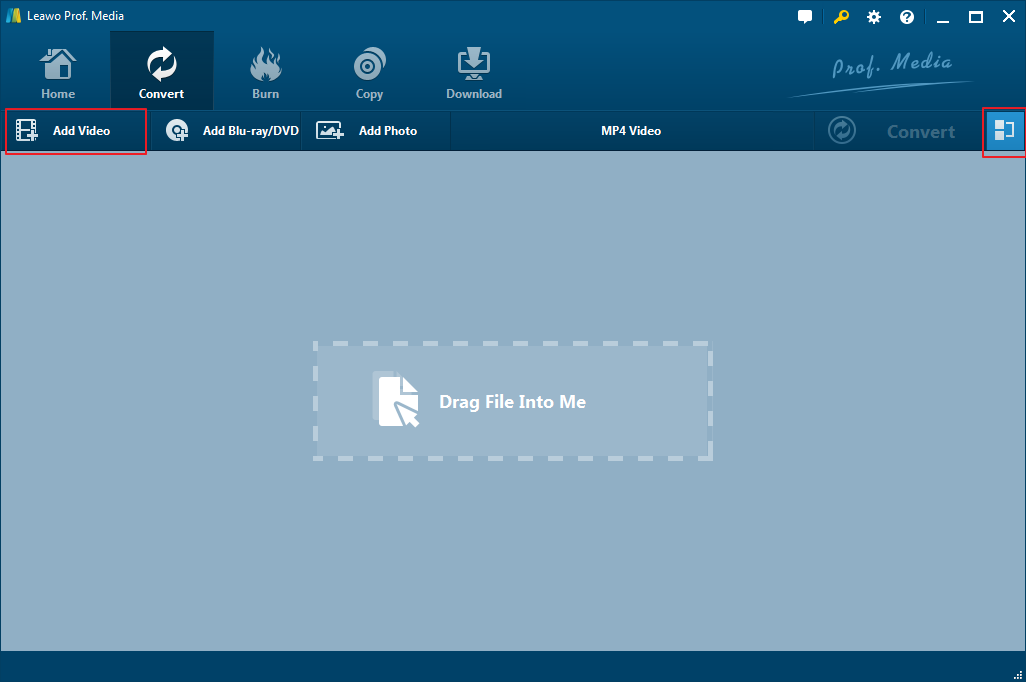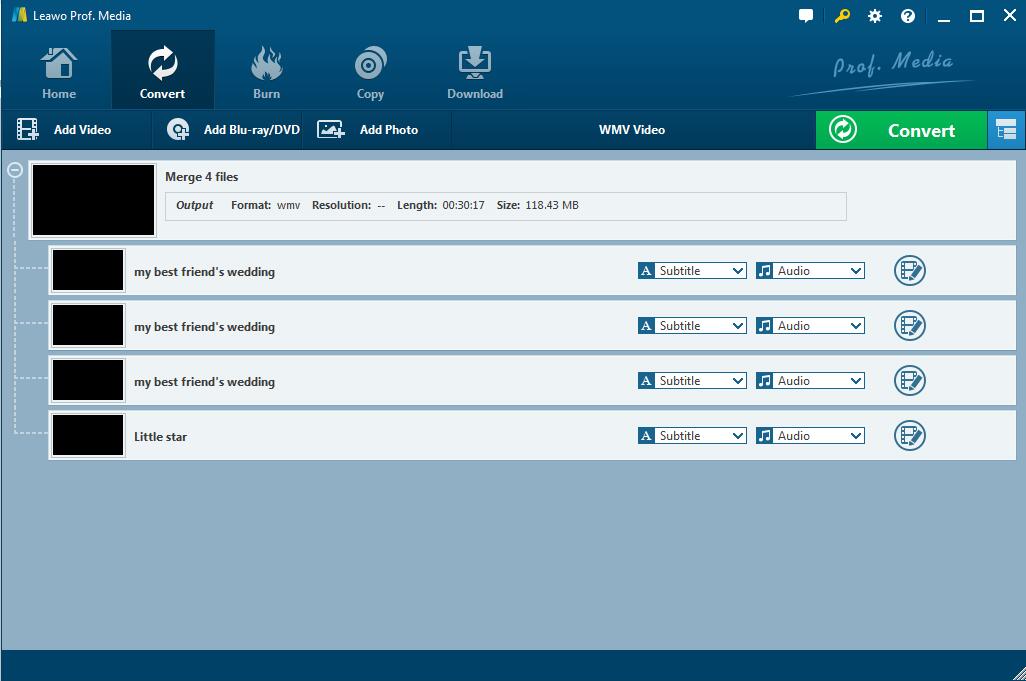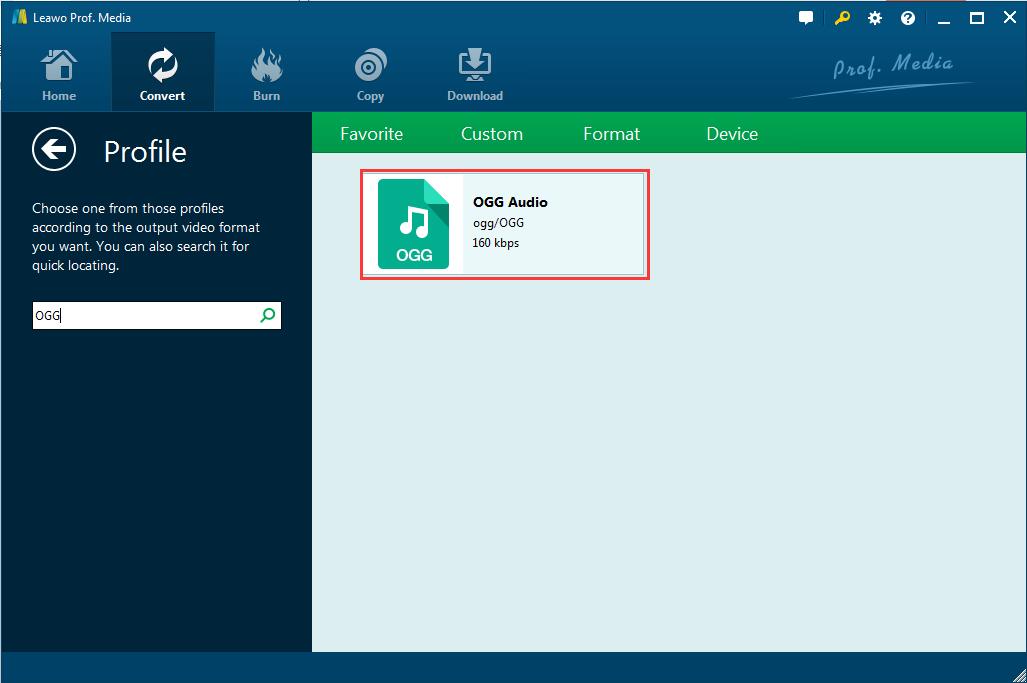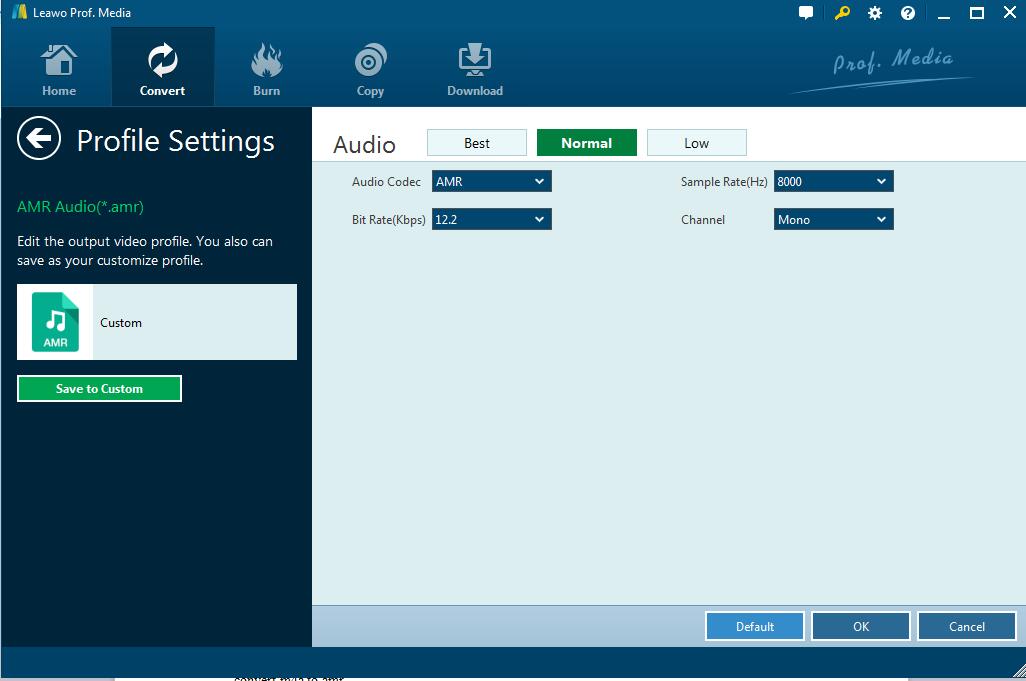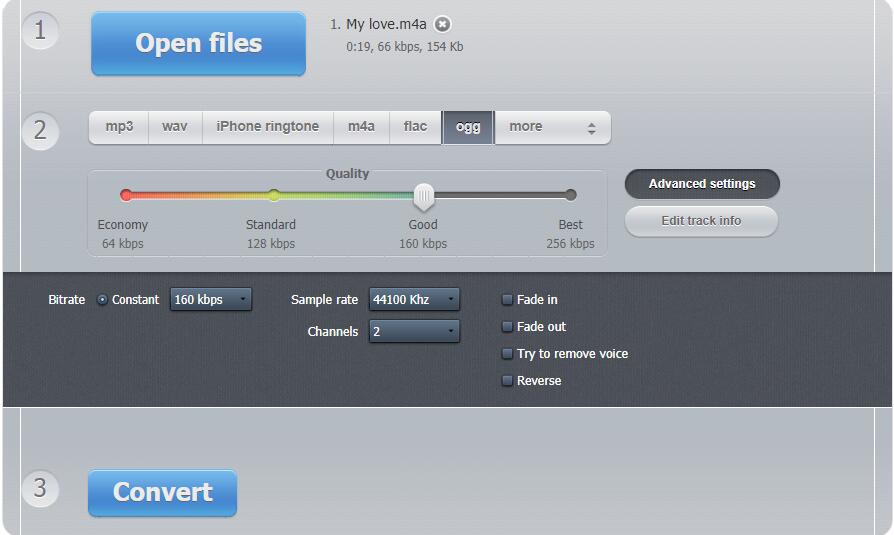Q: "Hi, guys! I have got so many M4A music from iTunes on my iPhone. Now I'd like to enjoy more and convert M4A to OGG. Are there any solutions to solve the problem efficiently without affecting the source quality of the music? Please give me some advice. Thanks."
In order to convert M4A to OGG, there are indeed some useful solutions available. There are professional software programs designed for common audio conversion as well as some open-source converter working for M4A to OGG and conversion between other audio formats. Here comes the guide that will help you a lot.
Part 1: Brief introduction to M4A and OGG format
M4A is the extension of the standard MPEG-4 audio. It was first introduced by Apple Inc in its iTunes and iPod. With the popularity of iPhone and iPad as well as other Apple devices, now it is so popular that M4A becomes one of the most prevailing audio format and even all software for MPEG-4 supports M4A audio. So if you want to transmit the audio files from Apple devices, you should make sure that whether your new devices support M4A. If not, you may need to convert M4A to OGG or other popular formats.
OGG is a free, open container format and audio compression format as well which is unrestricted by software patents. OGG format is designed to provide for efficient streaming and manipulation of high quality digital multimedia for anyone to use. Besides, full-named OGG Vorbis, music files in OGG format are quite popular for its high-quality and small size. You may want to change OGG to M4A sometimes for being played on Apple devices, however, when you are willing to enjoy Apple music in some other portable devices or on other common audio players, it is necessary to convert M4A to OGG beforehand.If the music is DRM-free M4A format, you can refer to the following guide, If not, you can refert to this guide M4A to WAV .
Part 2: Solution to convert M4A to OGG with Leawo video converter
Leawo Video Converter is considered as the best video converter software and audio converter software as well, which is able to be used for converting video and audio files in almost 180 formats each other, including the common video formats like MP4, AVI, MOV, WMV, etc. and common audio formats such as MP3, OGG, M4A, WMA, AAC, etc. With powerful and advanced technology, this converter can easily convert M4A to OGG by taking few minutes without any quality loss at all.
Besides, except for converting M4A to AAC and other popular audio formats, Leawo Video Converter has MAC version which is capable of converting M4A to AIFF, an audio interchange file format for personal computer and digital stereo equipment.
Simple guide will help you convert M4A to OGG with this powerful audio converter, and all you should do is to download the software and install it on your PC, and then run the M4A to OGG converter, following the steps below:
Step1: Add M4A audio files
When opening the software, click "Convert" button on the menu bar. Then click the "Add Video" button to browse and select the targeted M4A audio files for importing. Or directly drag the M4A audio file to the converter.
Note: The M4A to OGG converter allows you to merge several audio files into one. You can simply click the merge button besides the big “Convert” button.
Step 2: Select OGG as output format
Click the drop-down box beside the big green "Convert" button, and next click "Change" button to enter the Profile panel, where you can choose "OGG Audio" under the Format group or search OGG in the searching box.
Step 3: Set Audio Parameters for Output file
Return to the drop-down box, choose “Edit” Instead to enter the Profile Settings panel to set the parameters for the output audio files, including Audio Codec, Sample rate, Bit Rate and Channel.
Step 4: Set the directory for output files
Go back to the main panel and click on the big green "Convert" button to pop up a sidebar for you to set a directory for containing the output OGG audio files in the "Save to" box.
Step 5: Convert M4A to OGG
After setting the directory, click the “Convert” icon at the bottom of the sidebar, and the software will start converting M4A to OGG itself and finish it in minutes. The converter OGG audio files will be listed in the directory folder you set.
This M4A to OGG converter would be one of the most helpful solutions, and there are also other free solution that can also work for M4A to OGG. Audio Converter, for example, is one of the most popular solutions as free converter online.
Part 3: Solution to use Audio Converter to convert M4A to OGG
Audio Converter is a free tool for converting video and audio from nearly any format to a selection of modern, widely supported codecs. Supporting video and audio files in over 300 different file formats including video formats, converting them to MP3, WAV, M4A, FLAC, OGG, MP2, and M4R, etc. for both input and output. With this convenient tool, You can convert M4A to OGG easily--directly use it online without downloading or installing it:
Step 1: Add M4A audio file
Click the “Open File” to browse and upload M4A audio files to the converter with high speed.
Step 2: Set Output Format
Choose “OGG” as the output format. If necessary, “Advanced settings” is available.
Step 3: Start to Convert M4A to OGG
Click “Convert” to start converting the uploaded M4A to OGG. It may take a few minutes depending on the size of the source file. Then “Download” it to a location on your PC or save it to your Google Drive or Dropbox.
Note: This online converter can also convert AMR to M4A and you can follow the guide above to make it if you need.
Leawo Video Converter VS Audio Converter
Both Leawo Video Converter and online Audio Converter work quite well as M4A to OGG converter. They are able to convert OGG to M4A as well. they both have its own advantages for video or audio conversion. Which one will help you more? Actually it depends. Just check the below content to know the their different features and functions so as to choose the way you prefer:
|
Features |
Leawo Video Converter |
Audio Converter |
|
Convert both video and audio files |
Yes |
Audio Only |
|
Convert photo to slideshow video |
Yes |
No |
|
Convert video to photo |
Yes |
No |
|
Convert Offline Audio |
Yes |
Yes |
|
Edit parameters |
Yes |
Yes |
|
Choose subtitles and audio tracks |
Yes |
Yes |
|
Extract audio from a video file |
Yes |
Yes |
|
Add external subtitles |
Yes |
No |
|
Batch conversion |
Yes |
Yes |
|
Merge files into one |
Yes |
No |
|
Internet connection |
No |
Yes |
|
Work in a browser |
No |
Yes |
|
Software Installation |
Required |
No |
|
Cost |
$29.99(Free Trial) |
Free |
|
Stability |
High |
Low |
|
Quality |
High |
Low |
Comparing Leawo Video Converter with Audio Converter, you will know that they are similar to each other to some extent. However, the differences between them make you recognize that for the sake of converting M4A to OGG at any time without worrying about the network and in order to convert OGG to M4A or convert other video files with high quality in the future, Leawo Video Converter is strongly recommended. For temporary conversion for just audio that is not very important, Audio Converter may be helpful.