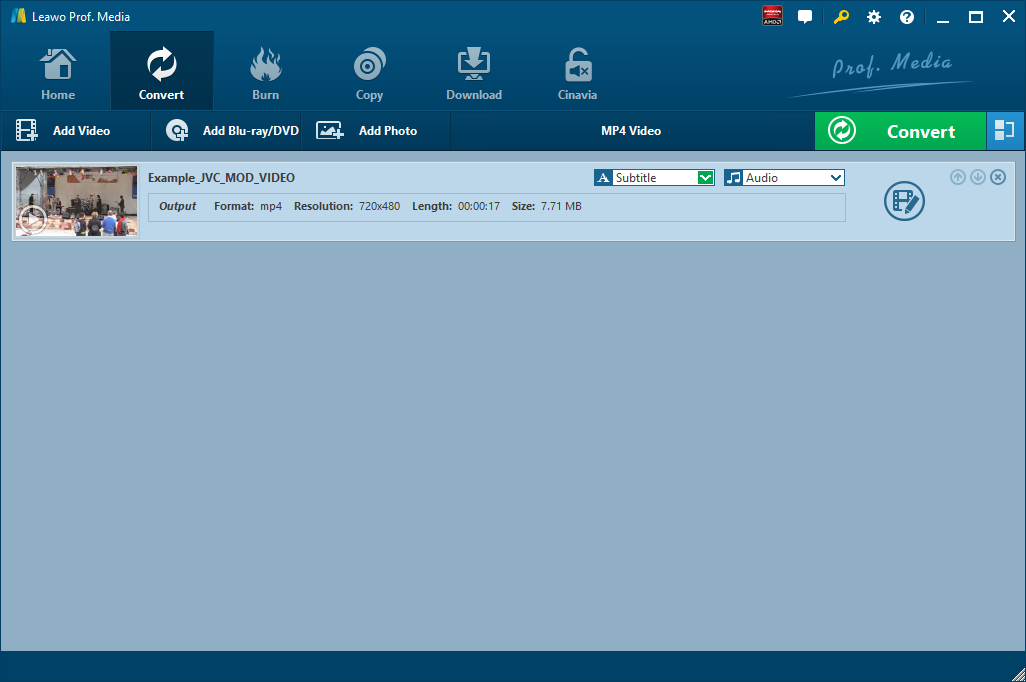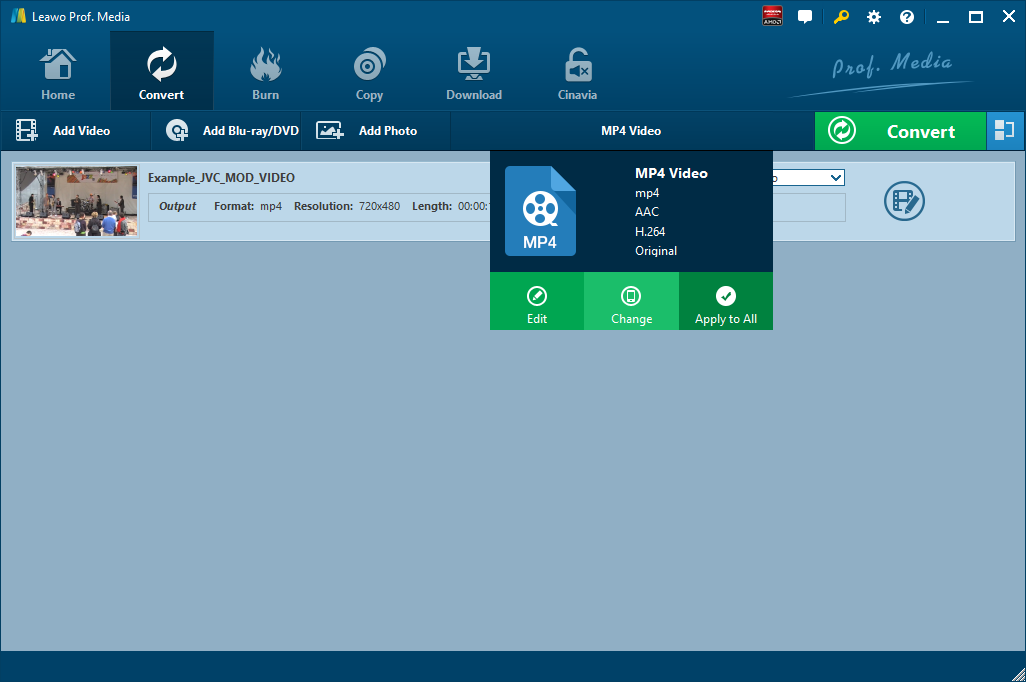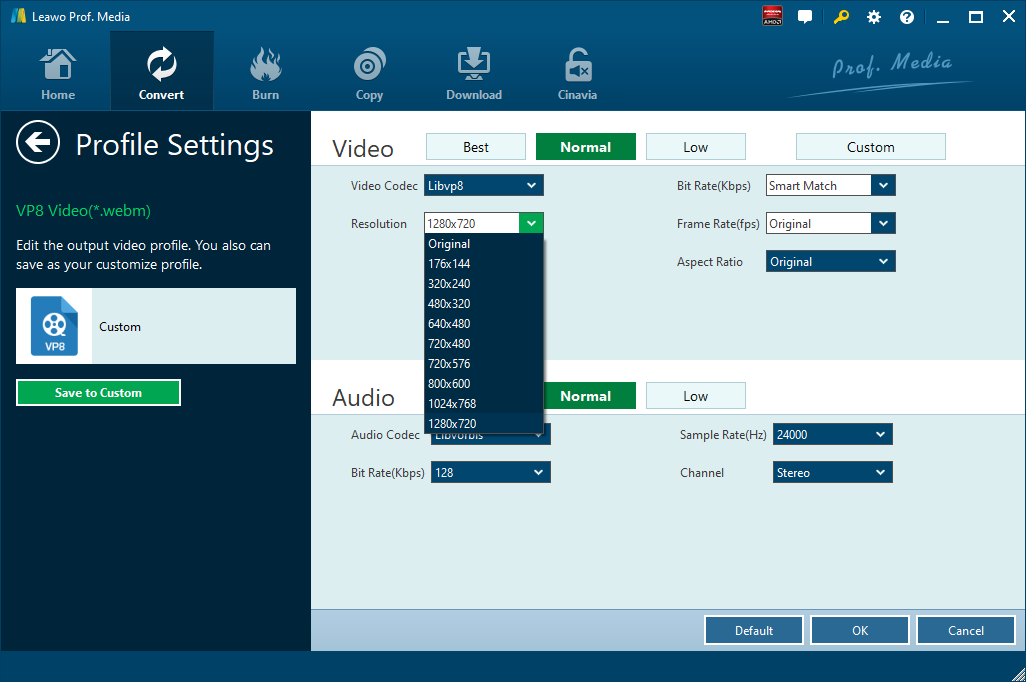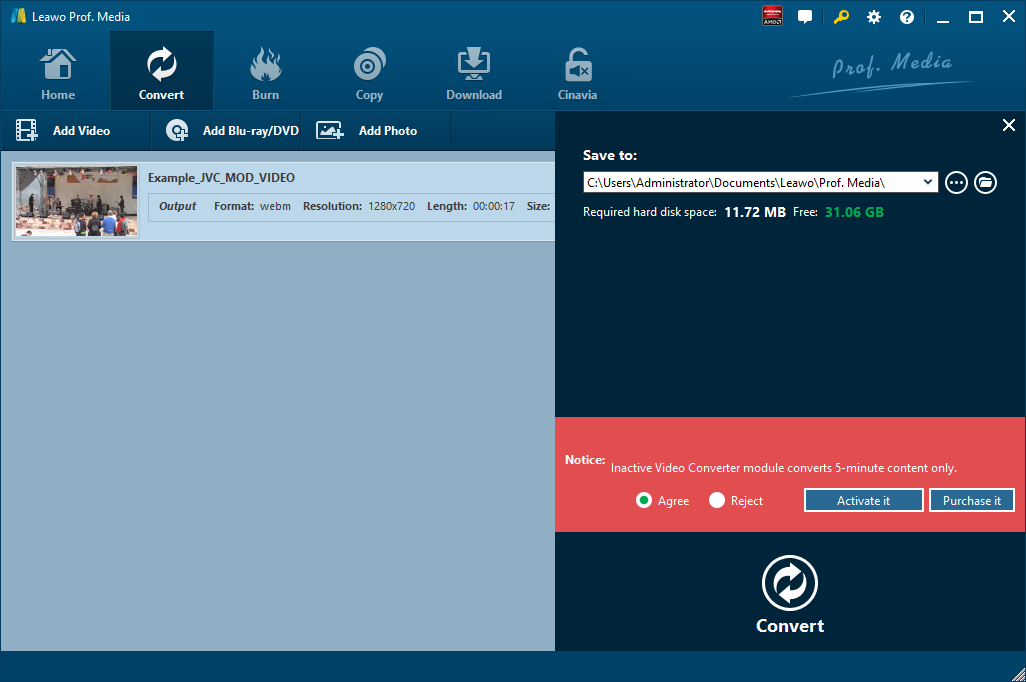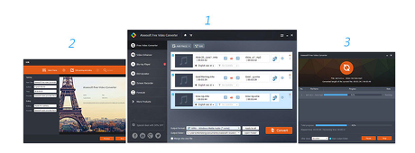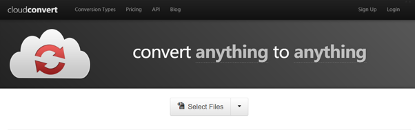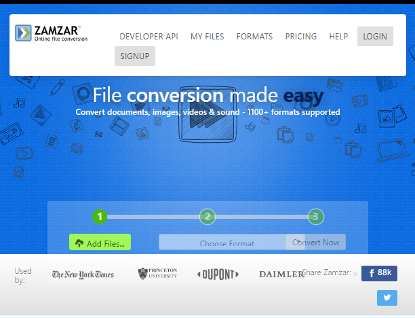VP8 (Video Compression Format or Video Compression Specification) is a specification for encoding and decoding high definition video as either a file or a bitstream for viewing. VP8 is contained in the WebM open source project sponsored by Google along with VP9. Unlike its counterpart H.264 codec, VP8 codec is free. This is due to Google having released all of the VP8 patents it owns under a royalty-free public license. H.264, however, contains patented technology and requires licenses from patent holders and limited royalties for hardware. Here we will show you how to convert M3U8 to VP8. If you want to enjoy audio content of M3U8, you can convert M3U8 to MP3.
Part 1: How to Convert M3U8 to VP8 with Leawo Video Converter
Generally speaking, there are two kinds of video converter for you to convert M3U8 to VP8 (WebM). One is a desktop converter, and the other is an online converter. Leawo Video Converter is a professional desktop video converting program allowing you to convert video and audio file between 180+ formats. Of course, we can use it to convert M3U8 to VP8 (WebM). To be more specific, the formats supported by Leawo Video Converter include Common Video (MP4, H.265 MP4, MKV, H.265 MKV, MOV, etc.), Common Audio (AAC, AC3, WAV, MP3, WMA, FLAC, etc.), HD Video (HD MP4, HD AVI, HD TS, HD VOB, etc.), and 4K Video (4K MP4 and 4K MKV). This professional M3U8 to VP8 (WebM) converter is equipped with an internal video editor that allows users to trim video length, crop video size, add video watermark, adjust video effect, create 3D video, and remove video noise, and at the same time, the internal video player allows you to play video file after the file is imported. The conversion speed from one format to another format with the help of Leawo Video Converter is extremely fast. As claimed on the official website, the speed is 6 times faster. More amazingly, Leawo Video Converter is able to retain 100% original quality of the source file. You are even allowed to add external subtitles and choose an audio track for keeping in the output video file.
Mac users can turn to the Mac version of Leawo Video Converter for help. Download and install the right version of Leawo Video Converter based on the system of your computer, and then follow the guide below to convert M3U8 to VP8 (WebM) with Leawo Video Converter. Here we take the Windows version of Leawo Video Converter as an example.
Step 1. Import Source M3U8 File
Click off the program after installation, click “Video Converter” on the main interface or click “Convert” tab at the top left menu bar to enter the interface of Leawo Video Converter, where you need to click “Add Video" to choose and add your source M3U8 file. Optionally, you can directly drag and drop your source M3U8 file into the program. After source file is imported, you can freely choose an audio track and add external subtitle to the output video.
Step 2. Set Output Video Format
After source file is imported, to convert it to VP8, you need to set VP8 as the output video format. Click the drop-down box named “MP4 Video” by default next to the “Add Photo” button. On the drop-down list, select “Change” option. You need to choose “VP8” as the output video format. Then on the popup Profile window, select “VP8” from “Format” column as output format. Please note that once you change the output format, the name of the drop-down box will change as well.
Step 3. Edit Video and Audio Parameters
After output video format is set, you will be returned to the main interface, where you need to click “Edit” button on the drop-down profile setting box to edit video and audio parameters including video codec, aspect ratio, frame rate, resolution, audio codec, bit rate, channel, sample rate, etc. After editing job is done, click “OK” to return to the main interface.
Step 4. Start to Convert M3U8 to VP8
Click the big green “Convert” button on the sub-menu bar next to the format setting drop-down box. Then, on the popup sidebar, set output directory. After setting output directory, click the “Convert” button right below. Leawo Video Converter would start to convert M3U8 to VP8.
Note: Leawo Video Converter is equipped with an internal video editor, which allows users to trim video length, add video watermark, crop video size, adjust video effect, turn 2D video into 3D video, and remove video background noise.
Part 2: How to Convert M3U8 to VP8 with Aiseesoft Video Converter
Aiseesoft Video Converter enables users to convert 300+ video formats between MP4, MKV, MOV, M4V, WMV, AV and FLV, MPEG, TS, 3GP, FLV, ASF, VOB, etc. You could convert local recorded video or video that you get from online sites to watch on your player freely. Also, it lets you convert audio files like MP3, AAC, AC3, AIFF, M4R, WAV, WMA, AMR, AU, FLAC, MP2, M4A, OGG, etc. for your listening pleasure. Here we use Aiseesoft Video Converter to convert M3U8 to VP8.
Step 1. Add Source M3U8 File
On the main interface of Aiseesoft Video Converter, click “Add File(s)”to add source M3U8 video file.
Step 2. Choose VP8 as Output Format
Click the dropdown button of “Output Format” to choose VP8 as the output format. And then you can specify a folder to contain the output file.
Step 3. Start to Convert M3U8 to VP8
After all settings is completed, click the yellow “Convert” button to start the conversion process from M3U8 to VP8.
Part 3: How to Convert M3U8 to VP8 with CloudConvert
The third converter I will use is an online converter called CloudConvert, which supports nearly any audio, video, document, eBook, archive, image, spreadsheet or presentation format. No need to download and install any software. CloudConvert claims that it can convert anything to anything on its official website. Of course, we can use it to convert M3U8 to VP8. Most importantly, this service is totally free of charge.
Step 1. Choose "Select Files"
On the official website of CloudConvert, choose “Select Files” to choose and import target M3U8 file into the converter interface.
Step 2. Choose VP8 as Output Format
Choose Video, and then choose VP8 as the output video format.
Step 3. Start Conversion
You need to click “Start Conversion” at the bottom right to start the conversion process, at the same time you can tick “Notify me when it is finished” and choose to “Save file to my Dropbox/Google Drive, etc.” After that, you can download and get converted result on your computer.
Part 4: How to Convert M3U8 to VP8 with Zamzar
Another online video converter I want to share here is Zamzar for you to do the trick. Zamzar could offer free online file conversion service that could help you convert M3U8 to VP8 online and free.
Step 1. Import M3U8 Files into Zamzar
Visit the official website of Zamzar, and then we need to import source M3U8 file by clicking “Add Files”.
Step 2. Choose Output Format
After importing M3U8 file, we can choose a variety of formats as output. To convert M3U8 to VP8, you need to choose “VP8” as output format.
Step 3. Download File after Conversion Is Complete
Click “Convert Now” after output format is set. After a few seconds of transmission, the conversion is complete. At this time, a new interface will pop up asking you to download or select another operation. Click “Download” to get converted result in VP8 container format.
Part 5: How to Convert M3U8 to VP8 with FileZigZag
FileZigZag supports thousands of types of unit conversions, making it easy for users to reach a one-stop shop without having to jump from one location to another. FileZigZag recognizes more than 180 file formats, and it can perform more than 3150 different conversions. It is used to convert one file type to another file type. It has been chosen as the number one most favorite online file converting webpage available on the internet. The quality conversion output is very impressive and to the highest standard. All online file converters are incredibly similar to FileZigZag but in several tests, FileZigZag proved to be the faster tool. It couldn't get much easier to use FileZigZag. Here we convert M3U8 file to VP8 video file with FileZigZag.
Step 1. Import Source M3U8 File into FileZigZag
The interface of the web page is very simple. The first bar is for you to import file. Here, we choose to import the pre-prepared M3U8 file.
Step 2. Choose VP8 as Output Format
Click the drop-down box under “Convert to”, and you need to select VP8 as output format for converting M3U8 to VP8.
Step 3. Input Your Email Address and Start to Convert
In the third bar, you need to input your email address, and then click “Convert” in the fourth bar. After a while, the converted result will be sent to your email box.