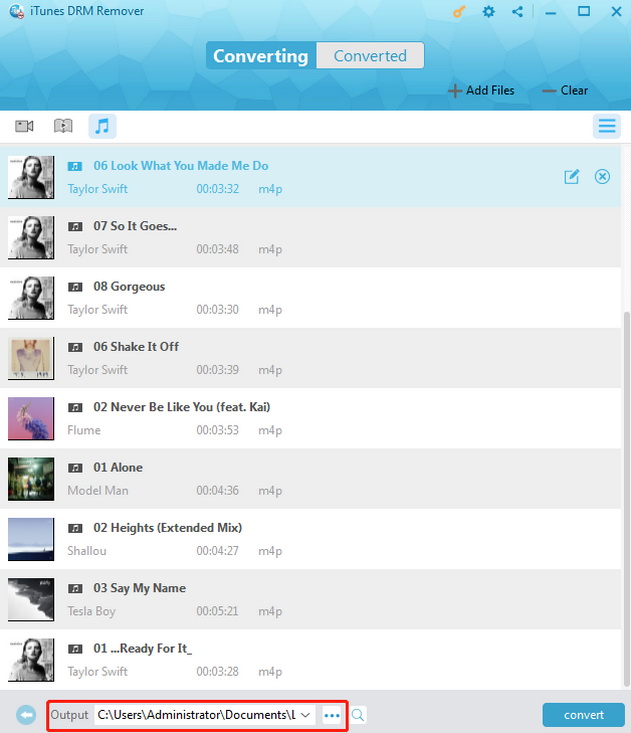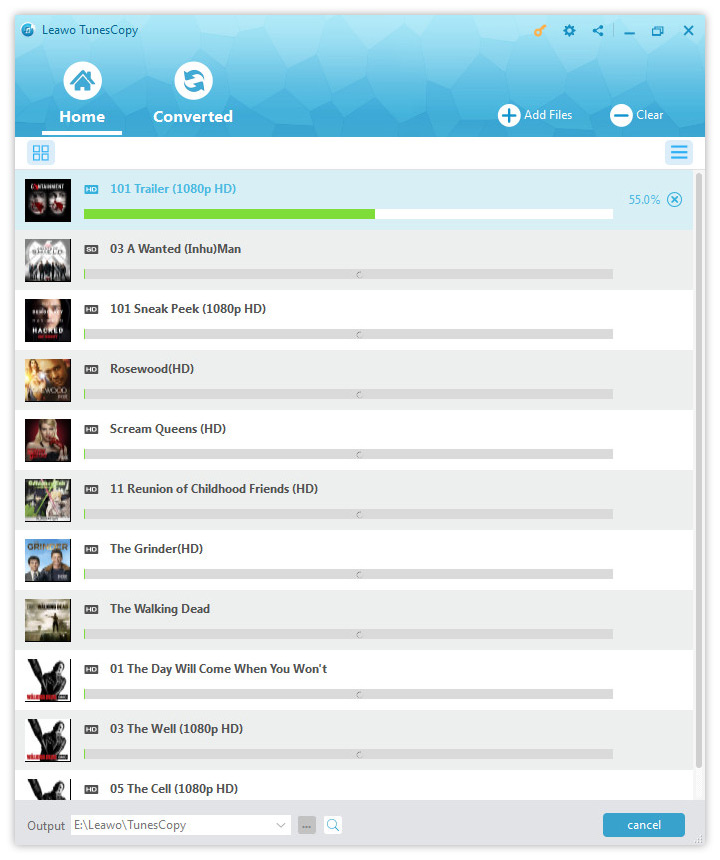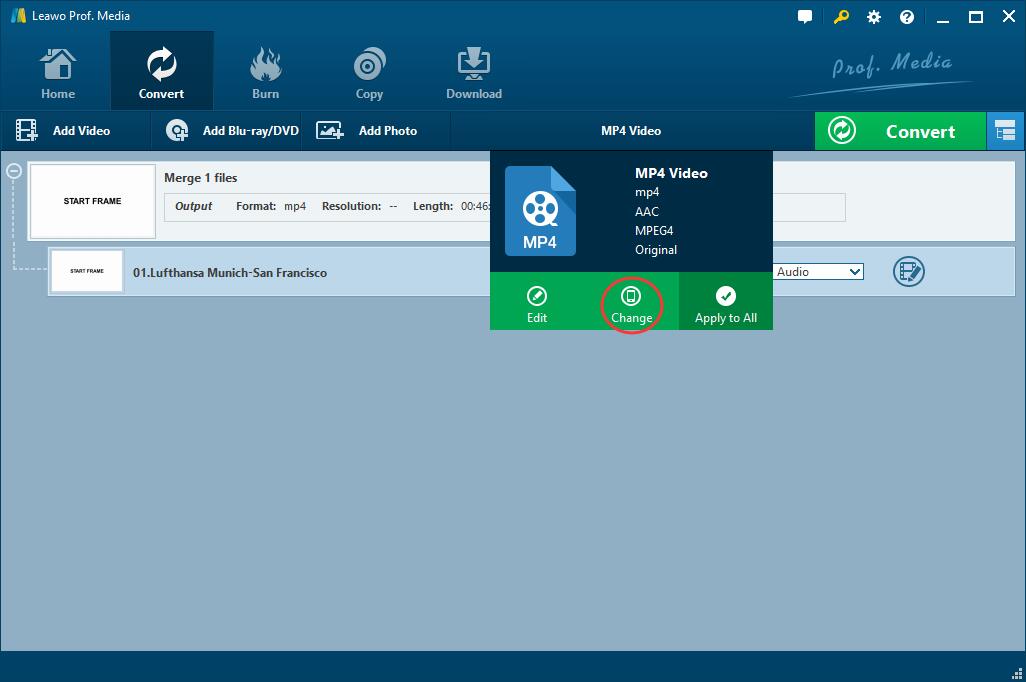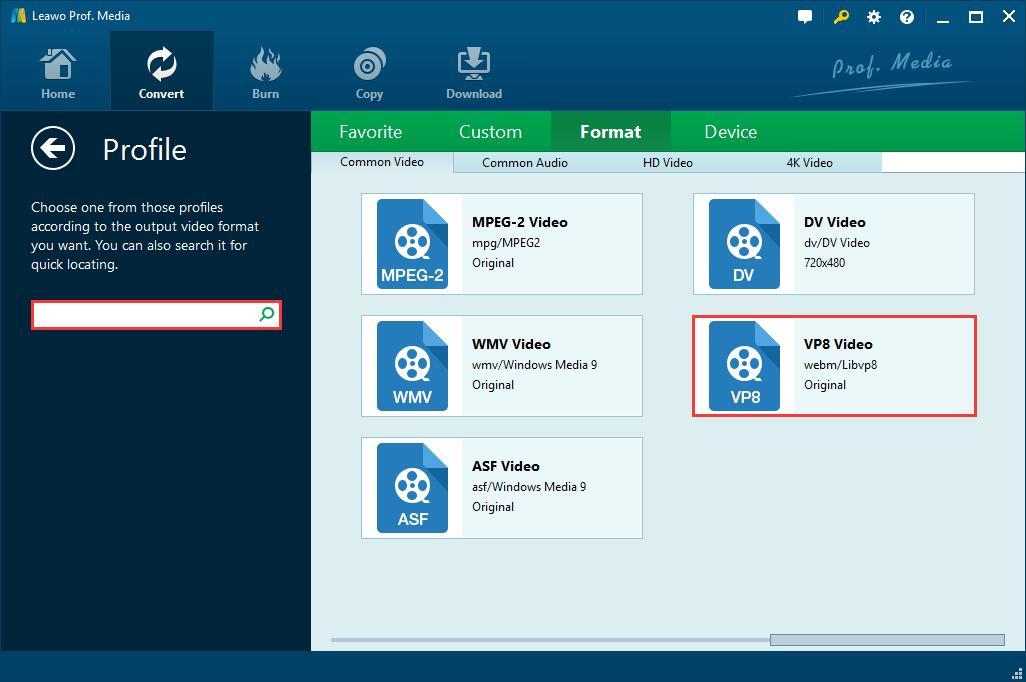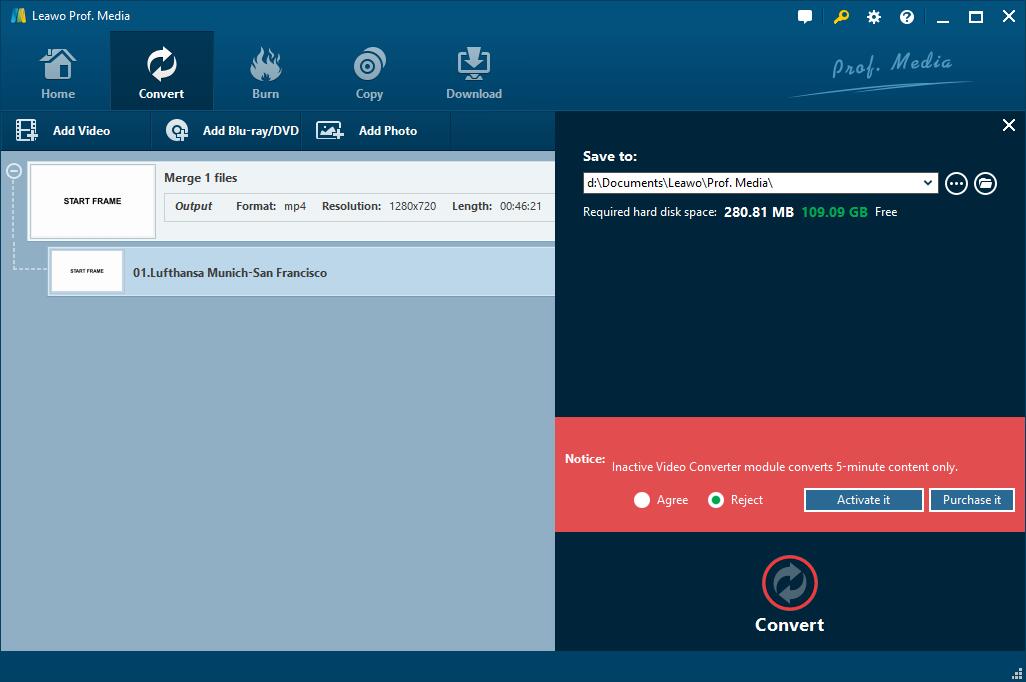WebM is a video file format developed by Google, primarily intended to offer a royalty-free alternative to use in the HTML5 video tag. It is widely used in YouTube video files as part of its HTML5 player. All uploaded files are encoded into WebM in 360p, 480p, 720p and 1080p resolutions. In short, most of YouTube videos are in WebM format.
So now comes the problem, if you are an Apple user and want to share your videos made by Apple devices to YouTube, you will find that it is impossible to import your iTunes videos to YouTube because the format of iTunes video is M4V, which is optionally protected by DRM copy protection and cannot be supported by YouTube.
How to upload iTunes videos to YouTube? Or is there any M4V to WebM converter which can enable us to convert iTunes M4V to WebM freely? Today in this post I will introduce the most convenient method to convert DRM M4V to WebM.
Part 1: Introduction of iTunes DRM Removal Program – Leawo TunesCopy
As we all know, M4V is a video container format developed by Apple and is very similar to the MP4 format. Differing from MP4, many M4V videos are protected by DRM copy protection, which makes it impossible to play iTunes video on many other mobile devices except Apple's iPhone/iPad/iPod/Apple TV. That is to say, we can play the M4V videos freely on other devices only by removing the DRM from M4V videos and converting it to MP4.
To convert DRM MP4 to WebM, the first thing we should do is to remove DRM from M4V. I think Leawo TunesCopy is the best and most convenient one to do this job. It is a professional iTunes DRM removal program to remove DRM from iTunes movies, Apple TV and Airplay and it is also used as M4V converter which can convert M4V to MP4. In addition, you won't have to worry about any quality loss because Leawo TunesCopy can perfectly preserve the original quality of iTunes M4V movies for keeping in the output MP4 video files.
Part 2: Convert iTunes DRM M4V to WebM with DRM M4V to WebM Converters.
In this part I will show you how to use Leawo TunesCopy to remove DRM from M4V and then convert the output MP4 video to WebM by using Leawo Video Converter.
1. Remove DRM from iTunes M4V videos and save as MP4 videos with Leawo TunesCopy
Step 1: Click the buttons below to download and install Leawo Video Converter on computer.
Step 2: Add iTunes Videos
Open the TunesCopy and enter the main interface. Click "Add Files" button and select the target video in submenu. After that click "Add" button you can import iTunes video.
Step 3: Set Output Directory
On the left bottom corner you can find an output directory box, you can change your output directory by clicking the "…" button.
Step 4: Start to Convert M4V to MP4
Click the "Convert" button and then the conversion will be started. It won't take you lots of time to get your output video.
Step 5: Find Converted M4V Video File
Click the "Converted" section you can find your output videos. Select "Open file" option to open the target file in which you can get your converted videos.
2. Convert MP4 to WebM with Leawo Video Converter
Now we have already removed DRM from M4V and converted M4V to MP4. But this is not the final procedure; the next step we have to do is converting MP4 to WebM so that we can upload them to YouTube.
To complete this job, we need a professional video converter-Leawo Video Converter. It is a multifunctional video converter which can support more than 180 different video formats such as MKV, WebM, and MP4. It can handle all the video conversion without any quality loss as long as you want. I think Leawo Video Converter is the best choice for your conversion needs. Then I will tell you how to use Leawo to convert MP4 to WebM. Before following the steps, you need to download and install Leawo Video Converter on computer first.
Step 1: Import source MP4 video file
Open Leawo Video Converter to enter the main program interface. Add your MP4 video by clicking the "Add Video" button and call out the drop down list near the "Add Photo" button to change the output format.
Step 2: Set WebM as output format
On the formats select window, you can find that there are many categories of submenu. What you need to do is selecting the WebM as output formats.
Step 3: Convert MP4 to WebM
Finally, back to the program interface and click the green "Convert" button, set the output file on the popup sidebar. After that you will get your converted WebM soon.
As you can see, both Leawo TunesCopy and Leawo Video Converter are reliable and convenient on DRM M4V to WebM conversion. Although there are lots of video converters you can search the Internet, if you prefer faster and more convenient services, I think Leawo TunesCopy and Leawo Video Converter are the best choice for you to convert M4V to WebM.