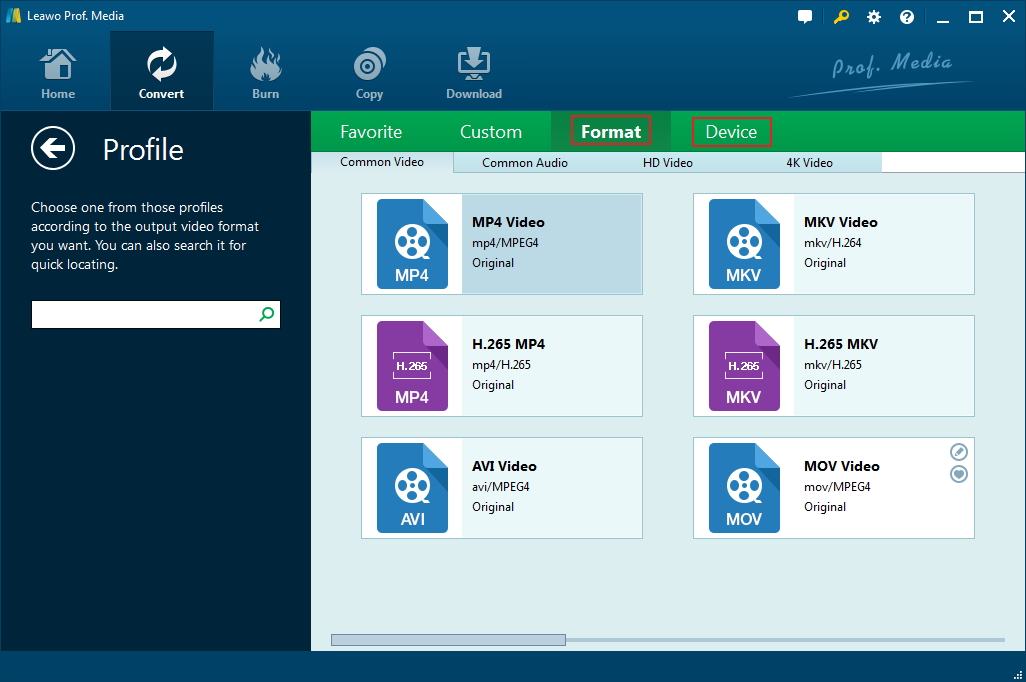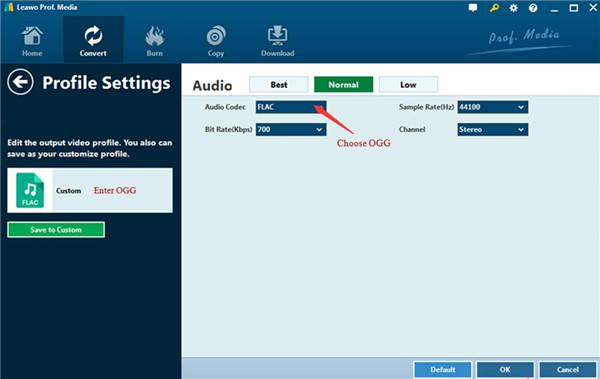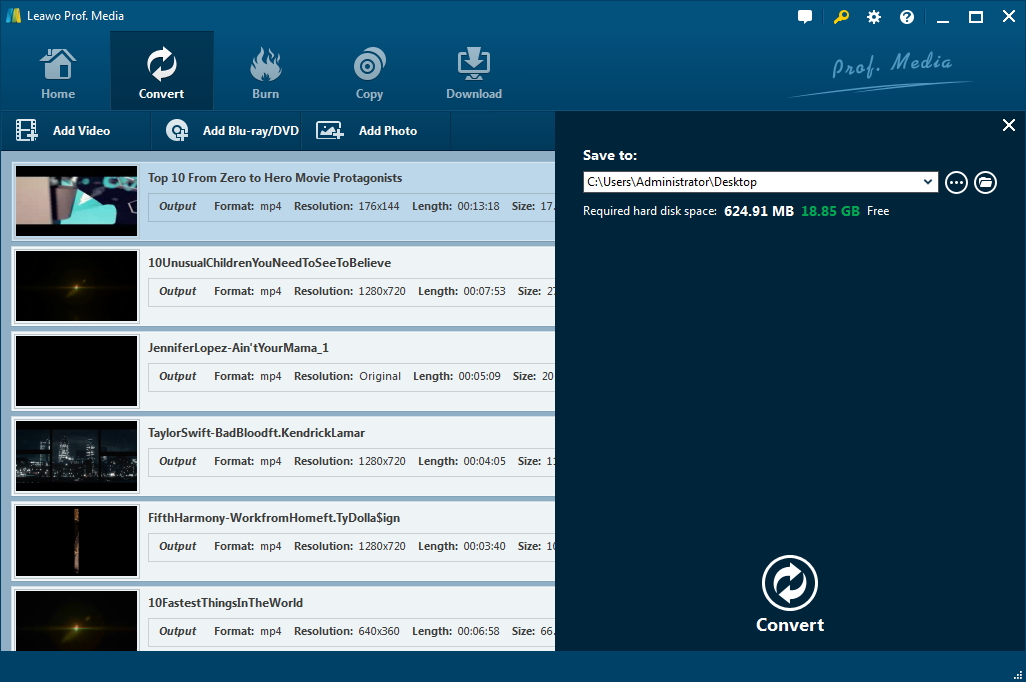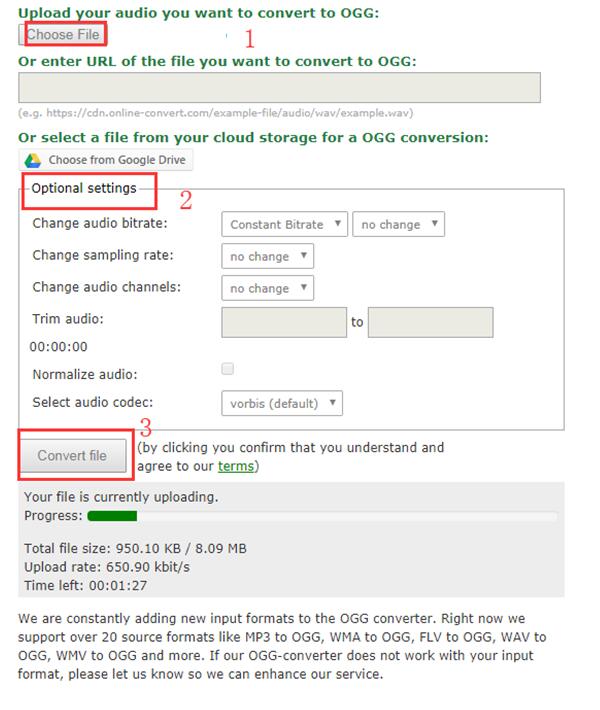ITunes music has become more and more popular nowadays. In order to enjoy the iTunes M4P music in any devices without the DRM, you can find some effective tools to help you to convert iTunes M4P to OGG for your convenience. This goal is not hard to be realized with the assistance of iTunes M4P to OGG converter to remove DRM from iTunes M4P music and convert iTunes music into OGG. OGG is a free and open container format that can provide users with efficient streaming high quality. This guidance will tell you how to achieve the aim in detail.
Part 1: Know about iTunes M4P Music
A file with the M4P file extension is an iTunes Audio file, which is also called an iTunes Music Store Audio file. M4P file is in fact an AAC file with the protection of DRM. When users downloaded music from the iTunes Store from 2003-2009, the songs were M4P files. iTunes M4P file can only be played on Apple devices for the DRM protection. This file format is similar to M4A, which is also an iTunes Audio file. However, M4A file has no DRM protection, which can be used on other devices that support M4A as well. The limitation of iTunes M4P music has caused inconvenience to users who want to enjoy the songs on other devices. Therefore, iTunes has begun to employ M4A as the iTunes audio file format since the year of 2009.
Therefore, if you want to transfer iTunes M4P music to other devices directly, you may fail. Continue to read this tutorial and you will know how to solve this problem with iTunes M4P to OGG converter.
Part 2: Remove DRM and Convert iTunes M4P Music to MP3 with Leawo Prof. DRM Beforehand
If you want to remove DRM from iTunes M4P music and convert iTunes M4P to OGG, the first thing you need to do is use Leawo Prof. DRM to convert iTunes M4P music into DRM-free MP3 files. The reason why I recommend you make use of Leawo Prof. DRM is that it has lots of powerful features. It can deal with iTunes DRM videos, audio books, and music efficiently and the converted results will meet your demands perfectly. This all-in-one audio, music and video converter suite will surely help you to achieve your aim smoothly. Now you can follow the instructions shown below to have a try after you download and install Leawo Prof. DRM.
Step 1: Add iTunes M4P music to Leawo Prof. DRM
Find the "Add Files" button to click on to add M4P files to the program. If you add files by mistake, you can use the "Clear" button to delete them.
Step 2: Set parameters for the output songs
Click on the editing button to choose proper parameters, such as the channel, bit rate, and sampling rate for the output music.
Step 3: Set an output position on computer
Make use of the "Output" bar to set a position on your computer to save the output files.
Step 4: Remove DRM from iTunes M4P music and convert M4P to MP3
Click on the green button "Convert" to initiate the process to remove DRM from iTunes M4P music and convert M4P to MP3 files.
Step 5: Check out the converted MP3 files
After the completion of the conversion, you can click on the "Converted" button to see all the converted files.
This process of Leawo Prof. DRM can help you to remove DRM from iTunes M4P music and convert iTunes M4P songs to MP3 files rapidly and perfectly. However, in order to convert iTunes M4P to OGG, you also need to continue to take advantage of Leawo Video Converter to achieve your aim.
Part 3: Convert DRM-free MP3 to OGG with Help of Leawo Video Converter
iTunes M4P to OGG converter is hard to find. Therefore, after you remove DRM from iTunes M4P music and convert to MP3 files, you can make use of Leawo Video Converter to help you to convert DRM-free MP3 to OGG. Leawo Prof. DRM and Leawo Video Converter can be combined to be the best iTunes M4P to OGG converter. Leawo Video Converter is a powerful program to convert video and audio files from one format to another. Its features are various and you can set the information of the output files in detail as you prefer. Now you can download this software and install it on your computer to have a try. The step-by-step process to convert iTunes music to OGG is shown below.
Step 1: Add MP3 files to the program
Open the program and click on the "Add Video" button to load MP3 files to the software. You can also drag the converted iTunes MP3 files into the interface directly.
Step 2: Choose OGG as the output format
In the fast searching bar on the left side, you need to enter "OGG" as the key word to set OGG as the output format.
Step 3: Set the output file parameters
Click on the "Edit" button under the drag-down menu of format to select the suitable parameters for the output OGG files, such as the channel, sample rate, and bit rate.
Step 4: Convert iTunes music to OGG
Click on the "Convert" button and then set a directory on your computer to store the converted OGG files. After that, click on another "Convert" button to start converting iTunes music to OGG immediately. When the process comes to an end, you can solve how to convert iTunes M4P to OGG perfectly.
As you can see, the software is not hard to handle. With the help of Leawo Prof. DRM and Leawo Video Converter, you can realize the iTunes music DRM removal and the aim to convert DRM M4P to OGG perfectly.
Part 4: Convert DRM-free MP3 to OGG with Online Converter
The two programs mentioned above can assist you to convert DRM M4P to OGG without any difficulty. Besides, you can also use the online converter to help you to convert MP3 to OGG after you have employed Leawo Prof. DRM to convert the iTunes M4P music to DRM-free MP3. The detailed steps are as follows.
Step 1: First, you need to open a browser on your computer and navigate to the website
Step 2: Choose to click on "Convert to OGG" under the menu of "Audio Converter".
Step 3: Click "Choose File" button in the webpage and add the converted MP3 file into the online converter. Then you can make use of the "Optional settings" feature to set the detailed information of the output files. Finally, you can click on the "Convert file" button to begin to convert DRM-free MP3 to OGG.
Although this process is convenient, you can only process one file at a time. If you want to convert lots of iTunes DRM-free MP3 files into OGG files, this method will not be so satisfactory. Therefore, I suggest you use Leawo Prof. DRM and Leawo Video Converter to process a batch of files at a time. And it is safer and more efficient.
If you want convert iTunes M4P music song to other formats, you can refer to these posts: